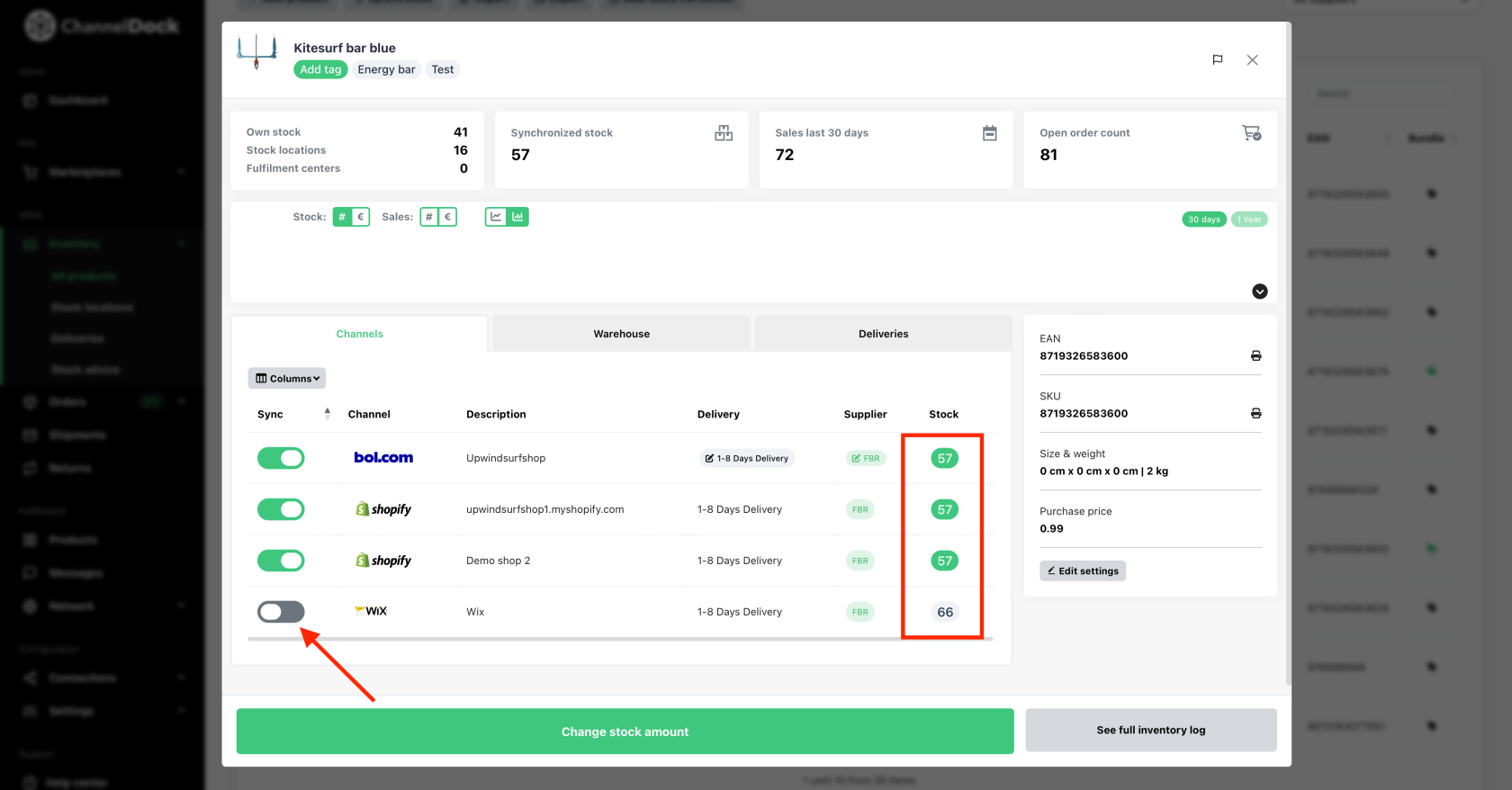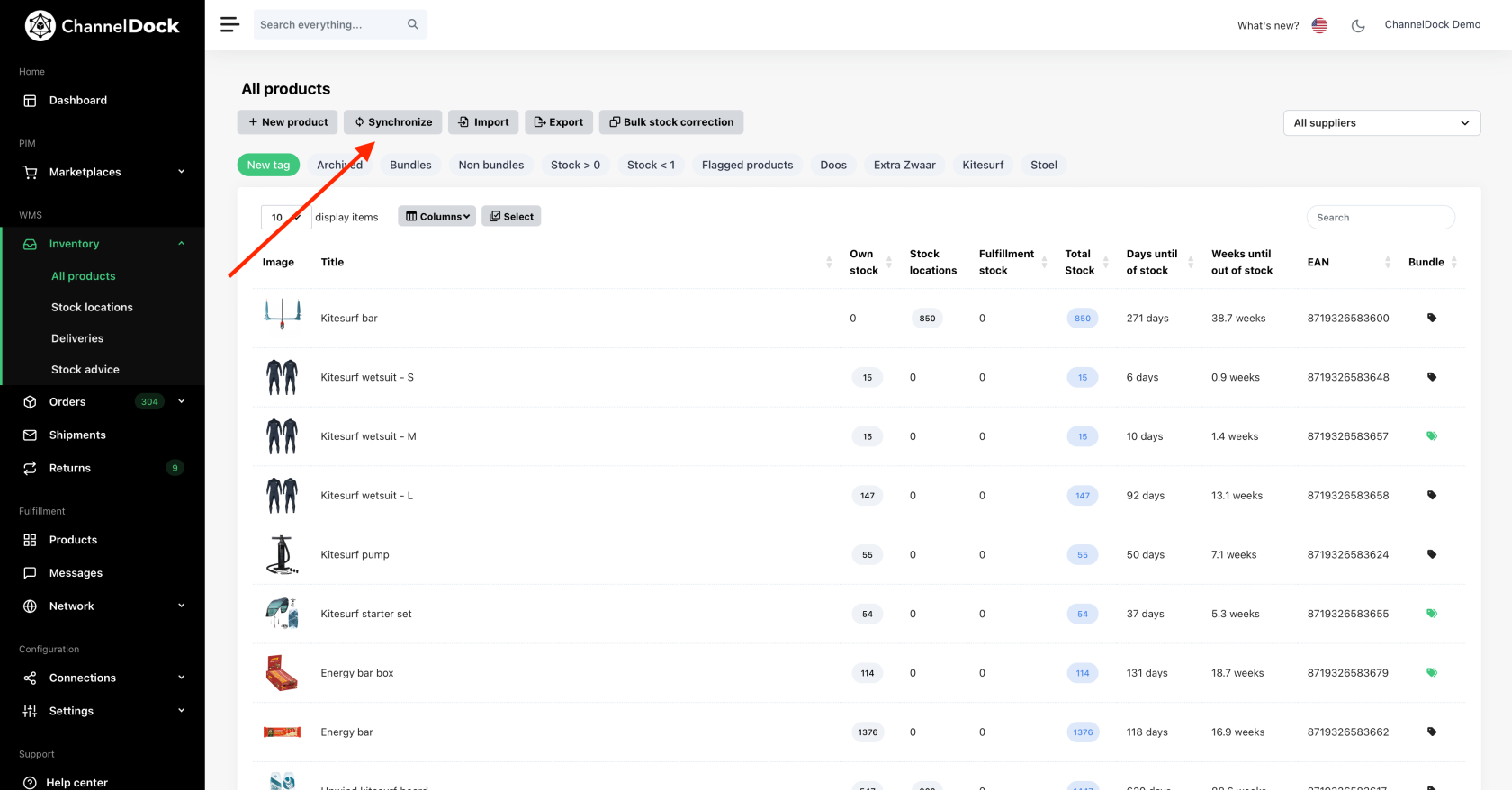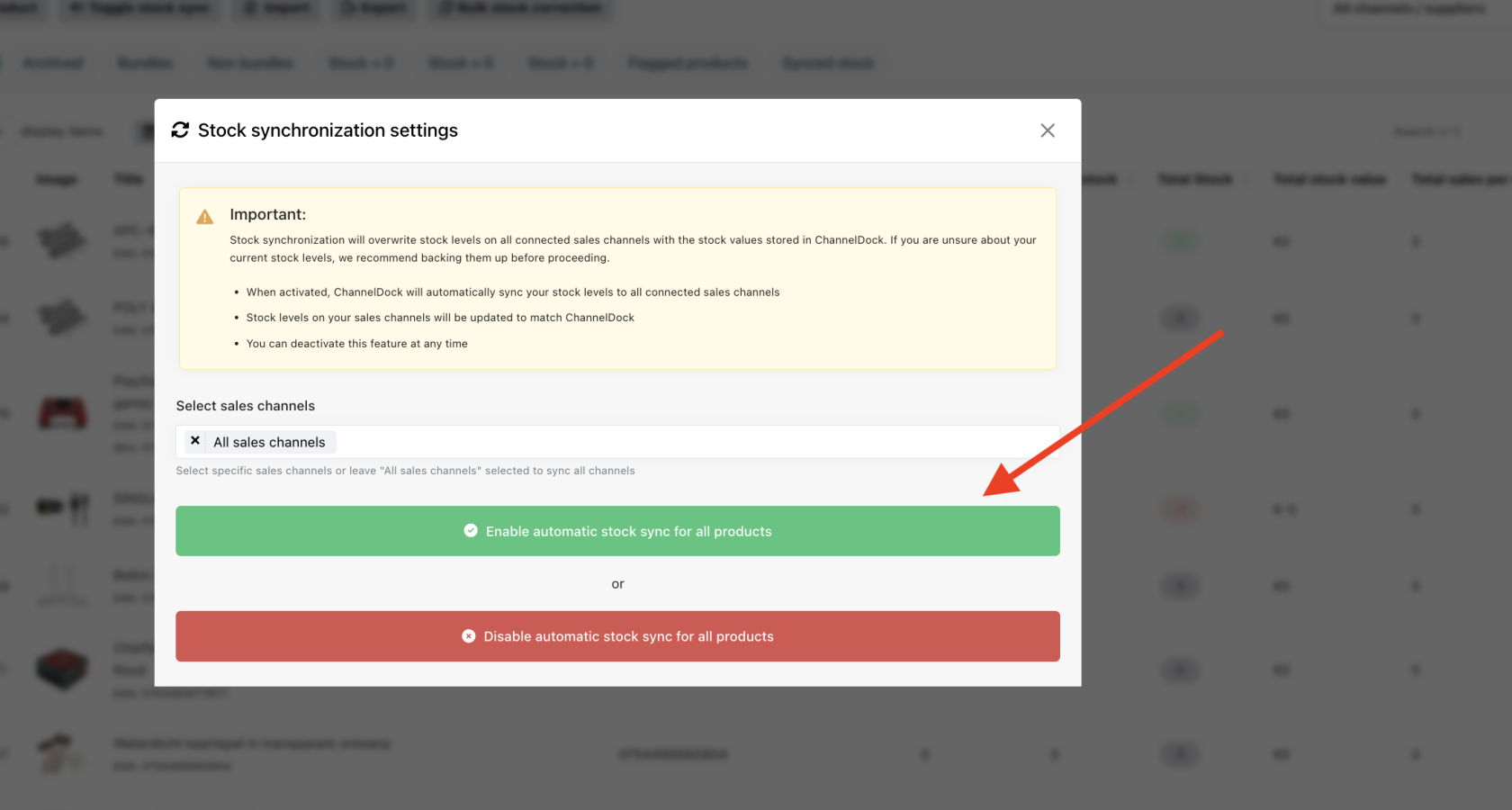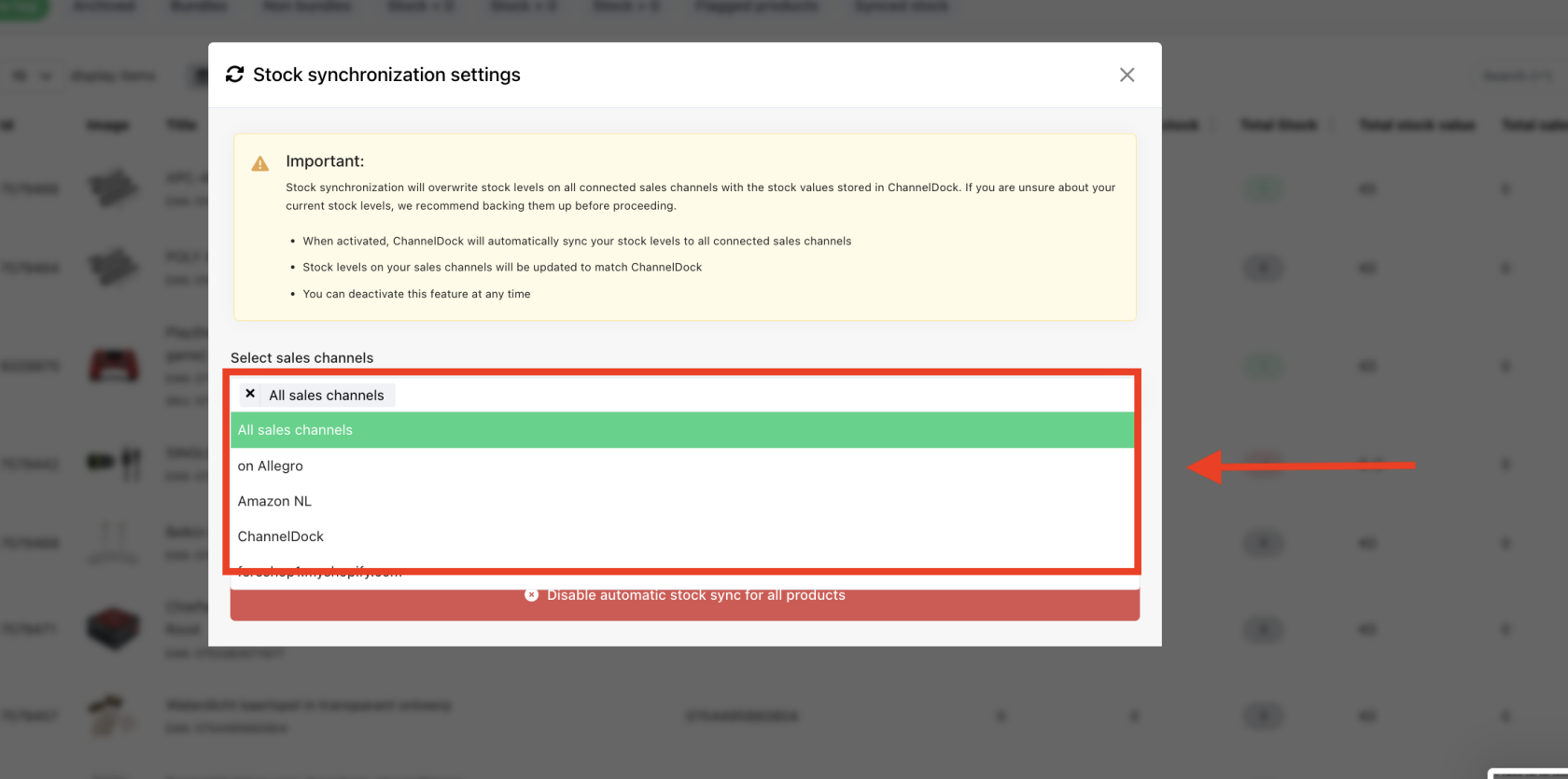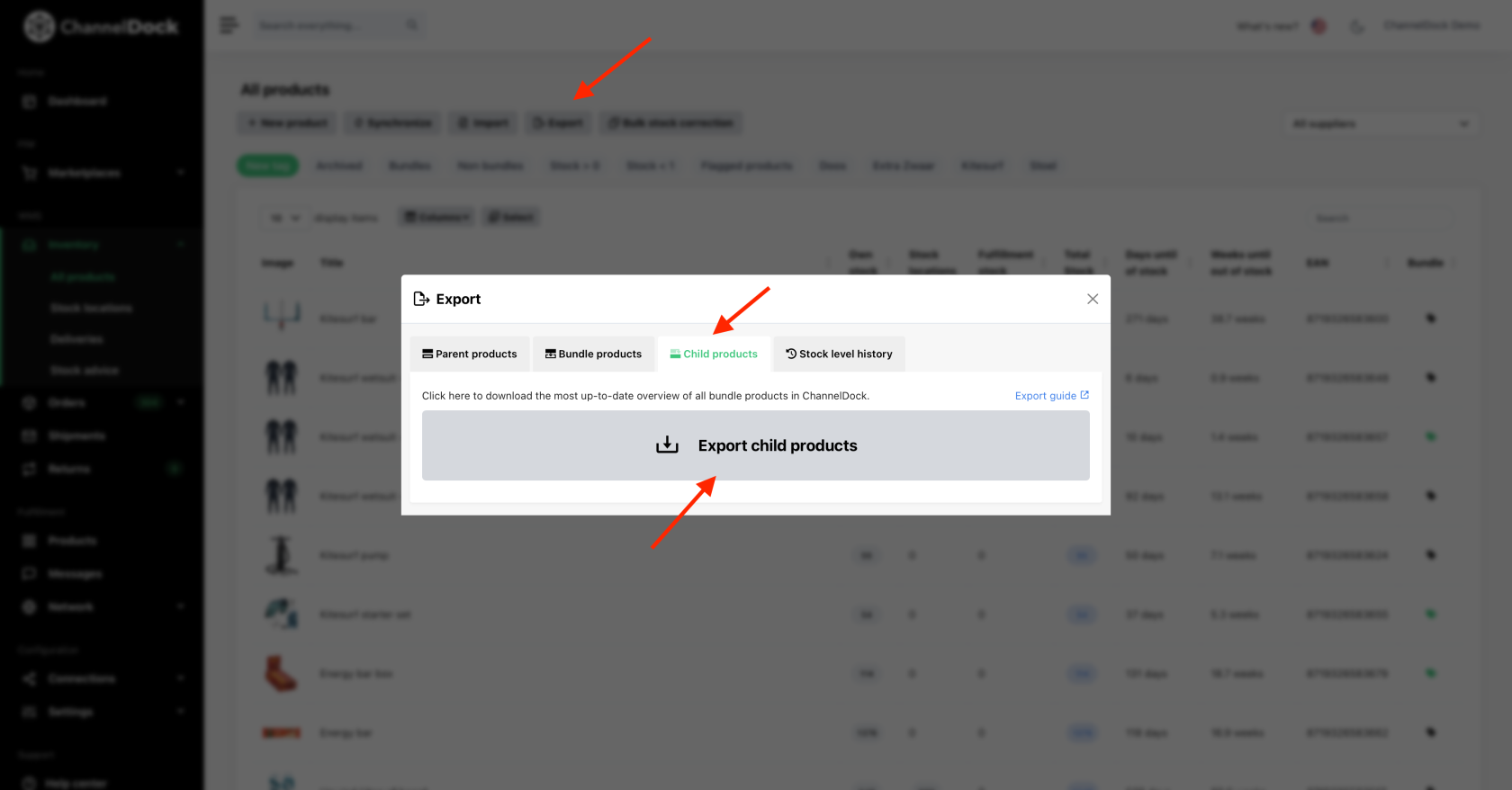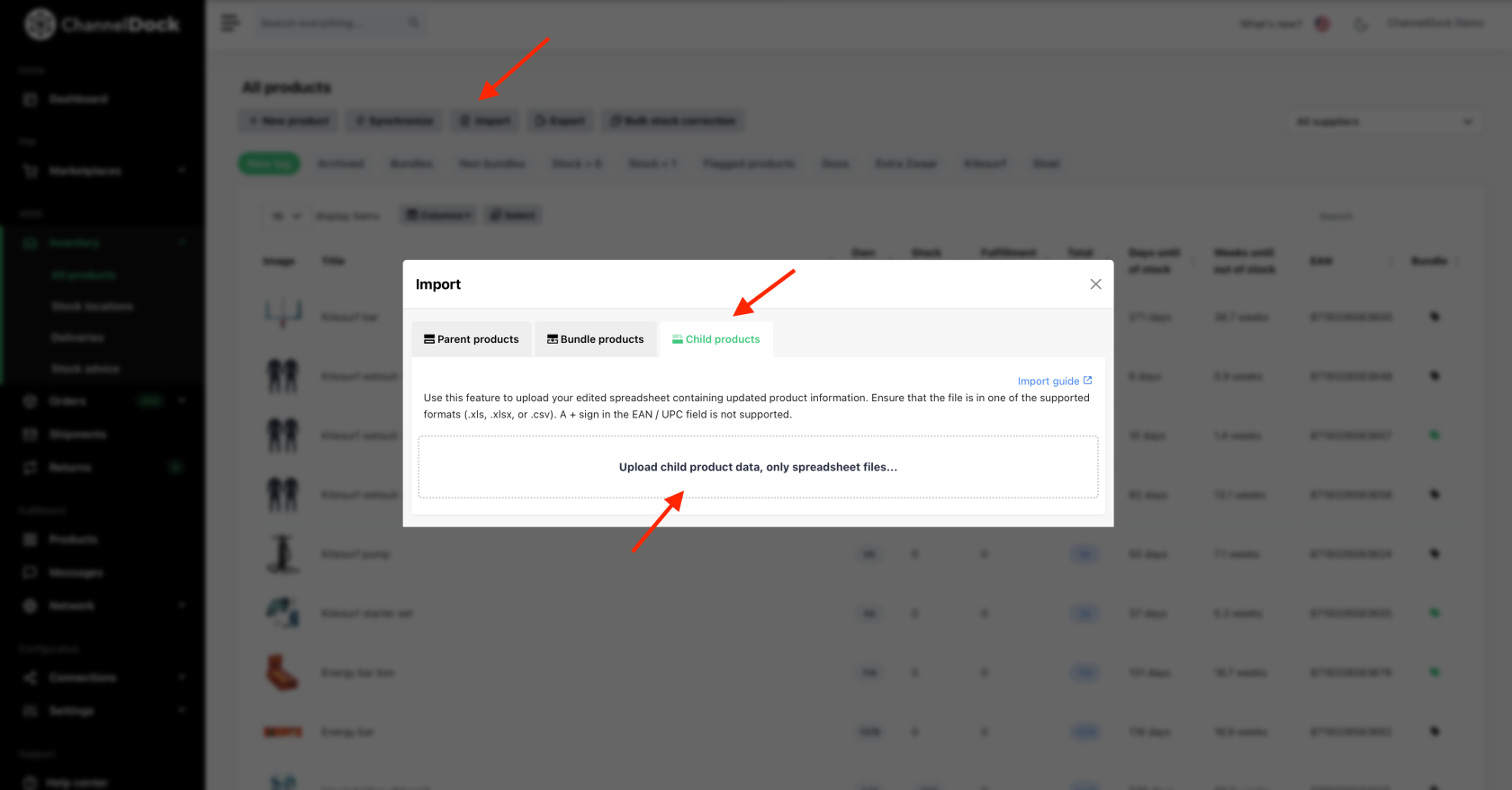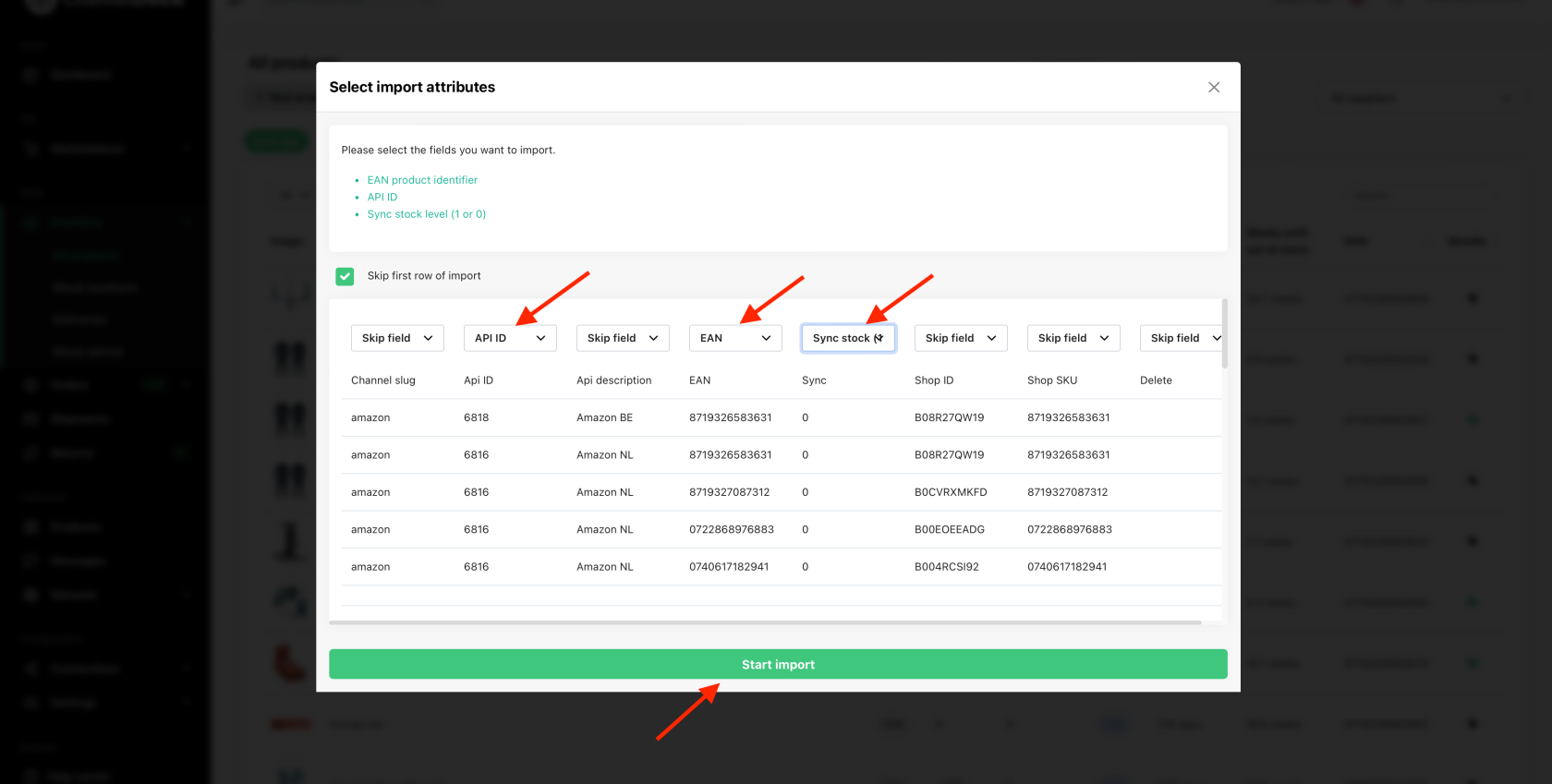Synchronizing your inventory with ChannelDock
Synchronize your inventory seamlessly across diverse sales channels by connecting them through ChannelDock. Learn more about how to establish these connections here.
Once connected, your products will be automatically loaded within minutes.
Navigate to Inventory > All products to access a comprehensive overview of your products. If certain products are missing, it's possible that the EAN/Barcode hasn't been entered for those products on the respective sales channels. The EAN code is crucial for ChannelDock to match products accurately across channels. For deeper insights into non-imported products, refer to the API log of the relevant sales channel.
Clicking on a product within the overview reveals the sales channels where the product is available. Initially, when a product is imported, inventory synchronization is deactivated.
You can activate it in three different ways:
1. Individual stock sync:
- Navigate to Inventory > All products and select the desired product. Toggle synchronization on/off for your sales channels.
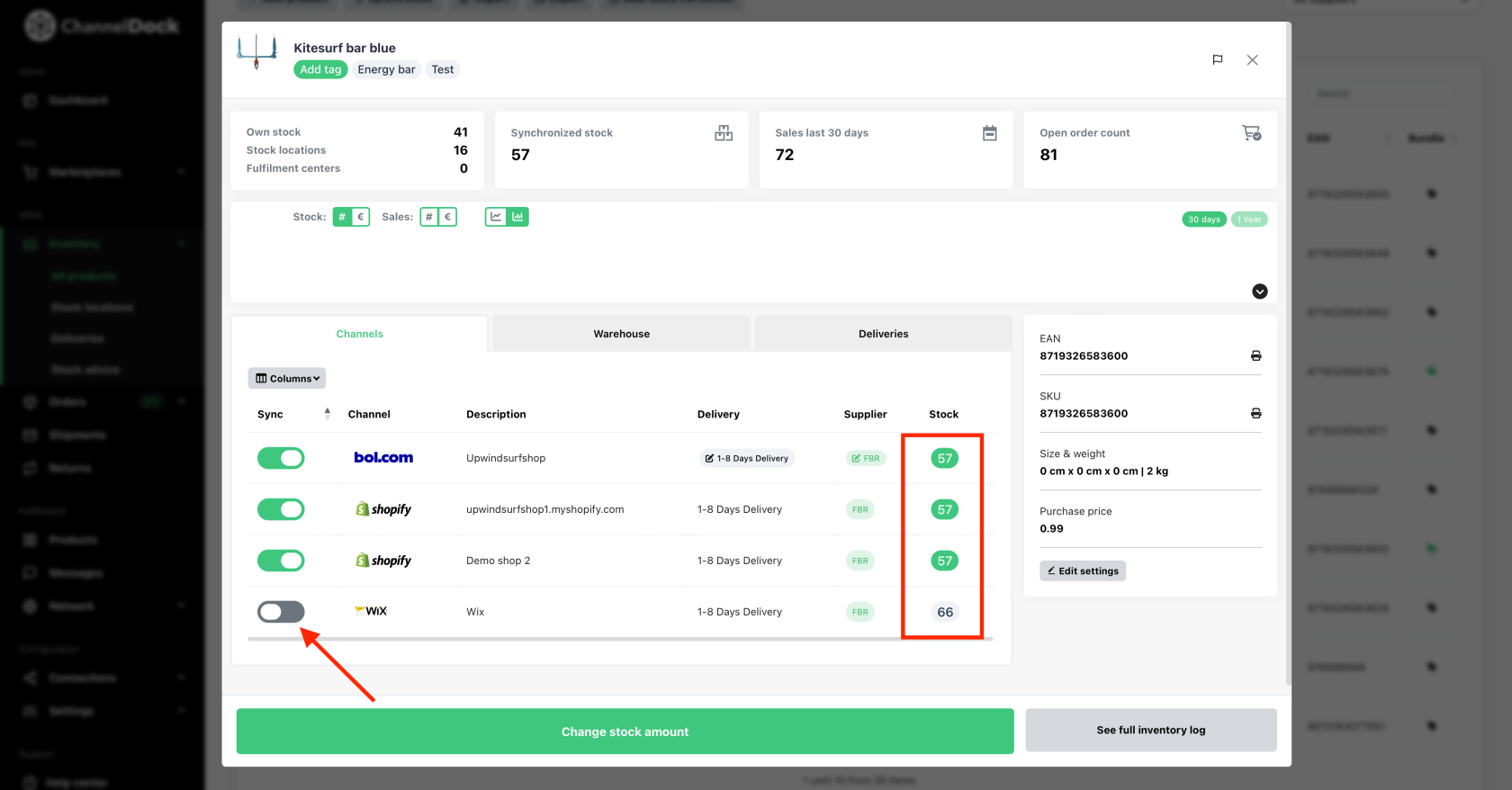
2. All products sync:
- Navigate to Inventory > All products, then click on 'Syncronize' button.
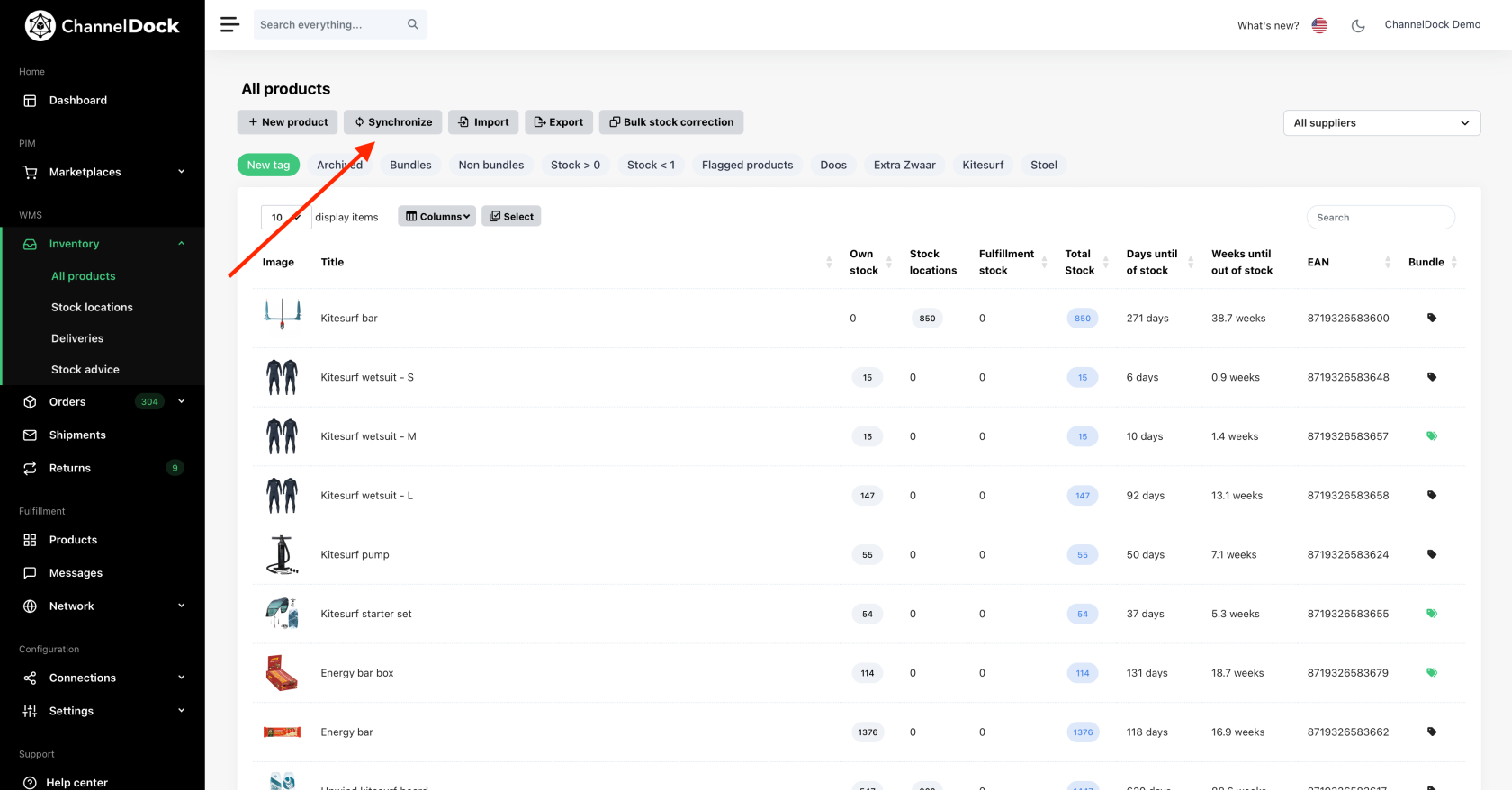
- Proceed to 'Activate stock sync for all products'.
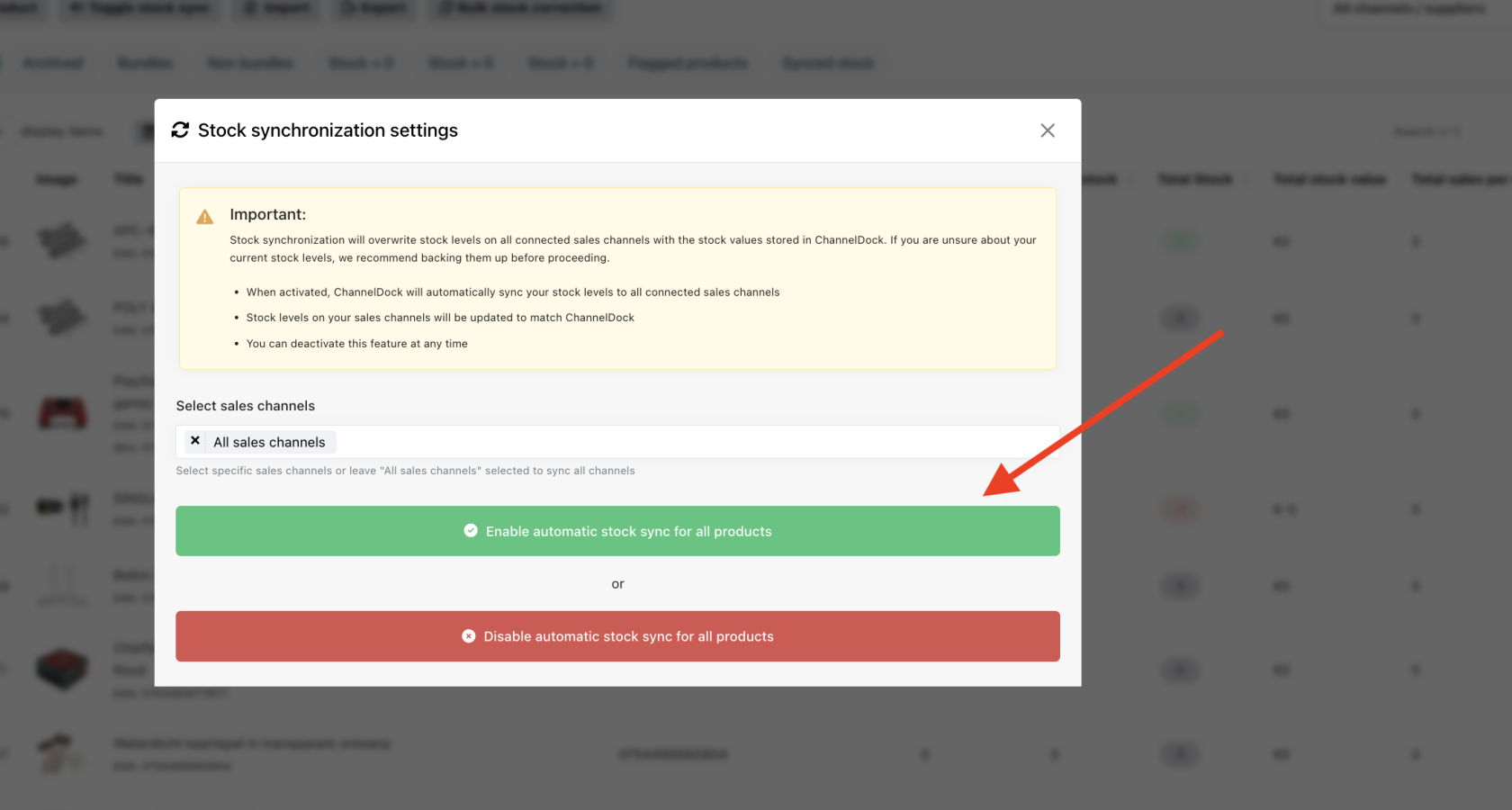
- You can also choose to activate it for all sales channels or for a specific sales channel only.
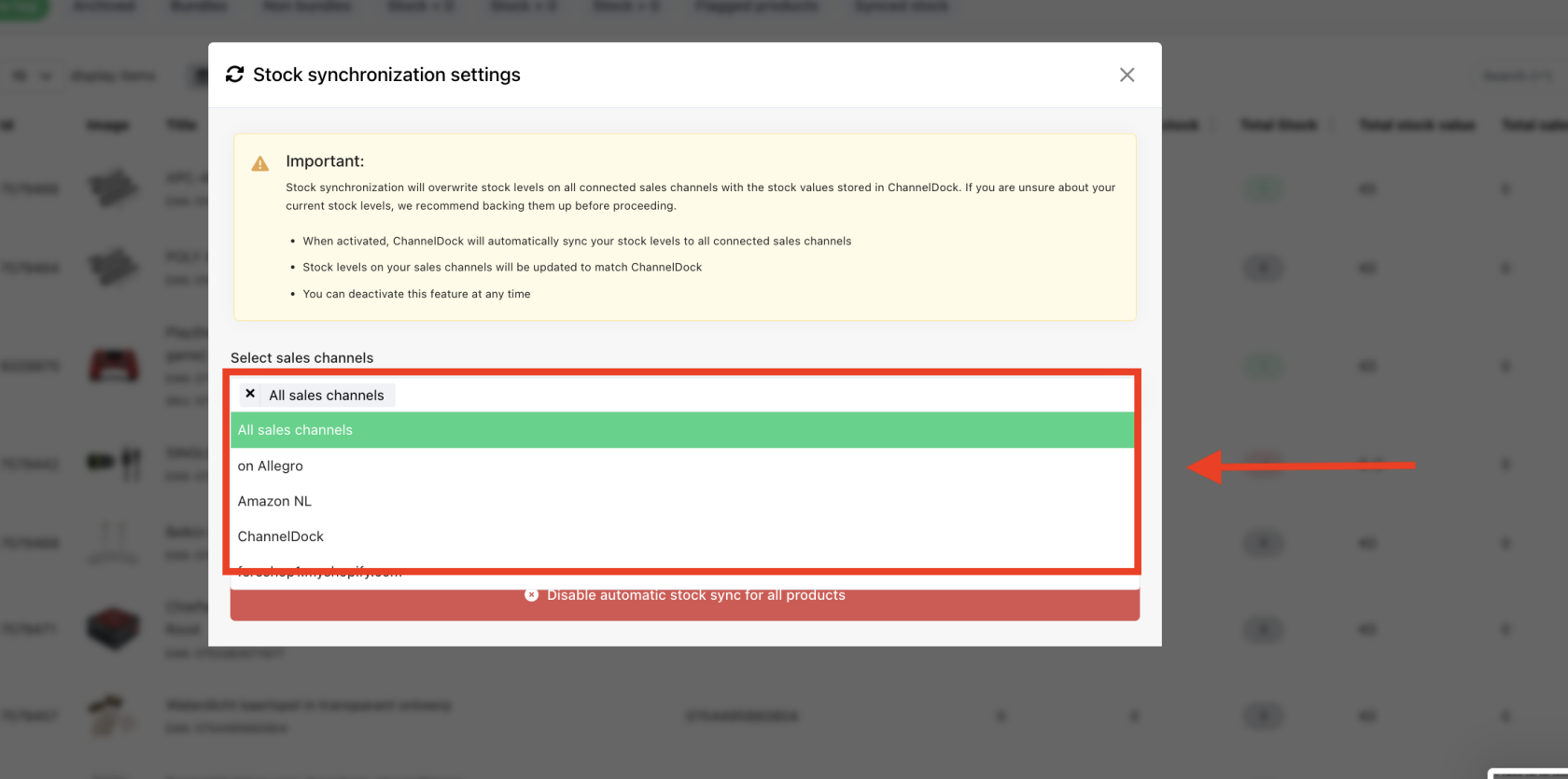
3. Bulk sync via excel:
Use this option to enable or disable stock sync for specific channels.
- Navigate to Inventory > All products and click the export button then select ‘Export child products.’
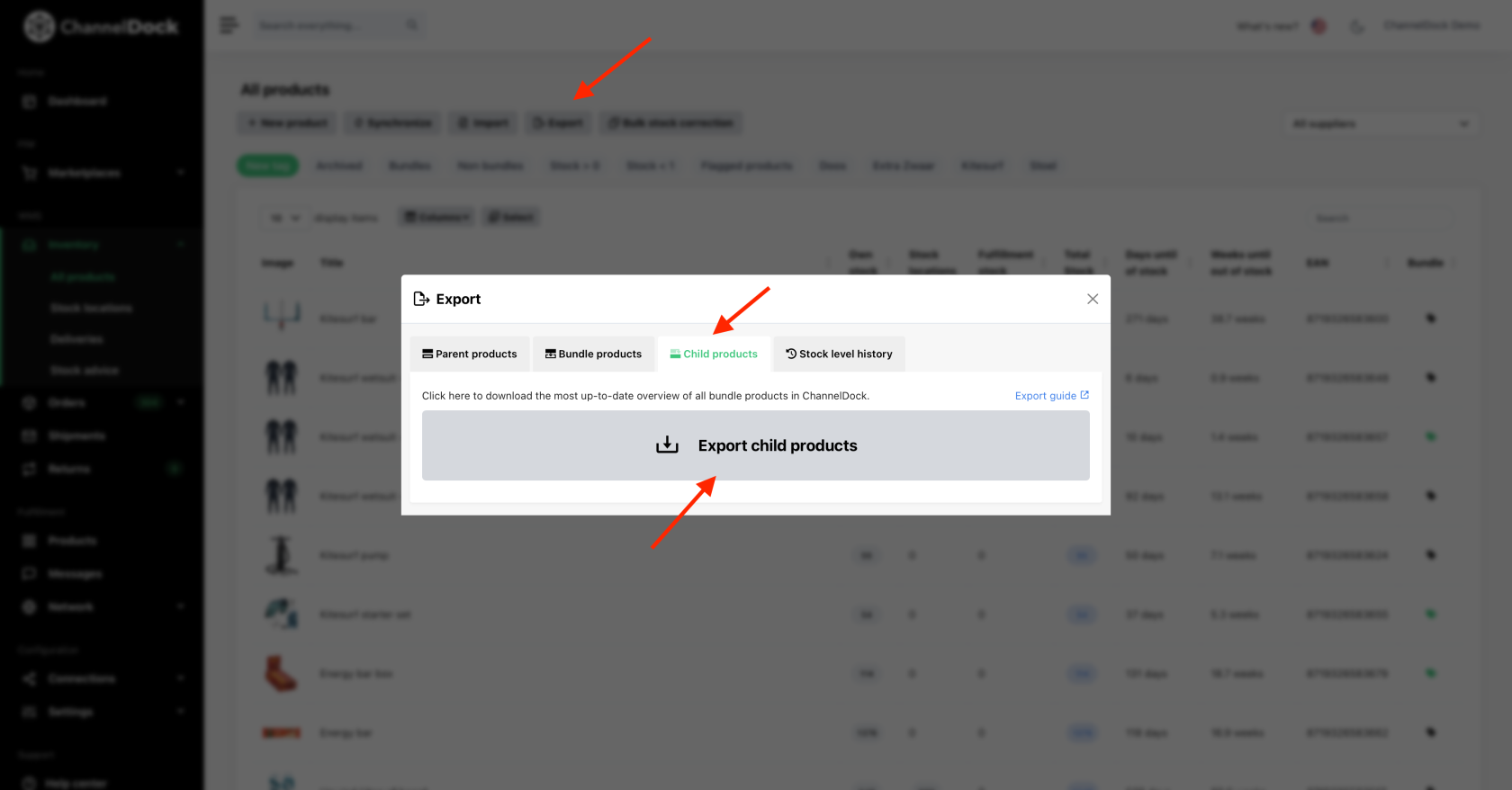
- In the downloaded Excel sheet, update the ‘Sync’ column: set it to ‘0’ for channels/products where you want stock sync turned off, and ‘1’ for those where you want it enabled.

- Navigate to 'Inventory > All products' and click the Import button then select ‘Import child products' and upload your file.
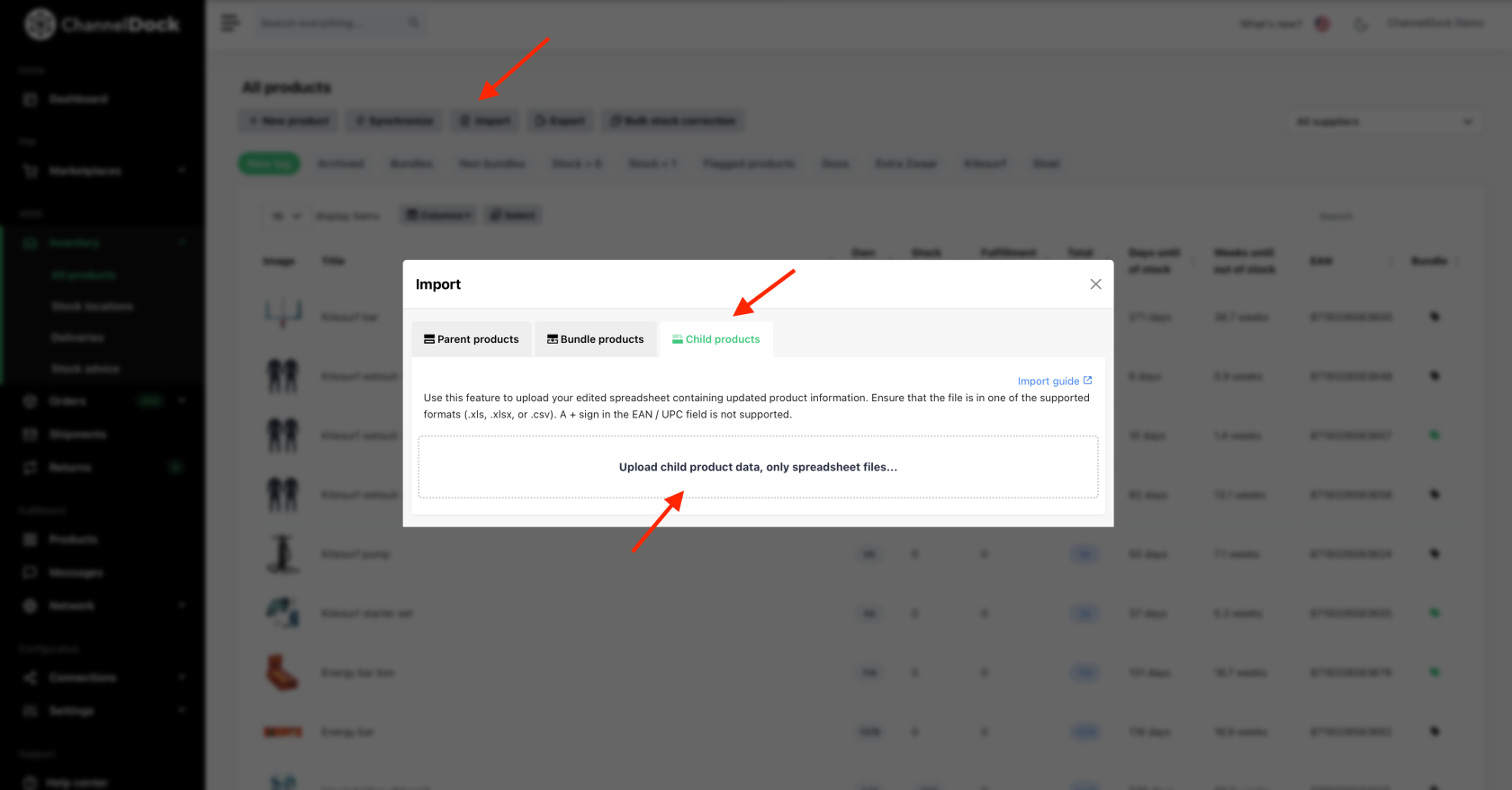
- Select the required fields then click 'Start import'.
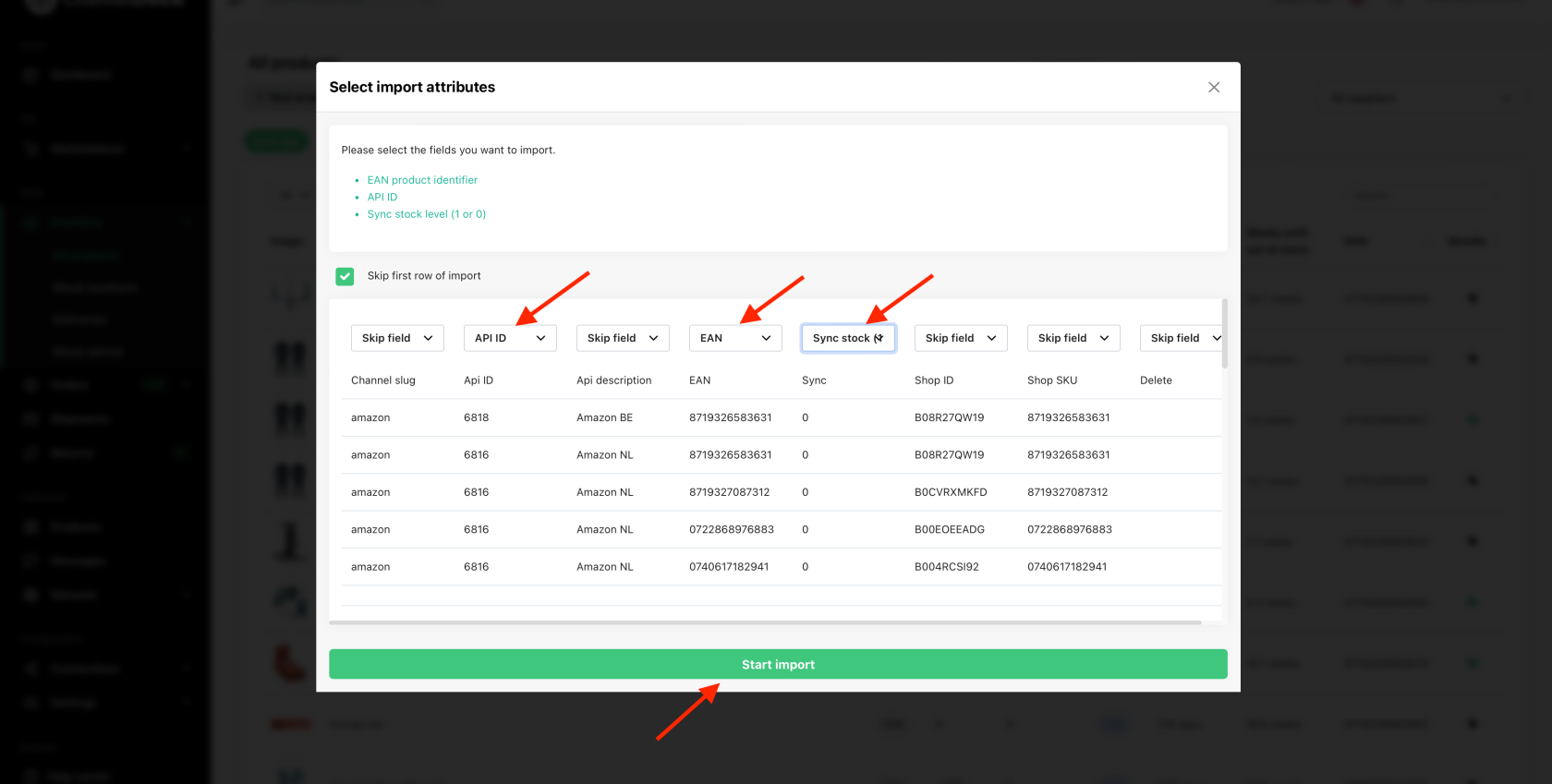
Now that you've successfully turned on inventory synchronization for your products, it's important to know that if you want to update your inventory, from now on, you always do it from ChannelDock. ChannelDock then syncs your new stock levels to your sales channels.
Approximately every 15 minutes, new orders are retrieved from your sales channels. When a new order is loaded, ChannelDock immediately updates the stock levels on your other sales channels.