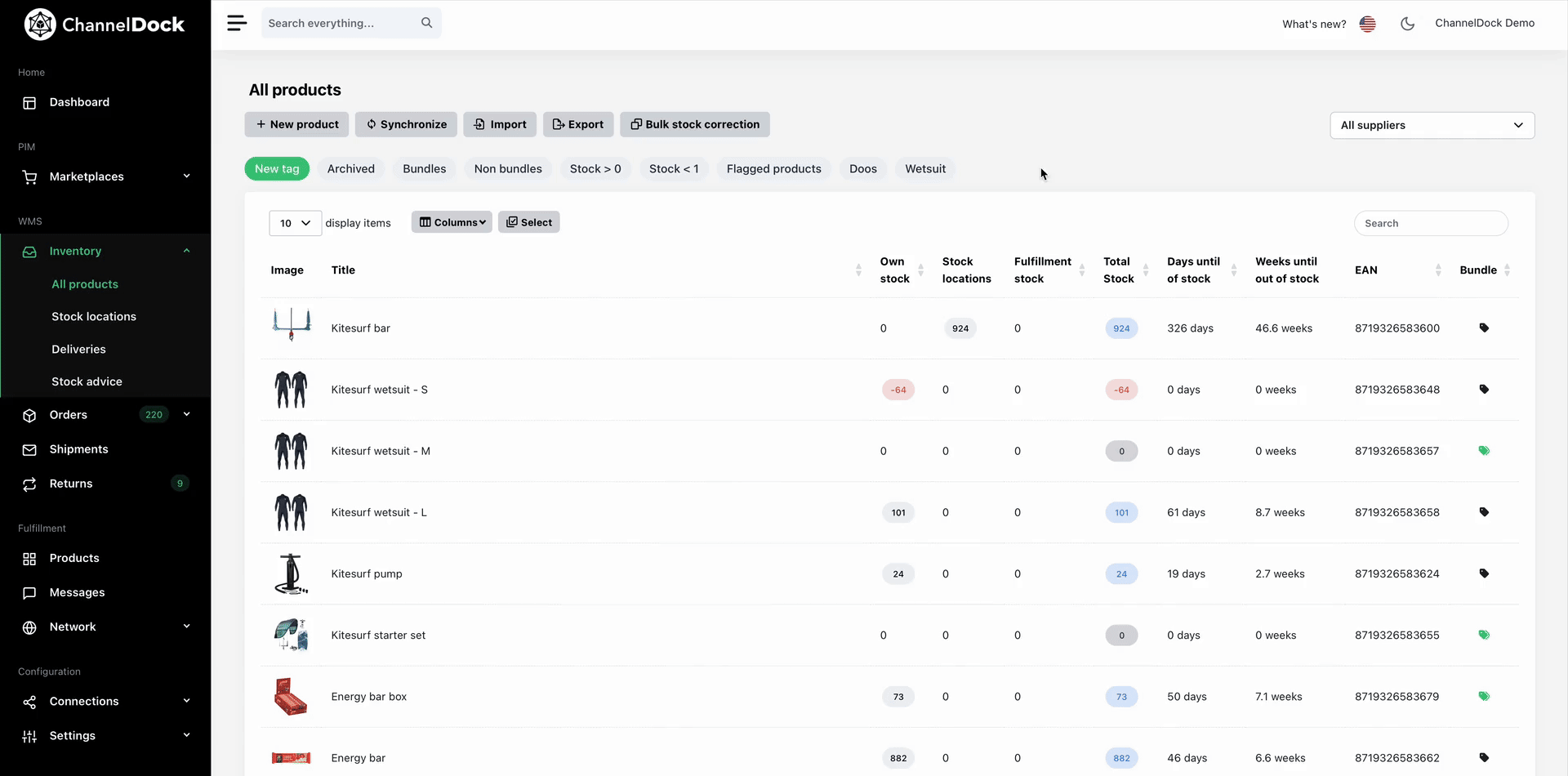Using product tags
ChannelDock supports product tags to help you manage your products.
Create tag
1. To create a product tag, go to Inventory > All products and click on New tag.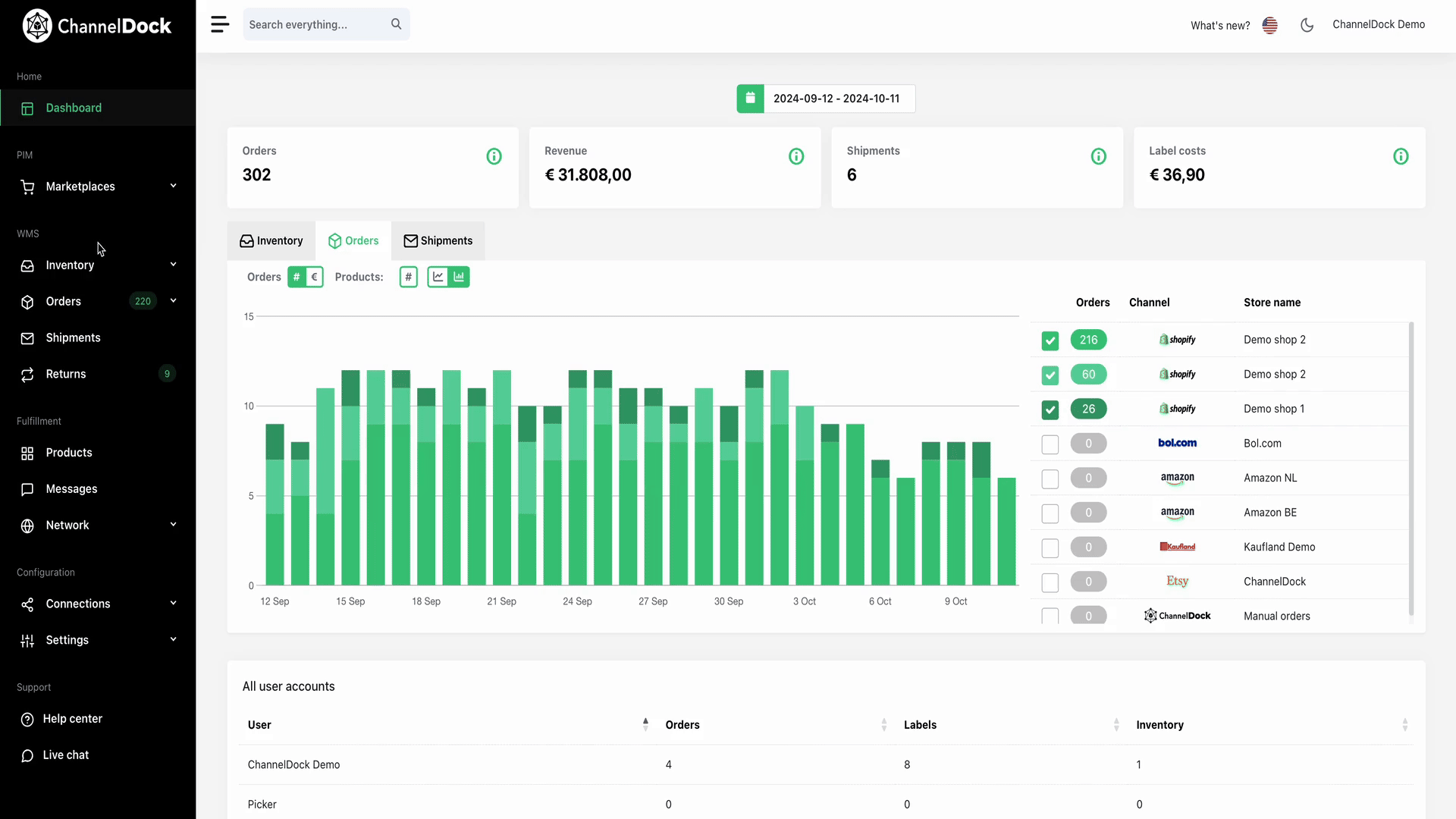
2. Type in your tag name and click Insert tag.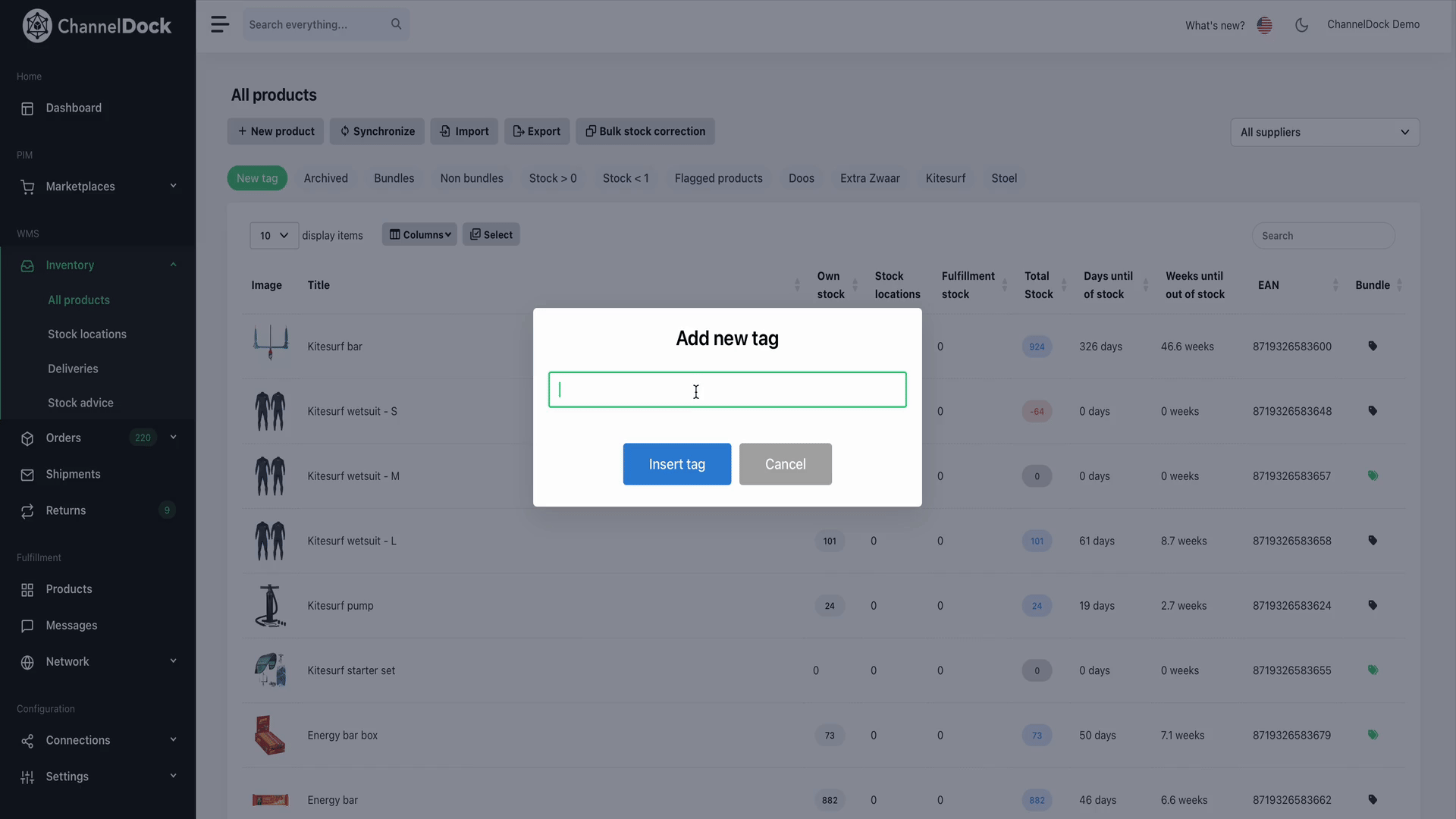
Add tags to your products
After creating your tag, add it to a product by opening the product, selecting the tag from the list, and clicking Add tag.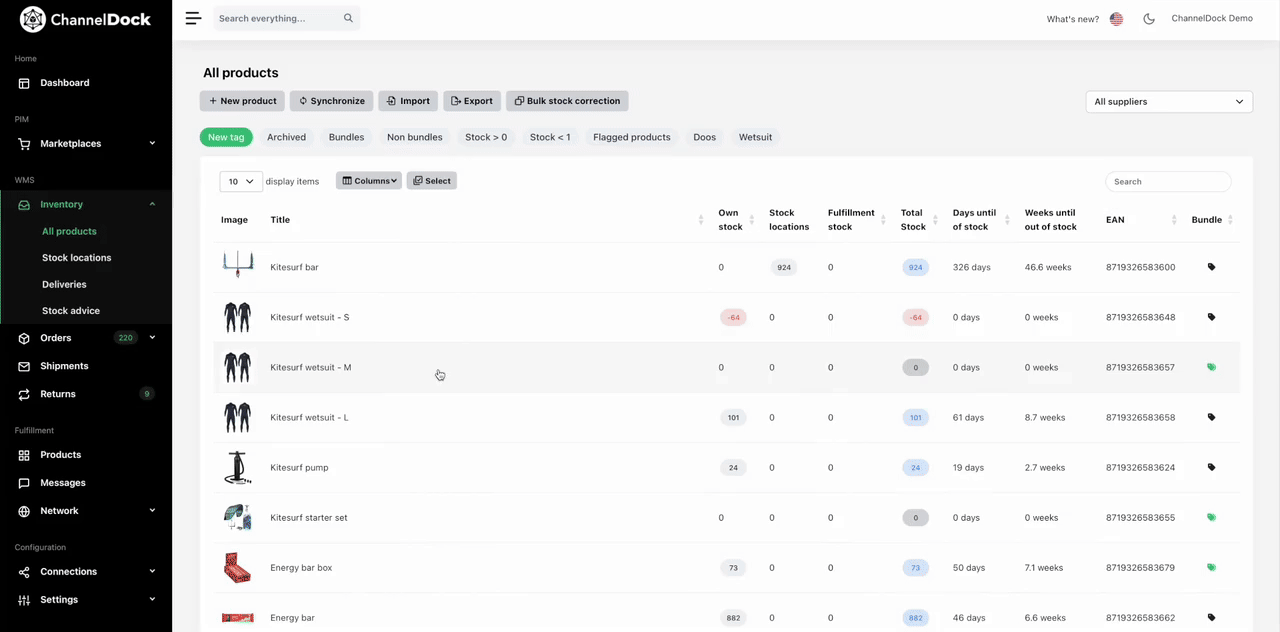
Success!
Now use the tag by clicking on it to only show products with that specific tag.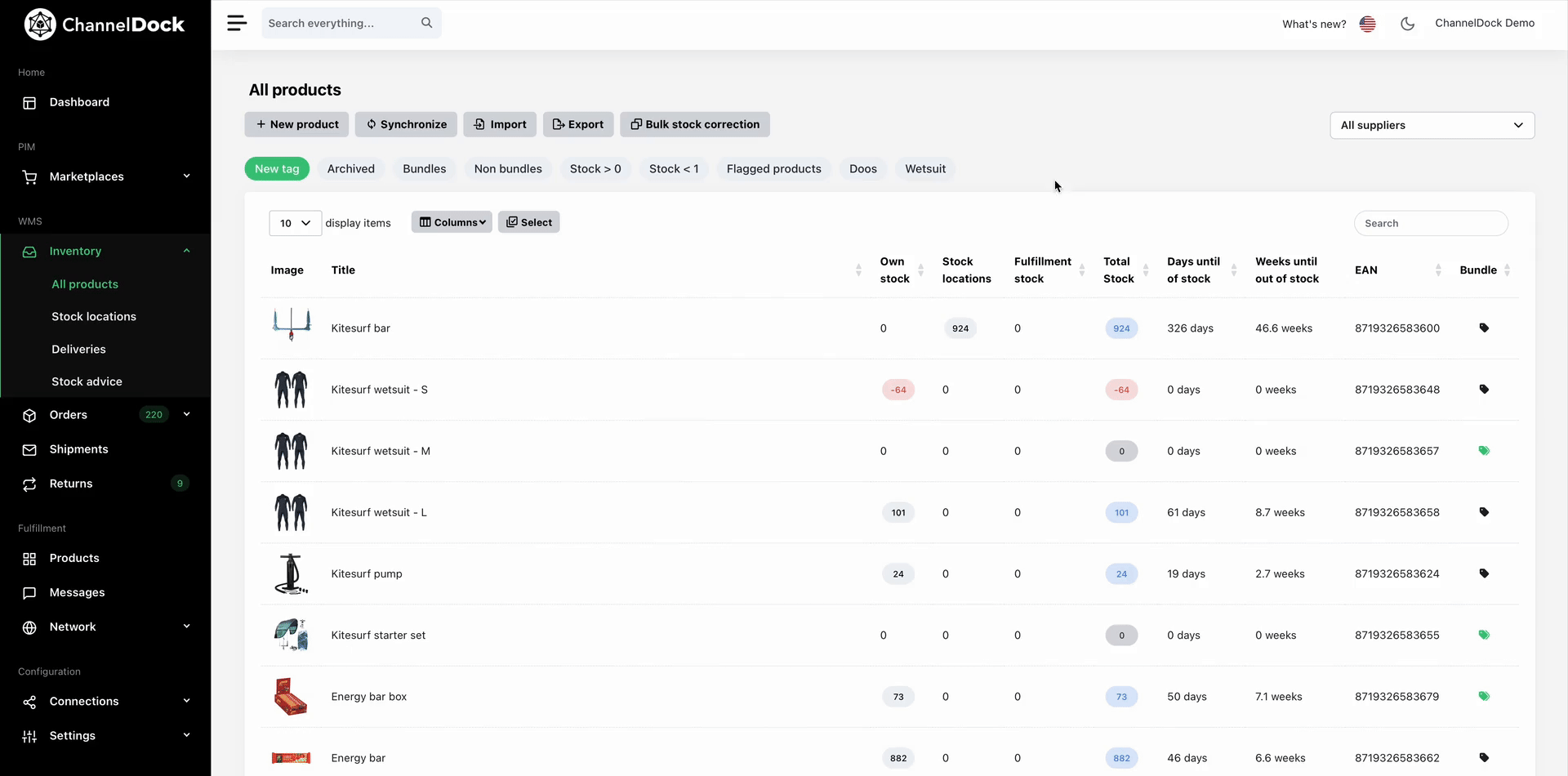
Add tags in bulk (via Excel)
If you want to assign multiple tags to a product, separate them by a comma.
Remove tags from a products
To remove a tag from a product, open the product, hover over the tag, click x, and select Remove tag.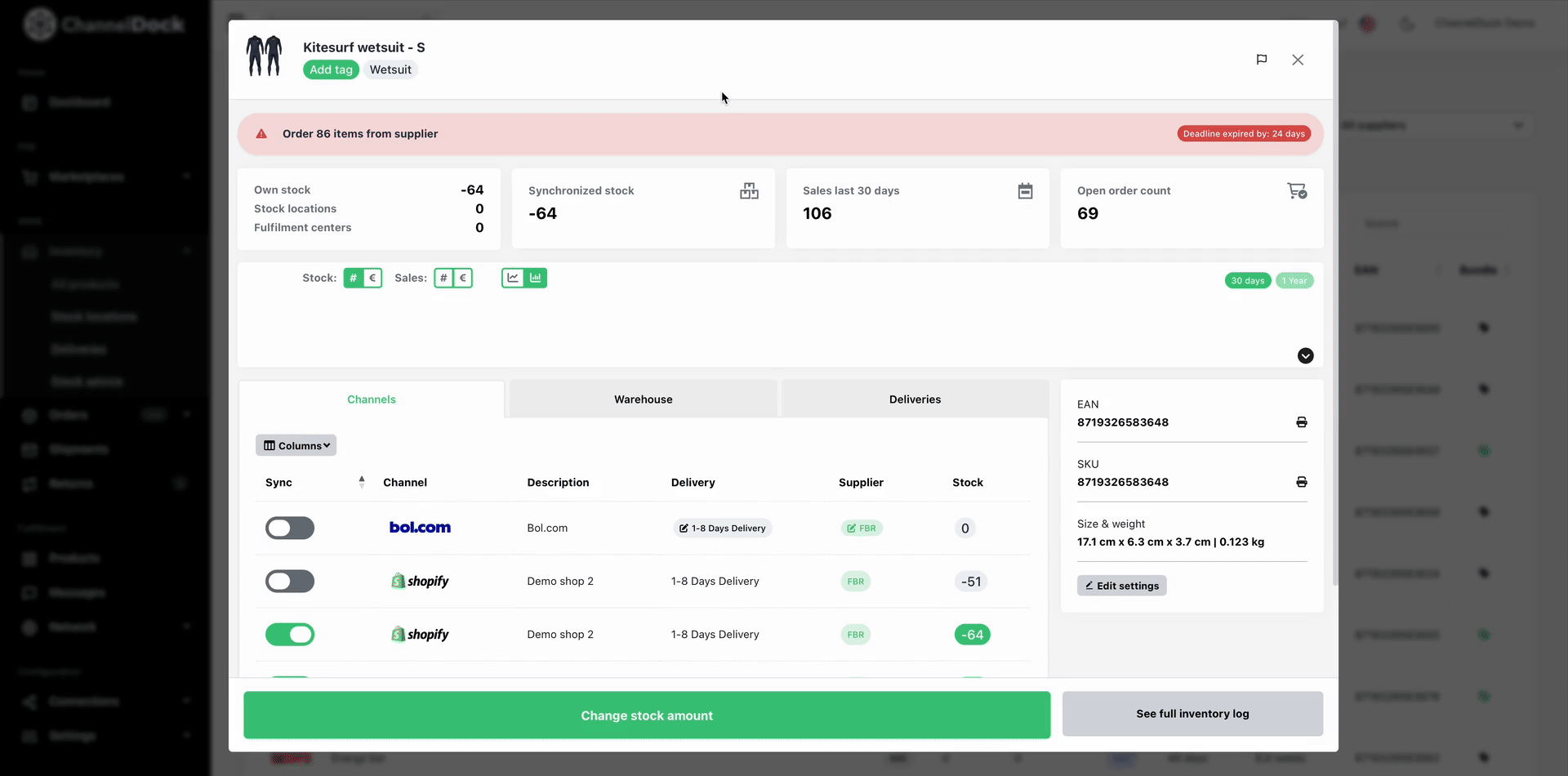
Delete tags
To delete a tag, hover over it on the all products page, click x, and select Delete tag.