Import & export product data (Fulfillment center)
Streamline your inventory management by making bulk edits to stock levels and other product-related information. Whether you need a comprehensive product overview or wish to update specific details, this functionality caters to your needs. Here's a guide on how to make the most of it.
You can manage your Import & Export data by navigating to Warehouse > All products.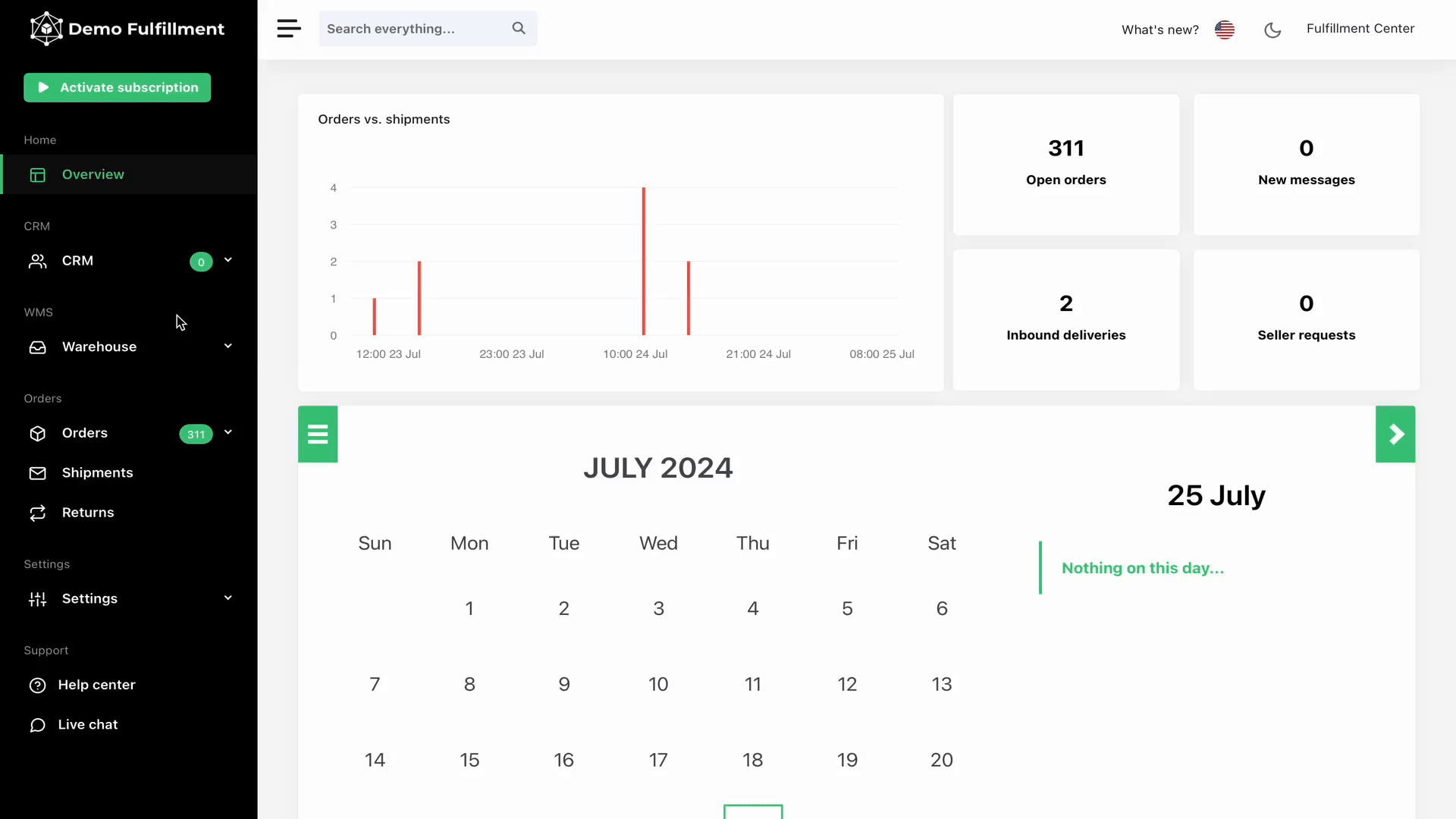
Export product data
- Quick CSV/Excel Export: This option exports the products on the current page or the selected products. Note that the exported file is not stored in ChannelDock.
- Advanced Export Options: Use this option to export all your products. Provide a name for the export, select the seller(s) to include, and choose whether to generate separate files for each seller. The exported file is securely stored in ChannelDock as a backup for your records.
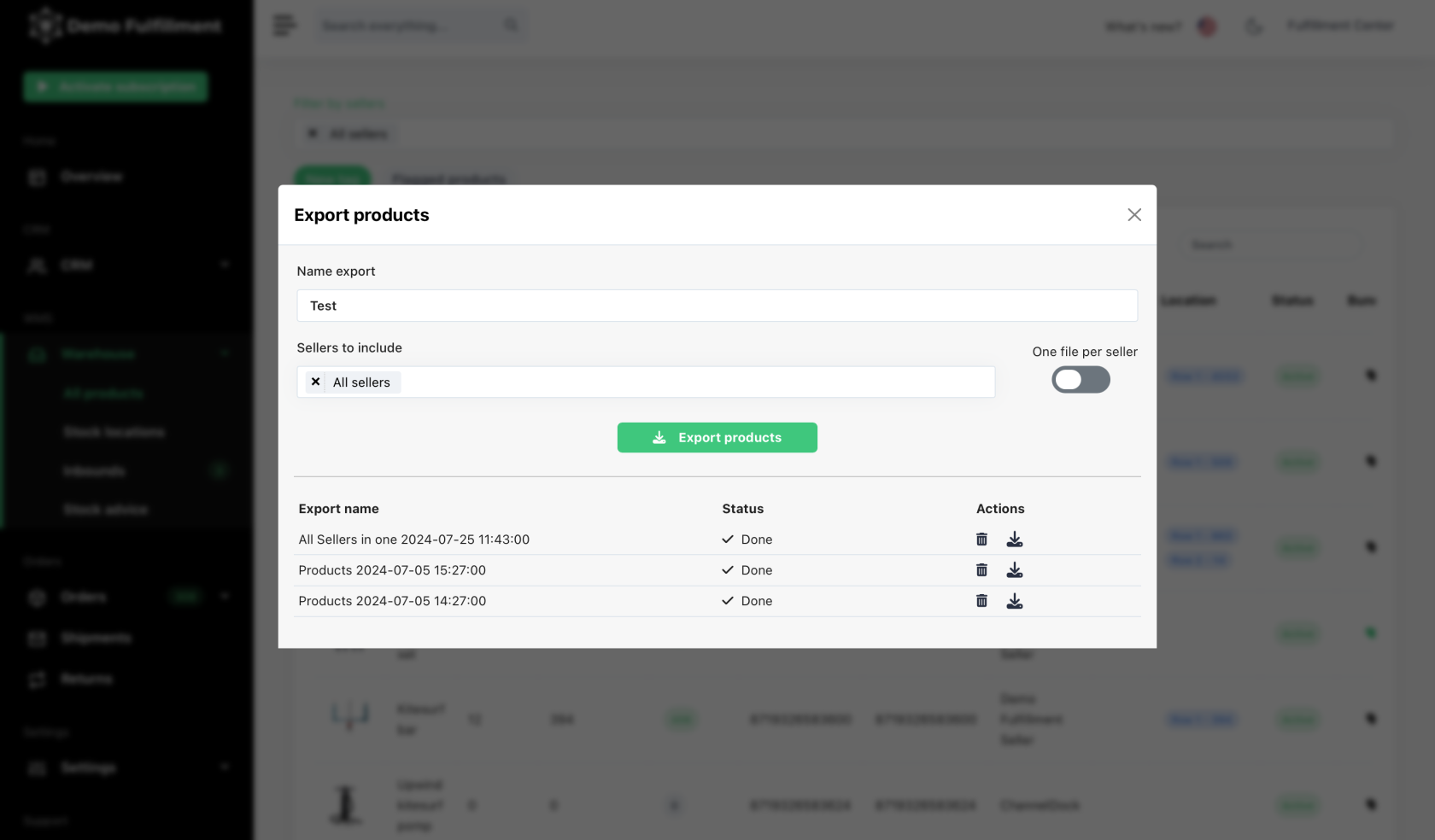
These files can be edited with updated information from your warehouse or sales channels and then imported back into ChannelDock.
Import product data
Navigate to the 'Import' on All products page and click ‘Upload product data…’ Choose a product identifier (EAN), the Seller ID and add at least one more field. You can select multiple fields as required. Then, click 'Start import' and wait for the import process to complete. The duration will vary based on the number of products being updated.
Please note:
- For each category you can only import spreadsheet files (.xls, .xlsx, or .csv).
- The ‘+’ character is not supported in the EAN/UPC field.
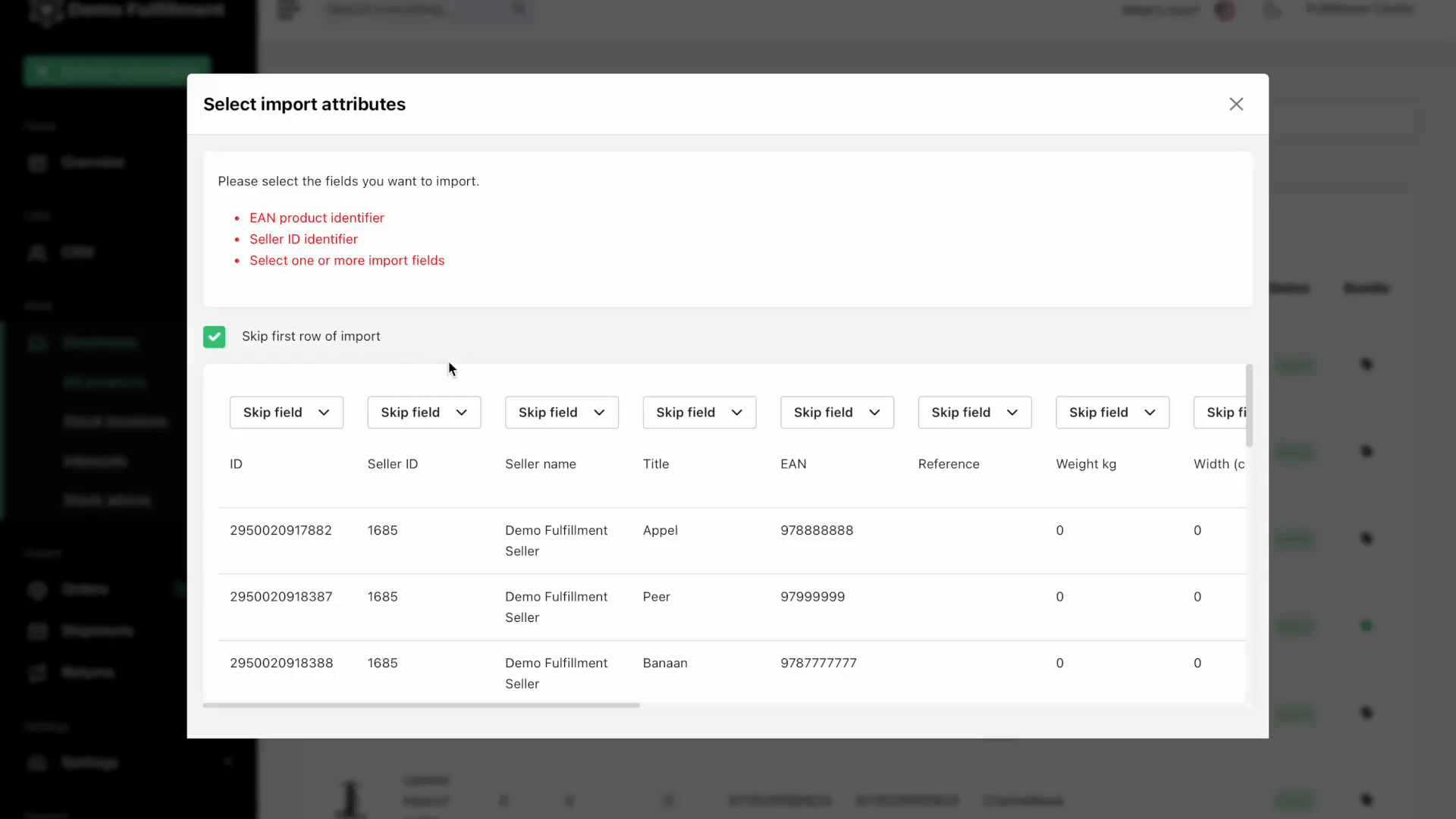
ChannelDock empowers you to efficiently manage your inventory data. Whether you’re adjusting stock levels, updating product details, or maintaining a comprehensive record of your offerings, these features streamline your workflow and ensure accuracy.
