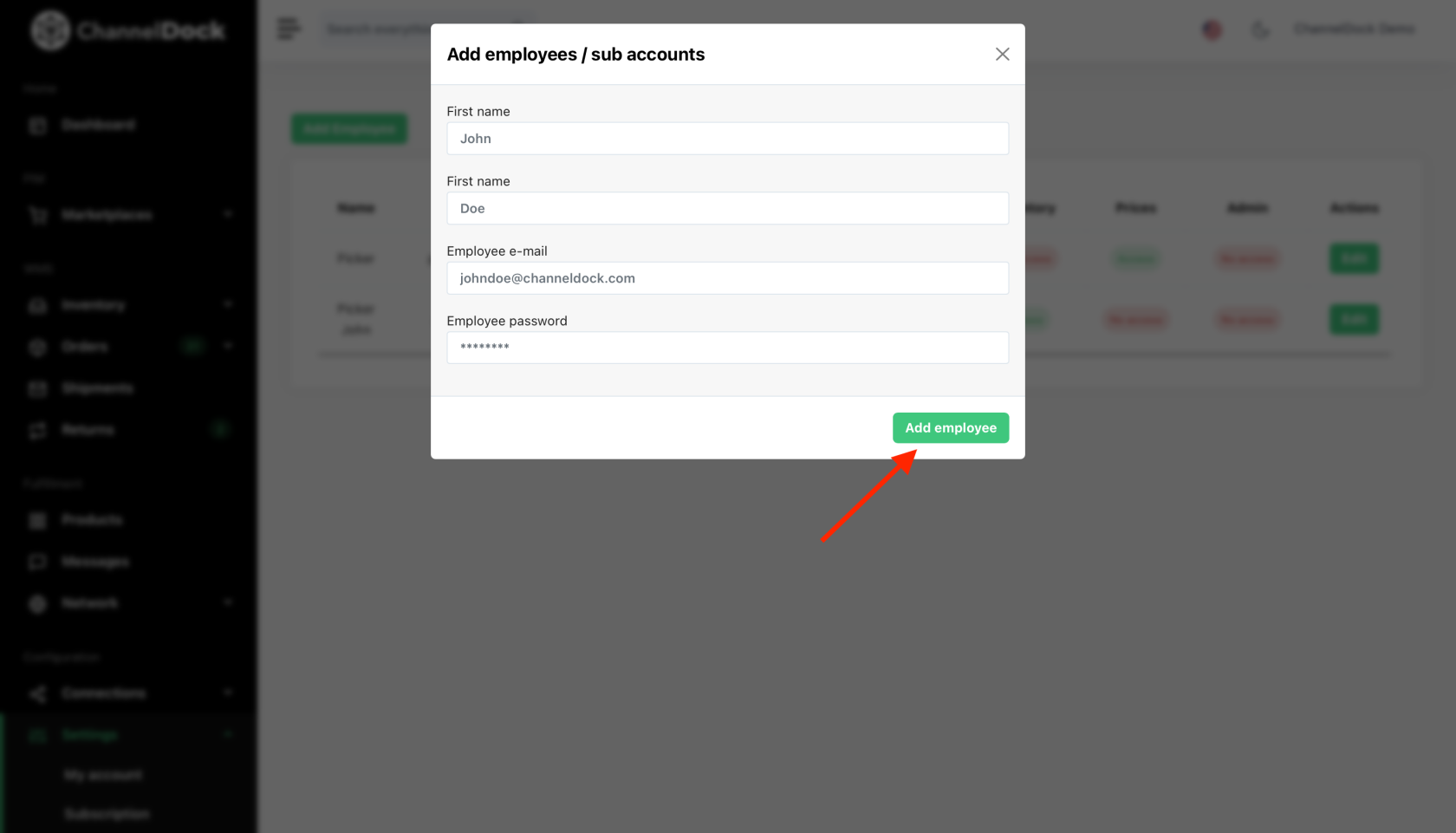Managing Employee Accounts
Employee accounts allow businesses to provide team members with access to essential tools and data within the system. With employee accounts, administrators can assign different roles and permissions to ensure secure and efficient workflow management.
Creating an Employee Account
To create an employee account, follow these steps:
Editing an Employee Account
If you need to update an employee’s details or permissions, follow these steps:
-
On the same page, locate the employee whose details need to be update and click Edit.
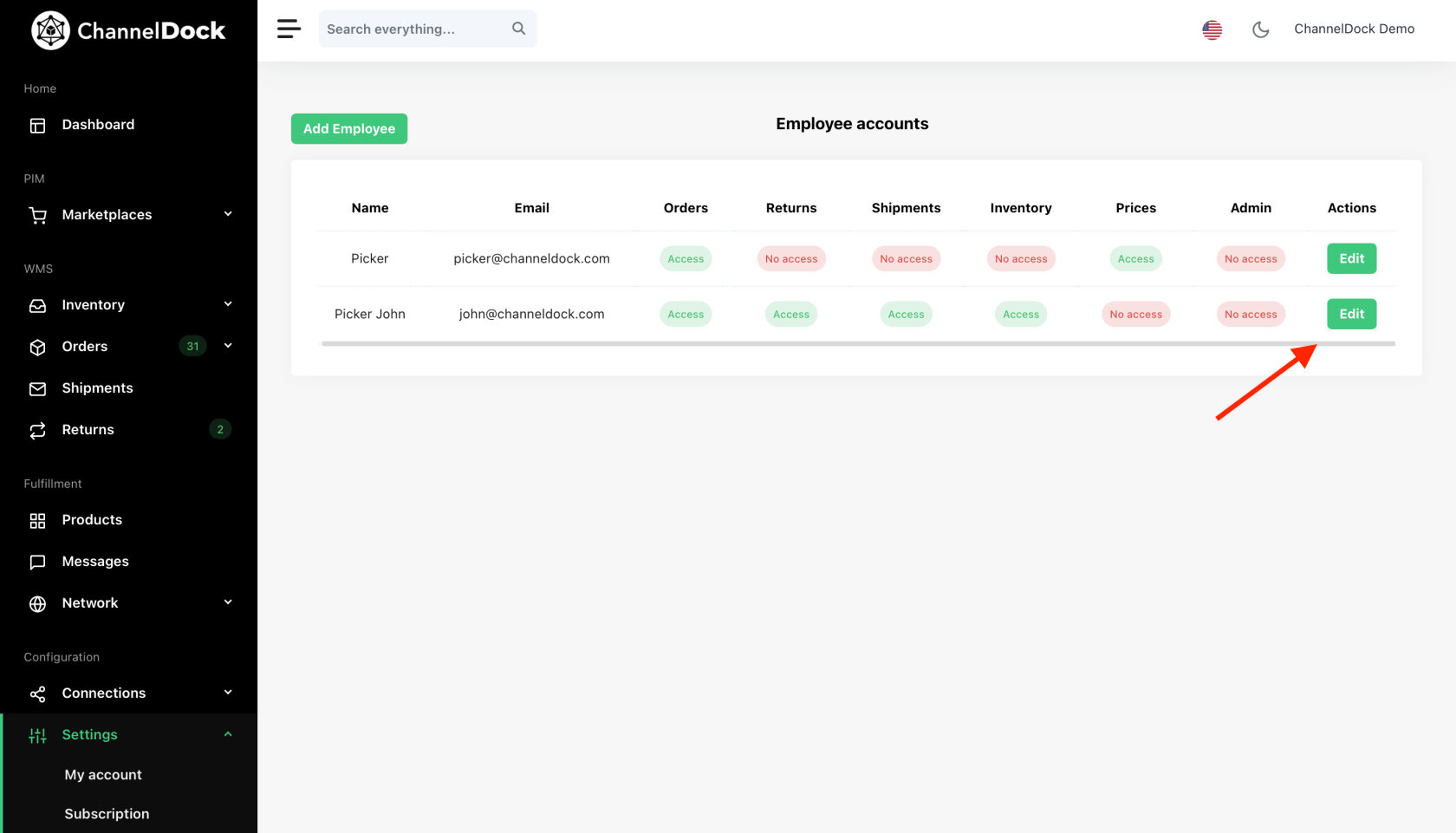
-
Modify the required information such as name, role, or permissions and click Save Changes to apply the changes.
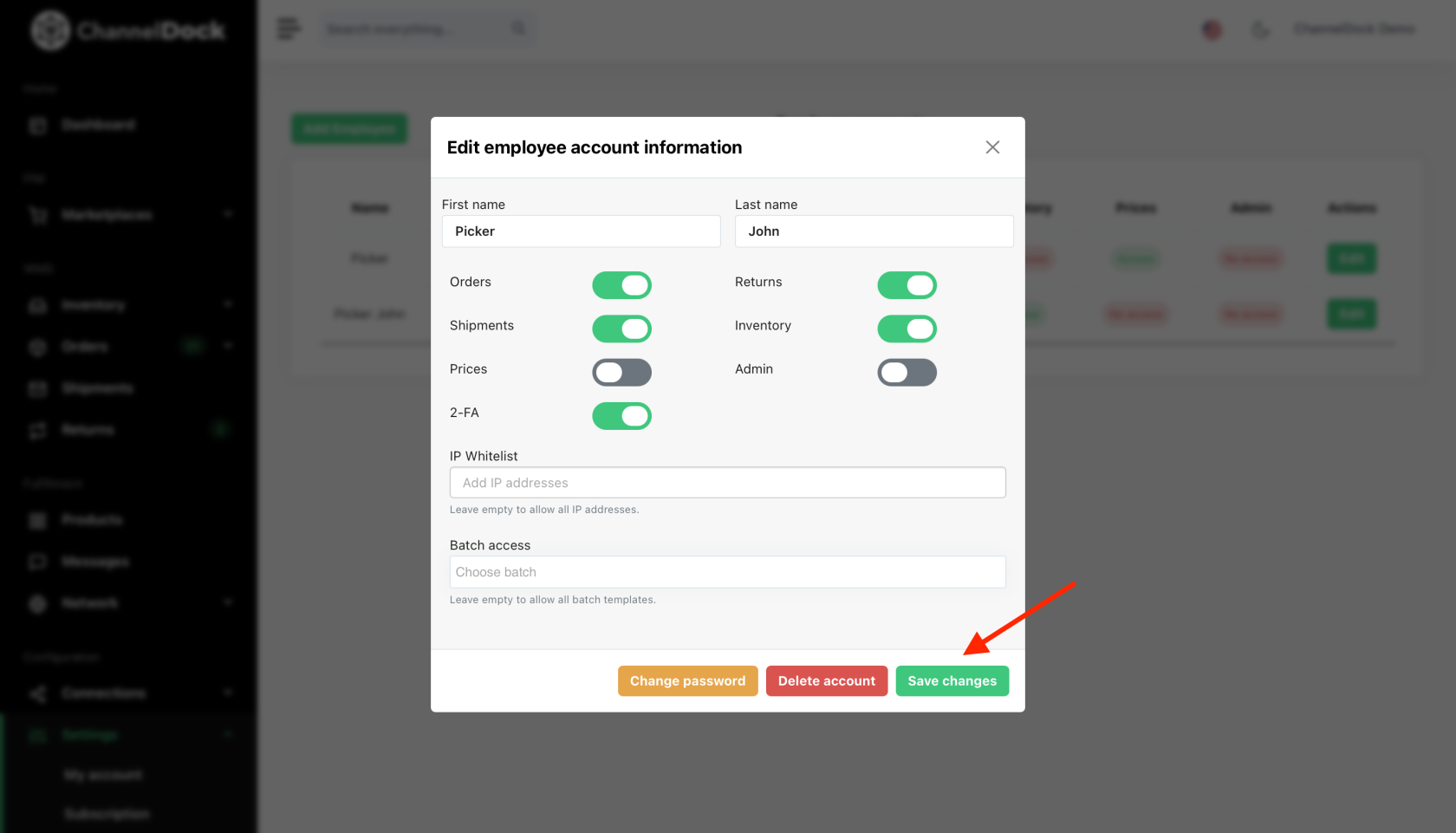
IP Whitelist - Restrict employee logins to a specific IP address. Leave empty to allow access from any location.
Batch access - Limit access to a specific batch. Leave empty to allow access to all batch templates.
Change Password
A password change requires the current password. If you do not have the old password, resetting it is not possible.
Charges
Each employee account incurs an additional cost of €6 excl. VAT per month.