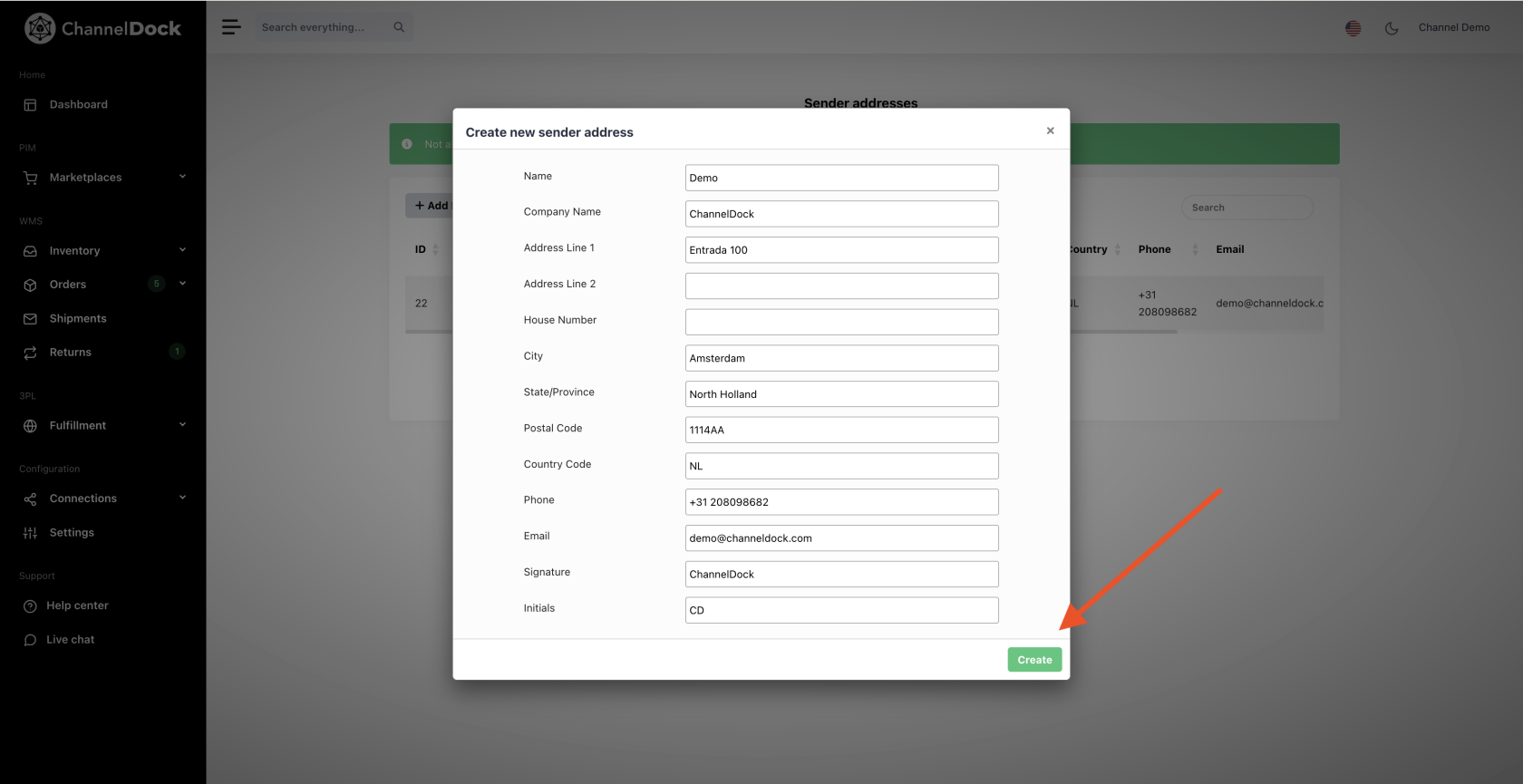Sender addresses
You can assign a specific sender address to your shipments using shipping rules. This functionality is available for the following carriers: DHL, DHL Germany, PostNL, UPS, and ShipIt.
Sender Address set up
1.Add new sender address
2.Edit Sender Address
On the same page, select one or more addresses and click the Edit button at the top.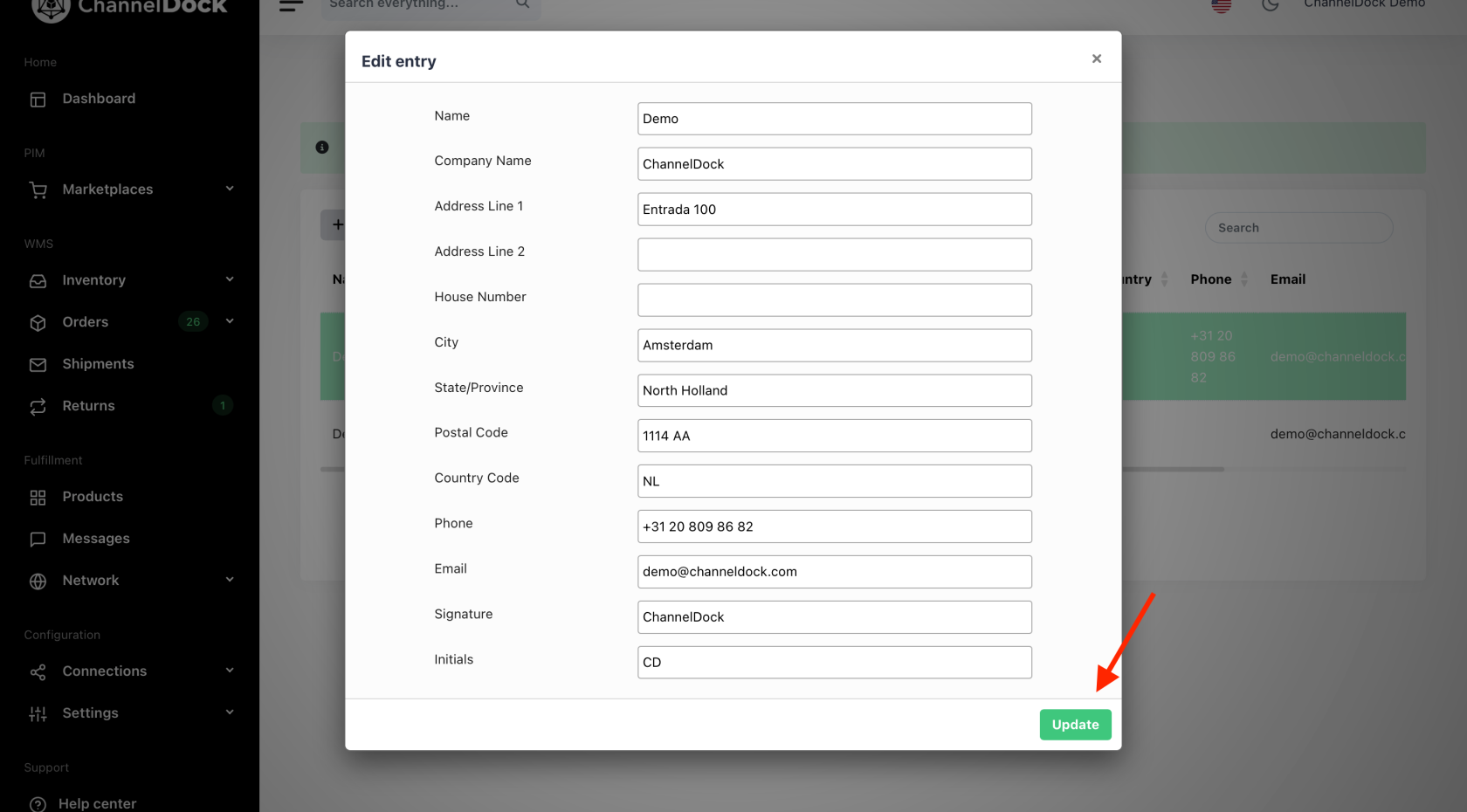
3.Delete Sender Address
To delete one or more addresses, select them and click the Delete button at the top.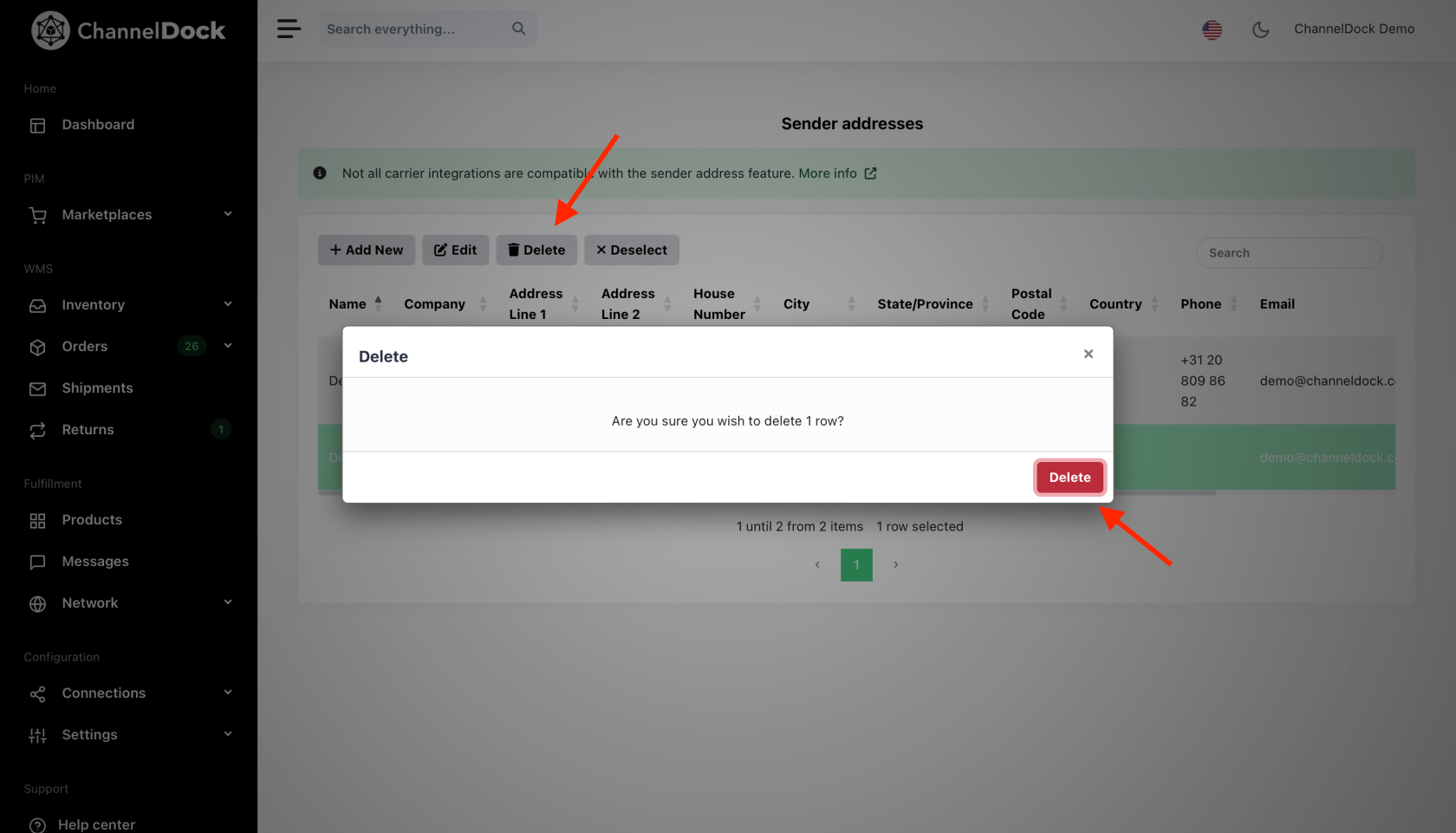
Create Shipping Rules
To ensure your Sender Address shipping rules are applied correctly, make sure they are set to a higher priority than your Shipping Method rules. This ensures the rules are properly implemented for your shipments. For a detailed guide on creating and configuring shipping rules, click here.
Note: The built-in sender ID in ChannelDock does not work for SendCloud labels. In SendCloud, you can create a sender address. After doing so, fetch the shipping methods in ChannelDock via the SendCloud API settings.
New shipping methods will then appear in your ChannelDock account with the sender address included in the name. You can then update your existing shipping rules so the correct shipping method is applied.