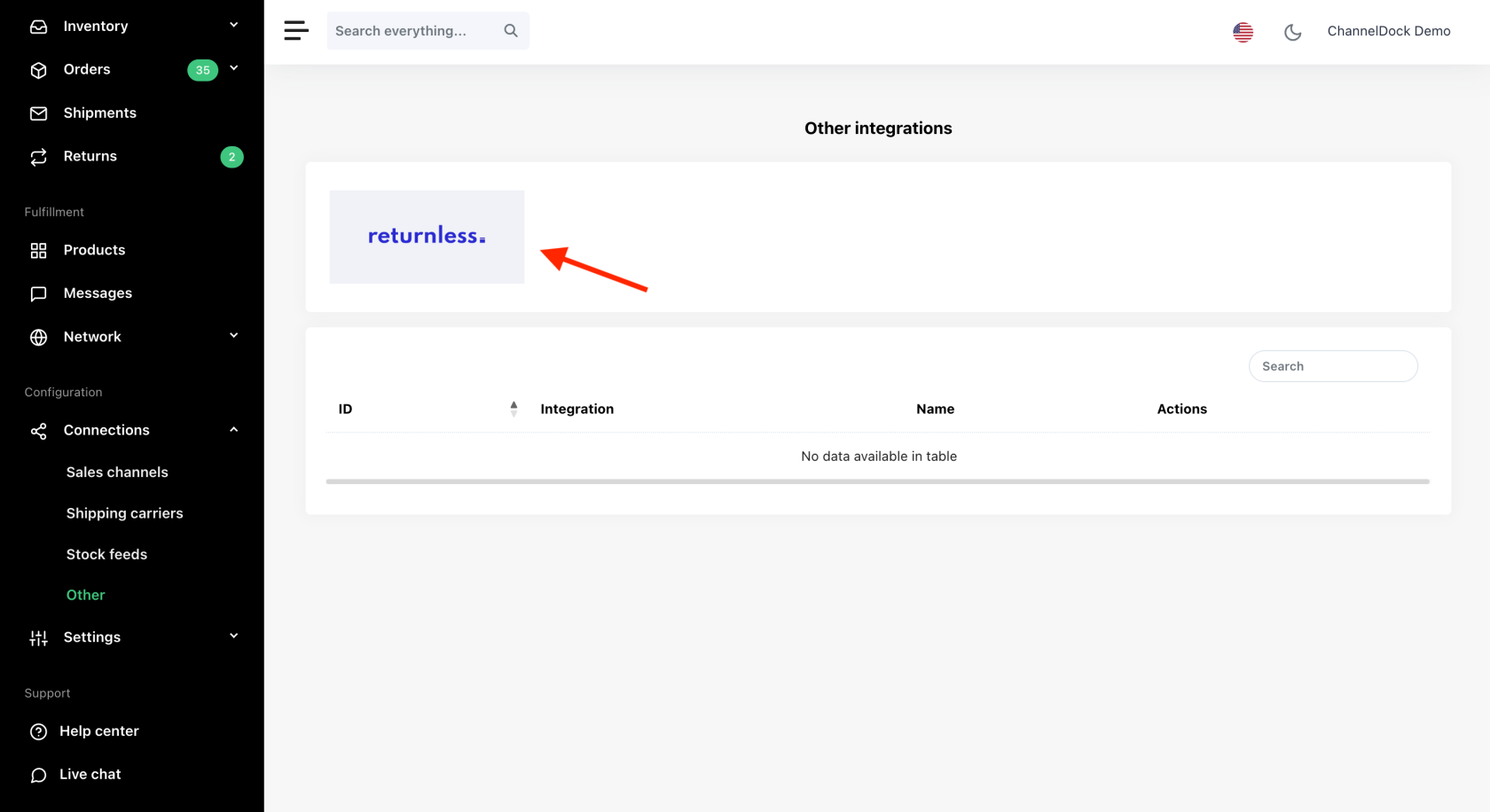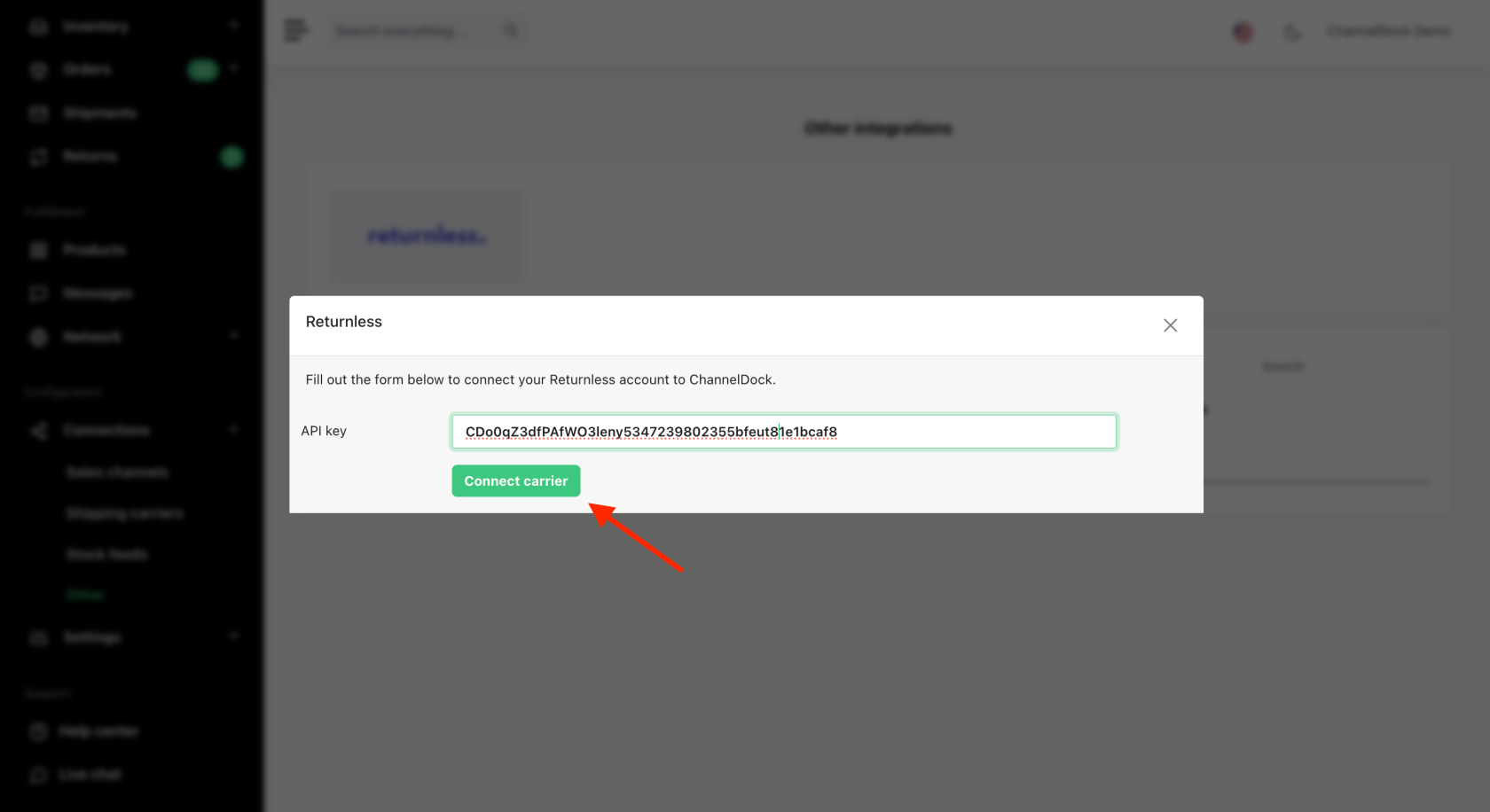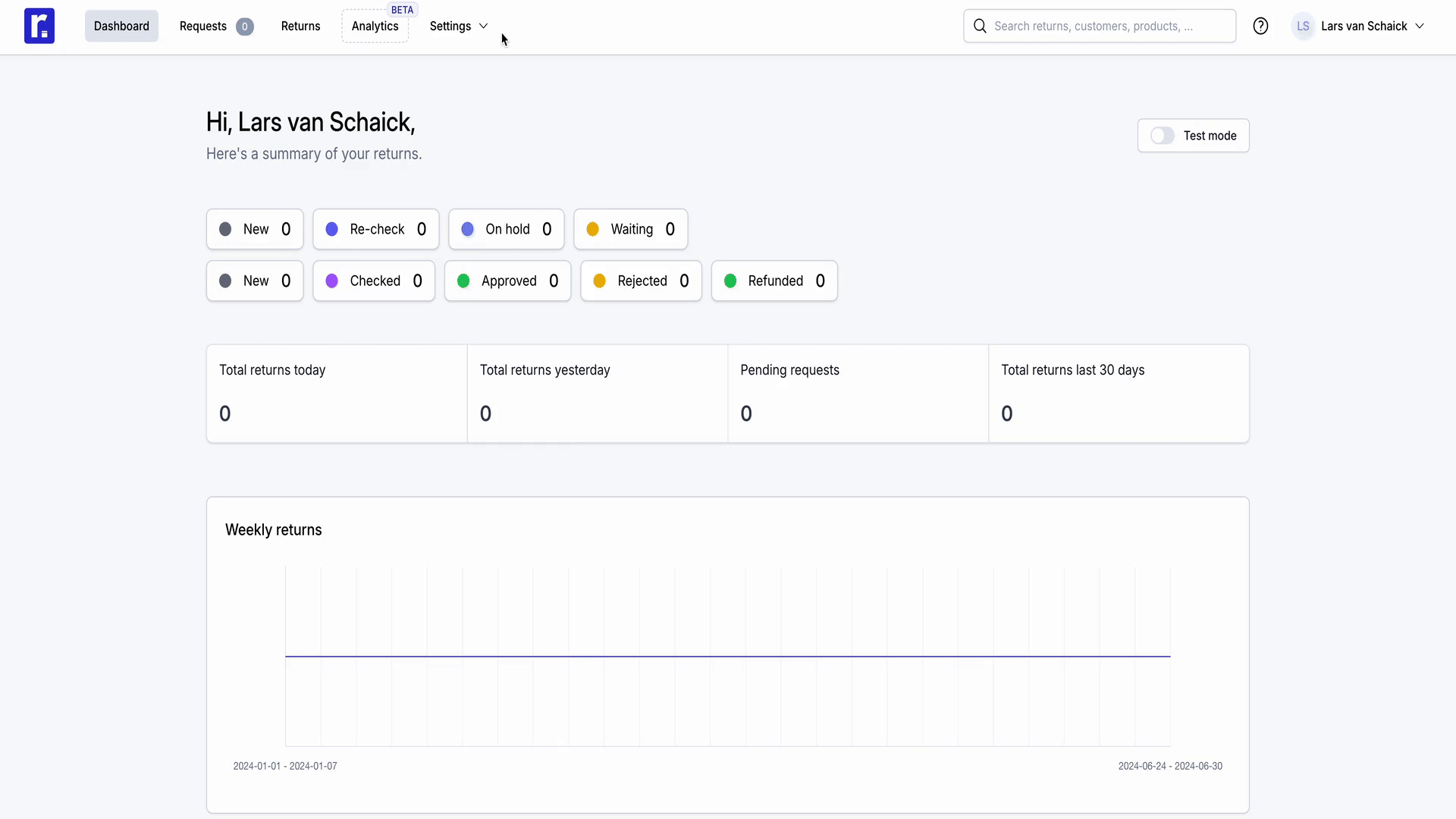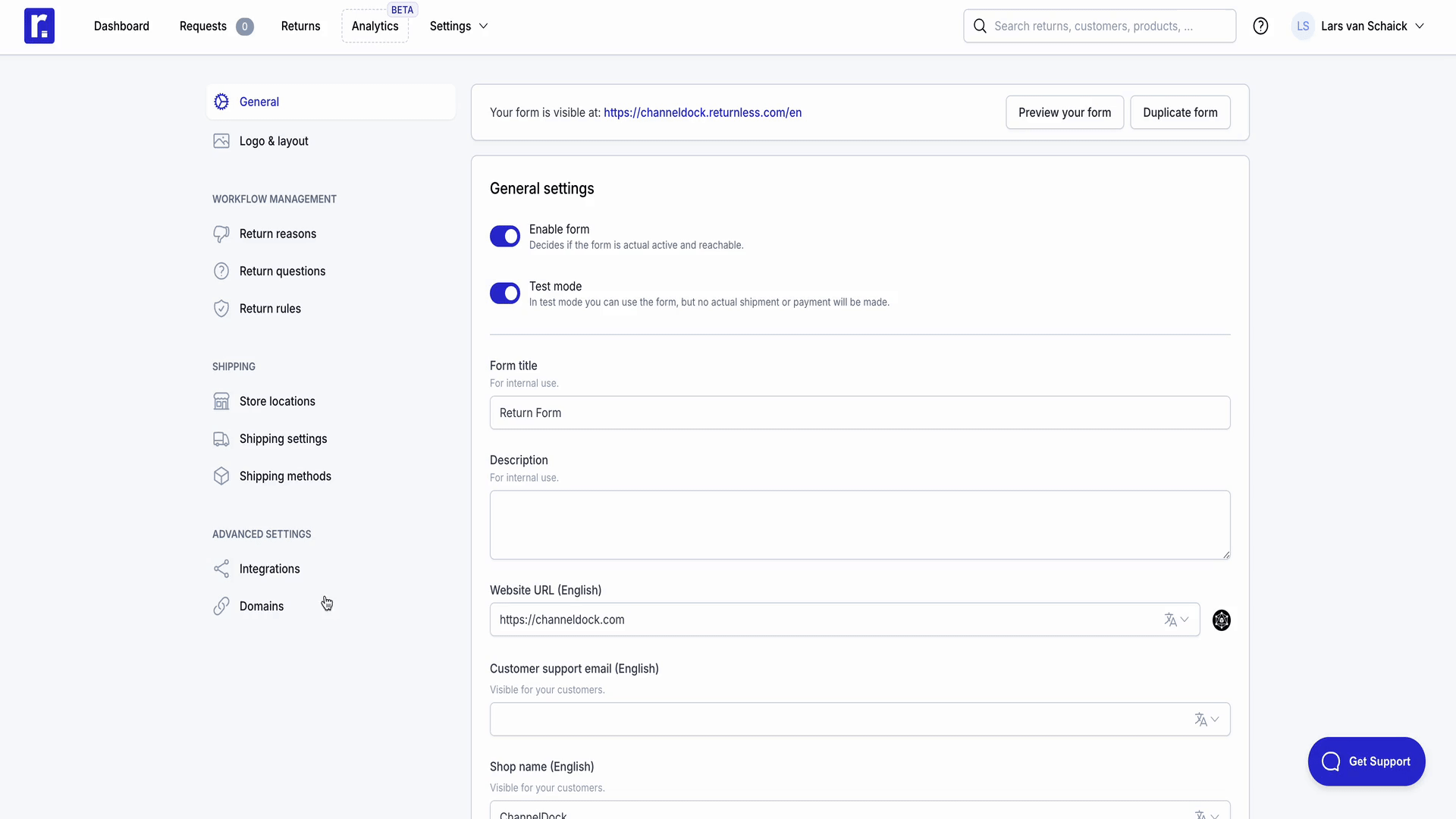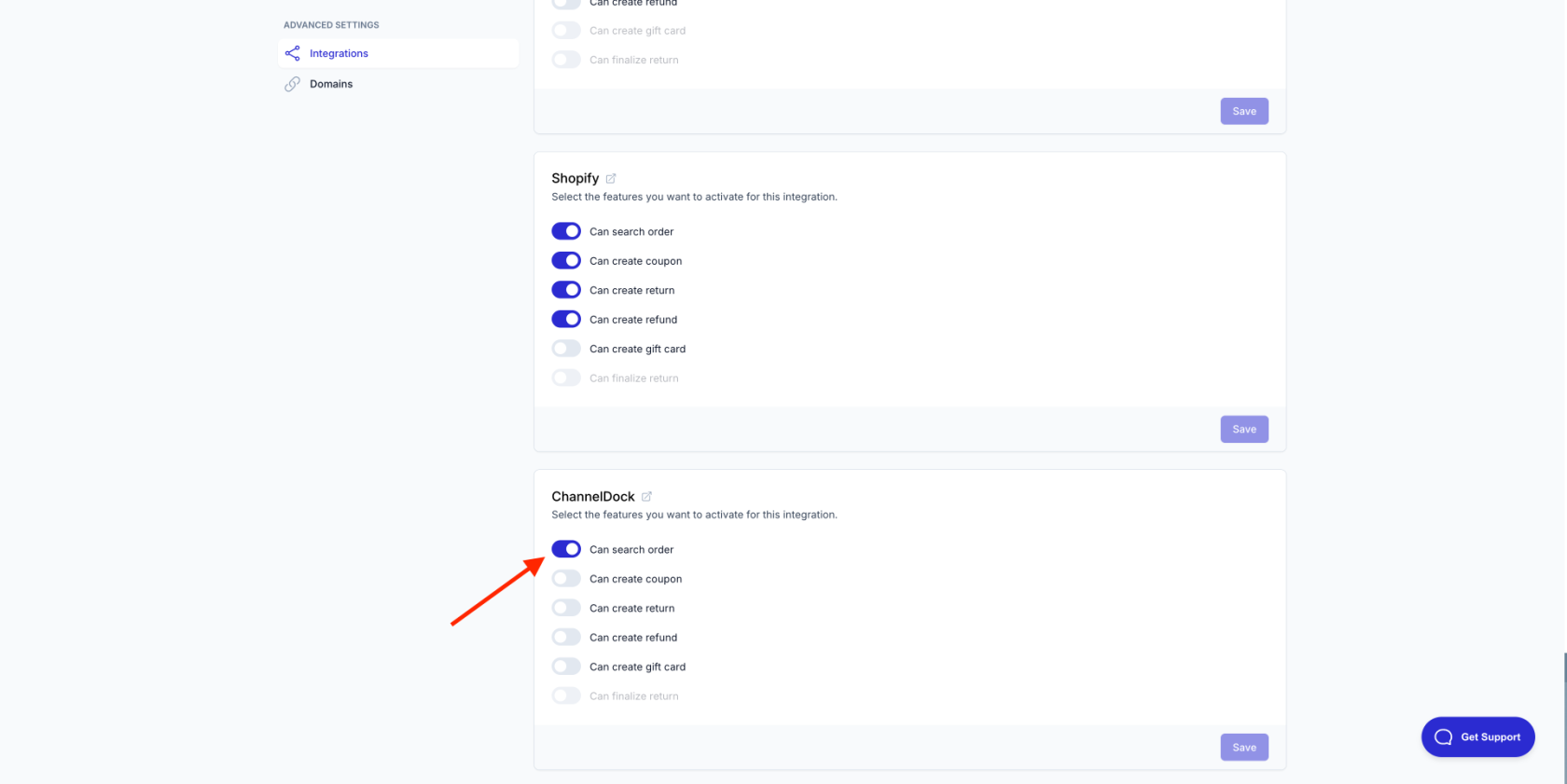Connecting Returnless
Before connecting Returnless to Channeldock:
You must create your API key in your Returnless accout:
- Login to your account and navigate to Settings->Integrations.
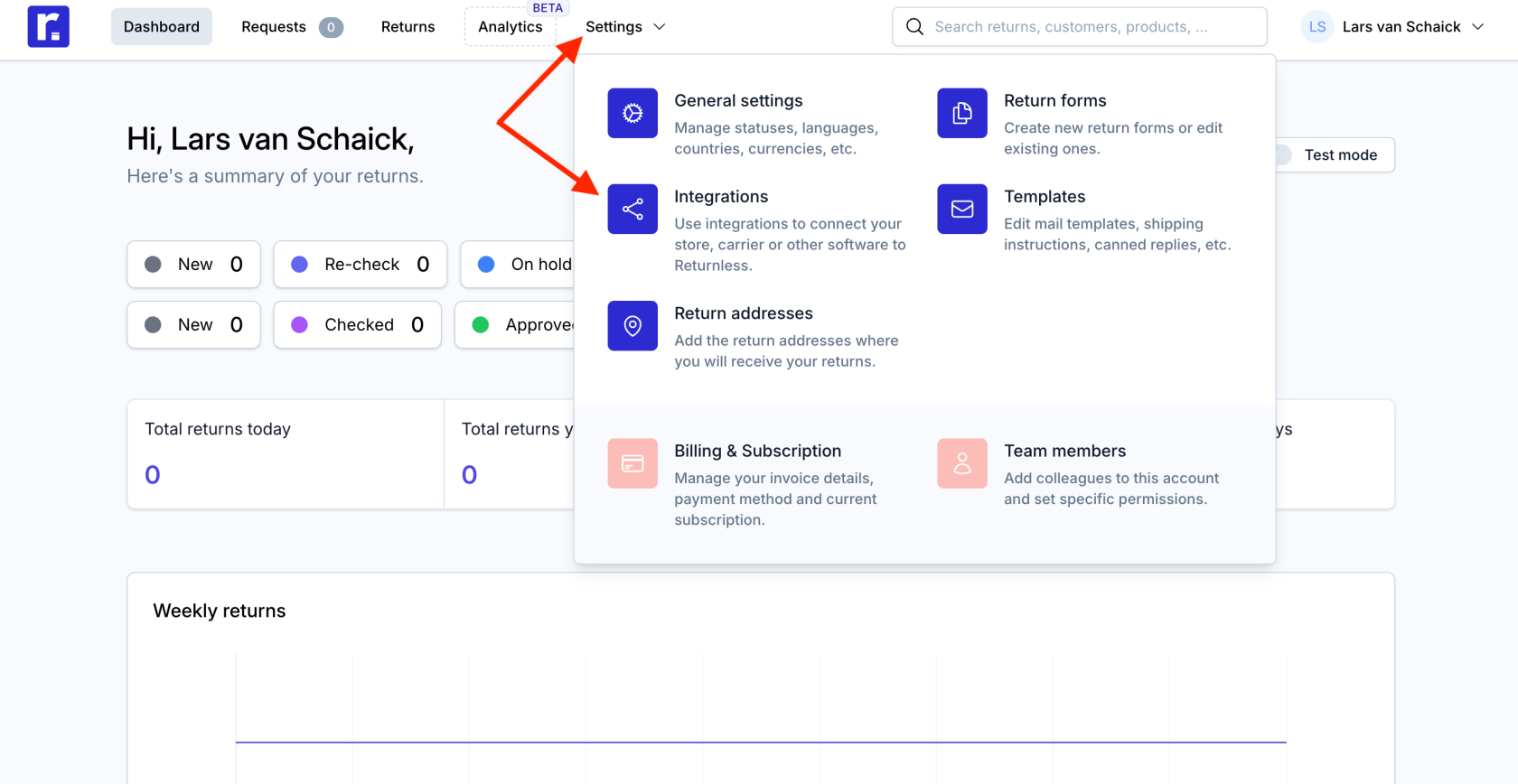
- Navigate to API Keys->Create API Key, fill in the required details and click Create API key. Make sure to copy your API key as you will not be able to see it again.
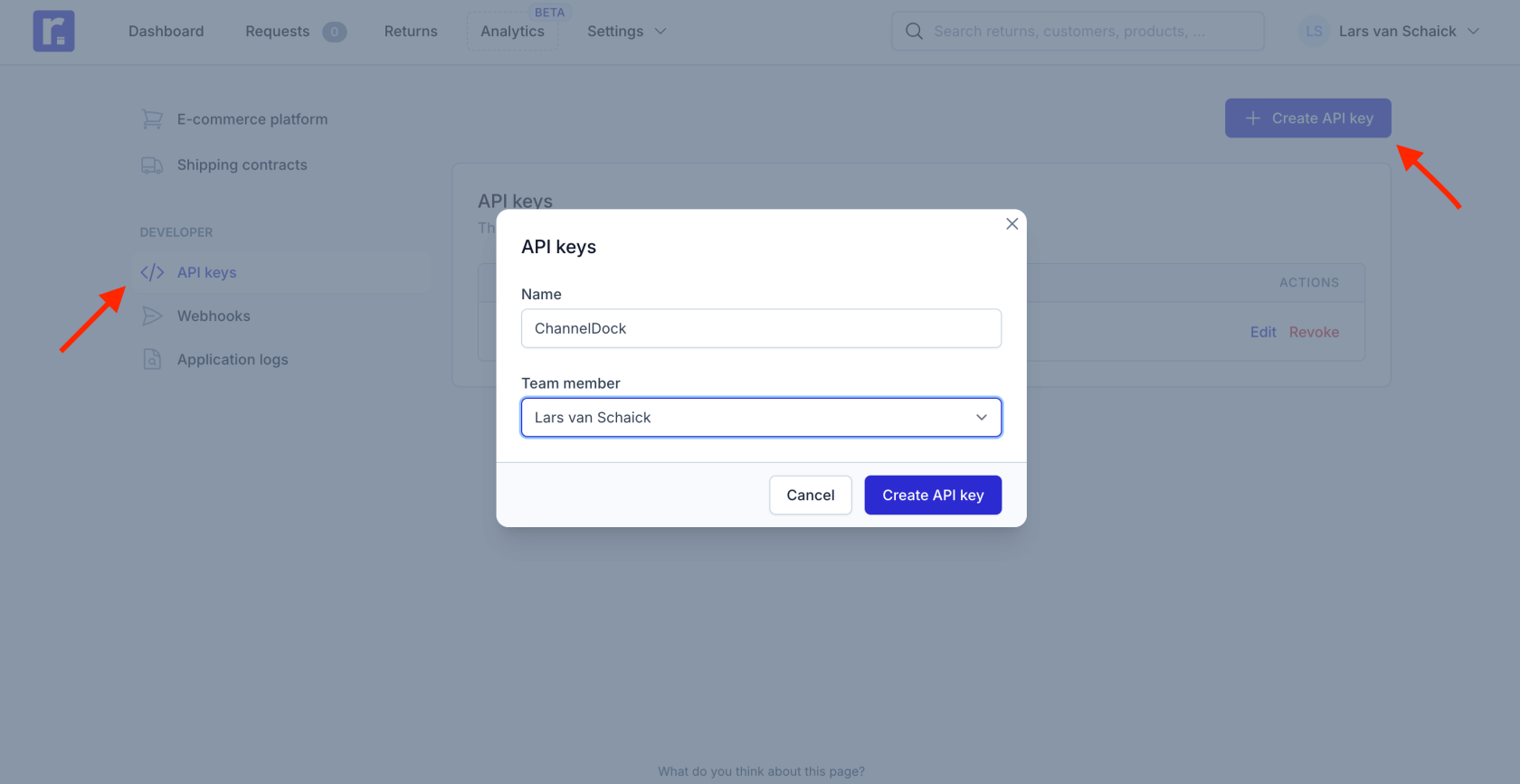
Now, to connect Returnless to Channeldock:
Congratulations! You've successfully connected Returnless to ChannelDock. Your integration is now active and ready to streamline your returns management process.
Enable Returnless to search orders in Channeldock
In order to make it possible for Returnless to search orders in ChannelDock, you must follow the steps bellow:
- In your Returnless account, navigate to the 'E-commerce platform' page then click ‘Add new integration’ and then choose ‘Open API integration’.
- Fill in the following details:
- Please note that the 'Username' (API KEY in ChannelDock) and 'Basic auth password' (API SECRET in ChannelDock) can be generated on the API keys page inside of ChannelDock.
- Search order POST URL: https://channeldock.com/portal/api/v2/seller/searchorder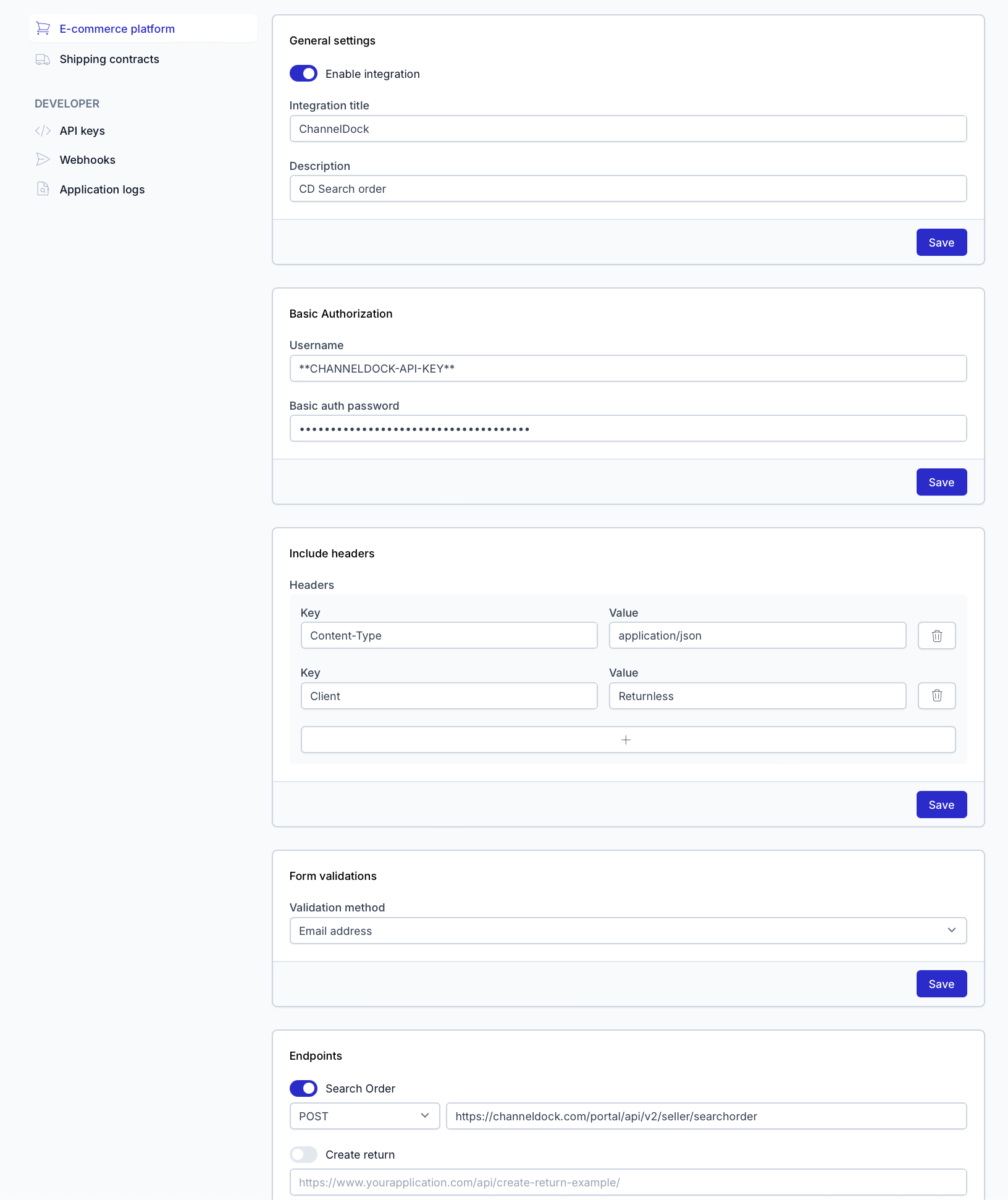
By following these streamlined steps, Returnless will be set up to search orders inside of your ChannelDock account.
Choose ChannelDock as the default search integration
To choose ChannelDock as the default search integration, follow the steps below: