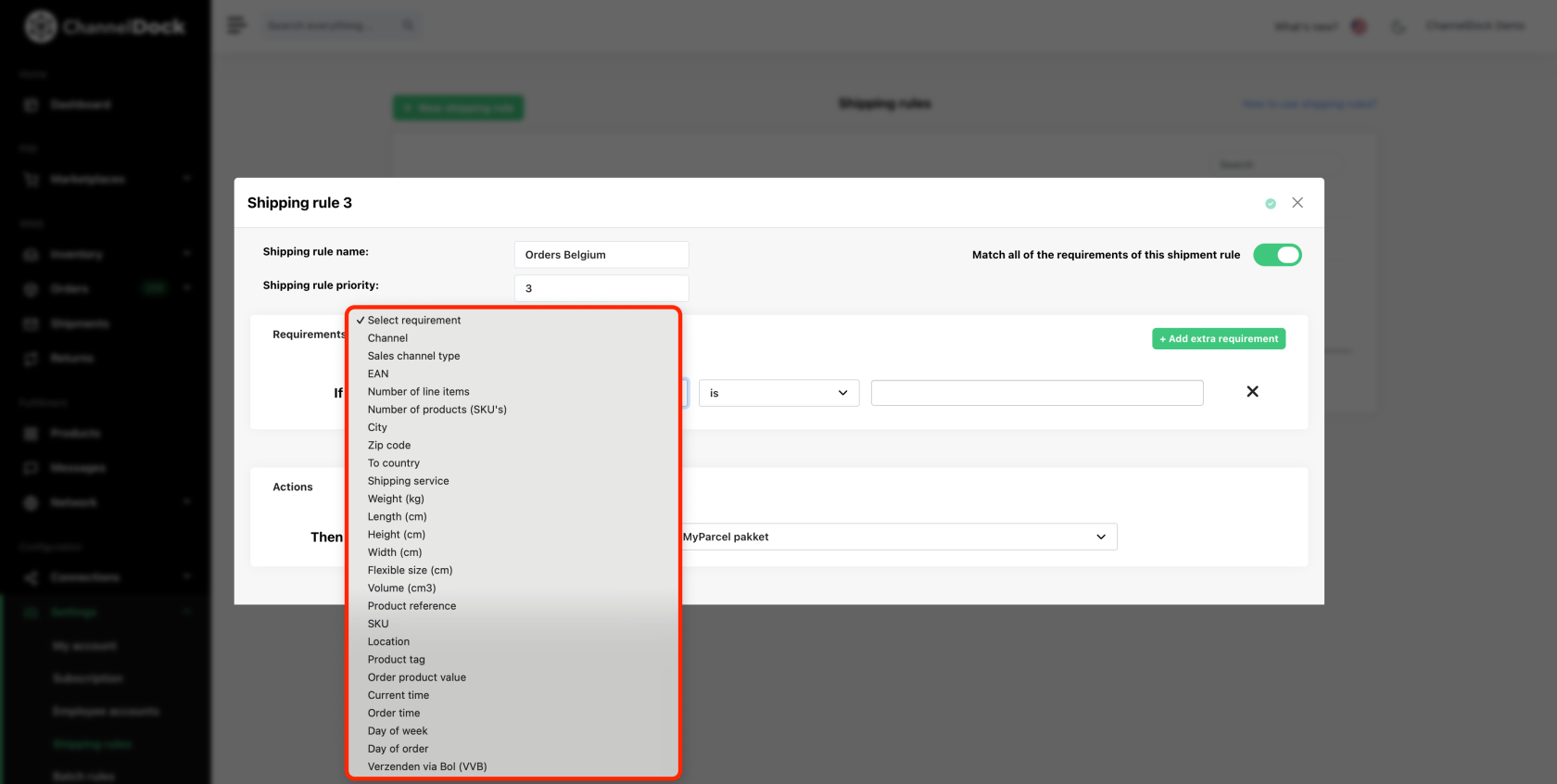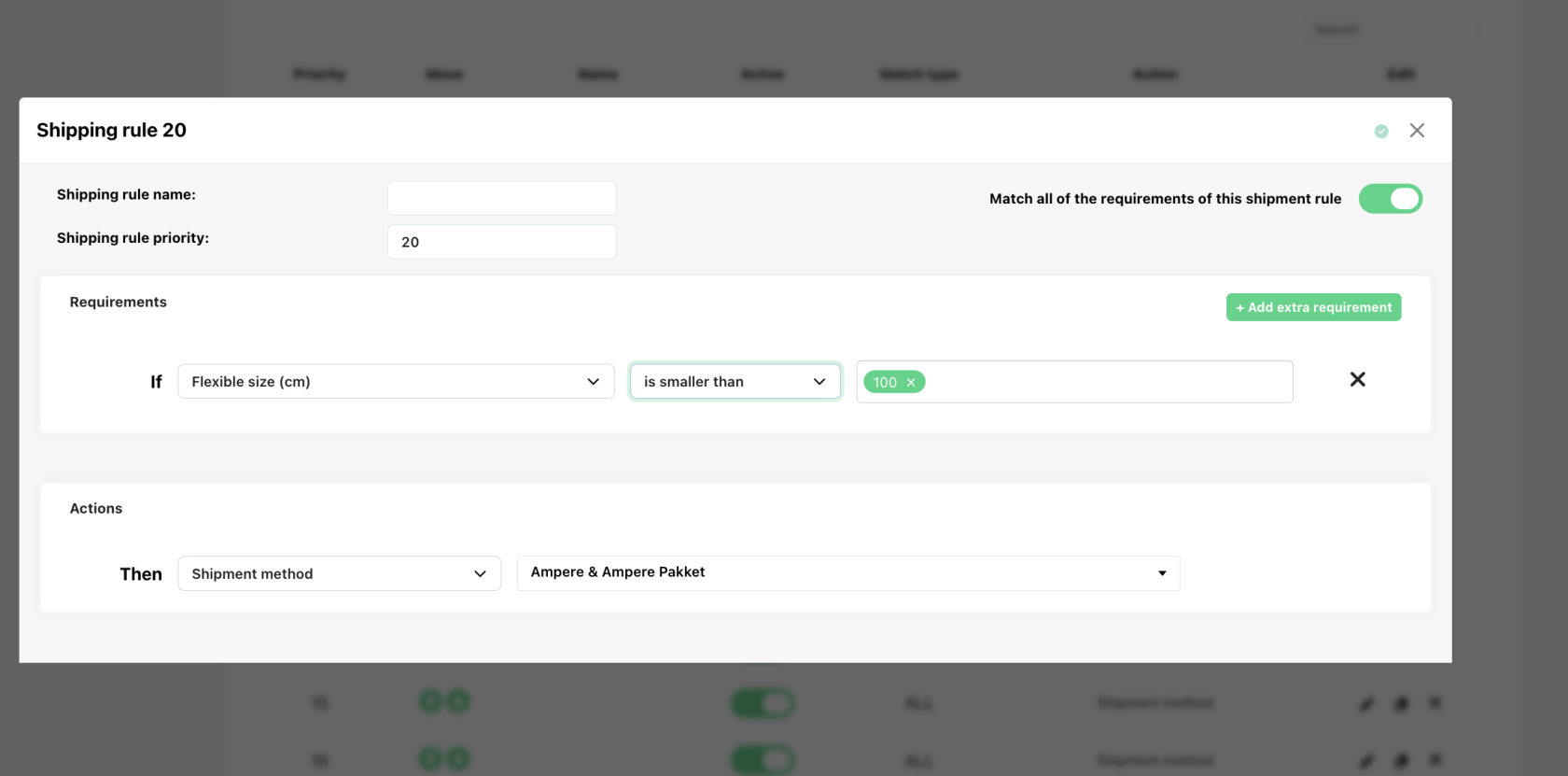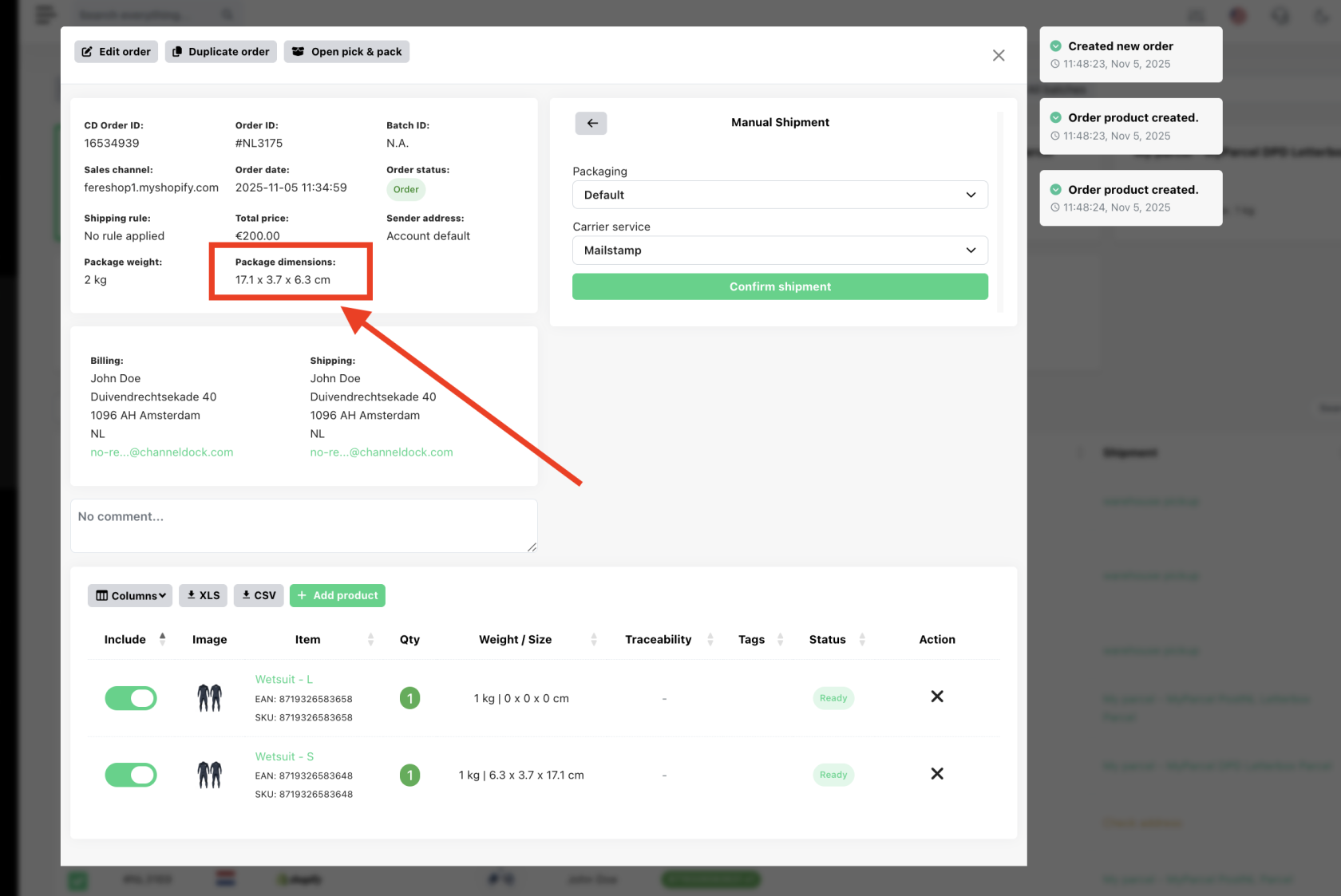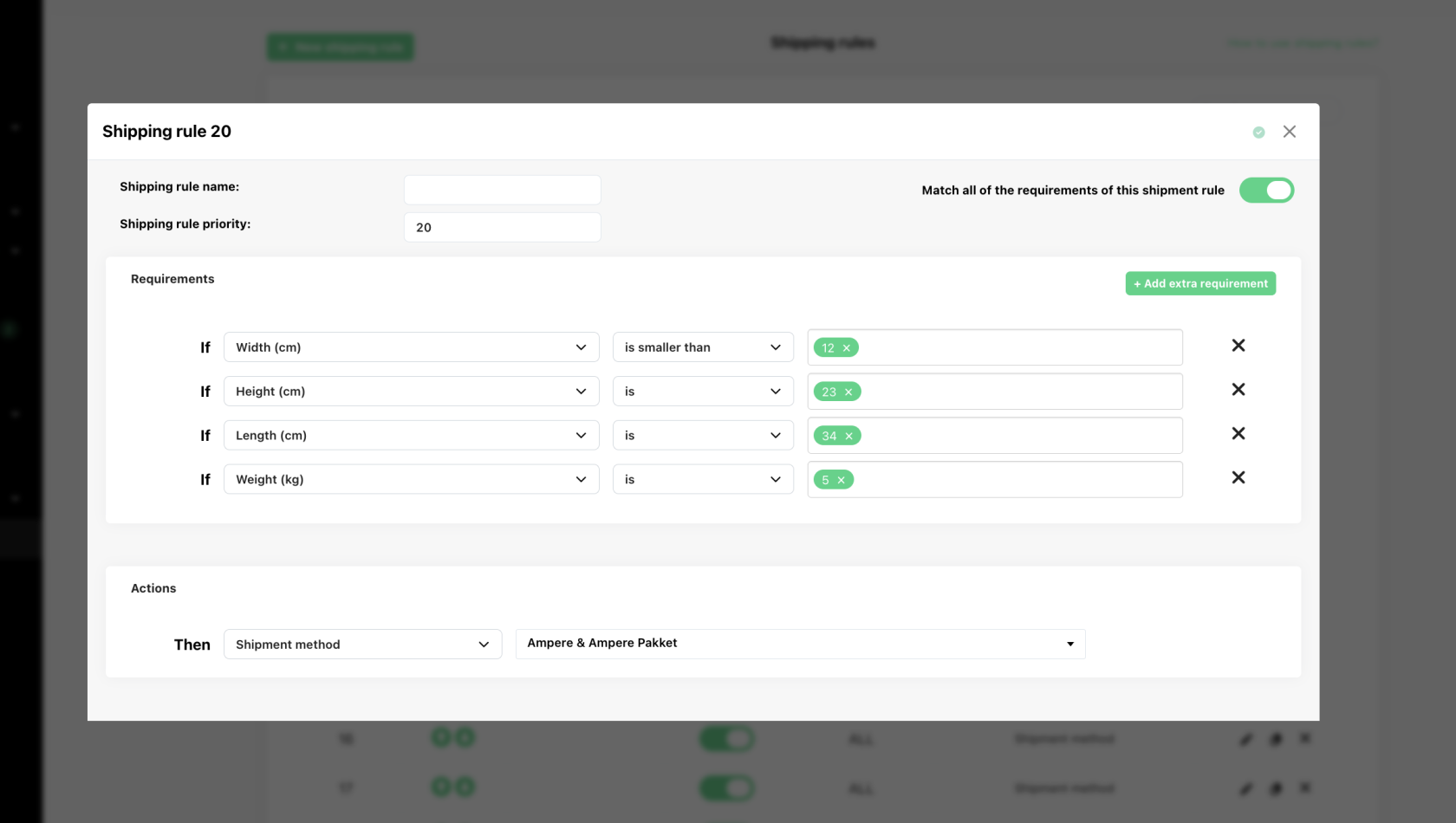Creating smart shipping rules
Shipping rules can help you process orders more efficiently. If no rules are set, ChannelDock will automatically choose the cheapest shipping option when processing orders in bulk. However, you may prefer a more expensive option (e.g., express shipping) for certain orders. This guide explains how to set up shipping rules to streamline your order processing.
Setting up a shipping rule
- Navigate to Settings > Shipping rules.
- In the top left corner, click the green '+ New shipping rule' button.
- A popup will appear to create a new shipping rule:
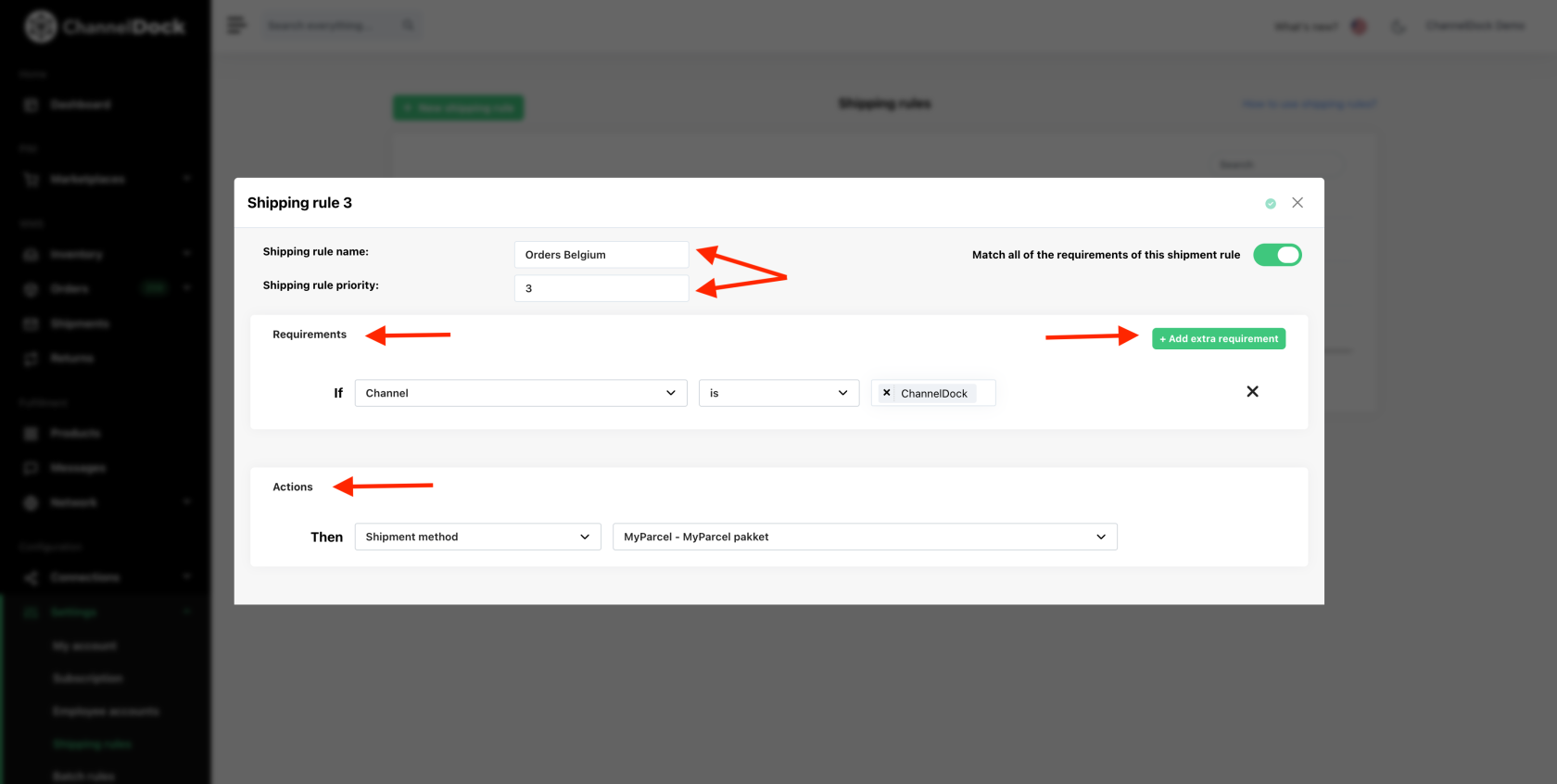
- Shipping rule name: enter a name for the rule to easily identify it later. For example, you might create a rule for orders to Belgium.
- Shipping rule priority: set the priority for your shipping rules. When multiple rules exist, the priority determines which rule takes precedence.
-
Requirements: these are the conditions the orders must meet to be covered by this shipping rule. Use the ’+ Add Extra Requirement’ button to set multiple conditions for the rule. You can base these conditions on different order properties:
- Actions: here you specify which shipping method the order should receive if it meets the 'Requirements' you have set.
Tip: In ‘Connections > Carriers,’ you can create custom shipping methods. These can be assigned as an ‘Action’ in your shipping rule, useful for grouping certain orders for quick export from ChannelDock.
Activating a shipping rule
After creating a shipping rule, activate it by toggling the switch on, as shown below. The rule will then apply to newly loaded orders. For orders already loaded in ChannelDock, open the order and the correct shipping method will be recalculated.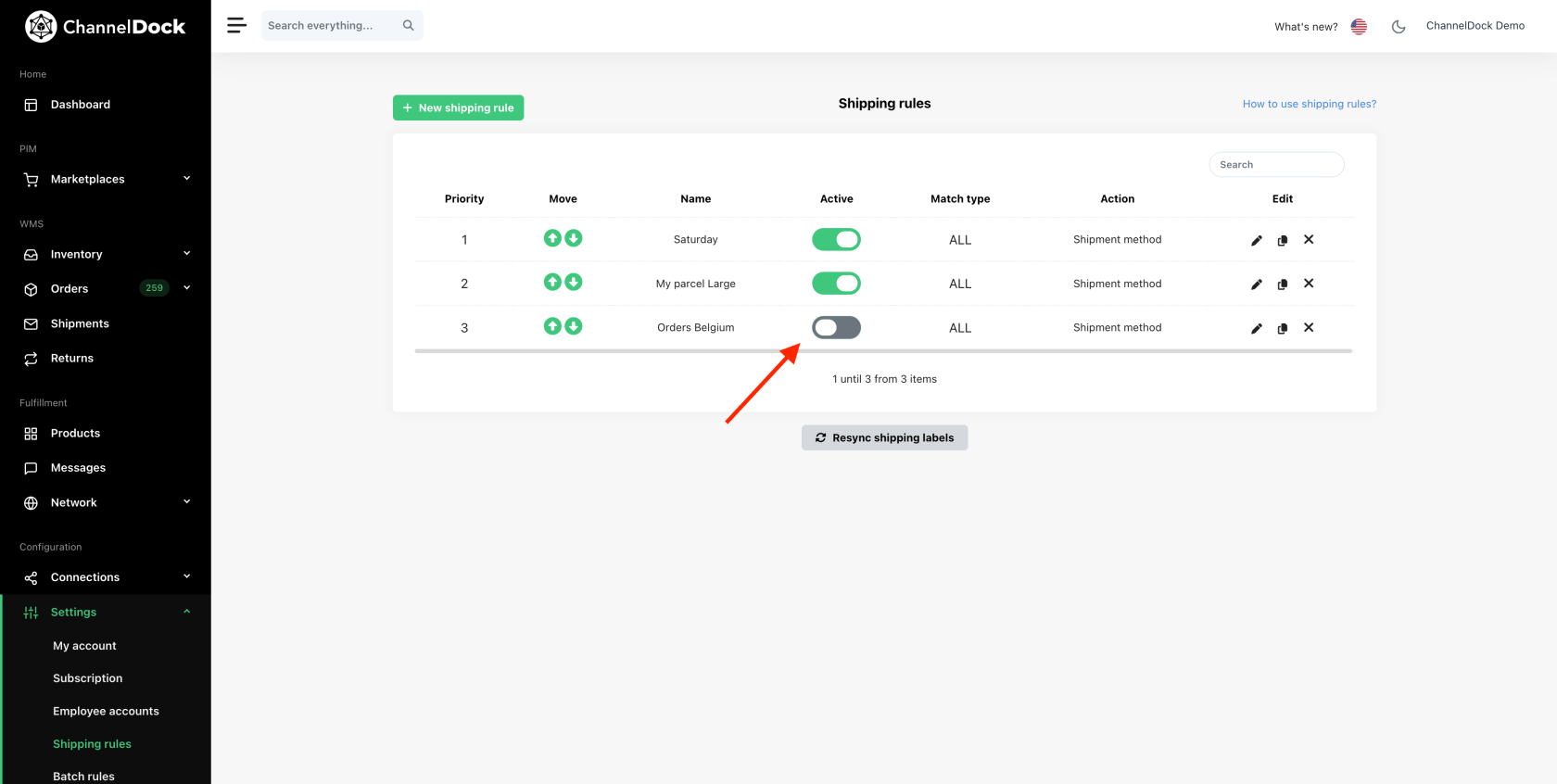
Troubleshooting
Here are a few reasons why your shipping rule may not be applying:
- The selected shipping method is not activated on the Carriers page
- The product sizes in the order don’t match the shipping method specified in the rule.
- The shipping method chosen in the rule doesn’t support the destination country.
Smart shipping rules in ChannelDock help automate and customize your order fulfillment, ensuring the right shipping method is applied based on your needs. This saves time, reduces errors, and optimizes order processing. Make sure to regularly review and update your shipping rules as your business needs evolve to continue benefiting from this functionality.
Flexible Size (cm)
When a shipping rule uses Flexible Size, ChannelDock checks the final packaging dimensions of the order.
This means:
-
The dimensions evaluated come from the packaging type selected during order processing.
-
The rule applies if the packaging size meets the requirements you set.
Use this option if you want the rule to depend on the actual package size rather than the dimensions of individual products.
Length, Width, Height, Weight Requirements
If a rule is set to Length, Width, Height, or Weight, ChannelDock uses the combined dimensions of all products in the order, not the packaging.
The system calculates:
-
Total length
-
Total width
-
Total height
-
Total weight
And then checks whether these values match your requirements.
What this means:
-
Even if the packaging fits within the limits of the rule, the sum of the product dimensions may cause the rule not to match.
-
This is expected behavior when using individual dimension requirements.