Process non-EU Amazon orders via ChannelDock
Creating shipping labels for non-European Amazon orders is done in a slightly different way than with your other sales channels. Those Amazon orders automatically appear in ChannelDock via the link. However, the NAW (name, address and residential details) of the orders are missing. You can add these yourself by uploading an 'order report' from Amazon into ChannelDock. Once you have done this, you can process the orders in the way you are used to with your other sales channels.
How do I upload an order report?
An order report is easy to download from Amazon Seller Central. The following steps show you how to download and upload it in ChannelDock.
-
Log in to Amazon Seller Central.
-
From the menu, go to 'Orders > Orders Reports'.
-
On this page, you can request and download (over different time periods) an order report. After requesting it, it often takes several minutes before your order report is ready for download. For this reason, it can be smart to set up that Amazon creates a daily order report for you (without you having to request it first). You can set this under the 'Scheduled Report Settings' tab.
-
After your order report is created you need to download it.
-
Then go to the 'Open orders' page within ChannelDock. Click on the 'Settings' button.
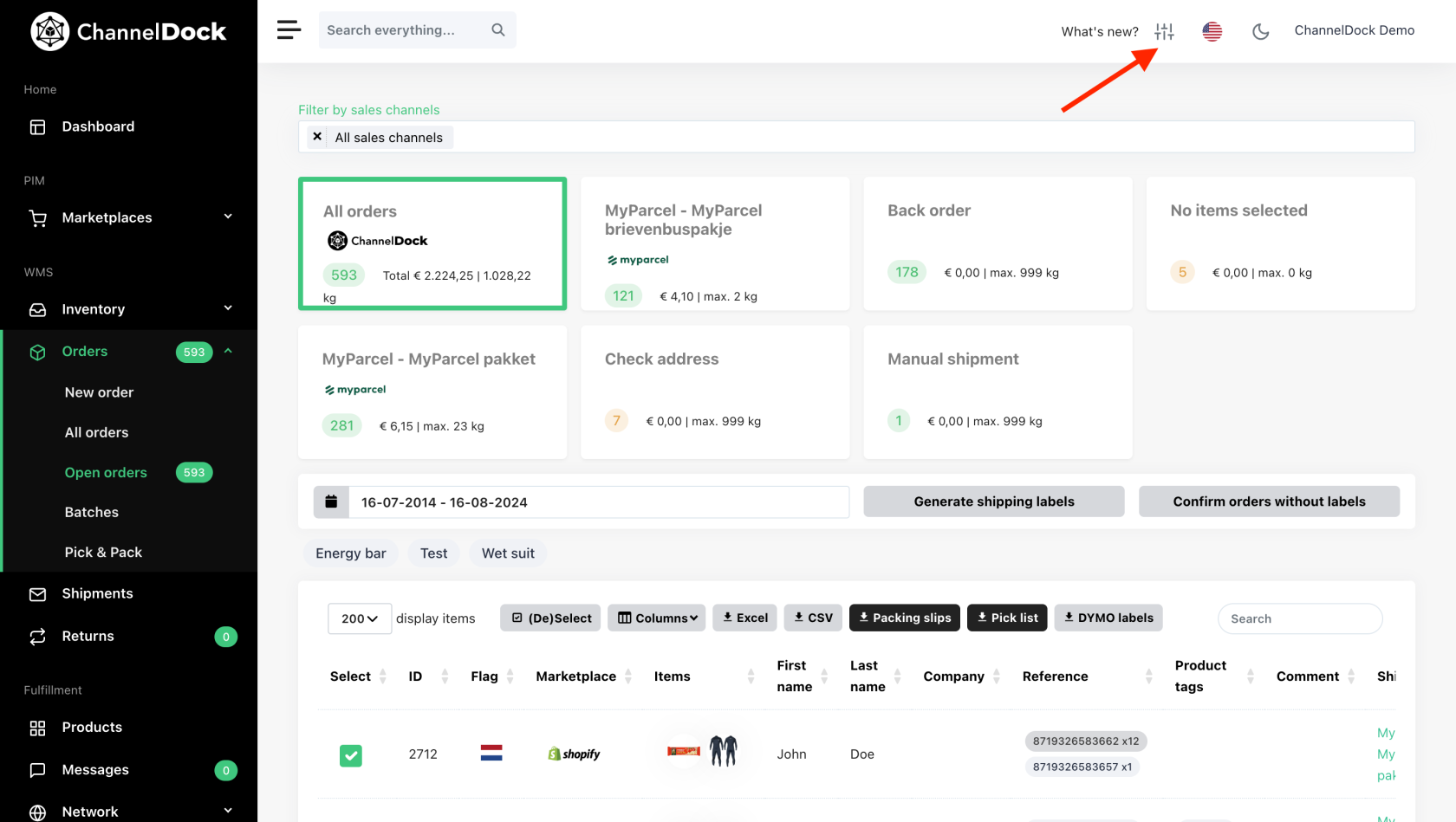
-
In the side menu that now appears, click 'Upload Amazon order report'.
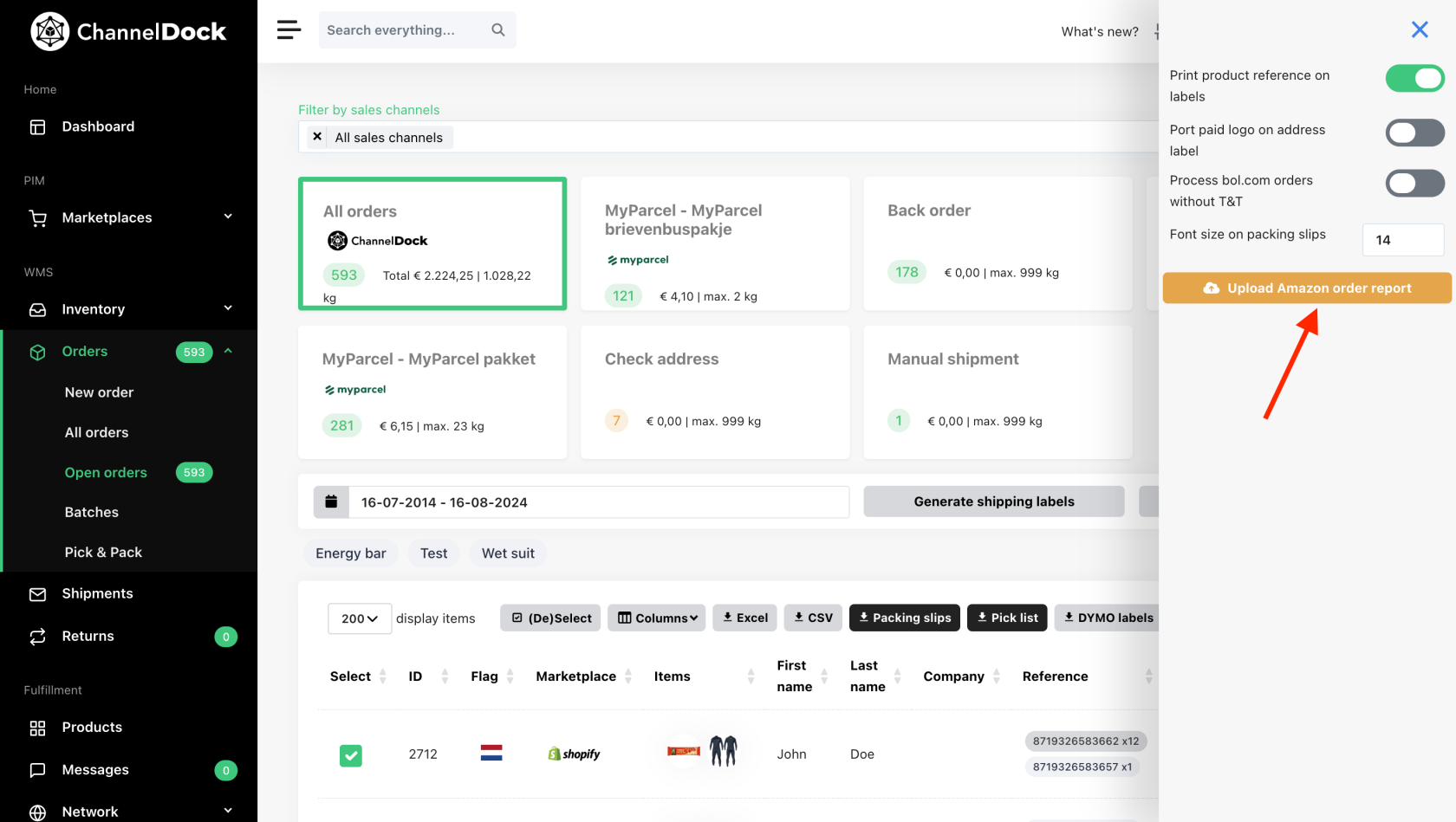
-
In the pop-up window that now appears, upload the order report file you have just downloaded from Amazon Seller Central to ChannelDock. ChannelDock will then automatically complete the name and address details of your Amazon orders so you can process them.



