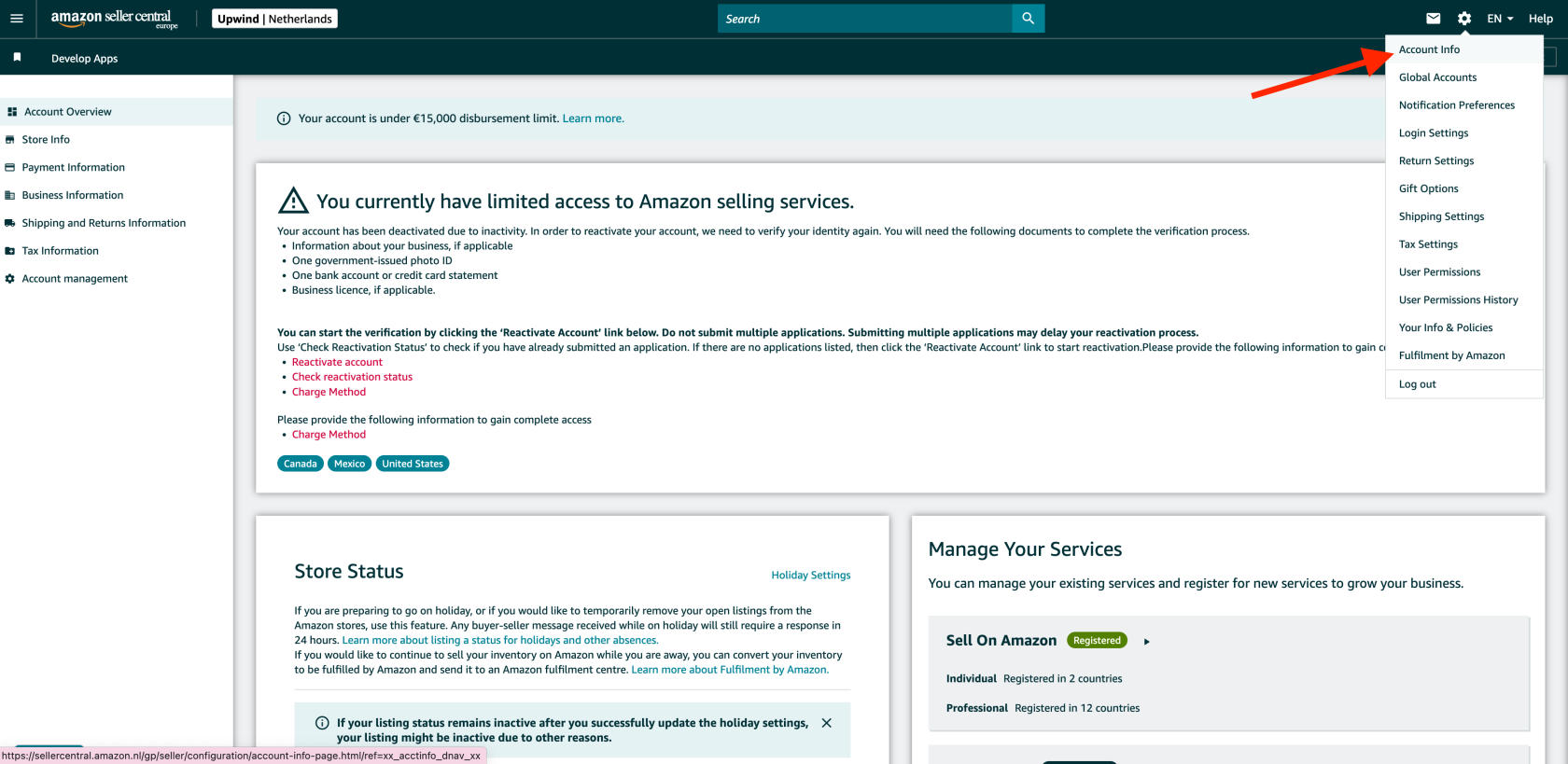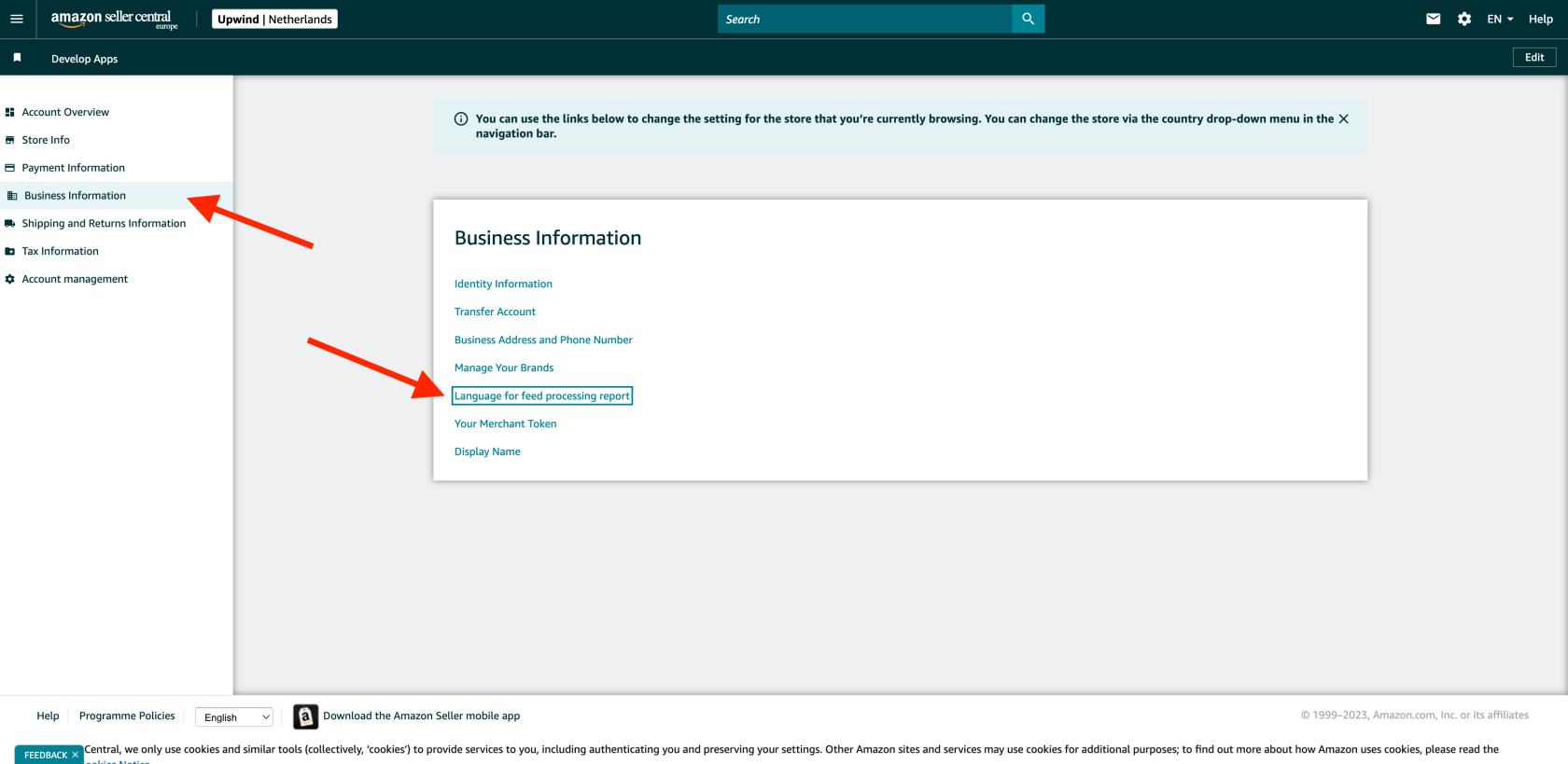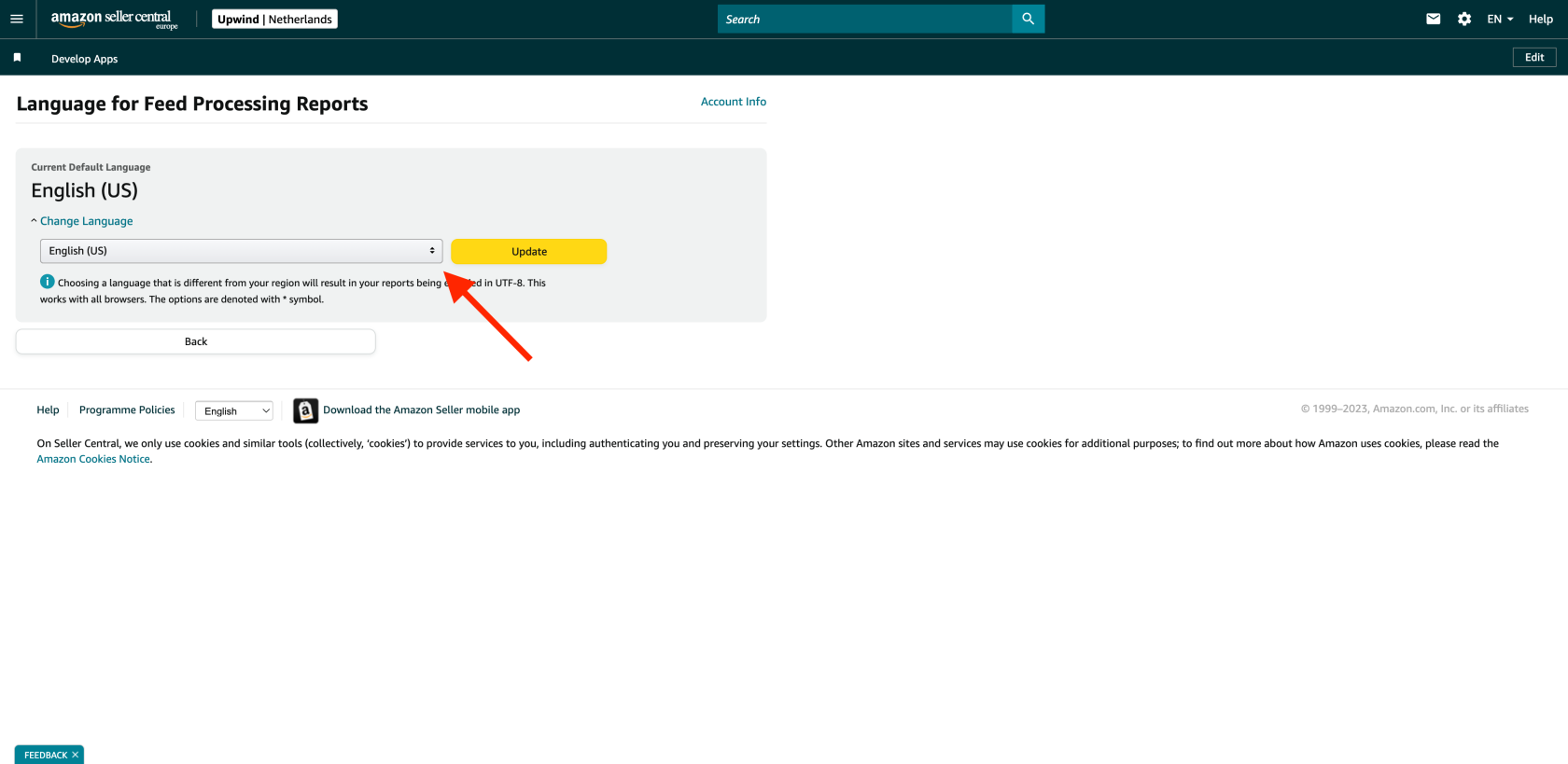Connecting Amazon
Connecting Amazon
Linking Amazon to ChannelDock is very easy and done within minutes. Just follow the steps below:
-
Navigate to the Sales Channels page and click on Add sales channel located in the top left corner.
- Click on the Amazon logo and then select the marketplace country to connect. You will now be redirected to Amazon's App Marketplace.
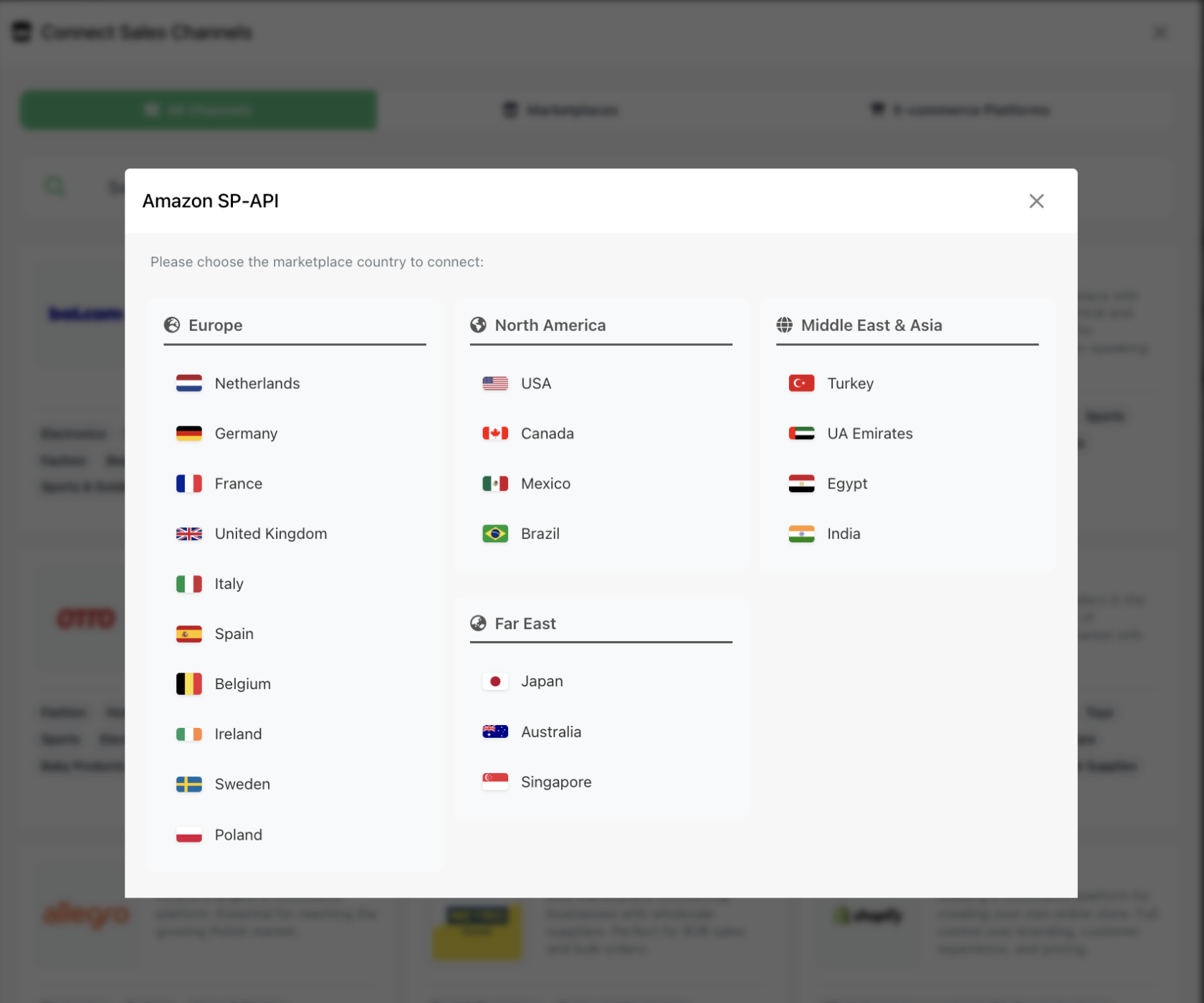
- In the top right corner, click on 'Authorise now', as shown in the image below:

- You will now be taken through Amazon's authentication process. After agreeing, you will be redirected to ChannelDock and if the pairing process was successful, you will see the following message appear on the screen:
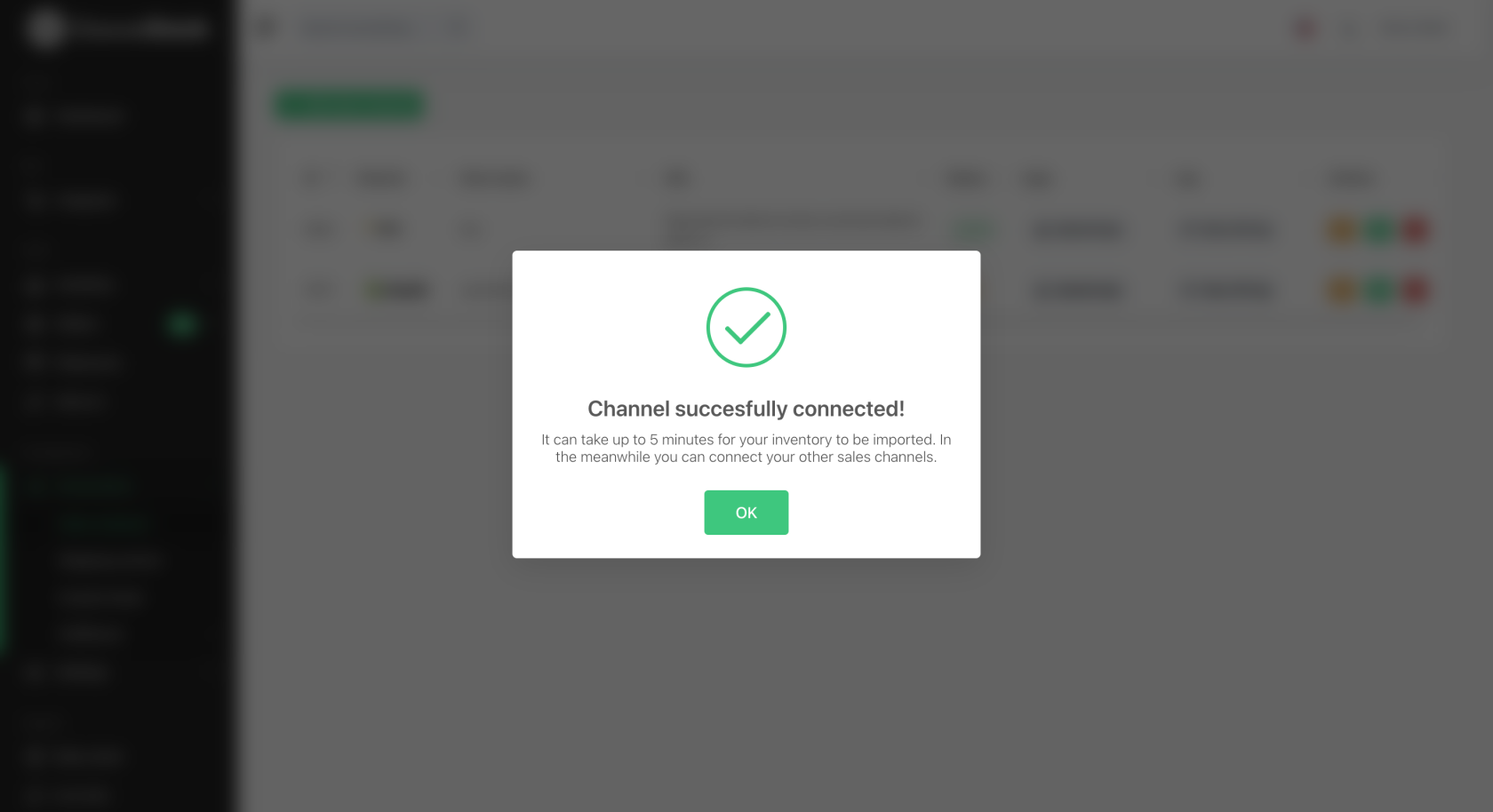
- Your products and orders will now be loaded in the background.
Changing the language for feed processing report
If your products are not imported and your store is in a language other than English, you may need to change the language on Amazon for the feed processing report. This will allow ChannelDock to distinguish your data and properly display the information gathered from Amazon on our platform.
To solve this problem, you need to follow these straightforward steps.