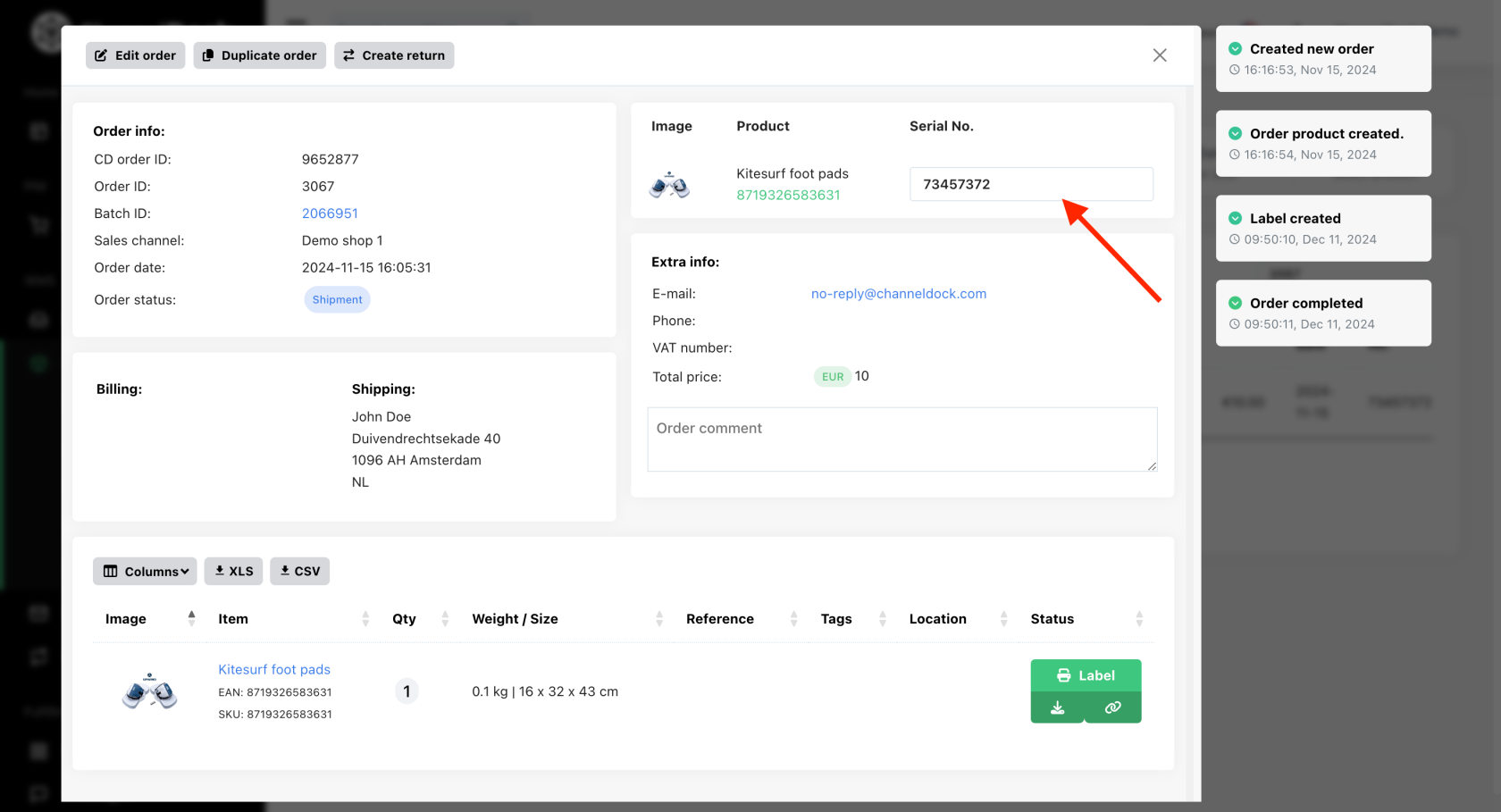Adding Serial Numbers to Products and Orders
You can now enable serial numbers for your products. Below, we'll guide you through the setup and functionality.
Enabling Serial Numbers for Products
To enable serial numbers for a product, simply go to the 'All Products' page, select your desired product and in Settings, choose 'Yes' in the 'Use Serial No.' field. Now click 'Update Product Information' to save. 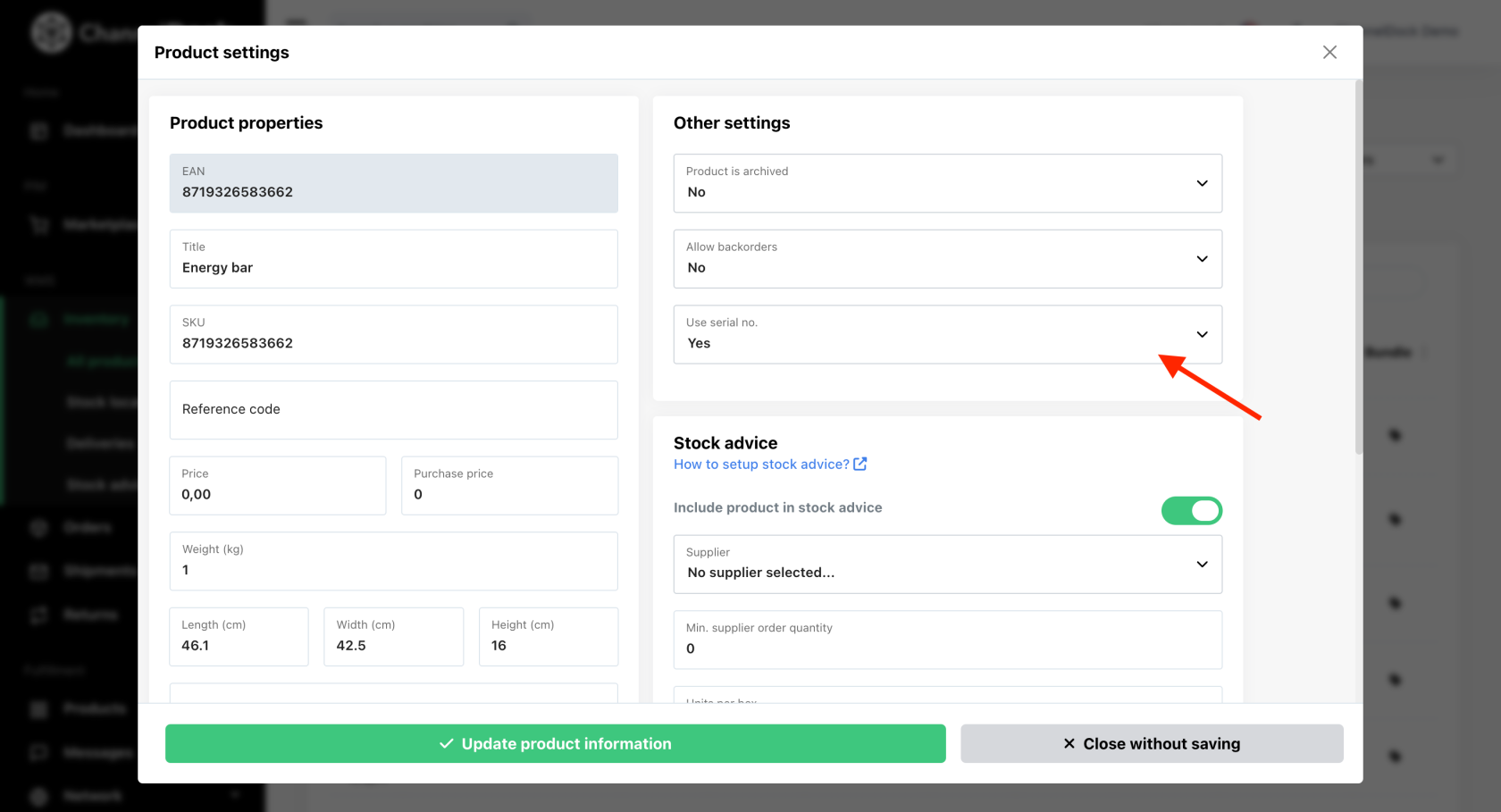
Note: Serial numbers cannot be added to product bundles directly. Instead, add them to the individual products within the bundles.
Handling Deliveries with Serial Numbers
Scan the serial numbers as you receive deliveries. An optional field for entering the expiration date is also available.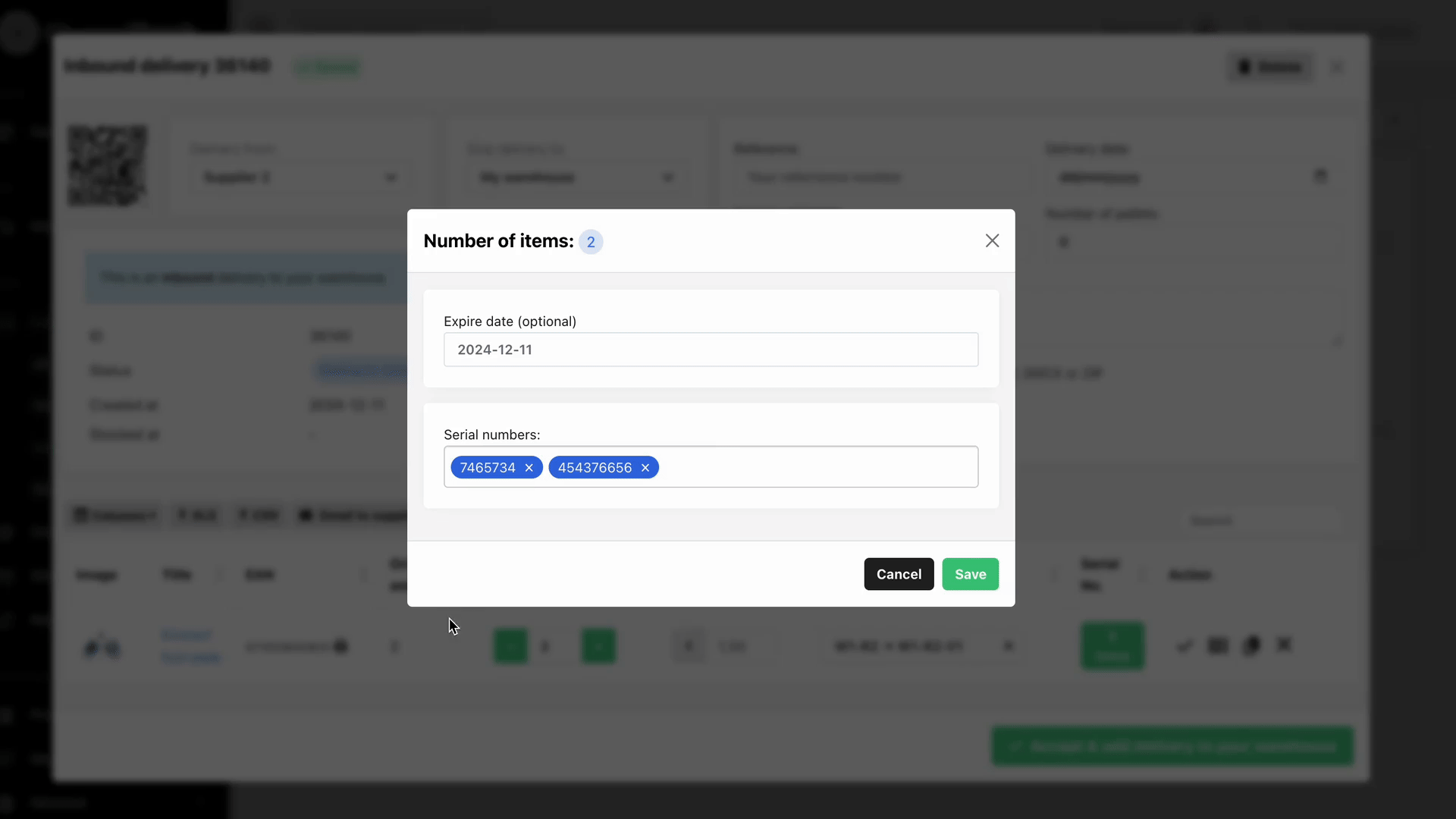
Tracking Orders with Serial Numbers
During the pick-and-pack process, scan the serial number to keep track of items.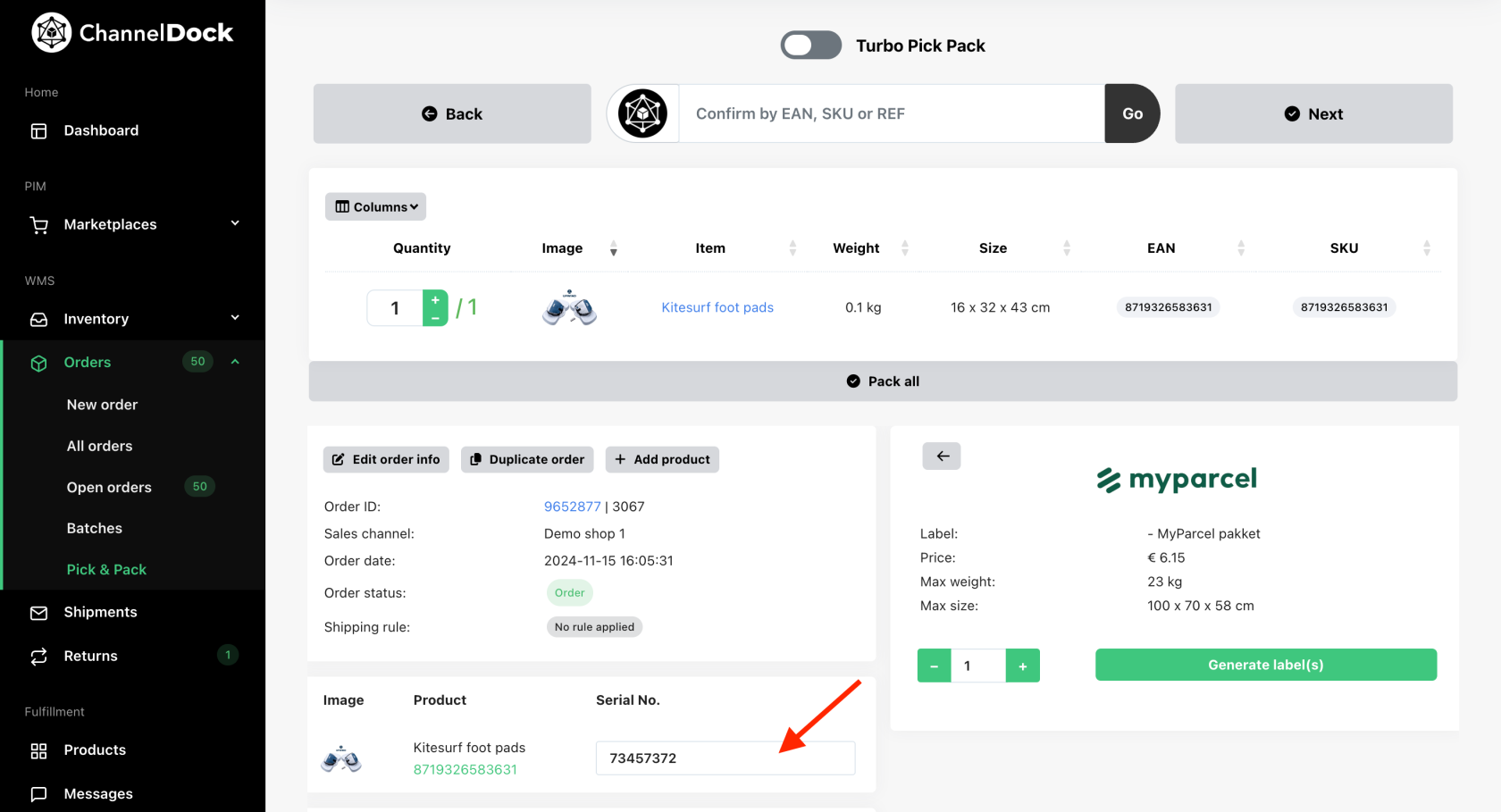
Search by serial number
Use the ‘Search Everything’ bar to locate a serial number. You can find both, the delivery ID and if the serial number has been dispatched, the order ID associated with it.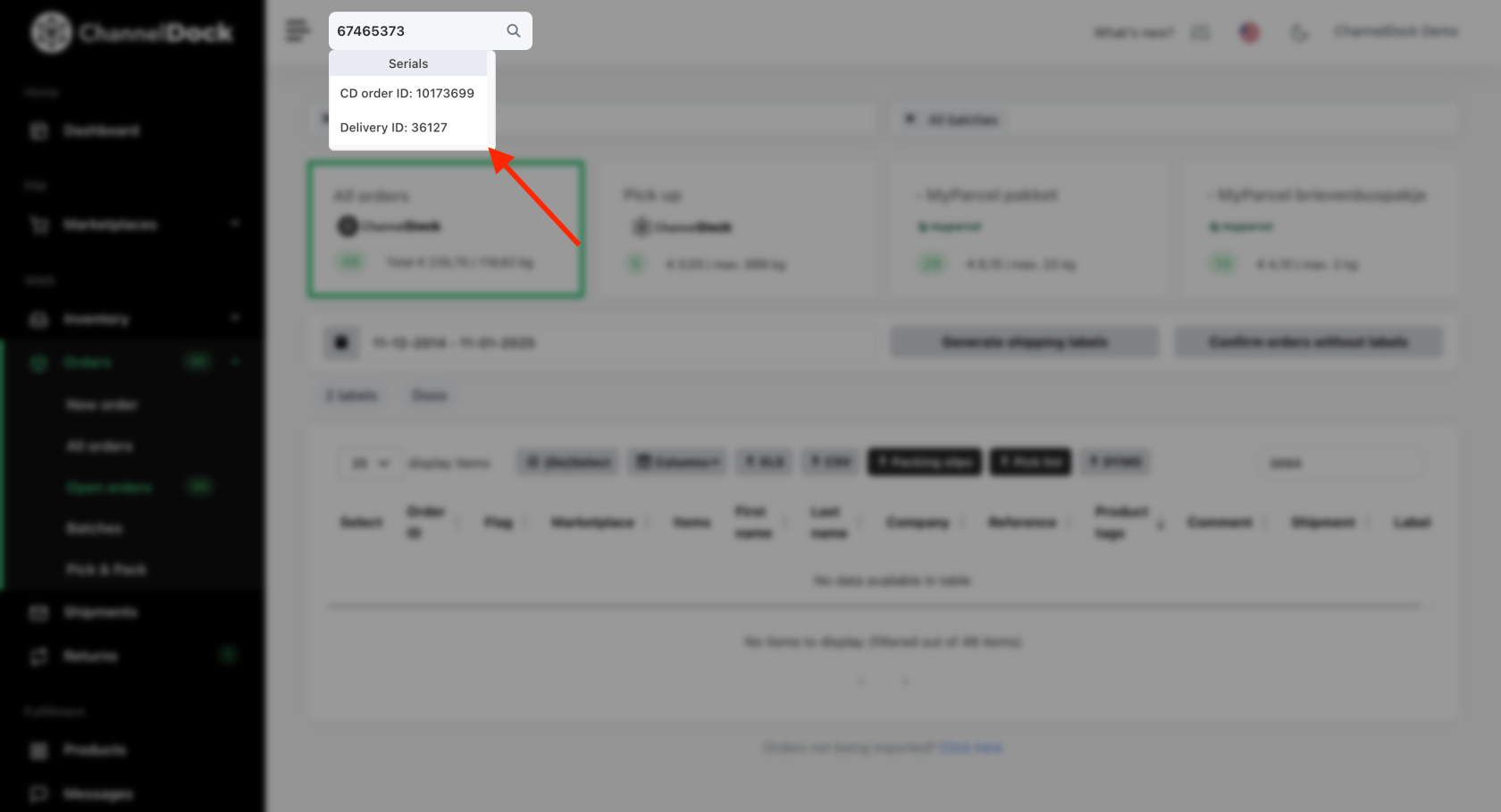
By implementing serial numbers, you'll be able to better manage your products and orders, making it easier to keep accurate track of inventory.