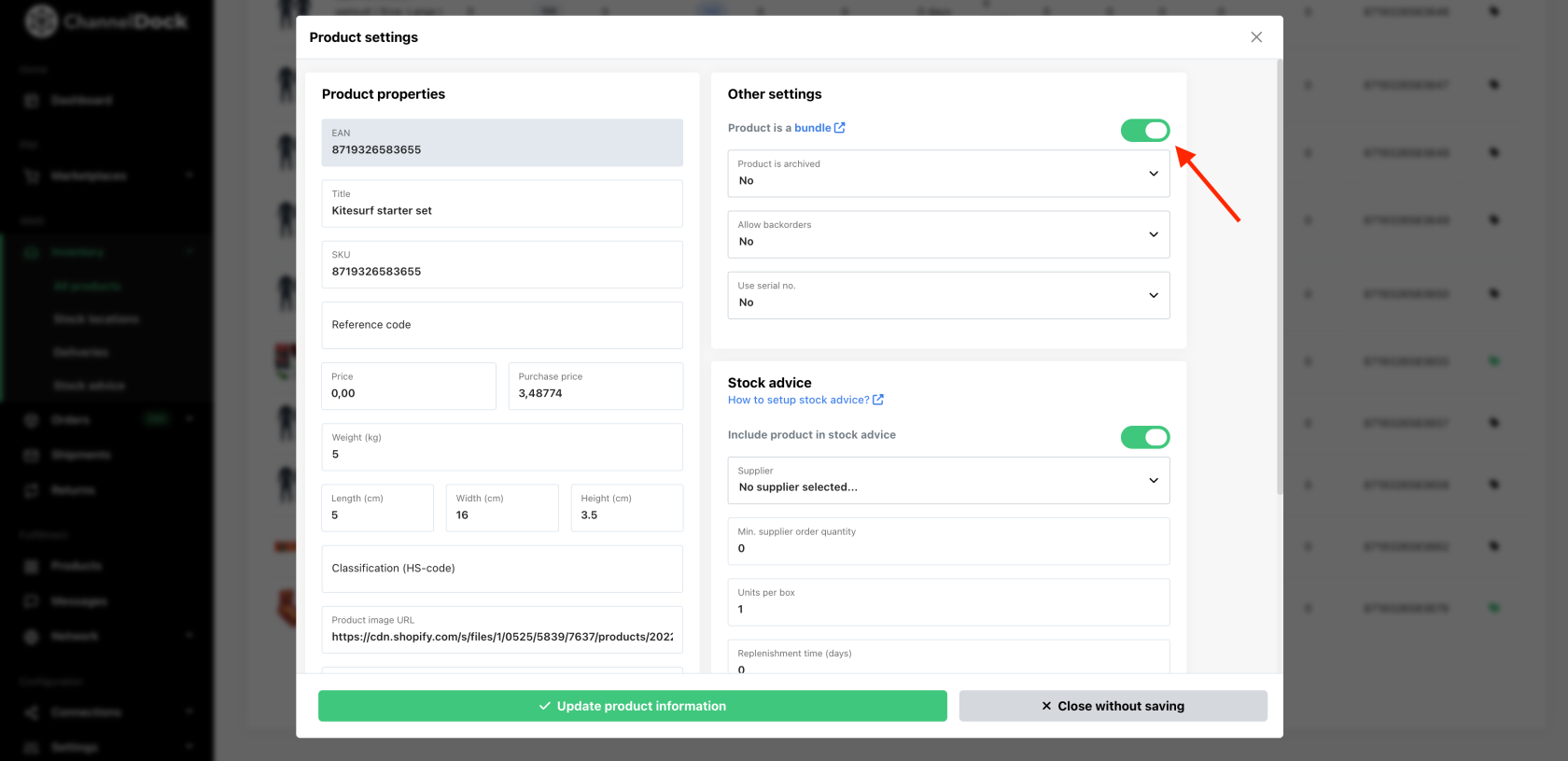Automate inventory through product bundles
ChannelDock allows you to bundle products, which is useful when selling items in sets and maintaining accurate inventory levels. Below are a few scenarios for using product bundles effectively within ChannelDock.
Selling products as a set
In this example, we'll take a kitesurfing set that consists of a pump, bar and board that are also sold separately from each other. When a kitesurf set is ordered, you want the stock level of the individual products to go down. You also want the stock level of the set to be based on the stock level of the individual products within the set. To set this up correctly follow these steps: Open the bundle product (in this case, the kitesurf set). Click on Edit Settings at the bottom right. Turn on the switch at the top right to convert the product to a bundle and then click the green Update product information button.
-
Open the bundle product (e.g., the kitesurf set). Change the stock of the bundle product to 0.
-
Click on Edit settings at the bottom right.
-
Toggle the switch at the top right to convert the product into a bundle and then click the Update product information button.
-
Go to the middle tab to add the individual products (e.g., pump, bar, board) to the bundle.
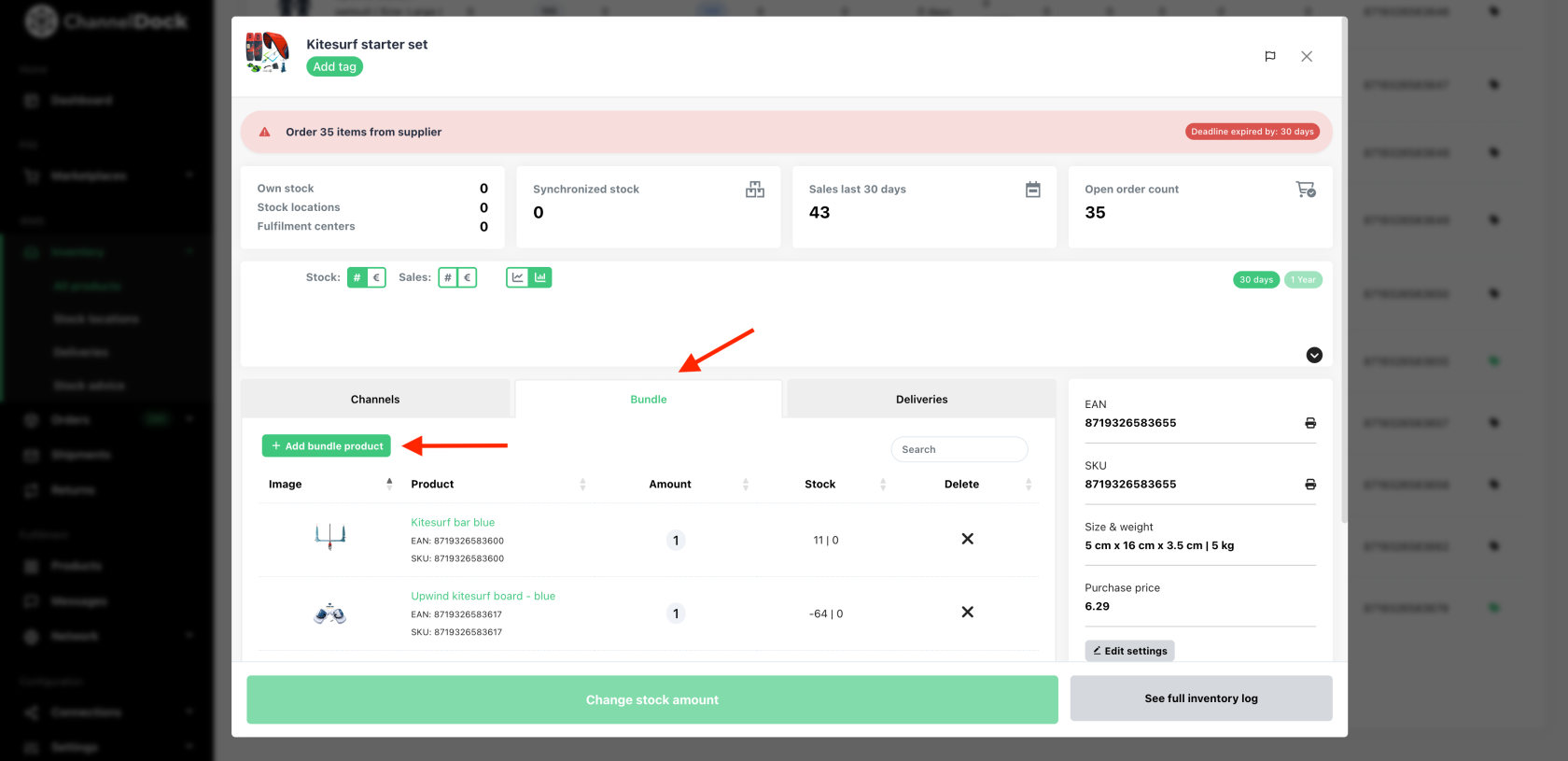
Note: Bundle products cannot be added to other bundle products.
Now, the stock level of the Kitesurf set will be automatically based on the available stock of the pump, bar, and board.
Linking products with different EANs
ChannelDock also lets you link products sold under different EANs. For example, if product A, product B, and product C are the same item sold under different EANs, you can synchronize their stock levels. When one of these products is sold, the stock of the others will automatically update.
To set this up:
-
Convert products B and product C into bundle products by following the steps from the previous scenario.
-
For both product B and product C, add product A to their bundles.
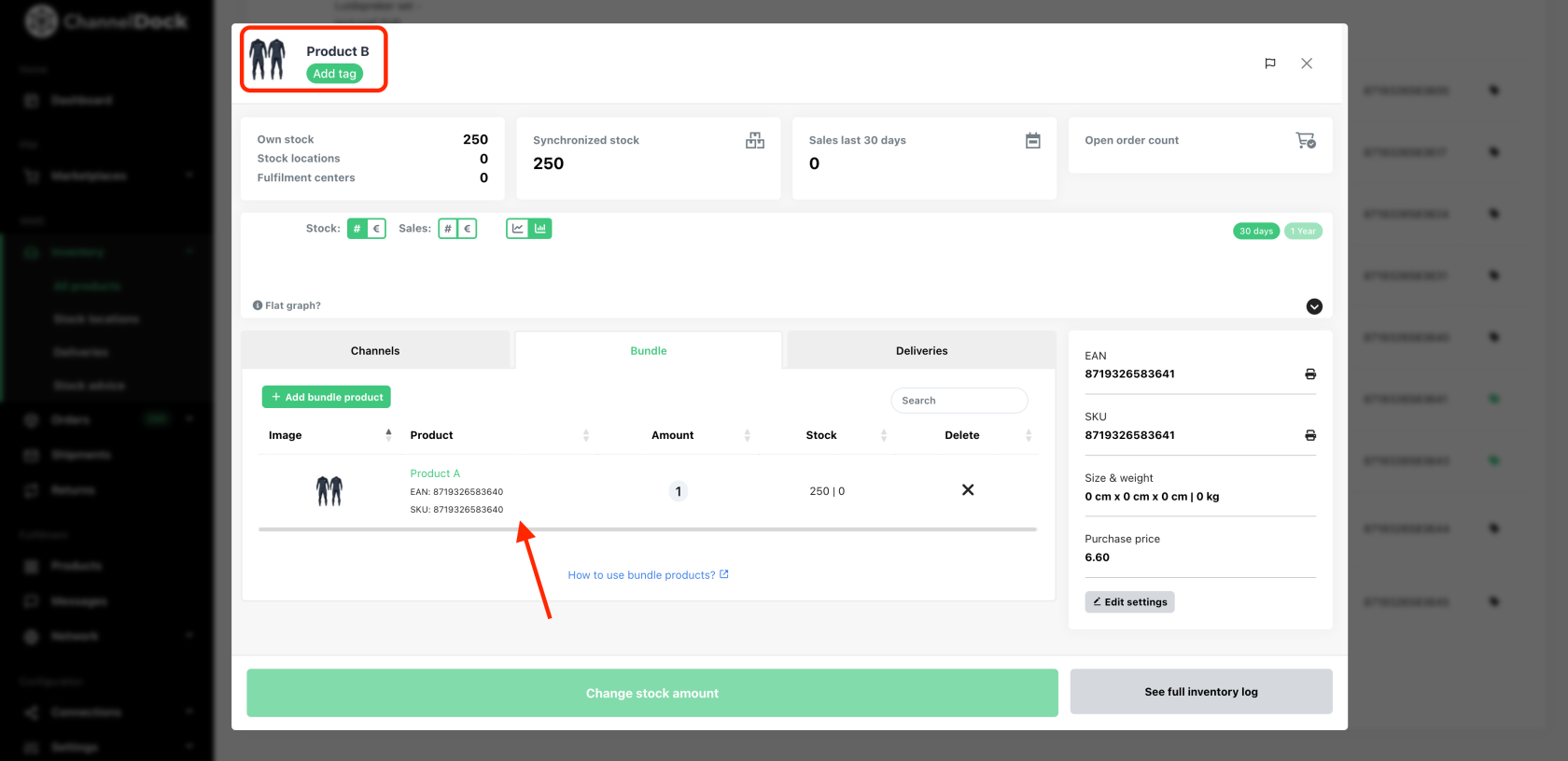
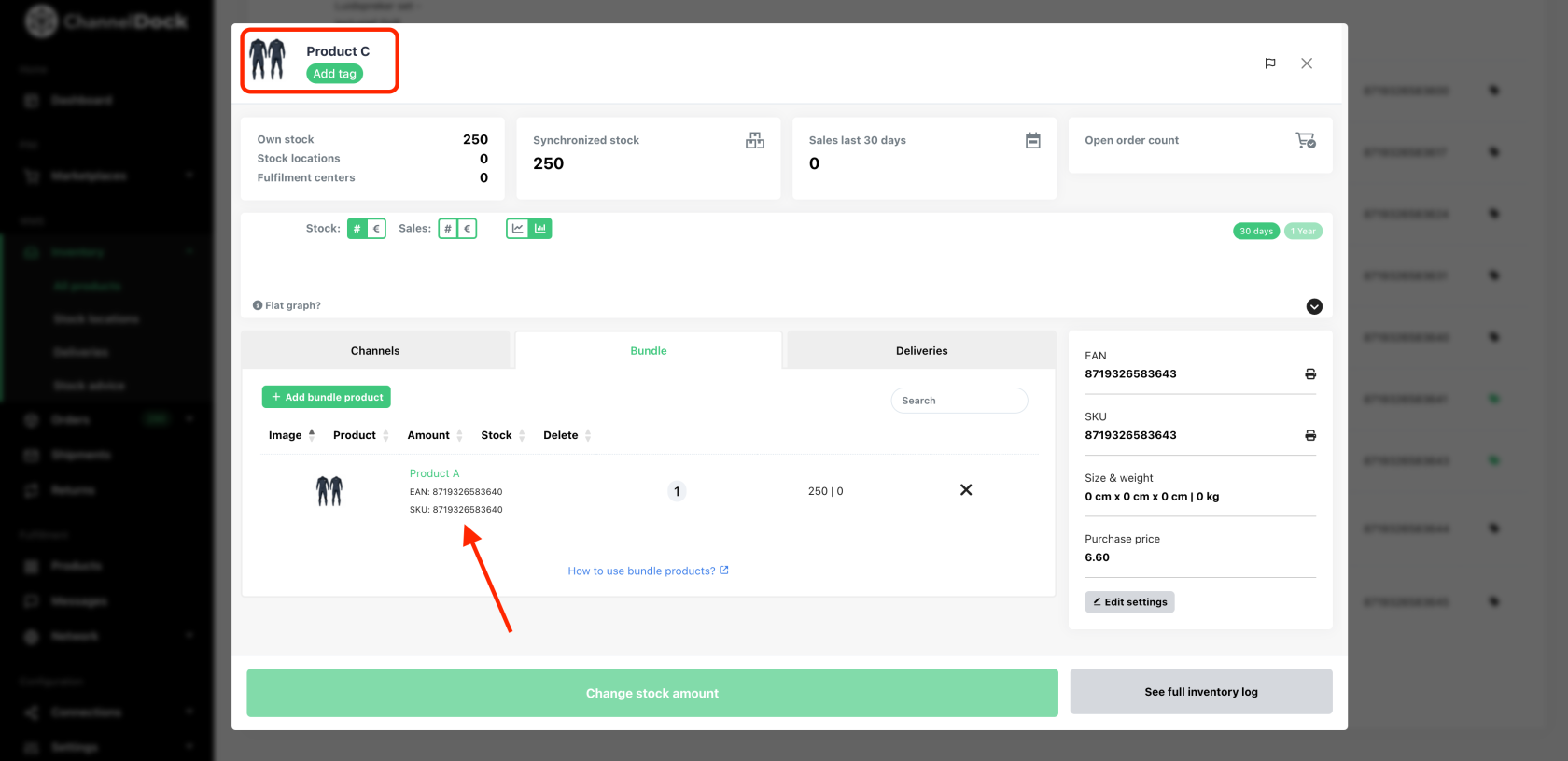
Now, all three products are connected. When you update the stock level of product A, ChannelDock will automatically update the stock levels of products B and product C within minutes.
By using bundles and linking products, you can streamline inventory management and ensure accuracy across different sales channels.