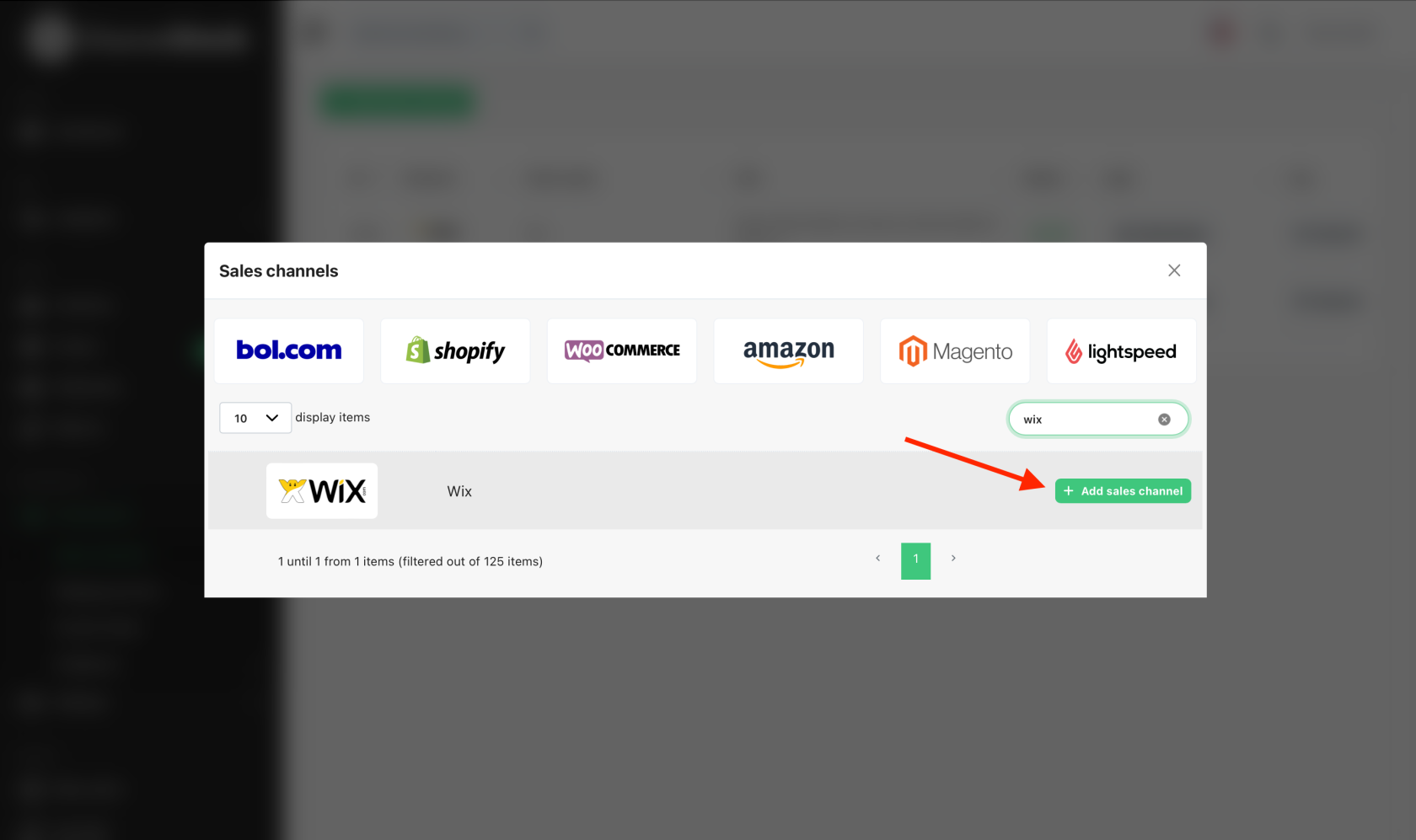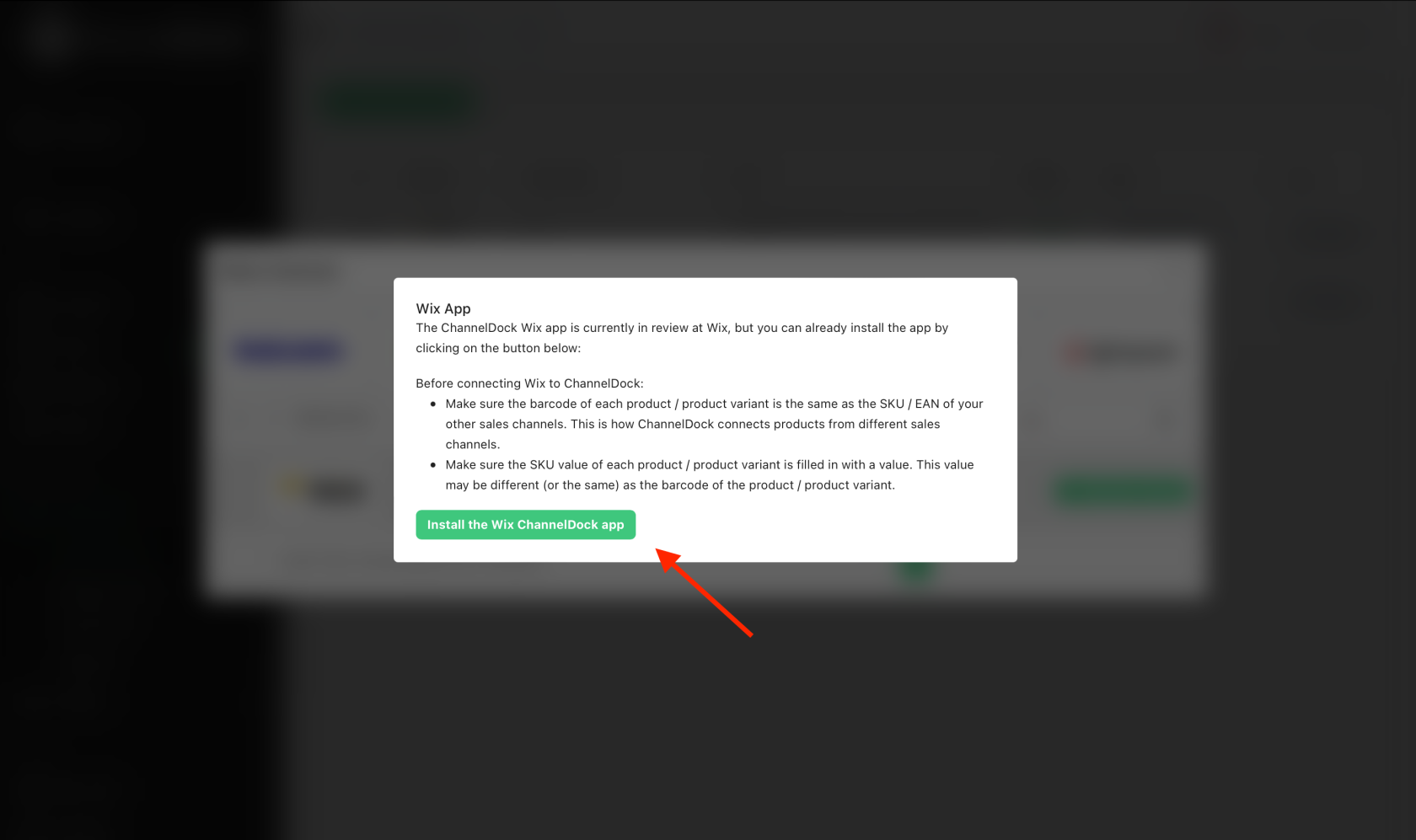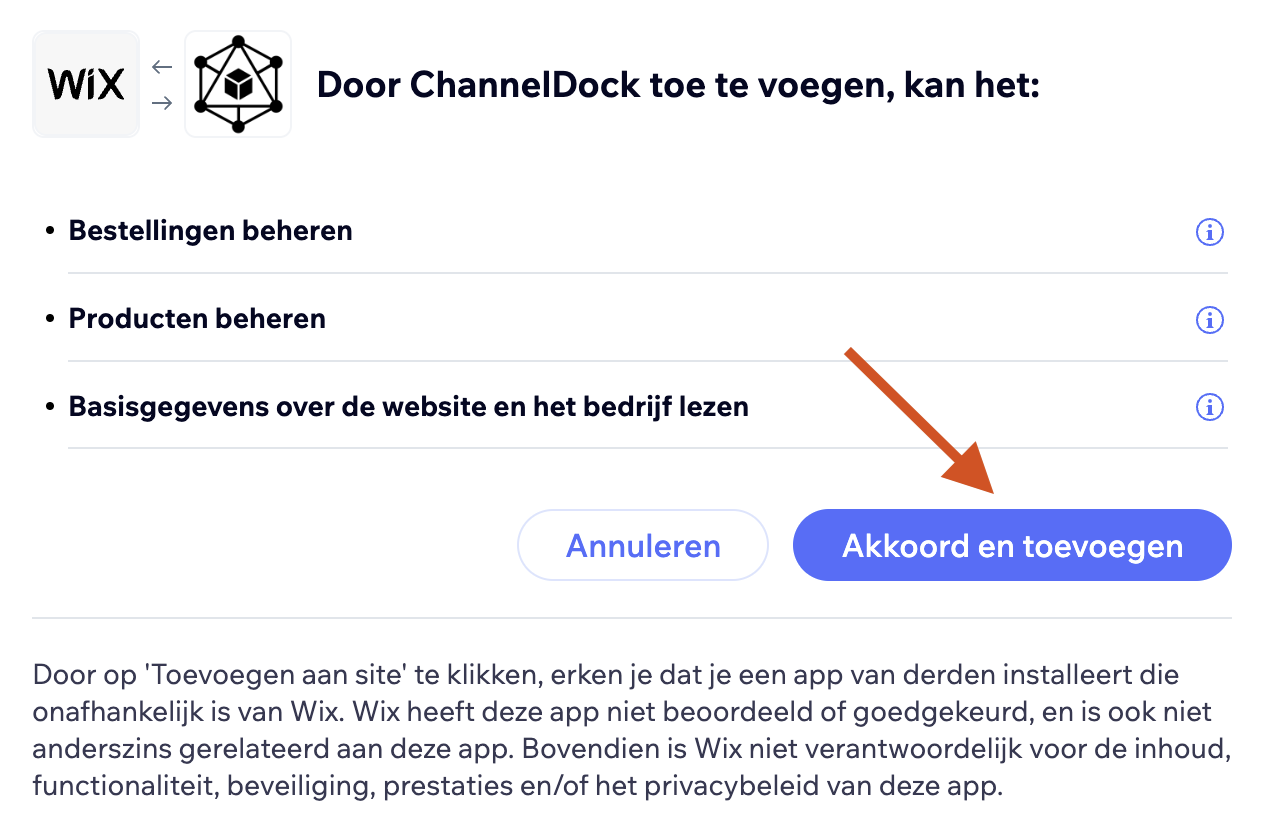Connecting Wix
Before connecting Wix to ChannelDock:
- Make sure the barcode of each product/product variant is the same as the SKU/EAN of your other sales channels. This is how ChannelDock connects products from different sales channels.
- Make sure the SKU value of each product/product variant is filled in with a value. This value may be different (or the same) as the barcode of the product/product variant.
Now, to connect Wix to ChannelDock:
3. Proceed to 'Install the Wix ChannelDock app', as shown below.
4. Select the shop you desire to link to ChannelDock, following the example below.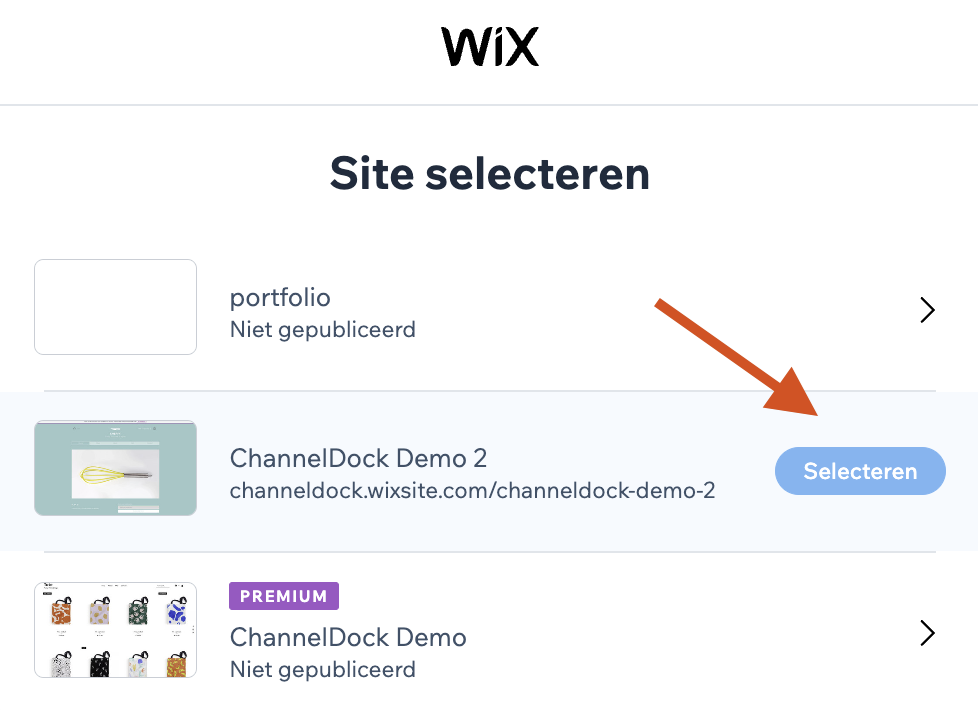
5. And finally, click 'Agree and add':
6. Success! Your Wix channel is now integrated with ChannelDock. It can take up to 5 minutes for your inventory to be imported. In meanwhile you can connect your other sales channels.
Do not forget to turn on the stock synchronisation if you want to process Wix orders using ChannelDock. Otherwise the Track & Trace will not be synced back to Wix.
More info on how activate the stock synchronisation here.