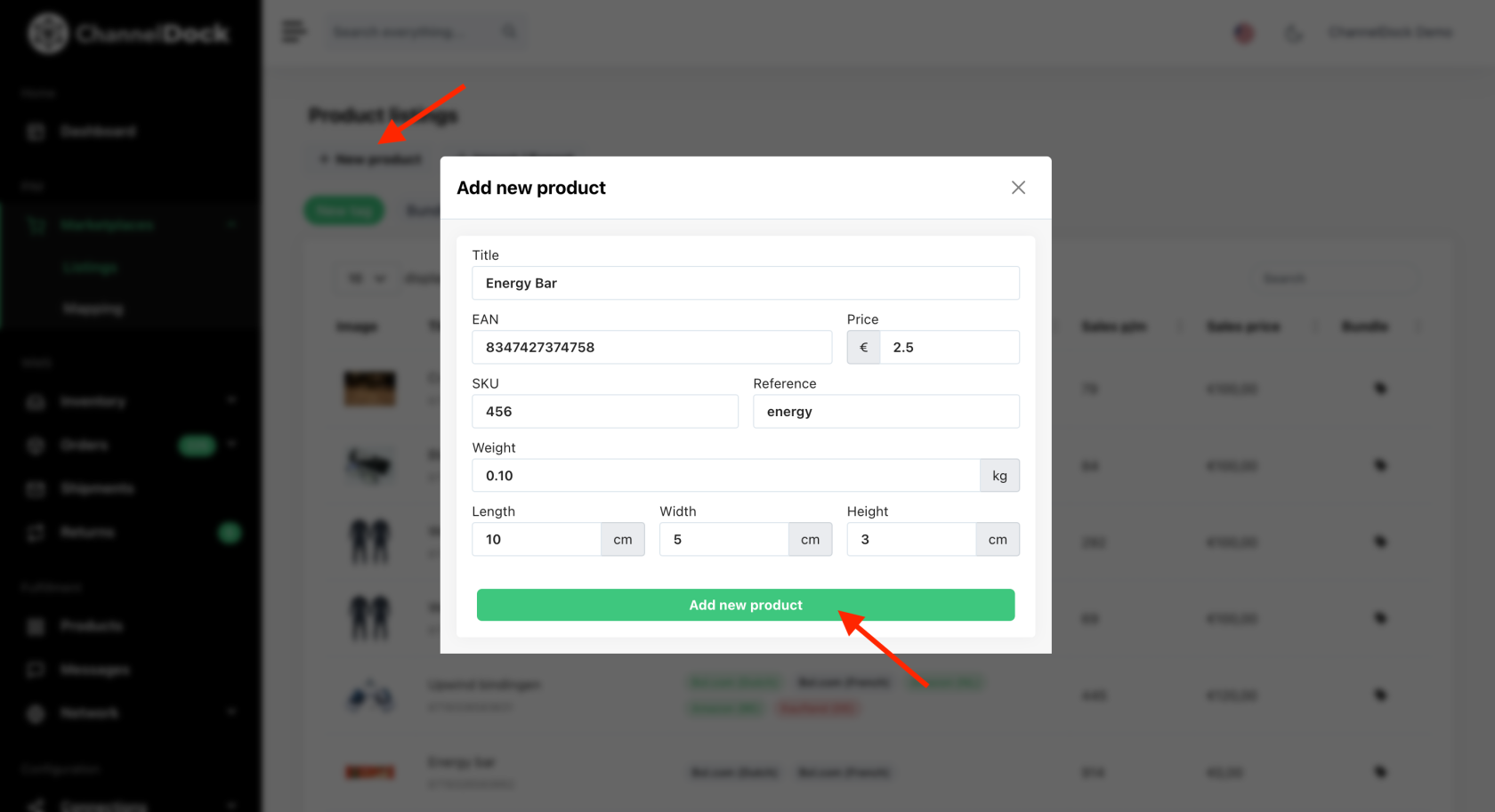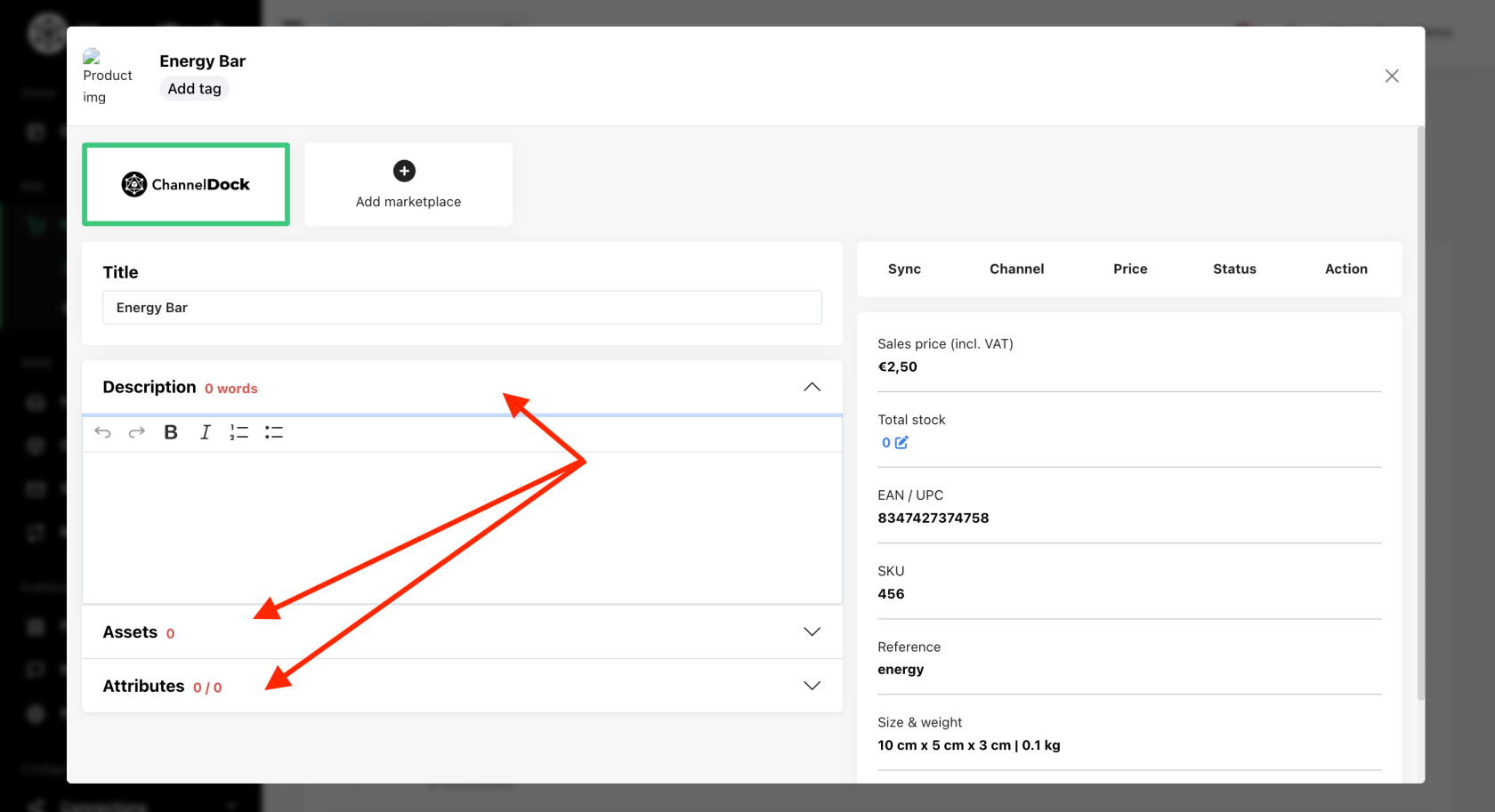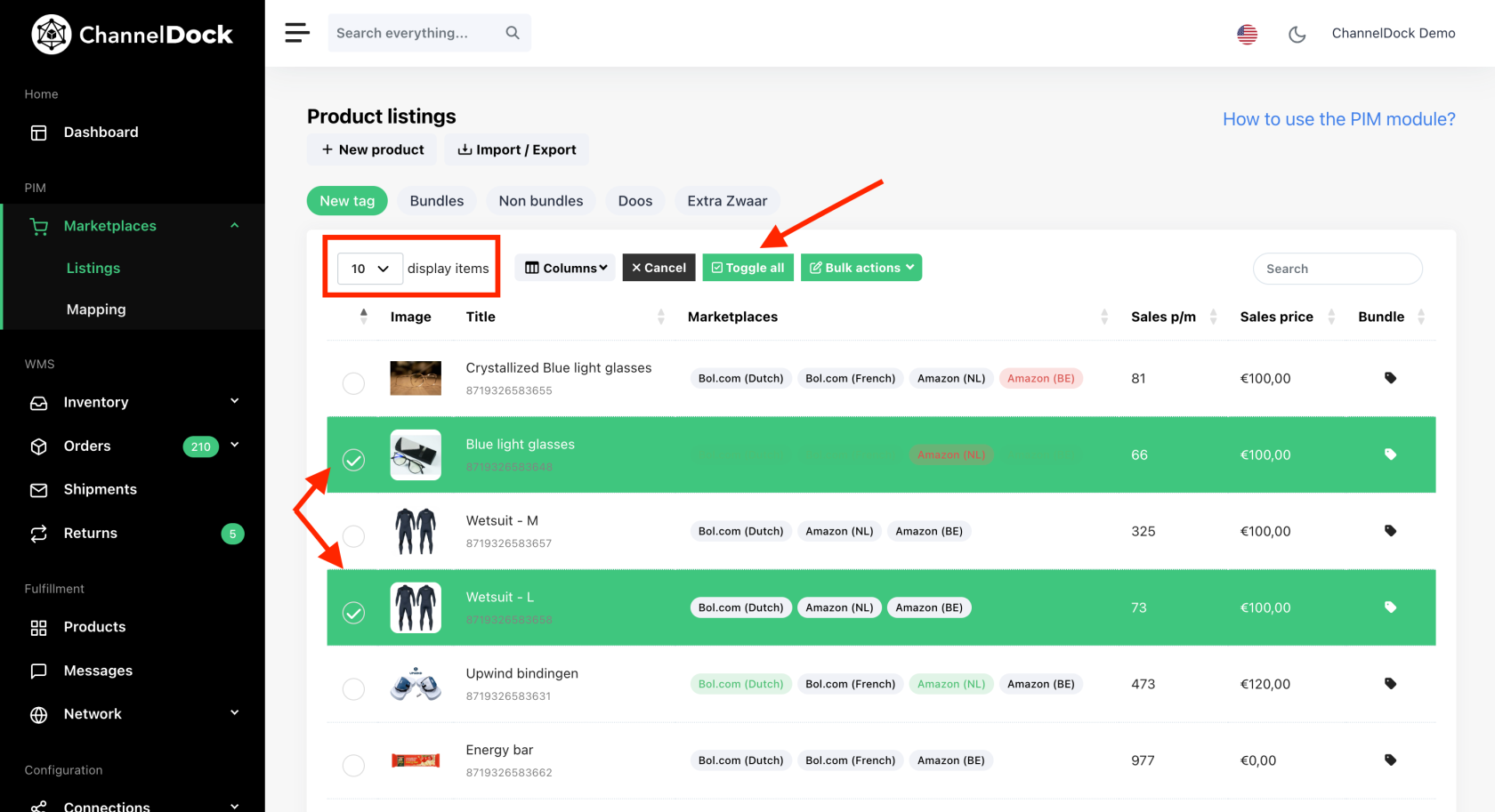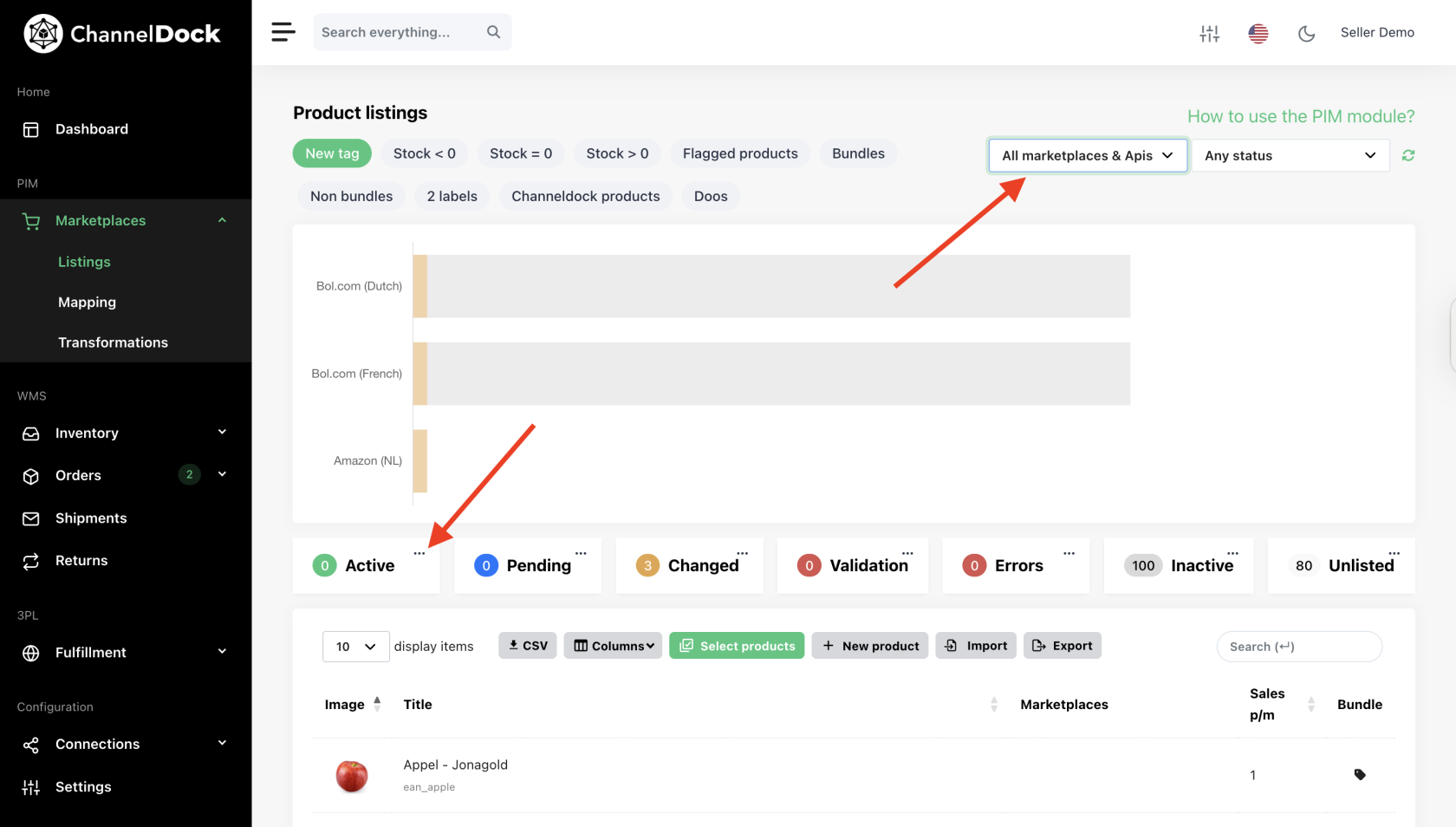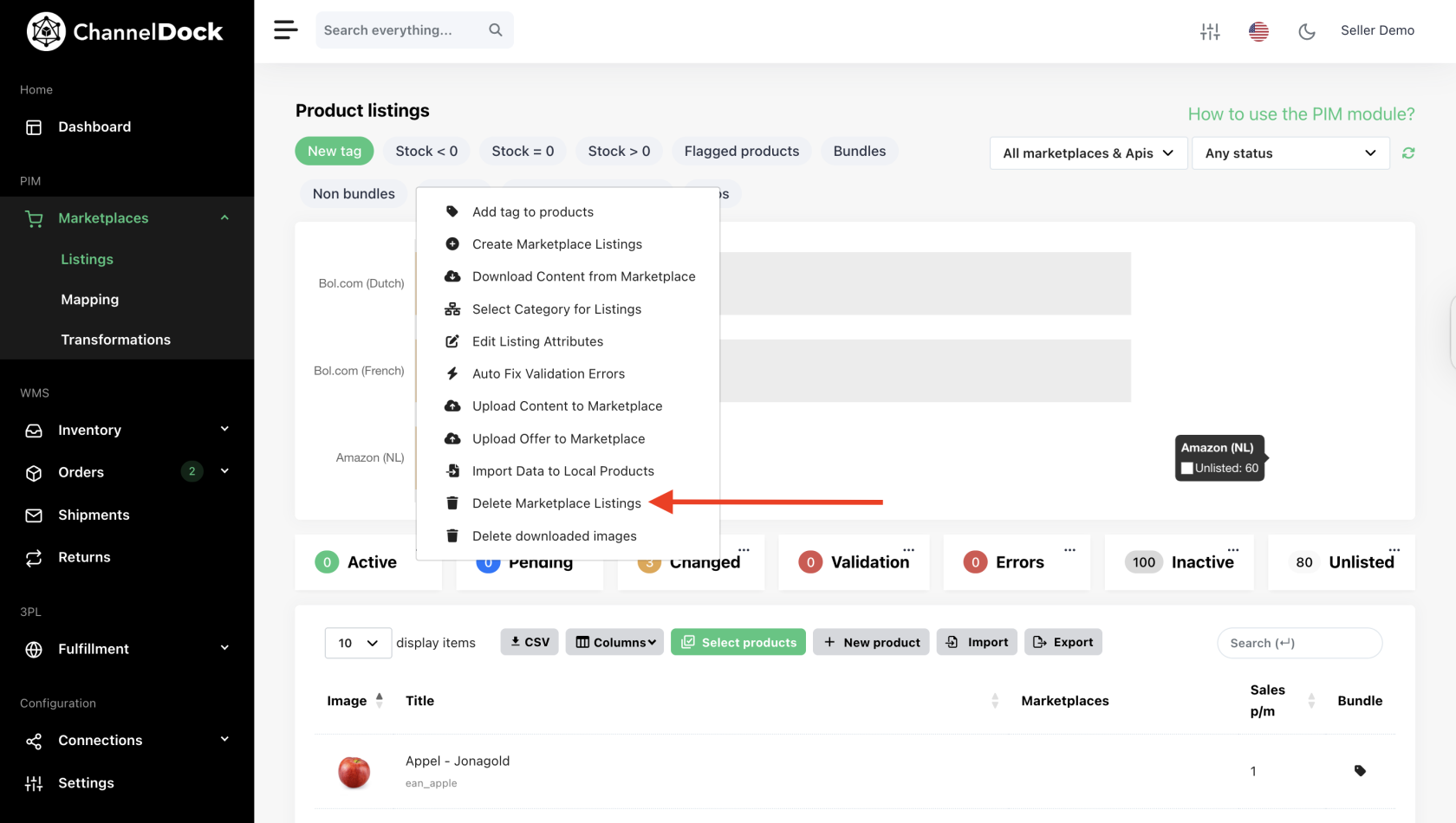Product Information Management (PIM) guidance
This article outlines the steps for utilizing our Product Information Management system effectively.
Uploading an Existing Product from One Marketplace to Another
- Connect marketplace: Begin by navigating to Marketplaces->Listings. Here click "Add marketplace" to connect the marketplace that contains your existing listings.
Note: Once the PIM module is activated for your account, ChannelDock will automatically connect the marketplace within 2 hours making this step redundant.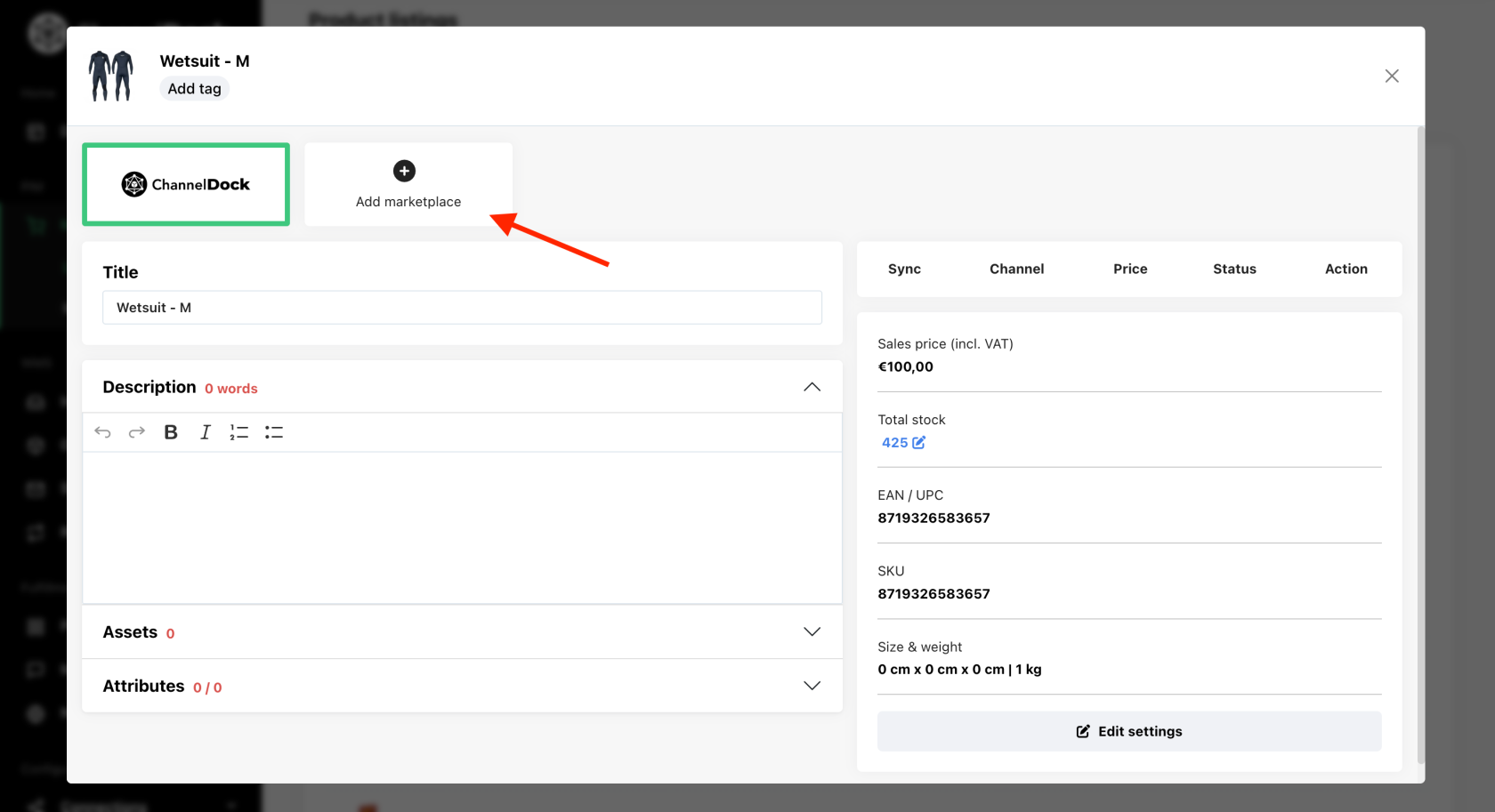
- Download Content: For the connected channel, click the "Action" button, select "Download content from the marketplace," and then "Import data to local product" (ChannelDock product).
Because we have just 'Imported data to local product', ChannelDock will have more product data to work with when adding a new marketplace in the next step.
Note: Once the PIM module is activated for your account, ChannelDock will automatically download the existing listing content from the marketplace making this step redundant.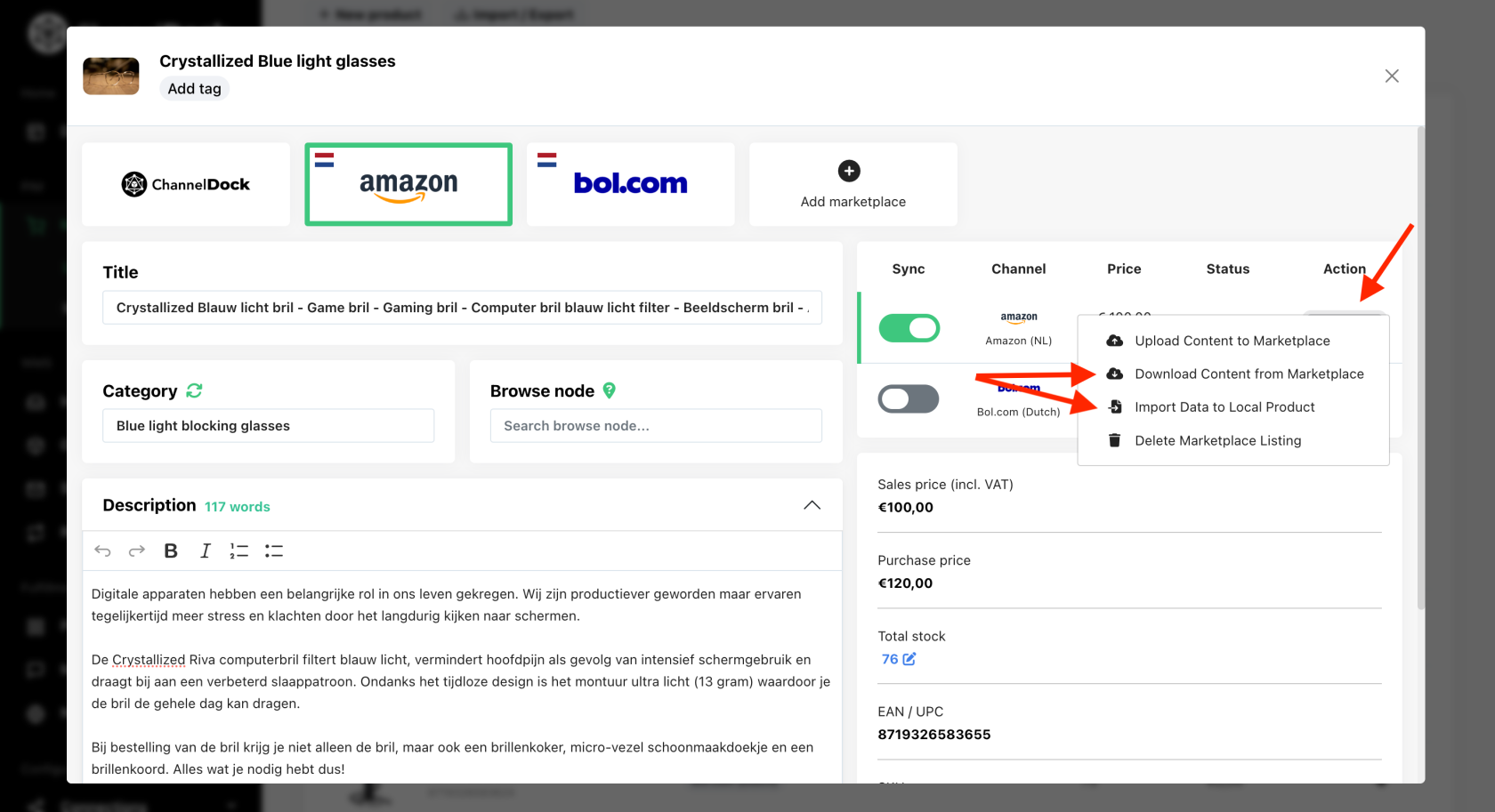
- Add Marketplace and Upload Product: Add the target marketplace for your product by clicking on the 'Add marketplace' button. In this case we want to upload the product to Kaufland. ChannelDock will try to automatically fill in the new listing with the existing data on your 'local product'. Hence why we 'Imported data to local product' earlier on.
The final steps are to check the description, assets, and attributes. Once you are done you can click the 'Sync' switch to push the listing to the marketplace.
Listing properties:
- Title & description: ChannelDock will automatically try to translate the title and description from the local product into the language of the target marketplace.
- Assets: Each marketplace has different asset types. You can upload new assets or select already uploaded images from the Media Library.
- Attritbutes: Each marketplace category has different required and optional attributes. ChannelDock will autocomplete these attributes using AI. Be sure to check the attributes to see if the values are correct.
- Price: For each marketplace you can setup a different price. At the moment ChannelDock does not offer automated pricing rules.
- Stock level: While uploading the listing, ChannelDock will use the stock level that is available in the system.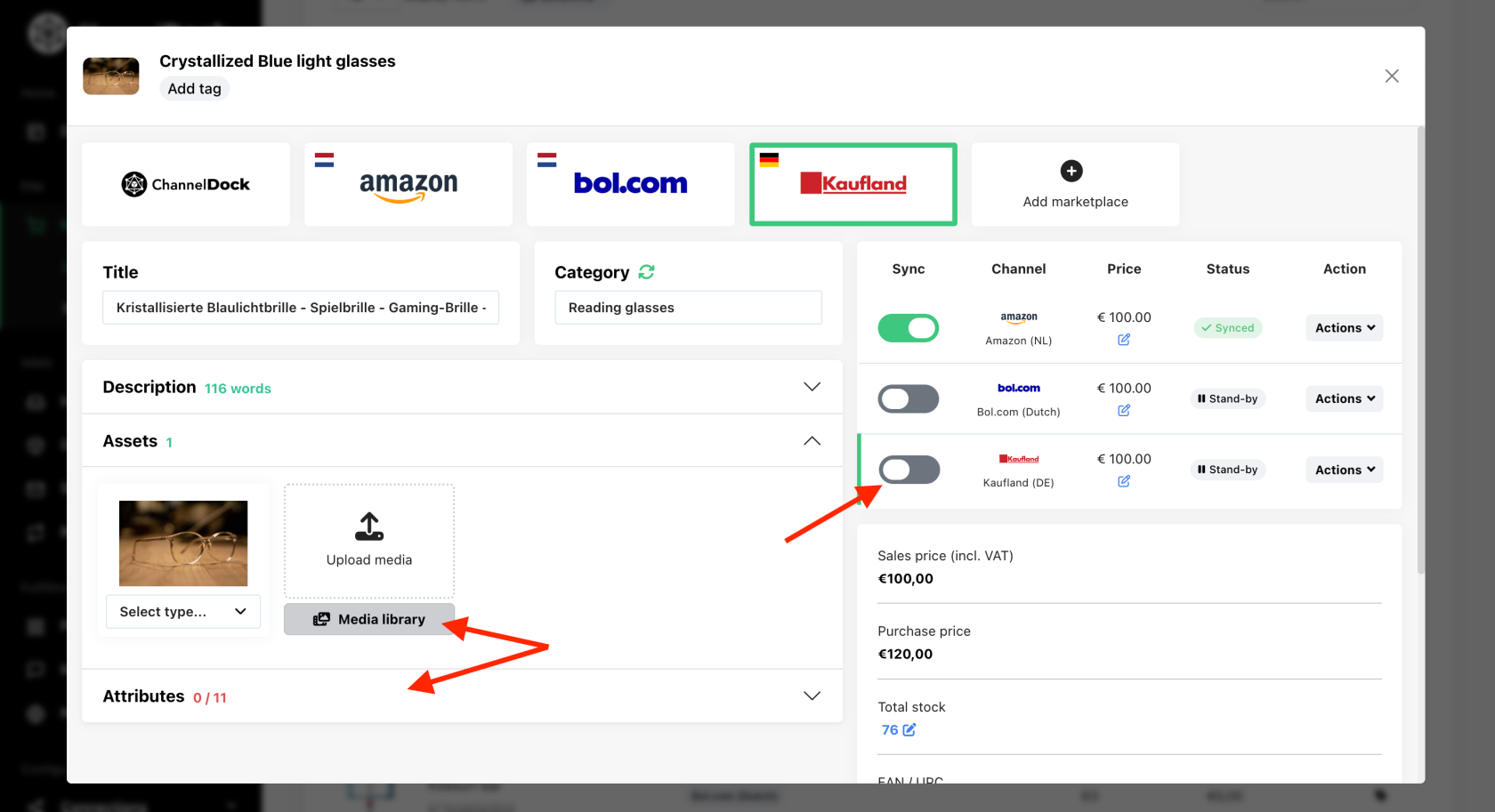
Handling errors:
If not all required attributes are filled, the status "Error" will appear. Clicking on it will display a window with attributes that need adjustment. After adjustments, re-upload the product to the marketplace.
Note: Amazon may take up to 5 minutes to record changes. Please wait before re-uploading. 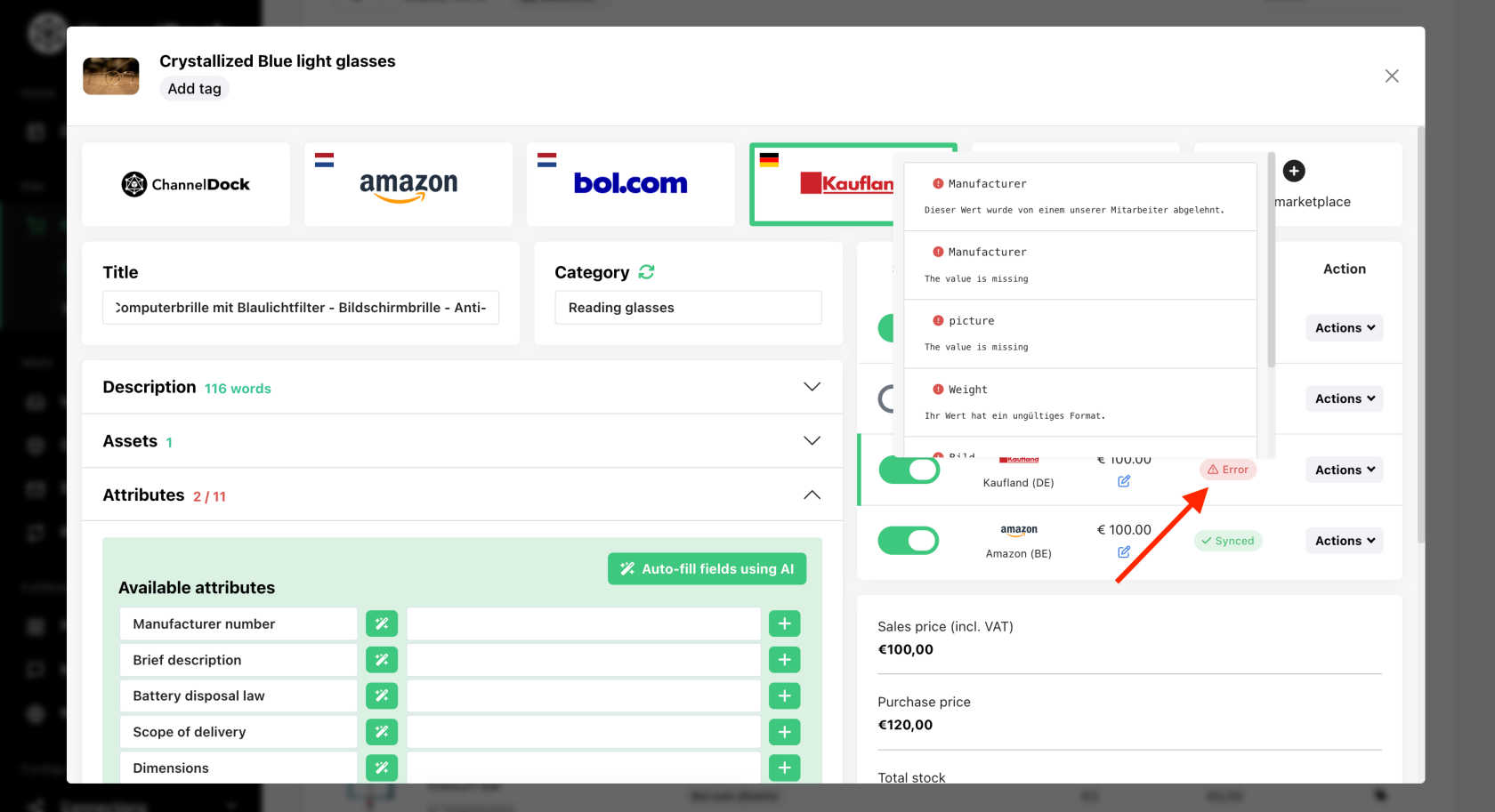
Creating a New Product in ChannelDock and Uploading It to Marketplaces
- Bulk Upload via Excel: Upload new products in bulk using Excel for efficient data management. For detailed instructions on importing data to ChannelDock, click here.
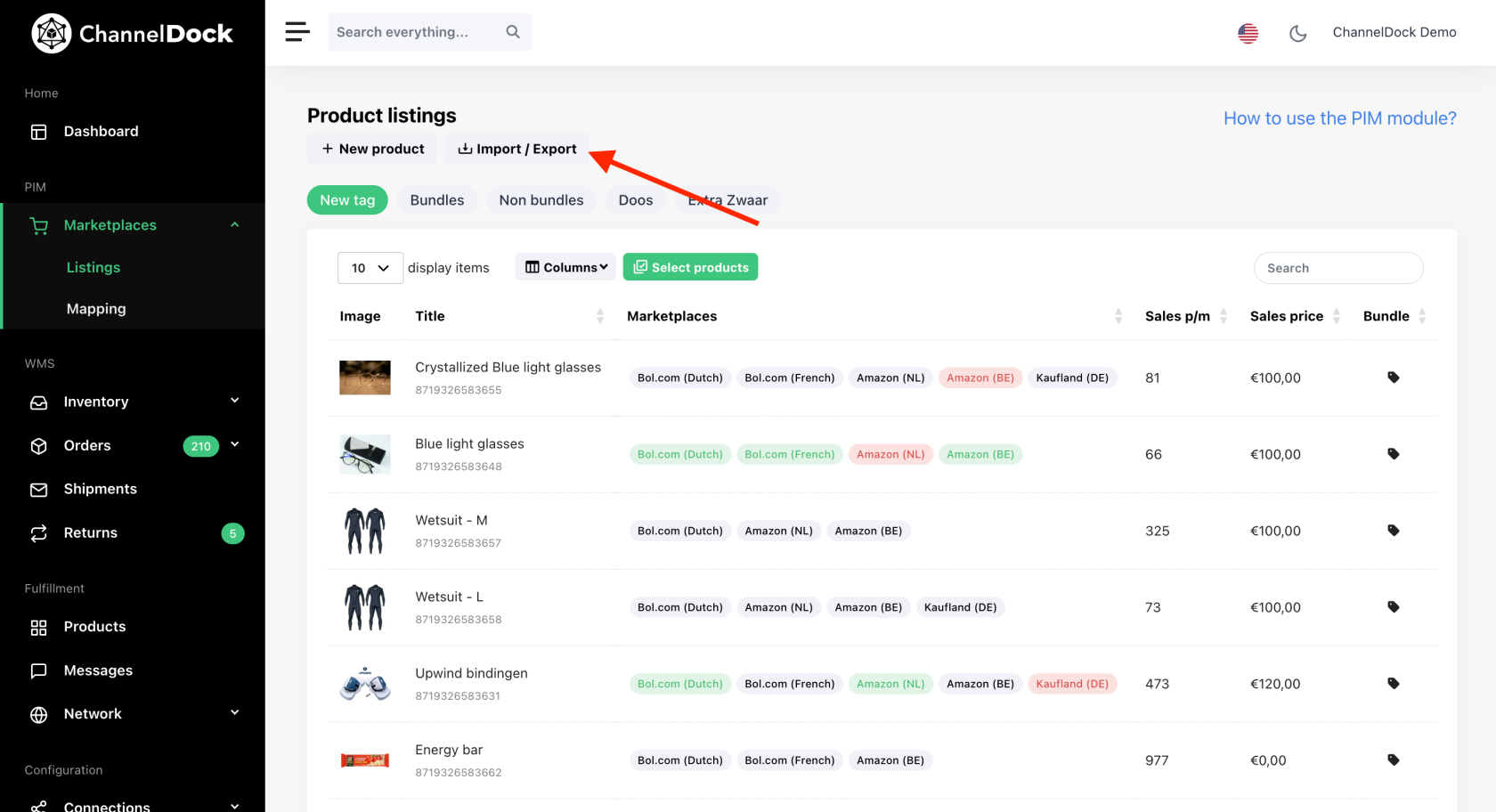
Manage listings in bulk
To manage your products in bulk, navigate to Marketplaces->Listings and click on the "Select products" button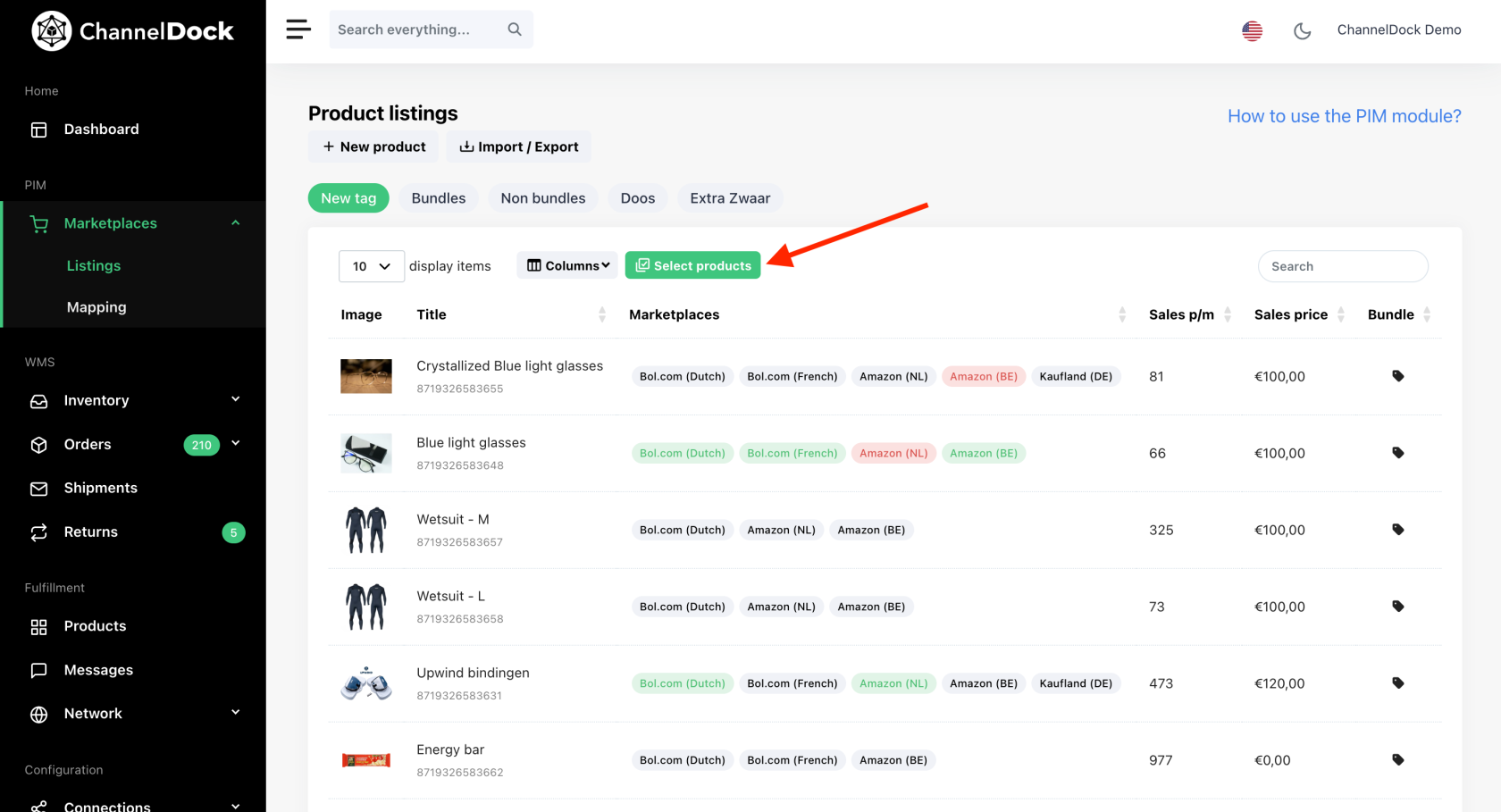
1. Select items:
- Toggle all displayed items (you can change the number of displayed items)
- Multi-select items by holding the command key and clicking on the ones you wish to select
2. Choose the action you wish to perform for the selected items (follow the above steps to continue from here). 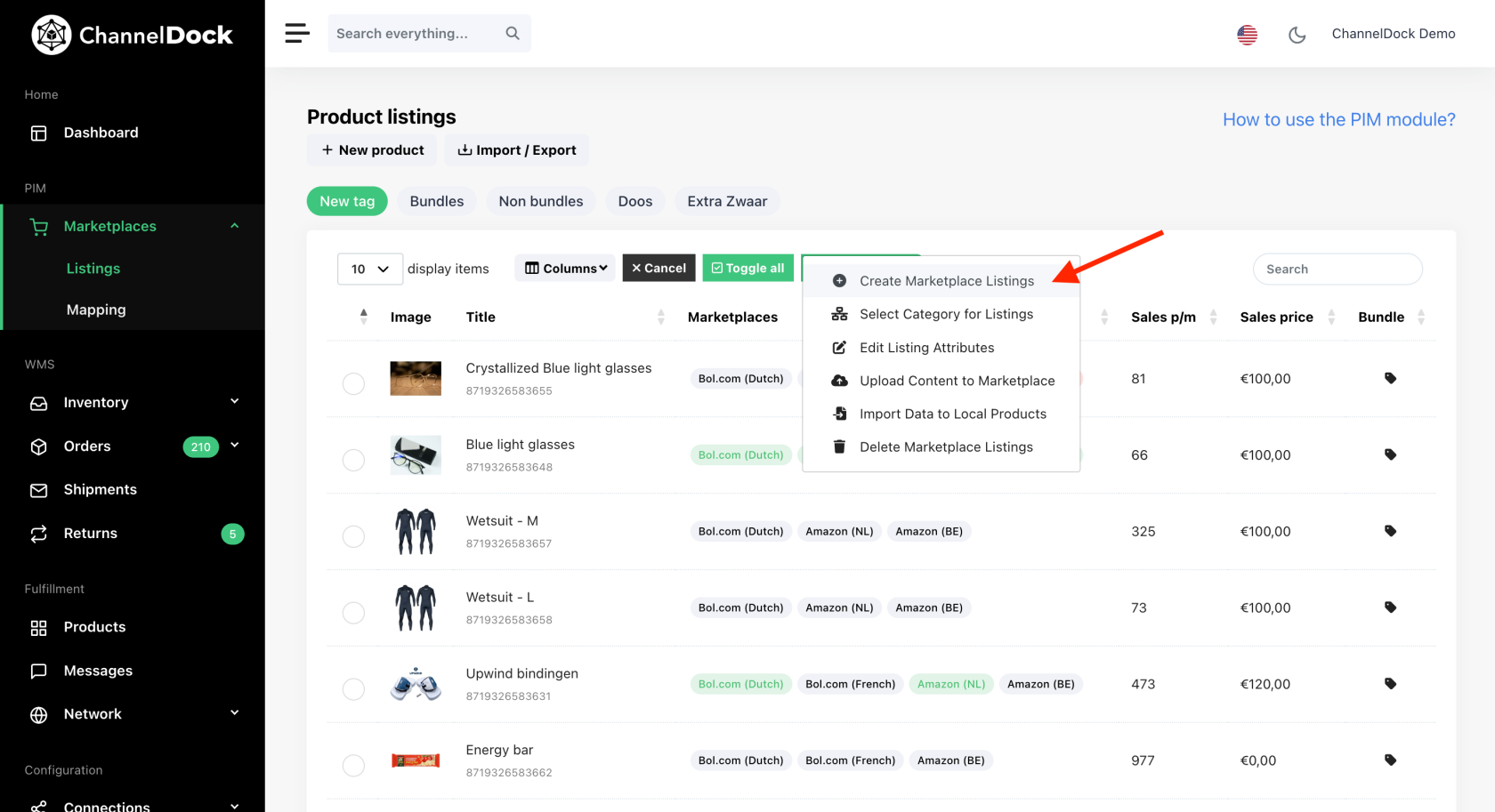
How to delete a listing
If you want to remove a product listing from ChannelDock, follow these steps:
-
Go to the Listings page
Navigate to Marketplace > Listings in your ChannelDock dashboard. -
Select the marketplace
Choose the marketplace where the listing is active. -
Click on the three dots
Find the product you want to delete and click on the three dots (•••) next to it.
Important note
-
Deleting a listing in ChannelDock will completely remove the product from your ChannelDock account.
-
If the product is still connected to an external marketplace or a 3PL (third-party logistics provider), you will also need to disconnect or remove it directly from those platforms to fully stop any syncing or stock updates.
Need help?
Should you encounter any difficulties or have questions regarding the Product Information Management system, our support team is readily available to assist you. We're committed to ensuring a smooth and efficient experience with our platform. Please don't hesitate to contact us for personalized support or further information.