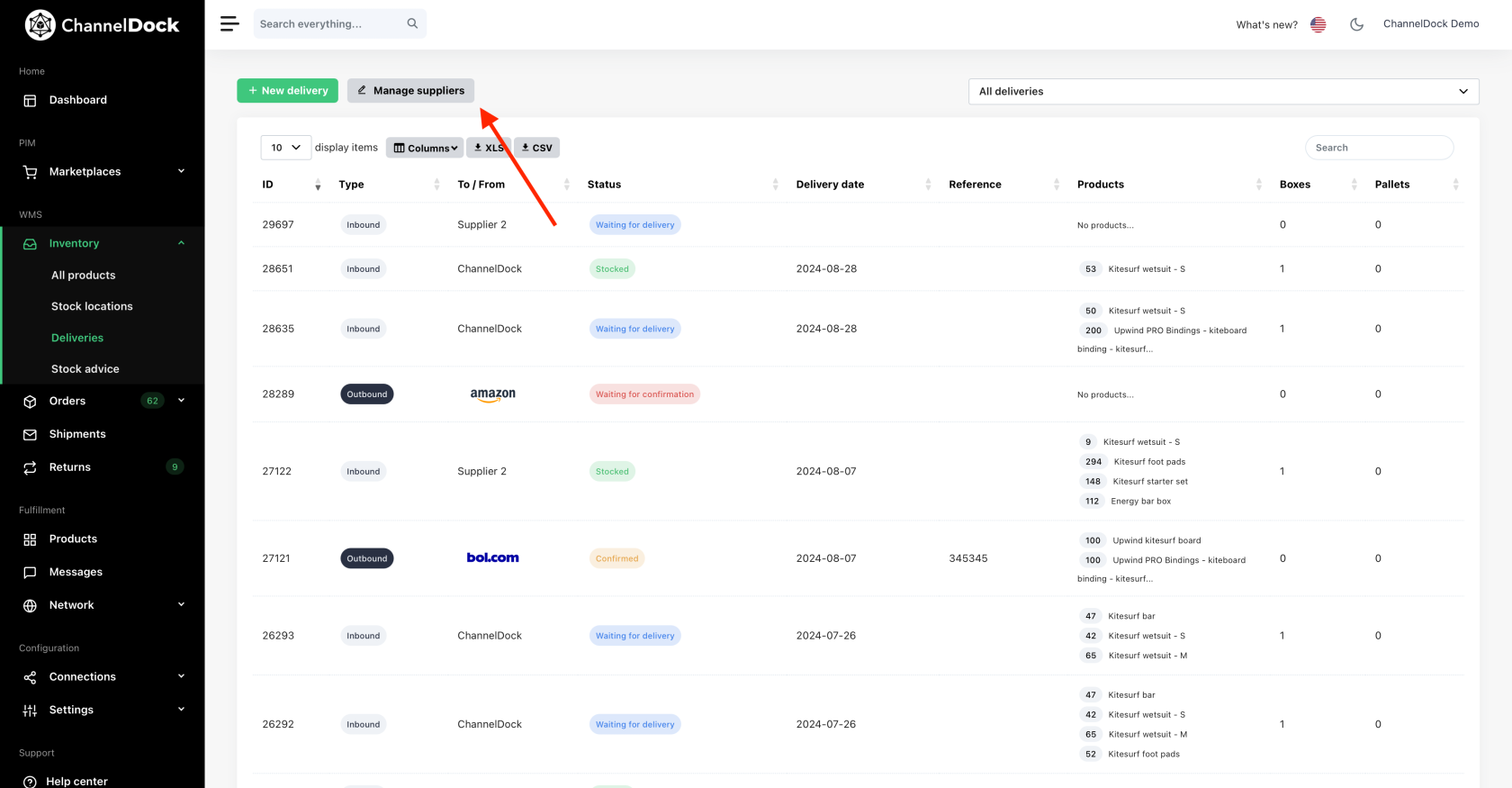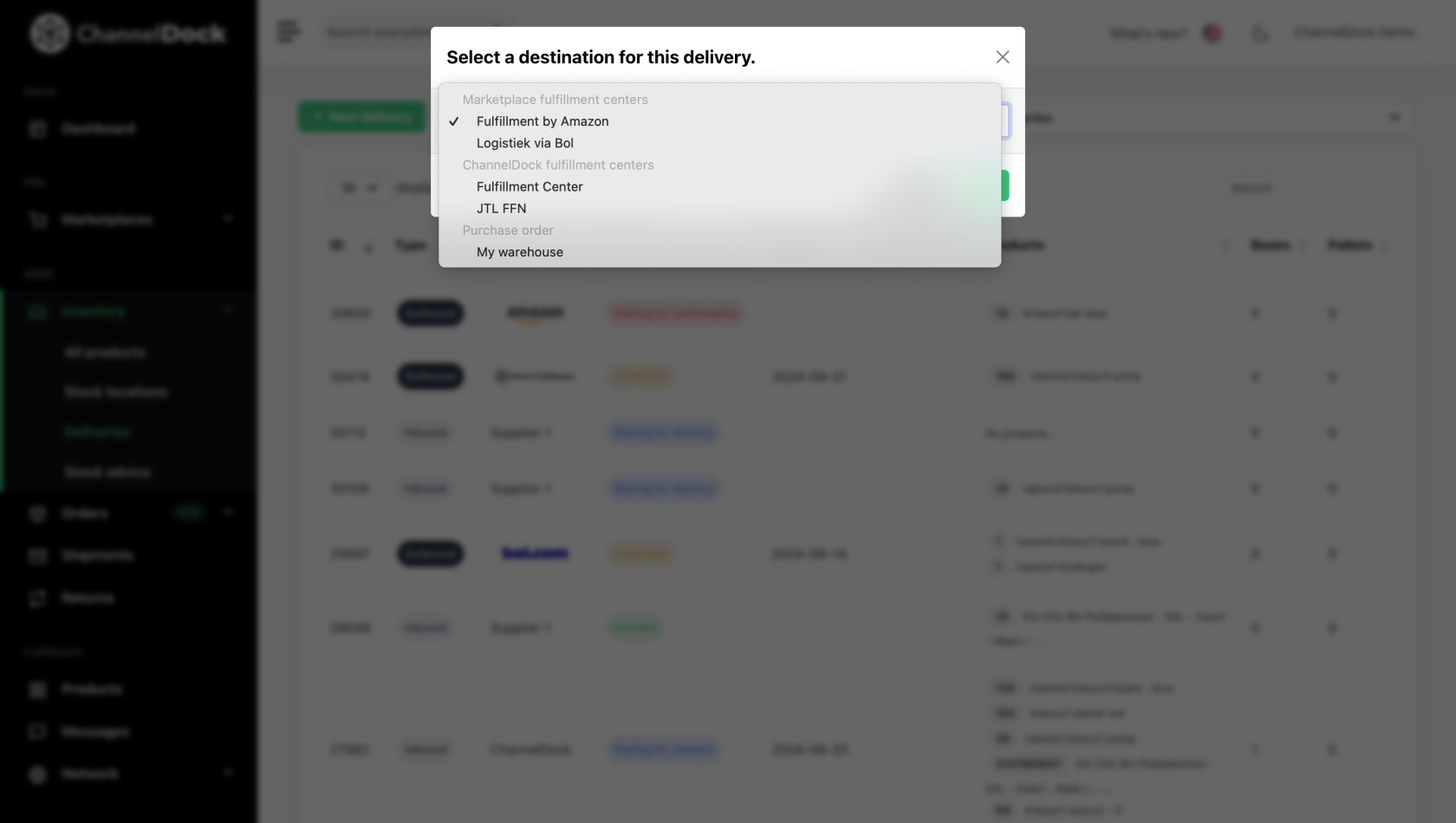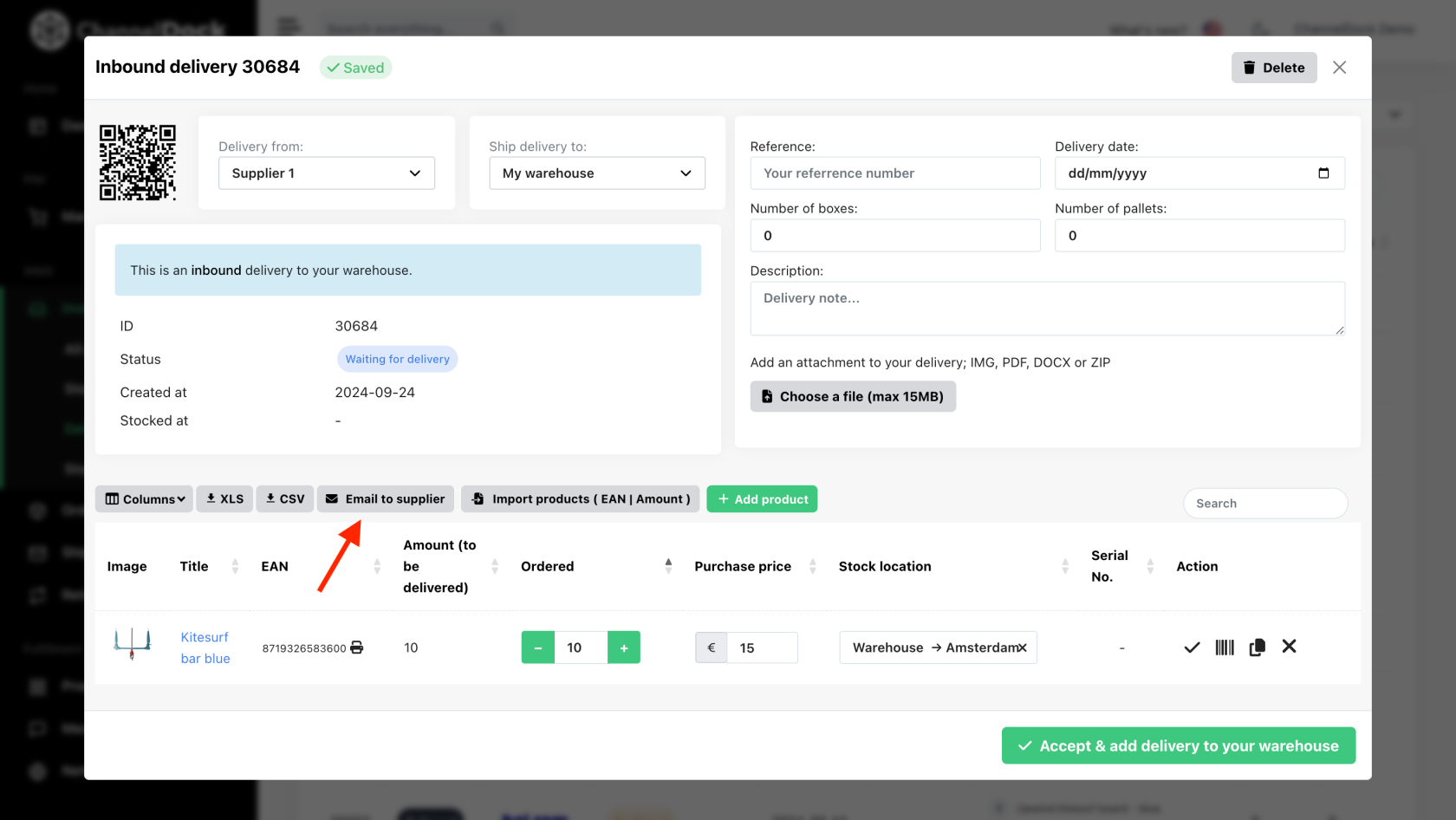Manage inbound/outbound deliveries
ChannelDock enables seamless management of inbound and outbound deliveries. This guide walks you through the steps to create, manage, and update your inventory by adding or subtracting deliveries.
Manage Suppliers
Before you start creating deliveries, you must add one or more suppliers in ChannelDock. You can not create deliveries without adding at least one supplier.
Add suppliers by going to Inventory > Deliveries
New delivery
To create a new delivery, navigate to 'Inventory->Deliveries->New delivery'. Enter the required details such as items, quantities, prices, and delivery dates. Save the delivery, ensuring you select both the correct destination and where the delivery is sent from.
1. Marketplace fulfillment centers (LVB/FBA)
You can create LVB/FBA deliveries in ChannelDock, but they are not synced back to Bol/Amazon. You’ll need to create these deliveries directly on the marketplaces, and we will automatically import them into your account. Be sure to select the stock source and confirm the delivery so the stock is properly deducted from the correct location.
- Send from your own warehouse (ChannelDock stock) – Stock will be deducted from your warehouse. If products are assigned to a specific stock location, ensure you select the location from which to deduct the stock.
- Send from a supplier – Your own stock (ChannelDock stock) will not be affected.
- Send from your fulfillment center – The delivery will be transferred to the fulfillment center, and the stock will be deducted from their inventory.
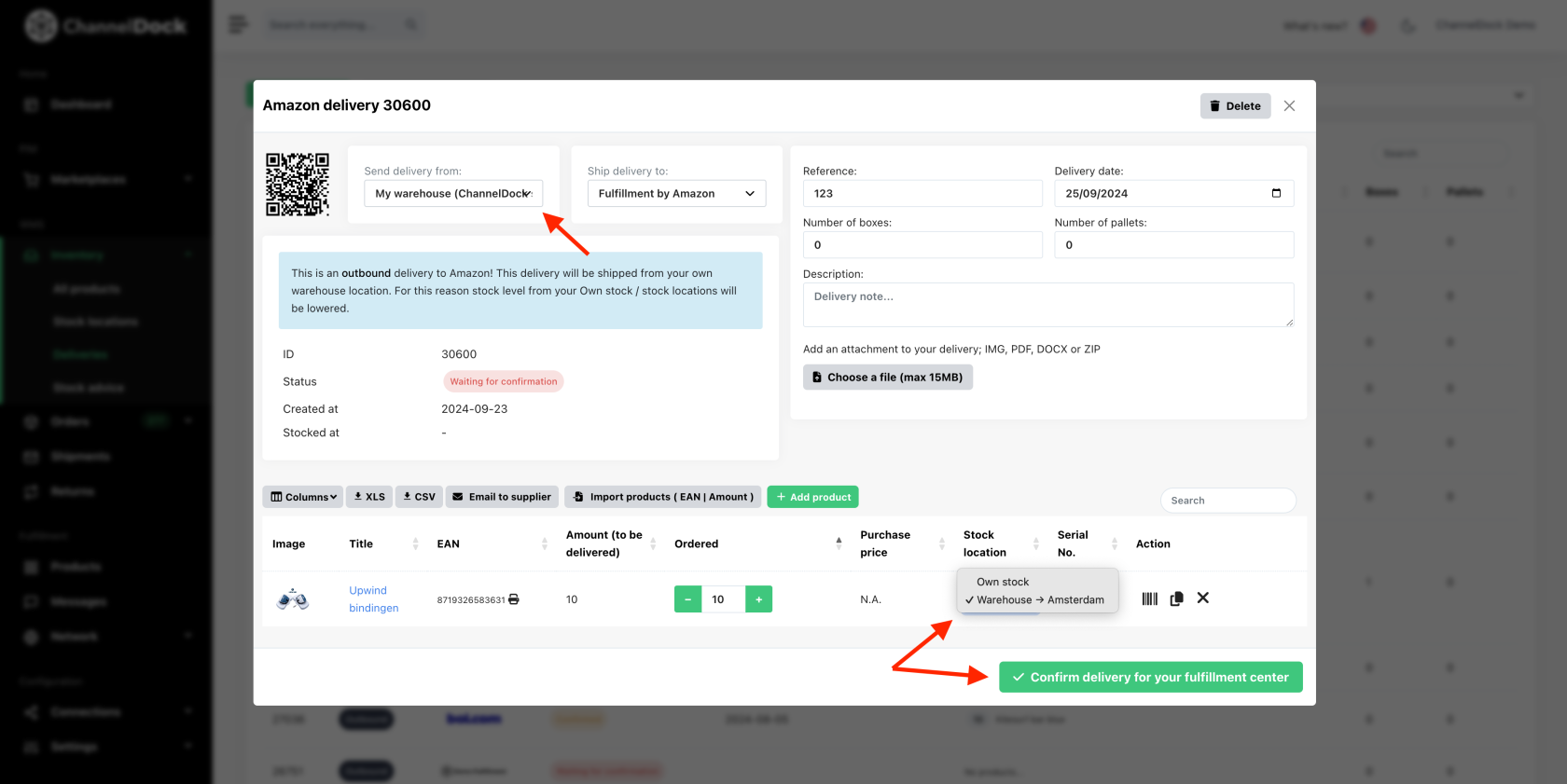
2. ChannelDock fulfillment centers
Easily create deliveries to replenish your fulfillment centers, either from your own warehouse or directly from a supplier. Be sure to select the correct origin, as this impacts your stock levels.
- Send from own warehouse - your own stock or stock locations levels will be adjusted. Ensure you choose the appropriate stock location if multiple are set.
- Send from a supplier - your stock will not be lowered.
3. Purchase orders
When creating a purchase order, you can email your supplier directly from ChannelDock. Click ‘Email Supplier’ within the delivery. You can customize the email text in the ‘Manage Suppliers’ section.
Purchase orders for:
- Own stock - after creating the delivery, close it but do not accept until the stock arrives. Accepting it will update your inventory and sync it to your sales channels, potentially leading to selling items not yet in stock.
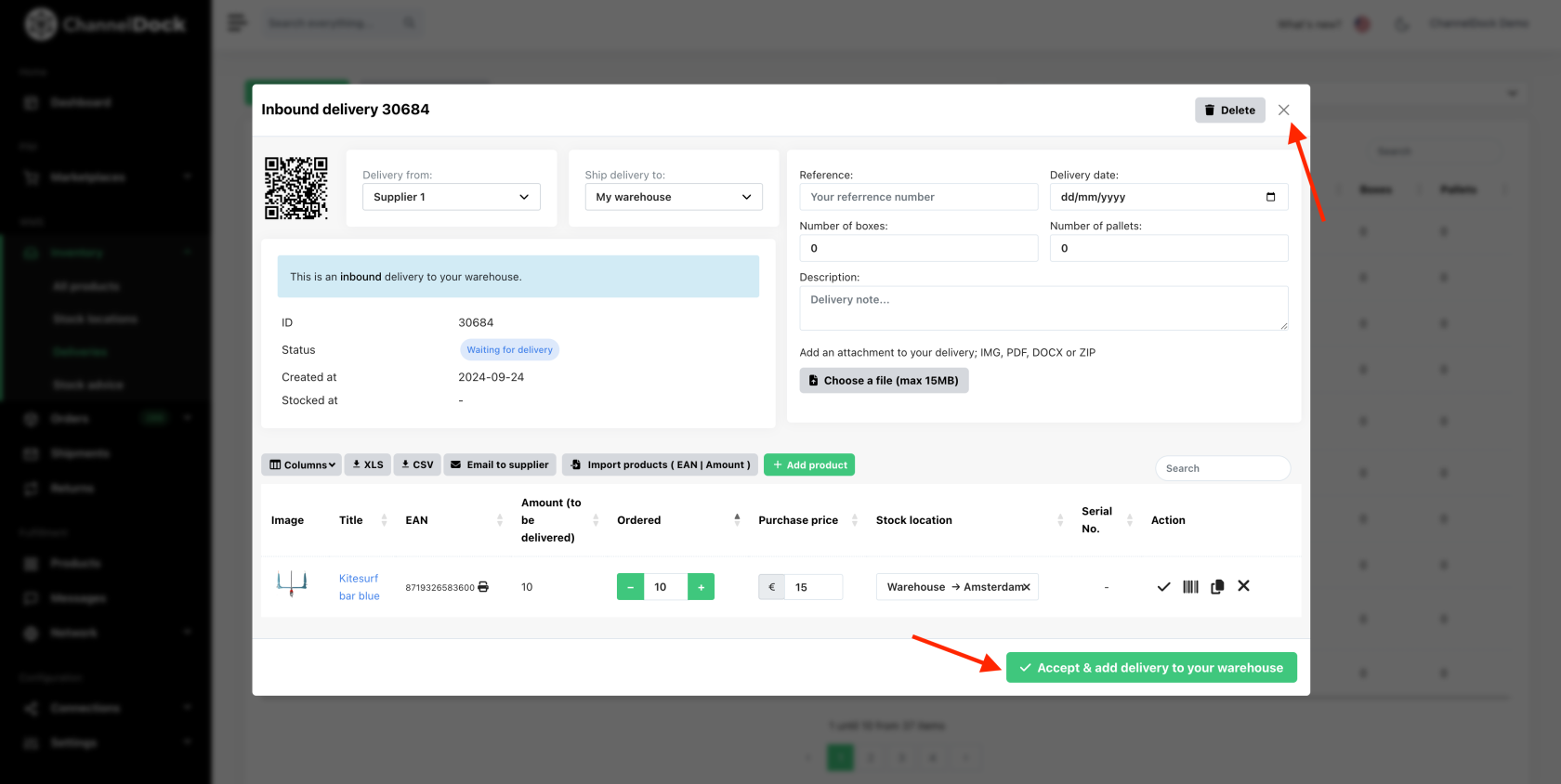
- The Fulfillment Center - this delivery will be shipped from your supplier so your own stock/stock locations will not be lowered.
By following these steps, you’ll ensure smooth and efficient stock management for both inbound and outbound deliveries in ChannelDock.