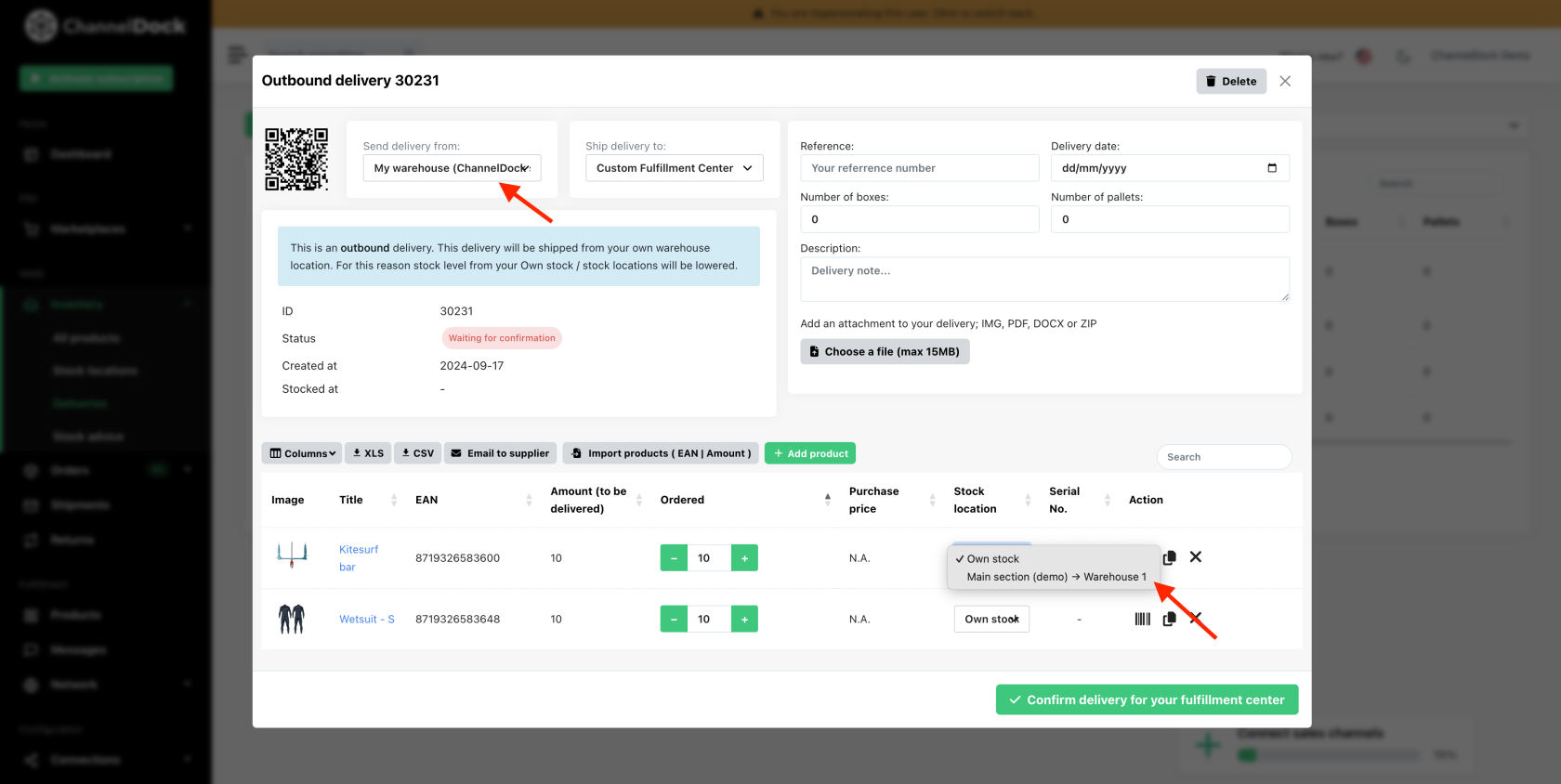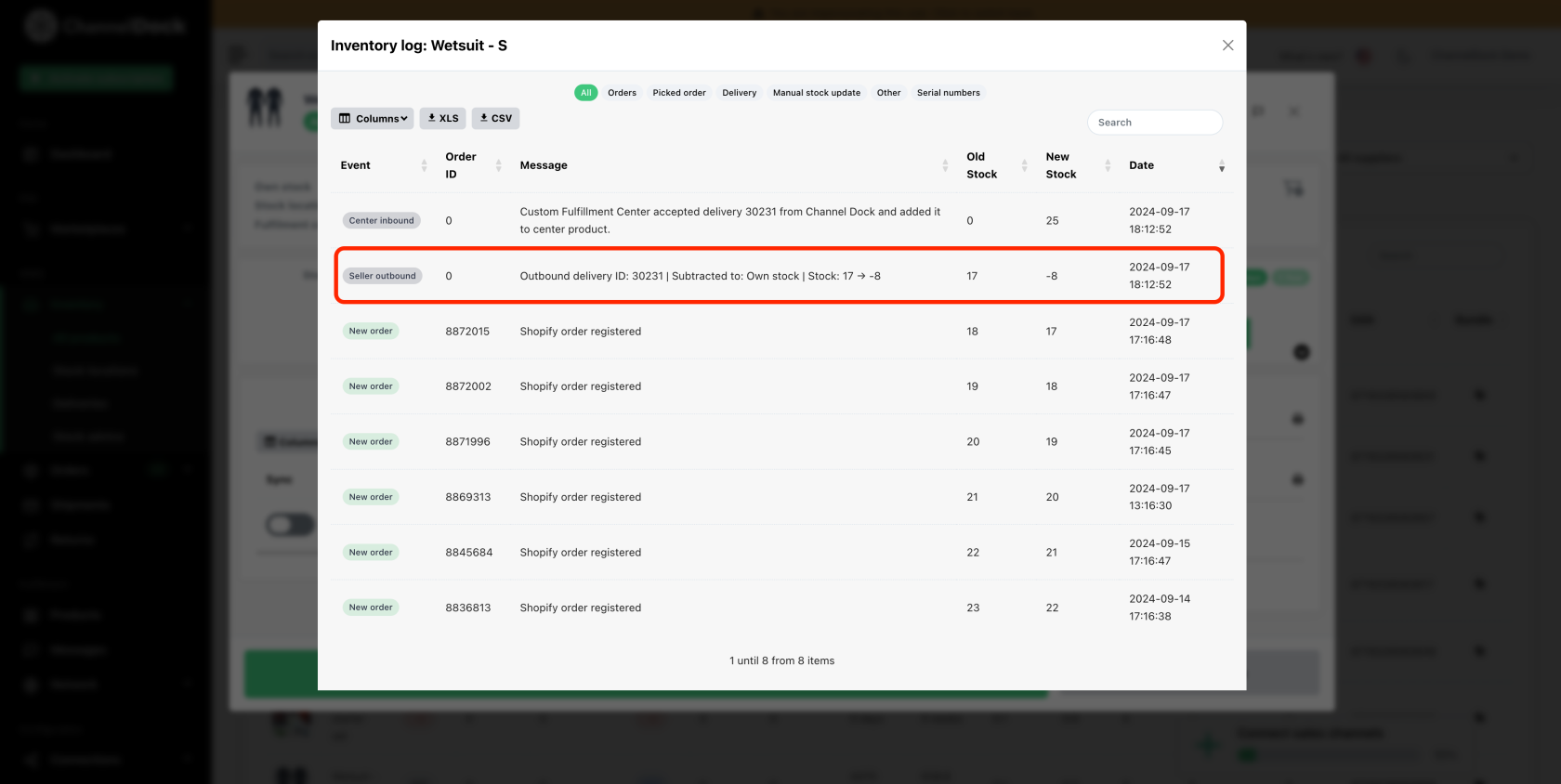Custom Fulfillment Center
If your fulfillment center isn’t using ChannelDock but you still want to access all the available features as if they were connected, you can now do so. Here’s how to set it up:
Set up your ChannelDock account
If you have not already, sign up and get your ChannelDock account ready. This will be your command center for managing your inventory.
Send a fulfillment request
- In your ChannelDock account, navigate to Fulfillment->Network, search for 'Custom Fulfillment Center' (or click here), and click on 'Send request'.
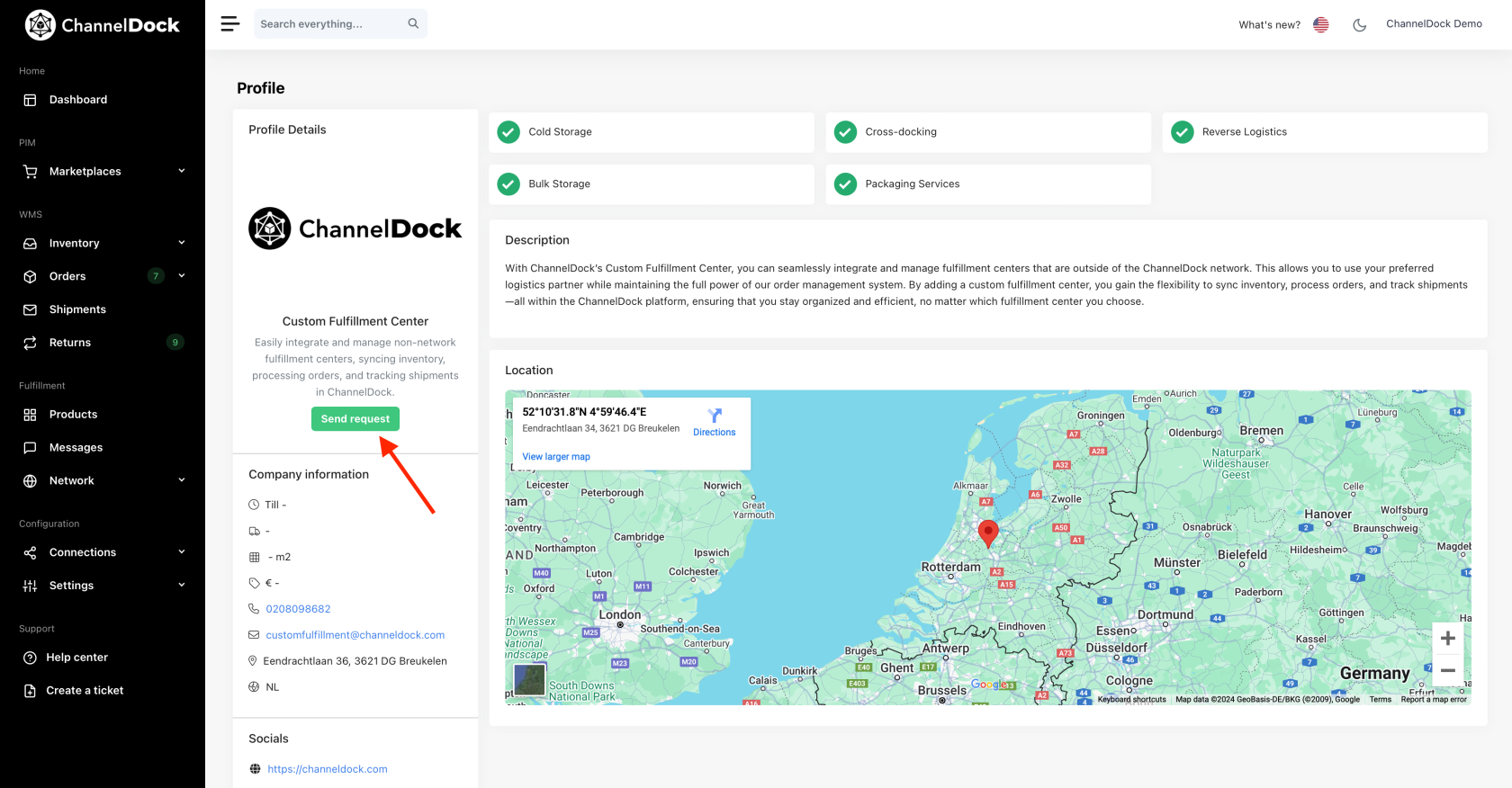
- Check if you are connected by navigating to Fulfillment->Network->Requests.
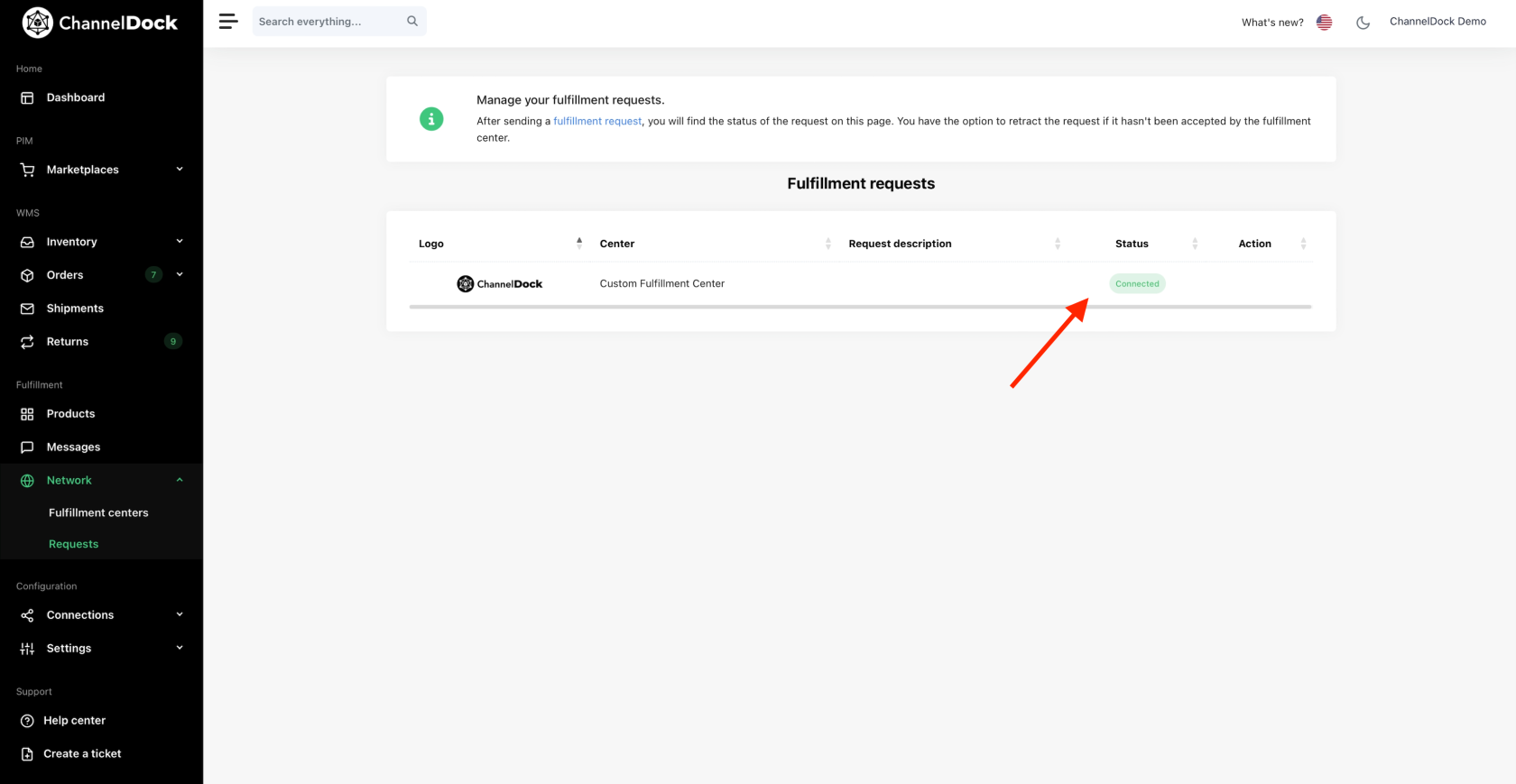
Connect your products to the Custom Fulfillment Center
More info on how to connect your products to the fulfillment center here.
It is important to note that each time a new product is added to your sales channels, it must also be added to your fulfillment center. Bundle products, as well as their child products, must be added to the fulfillment center.
Add your fulfillment center stock to the Custom Fulfillment Center
To add stock to the Custom Fulfillment Center, you need to create deliveries. Find more info on creating deliveries here.
Each time you send a delivery to your fulfillment center, you must also create a delivery in ChannelDock to the Custom Fulfillment Center. This ensures your stock is reflected in your ChannelDock account and on sales channels (if stock sync is enabled, meaning ChannelDock controls your sales channel inventory).
- Creating a delivery from a supplier: Selecting this option will not reduce your own stock in ChannelDock (excluding fulfillment stock).
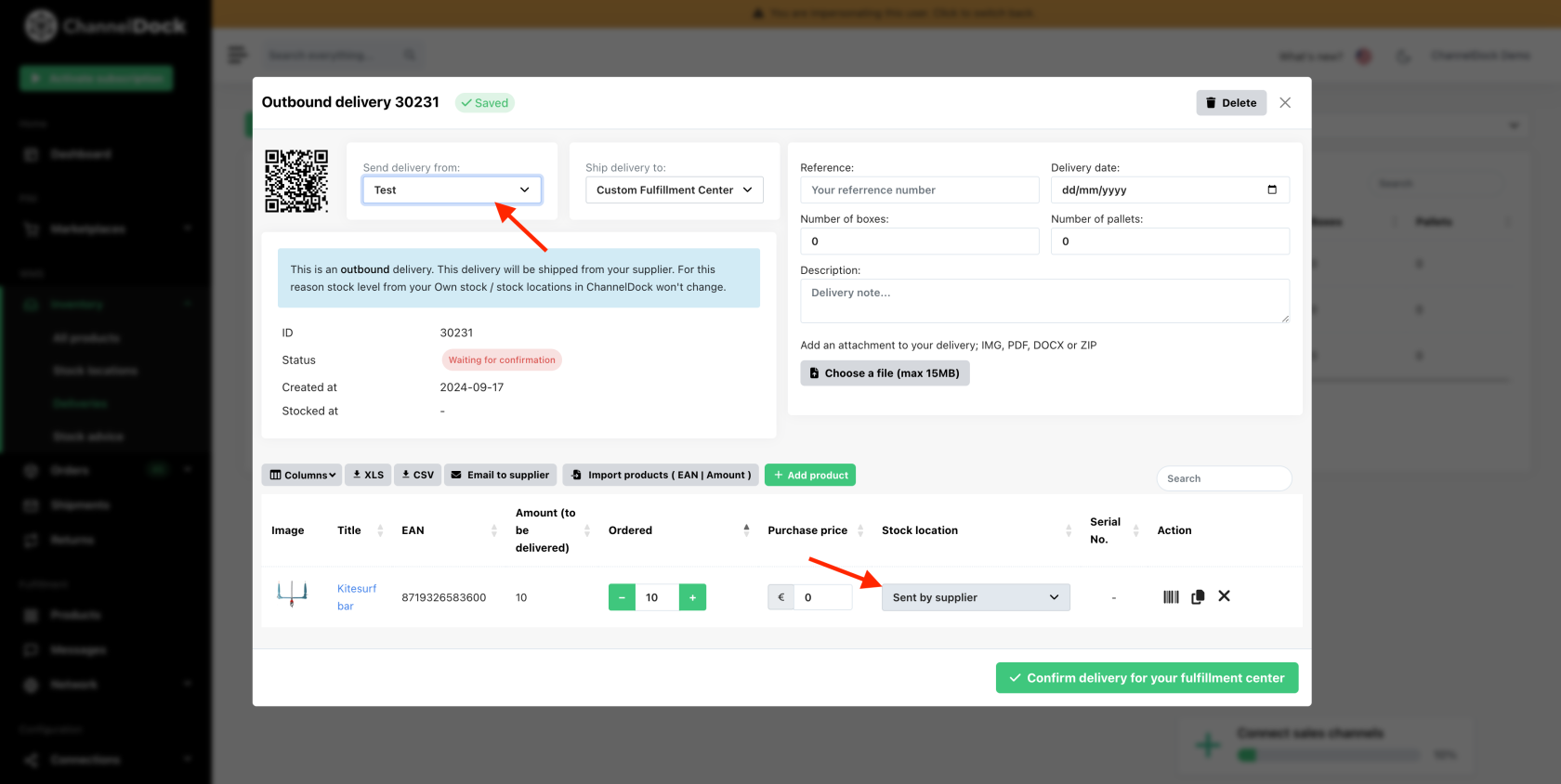
- Creating a delivery from your own stock: Choosing this option will reduce your stock in ChannelDock (excluding fulfillment stock). If you have stock locations set up, be sure to select the correct location to deduct stock from.