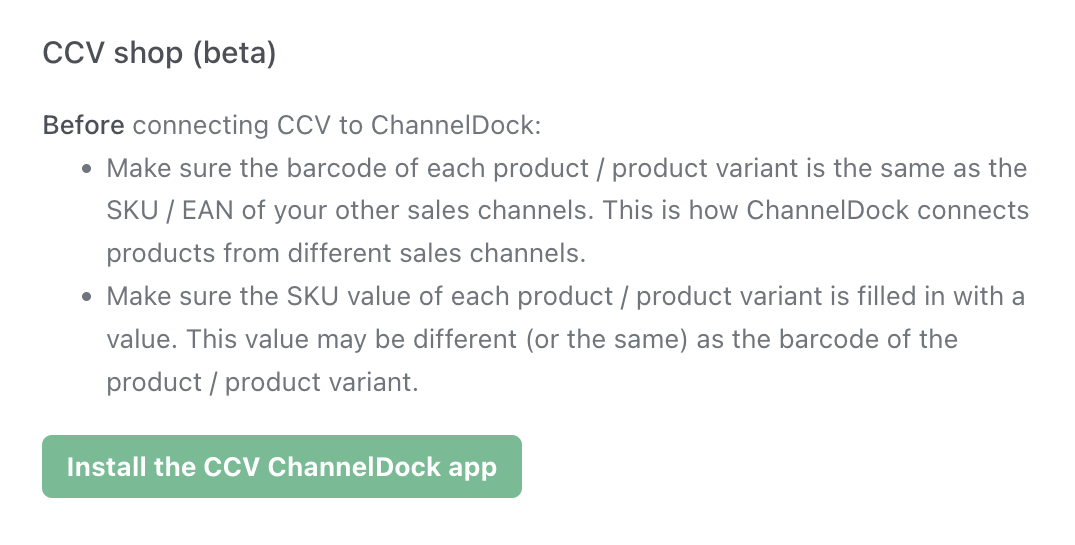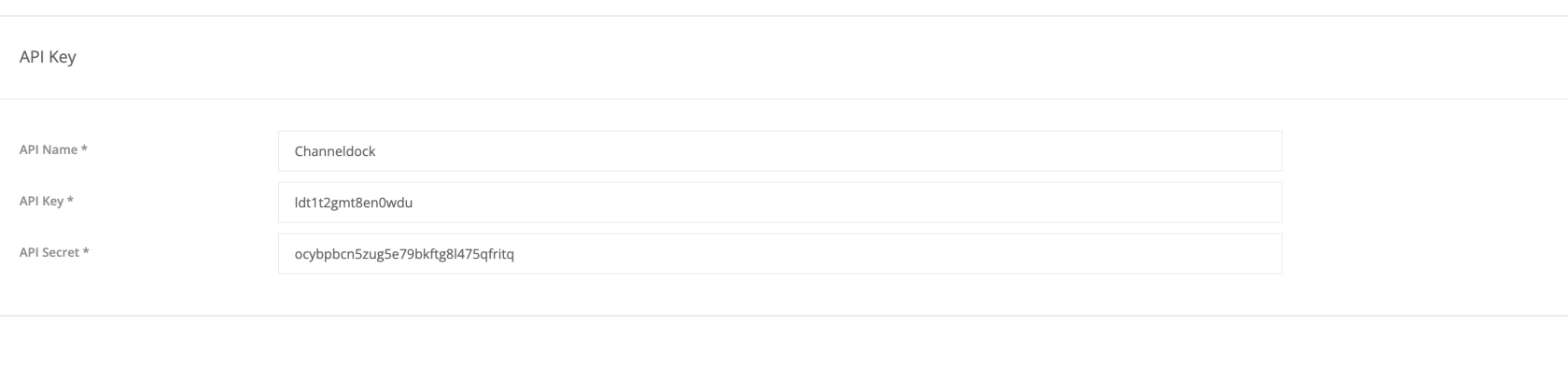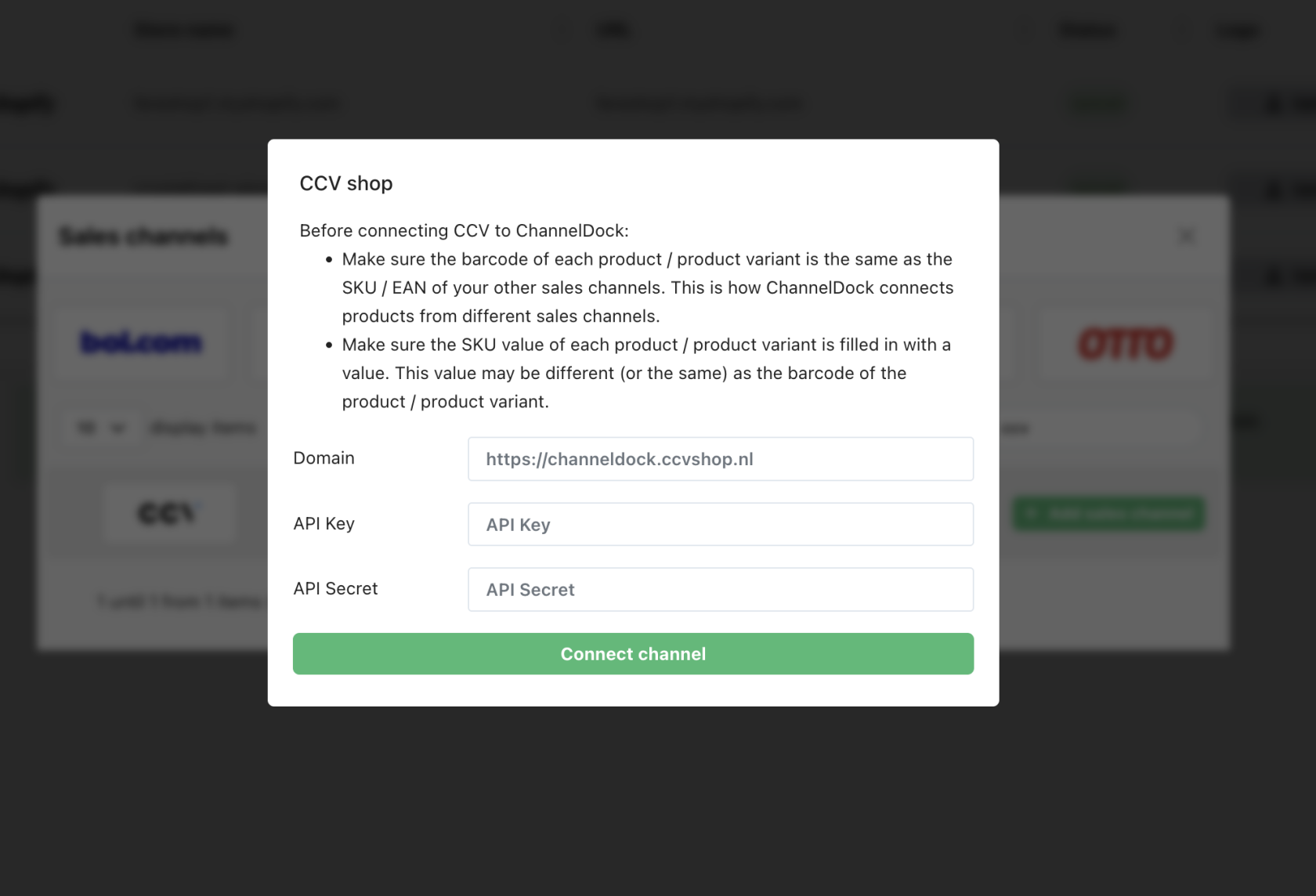Connecting CCV
Before connecting CCV Shop to ChannelDock:
- Make sure the barcode of each product/product variant is the same as the SKU/EAN of your other sales channels. This is how ChannelDock connects products from different sales channels.
- Make sure the SKU value of each product/product variant is filled in with a value. This value may be different (or the same) as the barcode of the product/product variant.
- You will first need to install the API plugin to access the API settings.
Go to "My Webshop" > Settings > General — the API settings option will appear once the plugin is installed.
You can download the API plugin from the "App Store" page.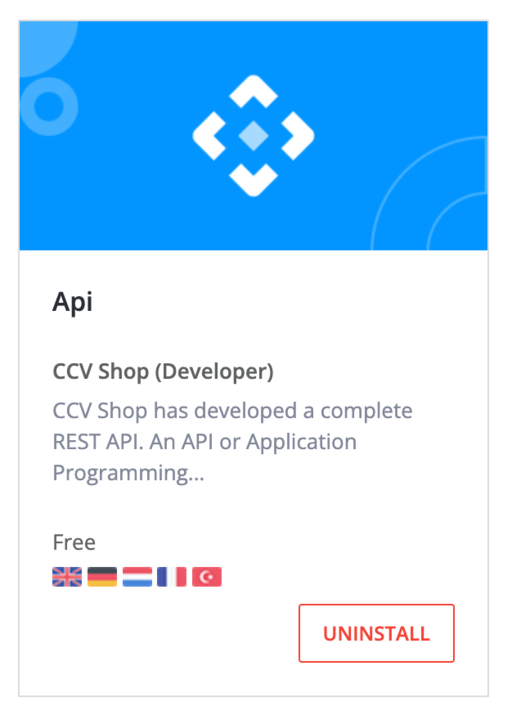
Once you have completed those steps, you may want to proceed with the following :
- Log in to your CCV Shop and go to Settings > API Settings via the left-hand menu.
- Click on "New API Key".
For the API name, enter ChannelDock, and then click Apply.
- Click on the API key you just created and select Edit.

At the top, go to the Permissions tab.
Ensure all permissions are enabled and "Full permission" is checked for each one.
To connect CCV to ChannelDock: