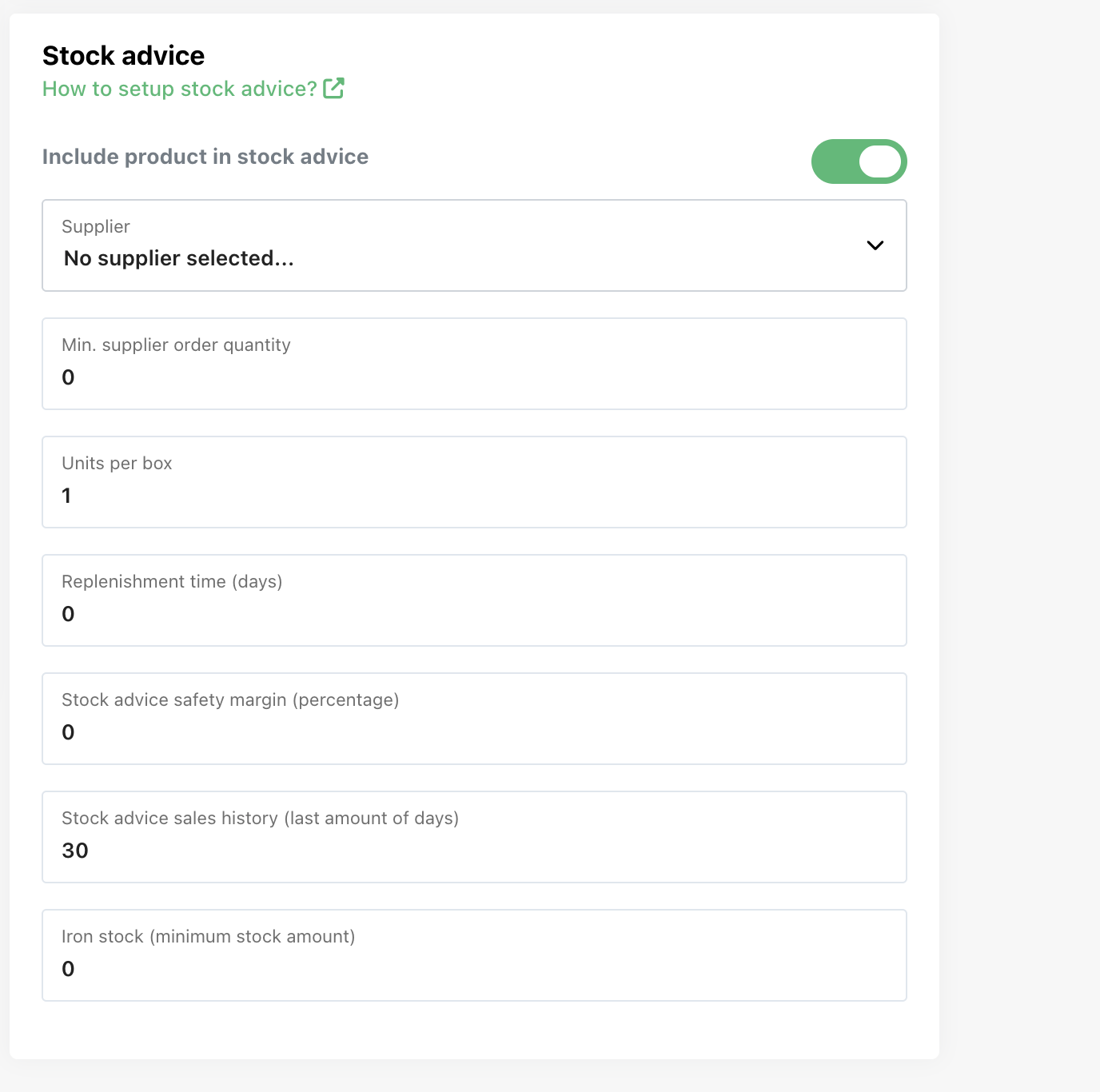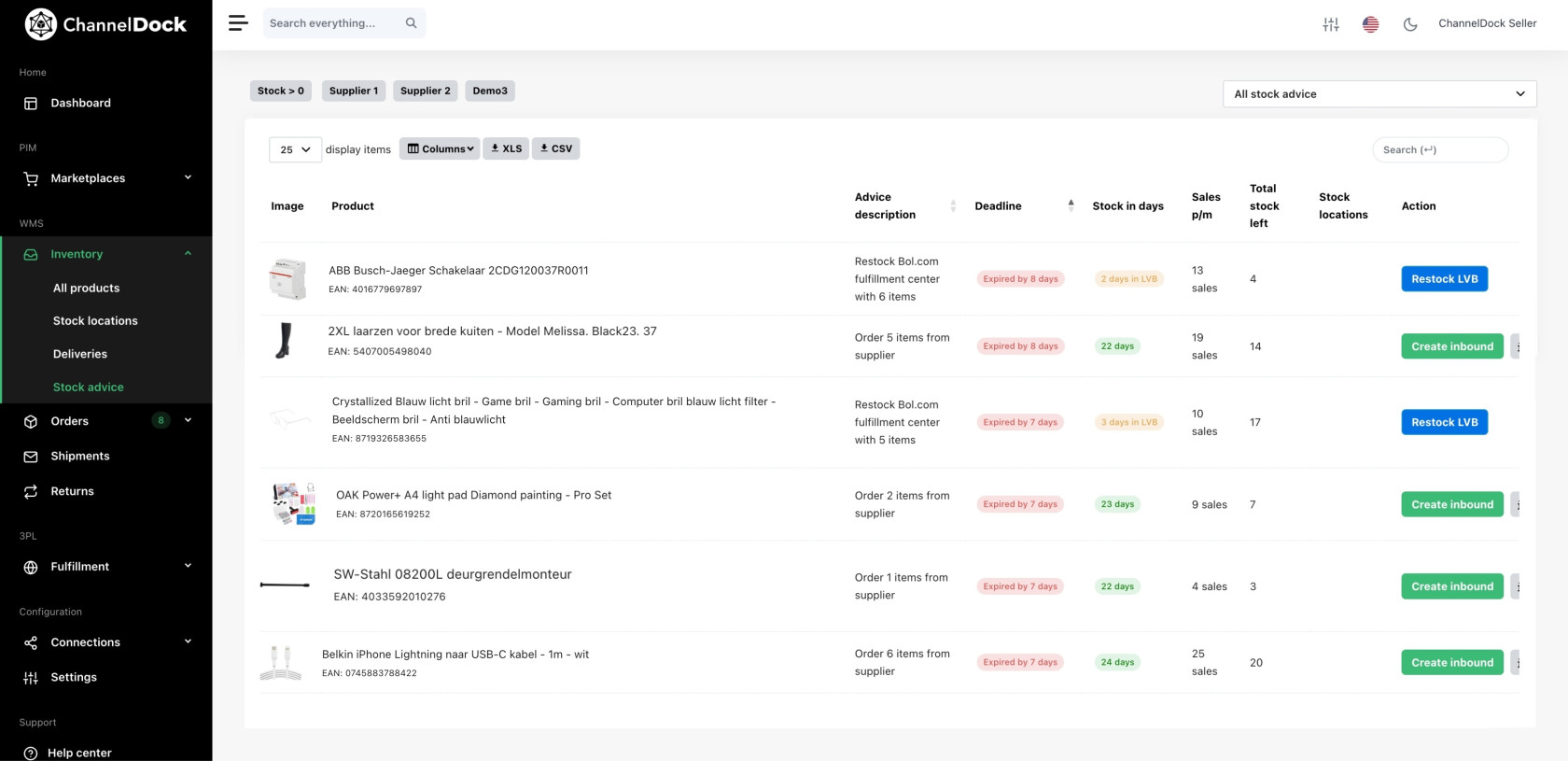Stock Advice
Manage Inventory Efficiently with ChannelDock
ChannelDock offers a powerful solution for managing your inventory, especially when working with multiple stock locations such as in-house storage, fulfillment centers, Bol.com (LVB), or Fulfillment by Amazon (FBA).
This article explains how to make the most of ChannelDock’s stock notifications and stock advice features.
Stock Advice Categories
ChannelDock generates actionable stock recommendations across four key areas:
-
Purchase Recommendations – When to reorder products to avoid stockouts.
-
Fulfillment Center Replenishment – Suggestions for restocking your external fulfillment centers.
-
LVB / FBA Replenishment – Guidance for replenishing stock with Bol.com or Amazon.
-
Internal Stock Transfers – Moving inventory from storage to pick locations within your warehouse.
These insights help you maintain optimal stock levels across all sales channels and storage points.
Setting up product data for accurate stock advice:
To configure stock advice settings, go to Inventory > All Products, click on the product > and Edit Settings.
Stock notifications and advisories take into account the product details below:
1. Include product in stock advice (Toggle)
Purpose: This toggle determines whether the selected product should be included in the stock advice calculations performed by ChannelDock.
On (green): When enabled, ChannelDock will analyze this product’s sales data, supplier information, and replenishment parameters to generate stock advice.
Off (grey): When disabled, the product will be excluded from all automated stock recommendations, which is useful if you want to manage it manually or it's not actively sold.
2. Supplier
Purpose: Assign the supplier responsible for delivering this product. Selecting a supplier is essential for accurate purchasing advice, as ChannelDock needs this data to match lead times, ordering rules, and contact information.
Effect: If no supplier is selected, ChannelDock cannot generate purchase recommendations for this product.
3. Min. supplier order quantity
Purpose: Set the minimum order quantity that your supplier requires. This helps avoid under-ordering and ensures stock advice aligns with supplier terms.
Example: If your supplier only accepts orders of at least 100 units, entering 100 ensures ChannelDock won’t suggest smaller order quantities.
4. Units per box
Purpose: Define how many product units are contained in one box or carton.
Use Case: This is important for logistics and warehouse operations, especially when restocking or generating purchase orders. If your supplier ships in boxes of 24, entering 24 helps align stock advice with how products are physically received.
5. Replenishment time (days)
Purpose: Specify the average delivery time (in days) from the moment an order is placed with the supplier until it arrives at your warehouse.
Use Case: This directly affects when ChannelDock will recommend reordering. A longer lead time means stock advice will suggest reordering earlier to prevent stockouts.
6. Stock advice safety margin (percentage)
Purpose: Add a buffer to your stock advice as a percentage of expected demand. This compensates for demand fluctuations, supplier delays, or inaccuracies in forecasting.
Example: A safety margin of 20% means that if ChannelDock calculates that you need 100 units, it will suggest ordering 120 to give you a buffer.
7. Stock advice sales history (last amount of days)
Purpose: This setting defines the time window used to calculate average daily sales. The more days included, the smoother and more balanced the sales trend will be.
Default: ChannelDock uses the past 30 days to estimate how many units are sold per day, which feeds into how much stock you’ll need going forward.
8. Iron stock (minimum stock amount)
Purpose: Set a fixed minimum stock level that must always be kept in your inventory, regardless of current sales data. This is a safety net to avoid zero stock scenarios.
Use Case: If you always want to have at least 10 units in stock to cover unexpected orders or supplier delays, set your iron stock to 10. ChannelDock will never advise dropping below this threshold.
Using Stock Recommendations
View stock advice via Inventory > Stock Advice. ChannelDock automatically generates recommendations in four categories:
1. Purchase Orders – Suggestions on which products to reorder and in what quantities.
2. Fulfillment Center Replenishment – Advice on when to send stock to connected fulfillment centers.
3. LVB / FBA Replenishment – Based on daily sales, ChannelDock advises when to restock Bol.com (LVB) or Amazon (FBA) warehouses.
4. Warehouse Advice – Recommends moving stock from storage to pick locations. Requires use of ChannelDock's Stock Locations feature.
This page helps sellers quickly identify which products need restocking and take swift and efficient action, keeping inventory levels on track with just a few clicks.
Key Elements:
Stock Advice Settings Sidebar — What It Does
The Stock Advice Settings sidebar allows you to fully control how ChannelDock calculates purchasing and restock advice for your products. Everything you adjust here immediately affects how stock levels, sales-per-day averages, and replenishment recommendations are calculated.

What the sidebar is used for
-
Set preferred days of stock for each location (your warehouse, fulfillment centers, FBA, LvB).
-
Choose whether FBA and LvB inventory should be included in purchasing advice.
-
Control how ChannelDock calculates sales per day, including whether out-of-stock days should be excluded.
-
Manually resync stock advice if you want updated calculations on demand.
Key Functionality of the Sidebar
1. Days of stock at your own warehouse > Number of days of inventory you want to keep in your own warehouse. Used to calculate when you should reorder.
2. Days of stock at your fulfillment center > Desired days of stock for items stored at an external fulfillment center.
3. Days of stock at FBA > How many days of stock you want Amazon FBA to hold. Affects FBA replenishment suggestions.
4. Days of stock at LvB > Target days of inventory for Bol.com’s LvB (Logistiek via Bol) program.
5. Use LvB stock in purchasing advice calculation (toggle)
When enabled, LvB stock counts as available stock and reduces purchasing advice.
When disabled, LvB stock is ignored in the calculation.
6. Use FBA stock in purchasing advice calculation (toggle)
When enabled, FBA inventory is included in purchasing advice.
When disabled, FBA stock is excluded, leading to higher reorder suggestions.
7. Exclude days with 0 stock from sales-per-day calculation (toggle)
If turned on, days when the item was out of stock will not lower the sales-per-day average.
This results in more accurate sales forecasting.
8. Manual resync advice – Select advice type > Dropdown where you choose which type of stock advice (warehouse, FBA, LvB, etc.) you want to refresh.
9. Resync selected advice (button) > Triggers an immediate recalculation of the selected advice type based on the latest stock data and settings.