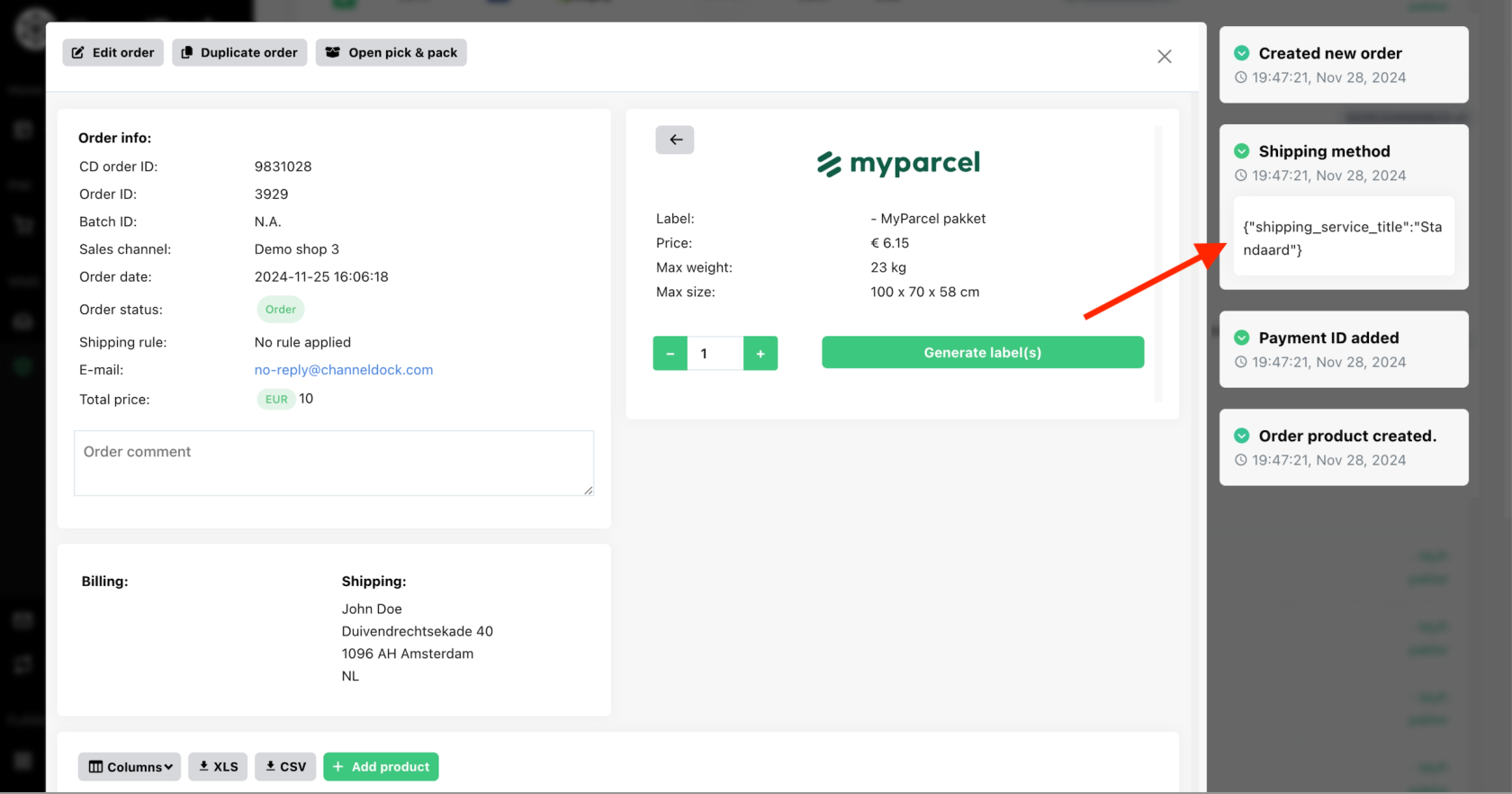Managing Pick-Up Orders in ChannelDock
If you offer your customers the option to pick up orders from your shop or warehouse, follow these steps to manage those orders efficiently in ChannelDock:
1. Shipping service
2. Create a custom shipping method
Go to the 'Shipping carriers page' Click on ‘Add Custom Shipping Method’ and create a new shipping method (e.g., Pick Up).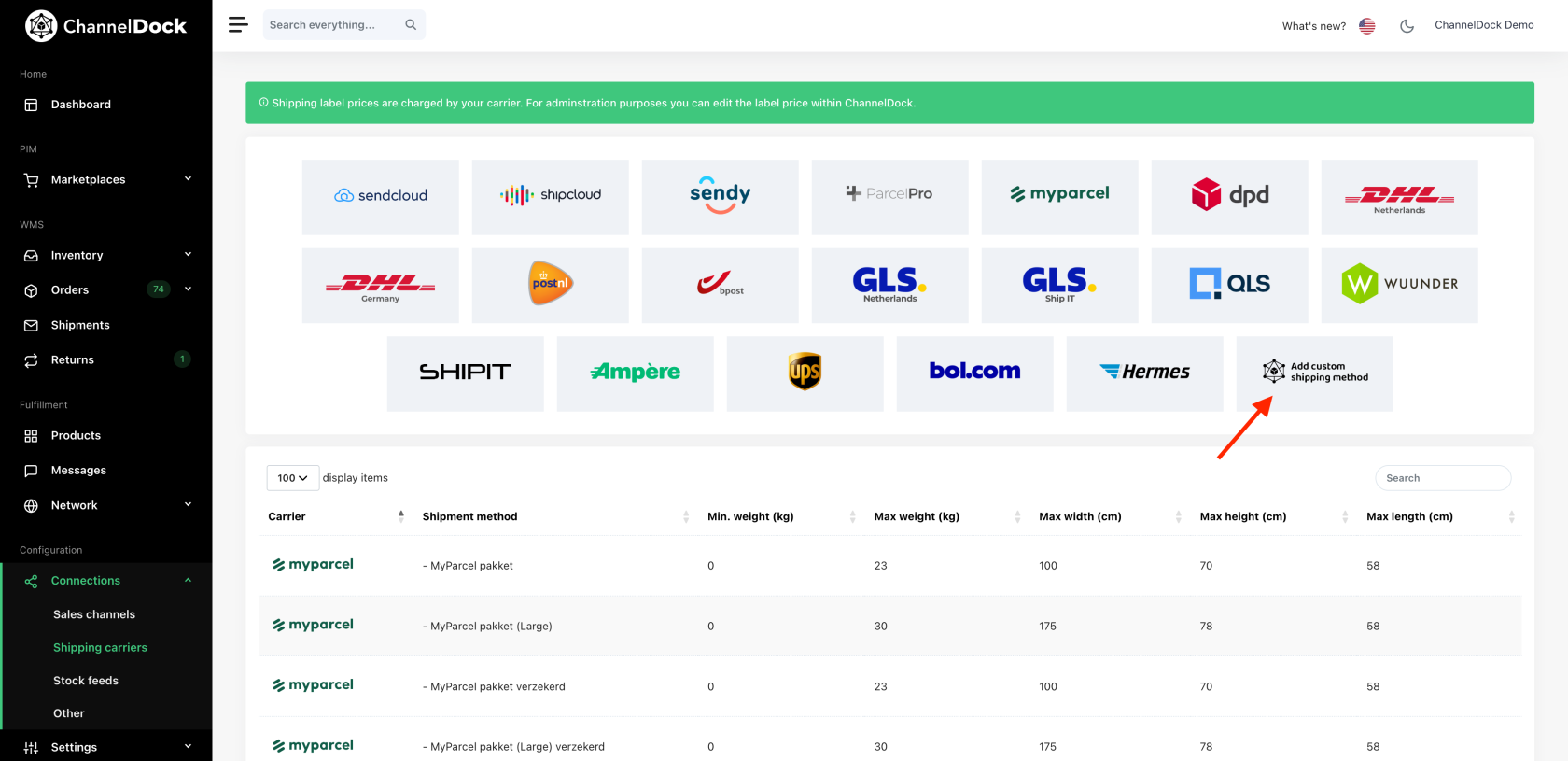
3. Create a shipping rule
Set up a shipping rule based on the shipping service name (e.g., pick_up). Assign the newly created shipping method (Pick Up) to this rule. Find more information on creating shipping rules here.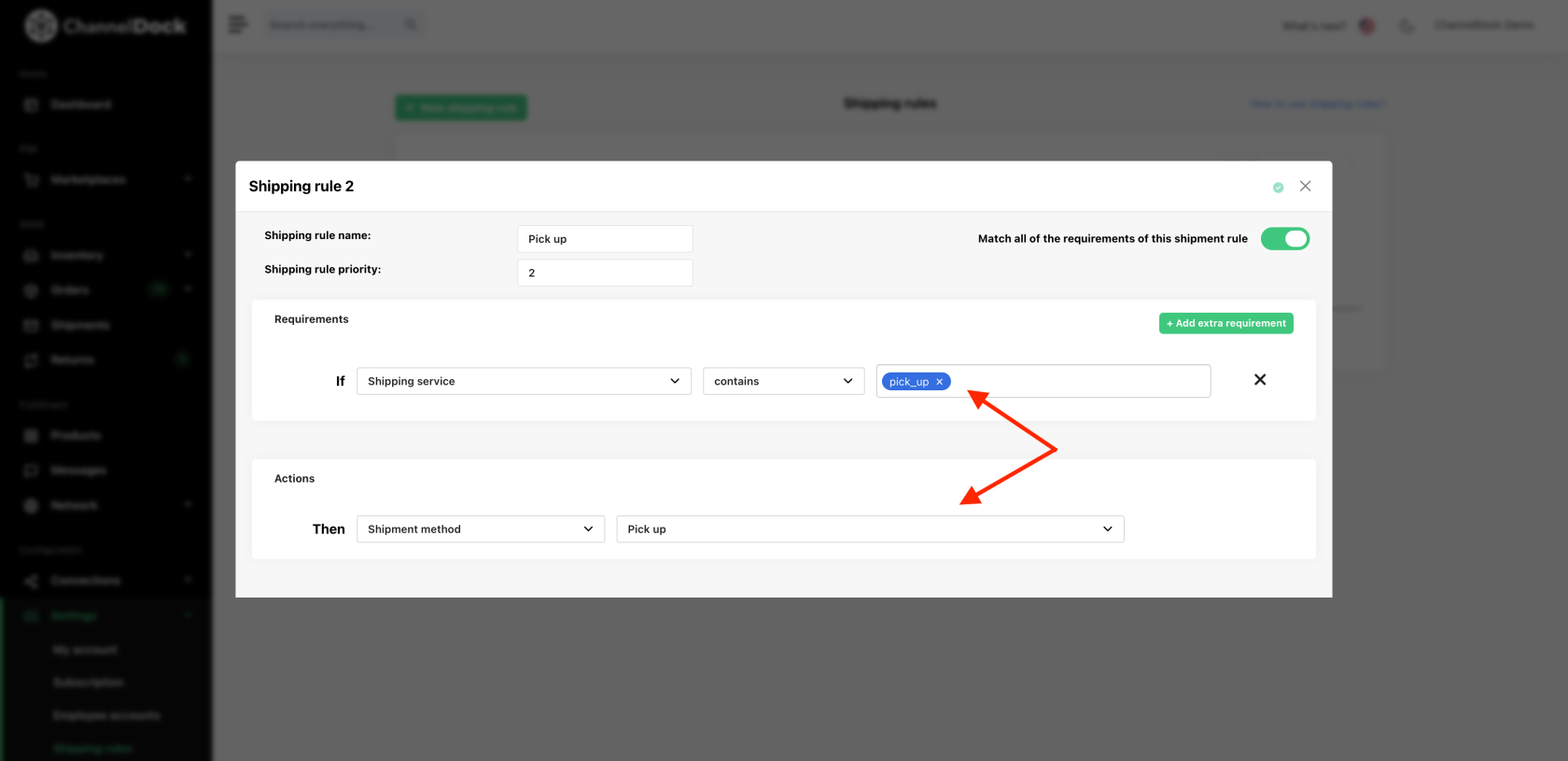
4. Filter Pick-Up Orders
On the ‘Open Orders’ page, locate the box corresponding to this shipping method. All pick-up orders will appear here.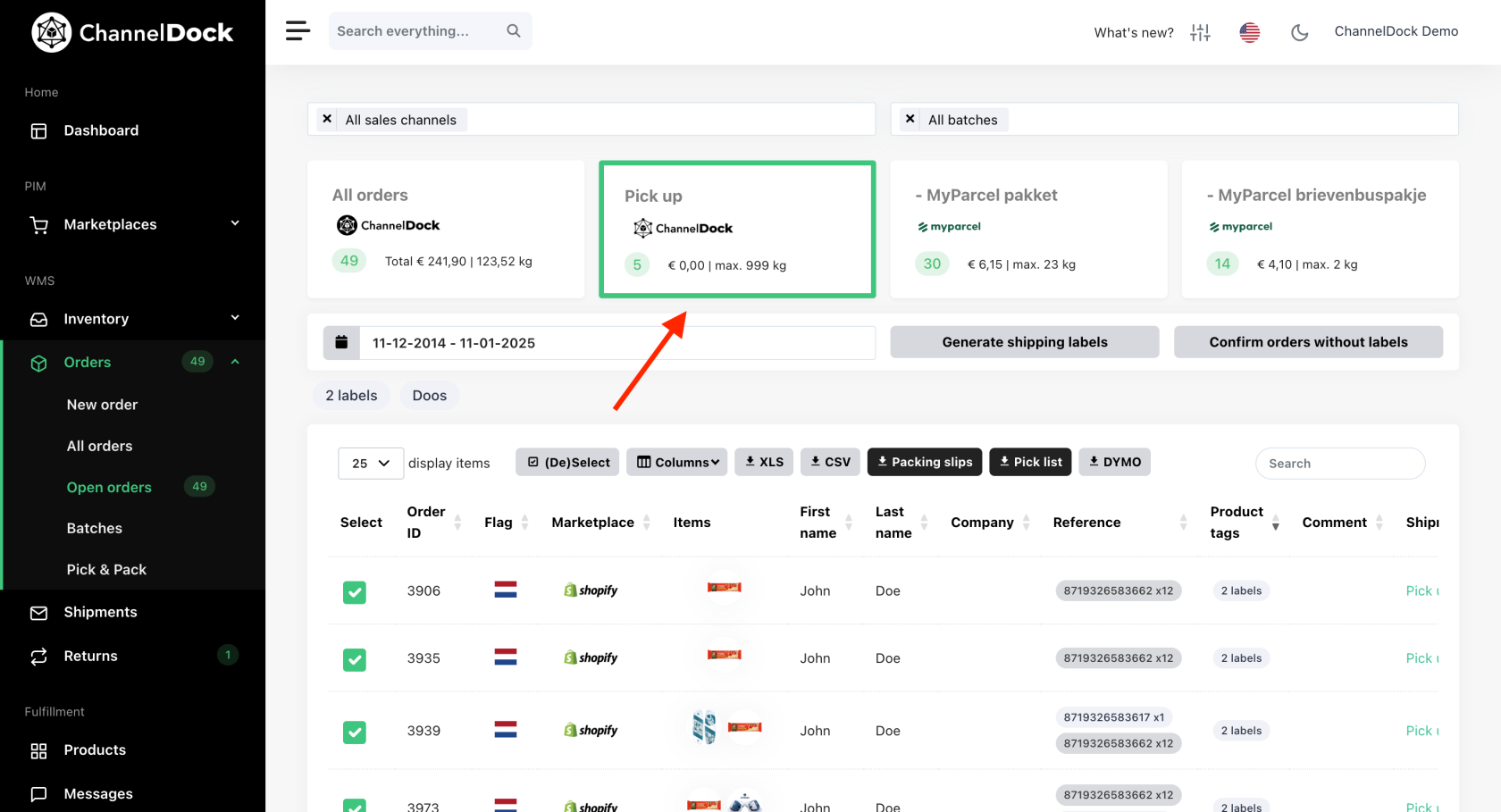
5. Confirm shipment
For each order, select ‘Manual Shipment’ and from the carrier drop-down menu, choose ‘Pick Up’ and click ‘Confirm Shipment’.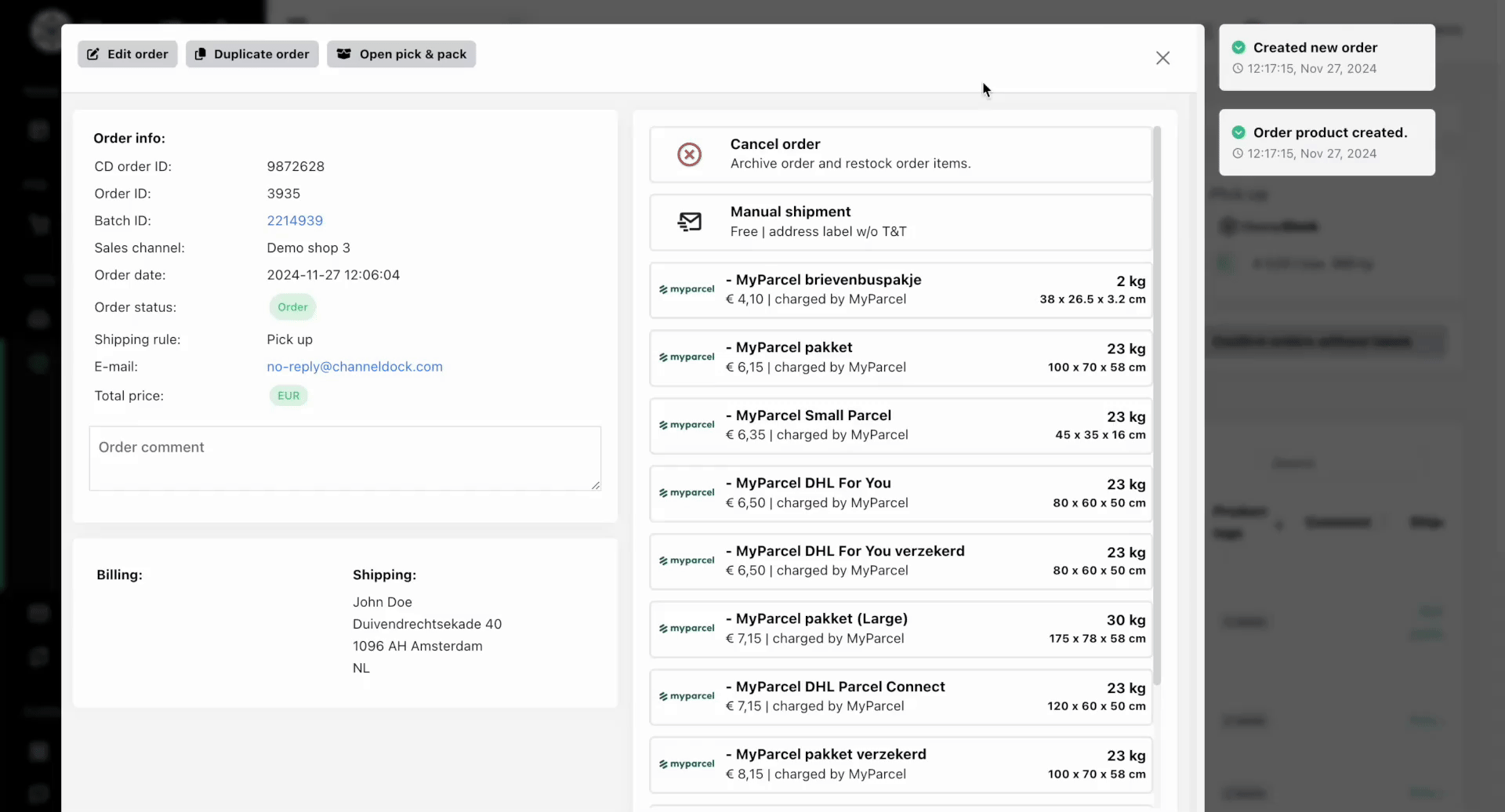
6. Notify the customer
Once confirmed, ChannelDock will send an email to the customer notifying them that their order is ready for pick-up. Update the order to “Shipment” status, which will automatically close it in your webshop.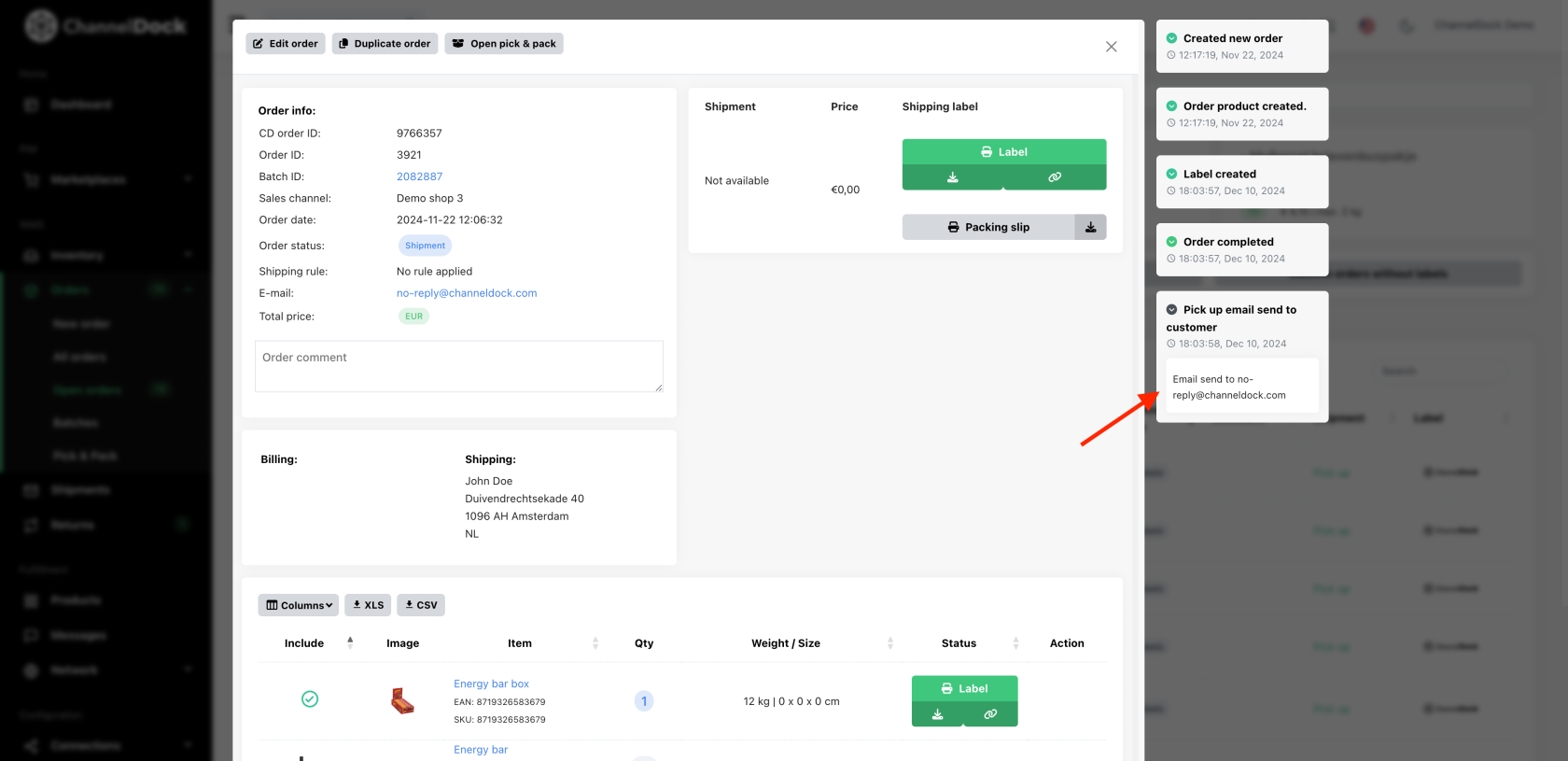
By following these steps, you can efficiently manage pick-up orders in ChannelDock.