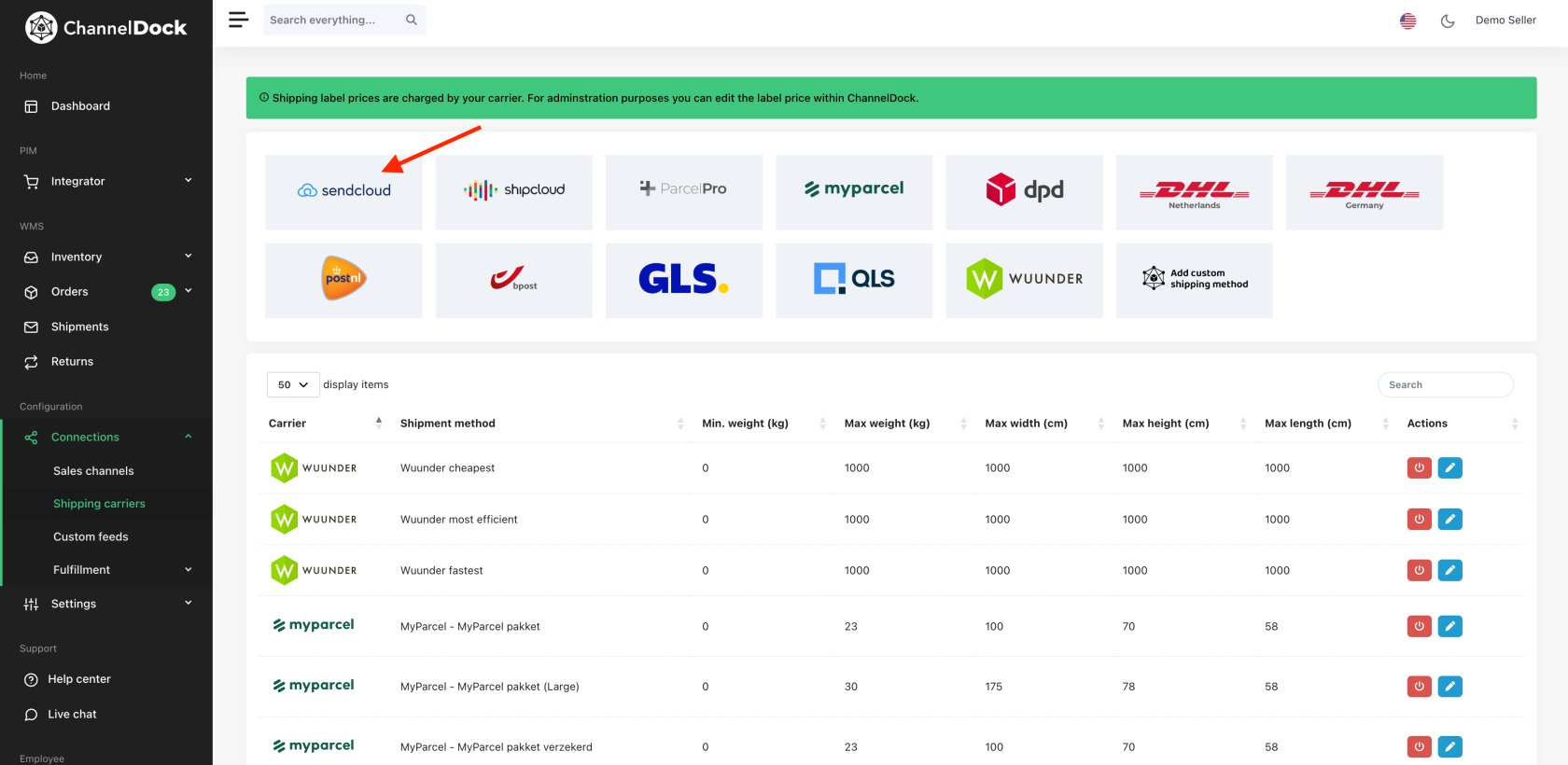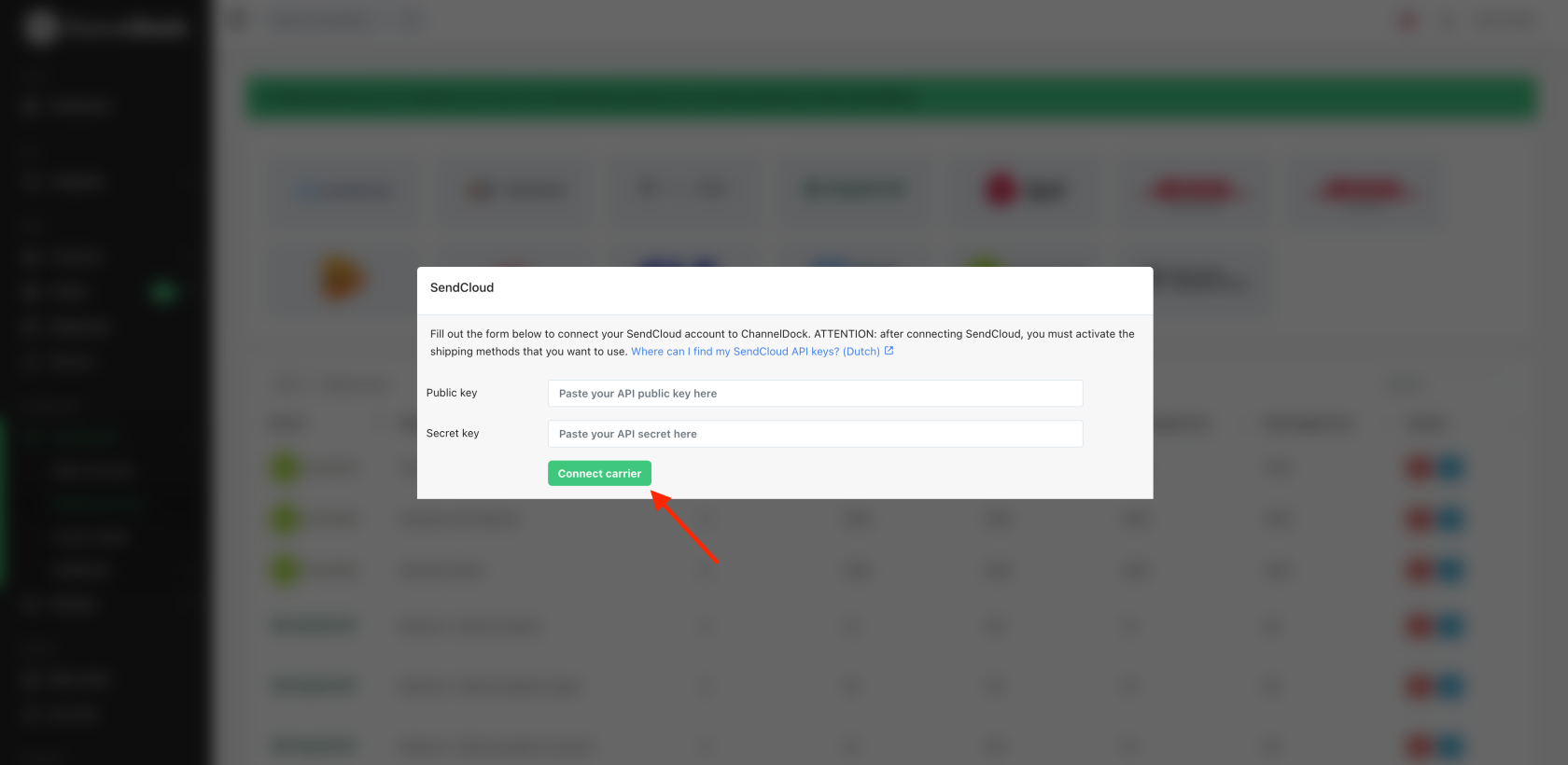Connecting SendCloud
If you don't already have your own contract with a carrier, SendCloud can be a good option for sourcing shipping labels. By linking SendCloud with ChannelDock, you get instant access to all of SendCloud's supported carriers within ChannelDock. ChannelDock does not charge any commission on the labels you create via SendCloud.
Before you connect SendCloud to ChannelDock:
- Login to SendCloud and go to 'Settings' in the top right corner.

- In the right navigation column, click on 'Integrations'.

- From the available integrations, choose the 'SendCloud API' and click 'Link'.

- Under name, enter 'ChannelDock' and click 'Save'.

- Make a note of your 'Public and Secret key'.