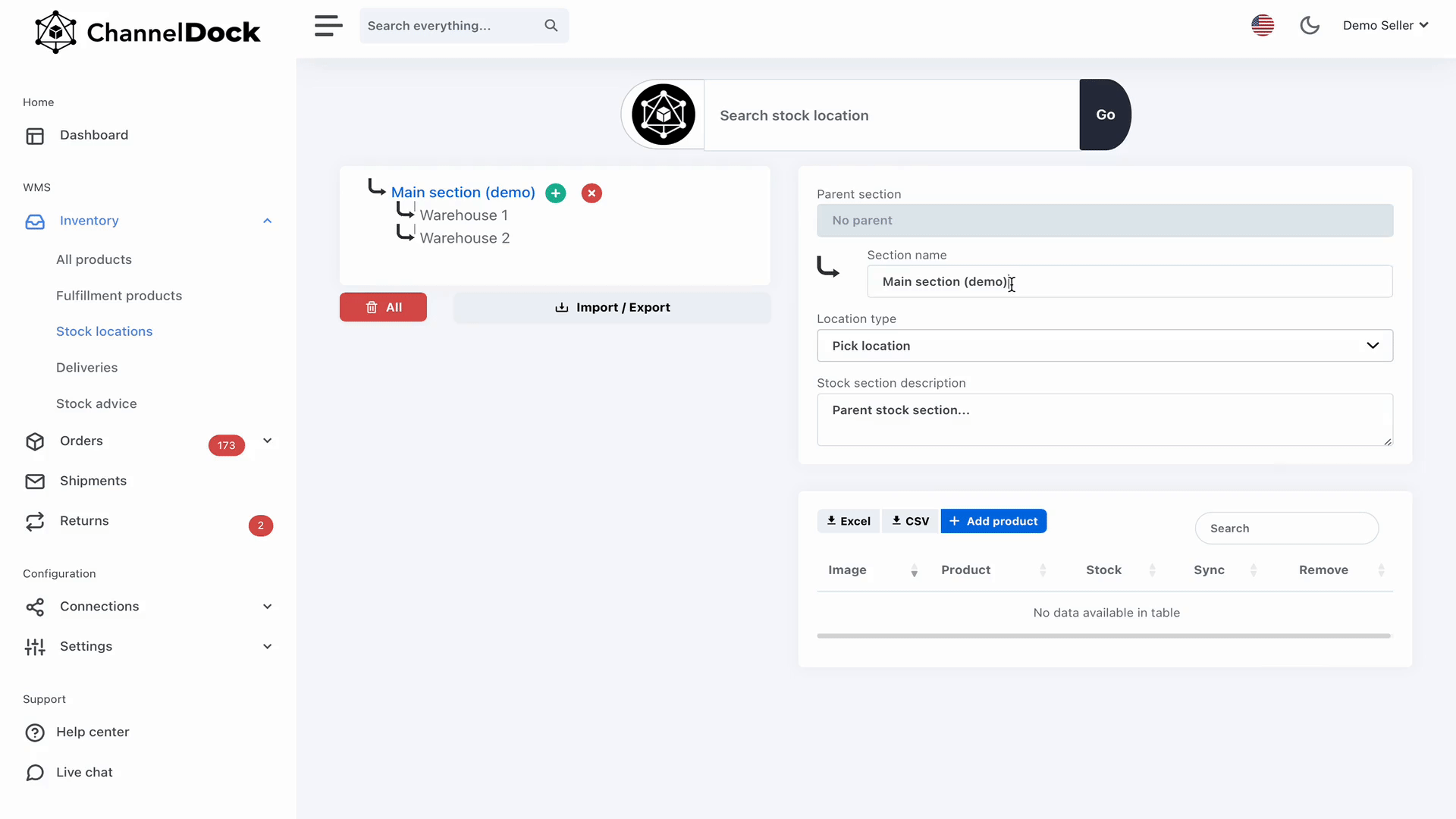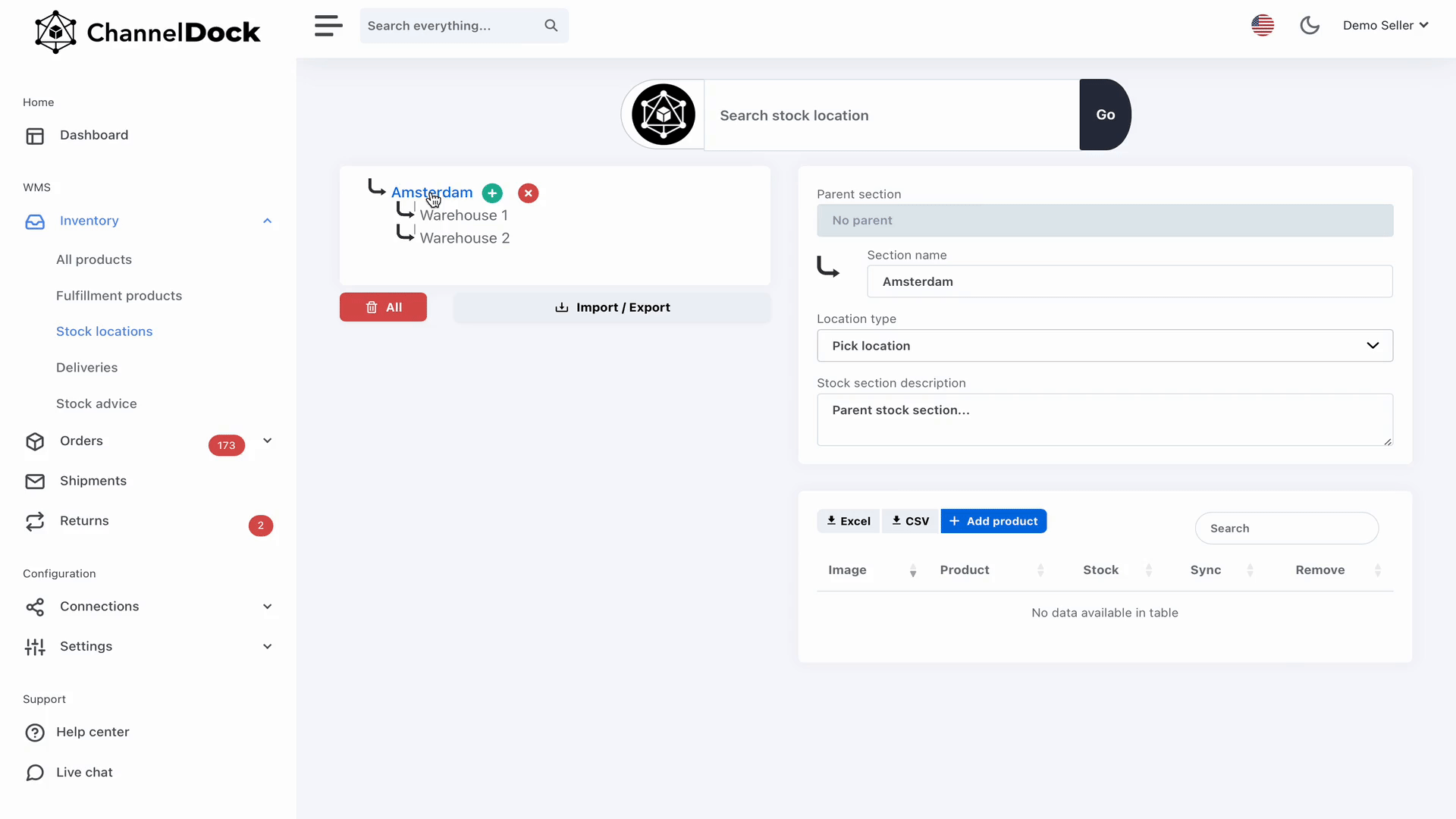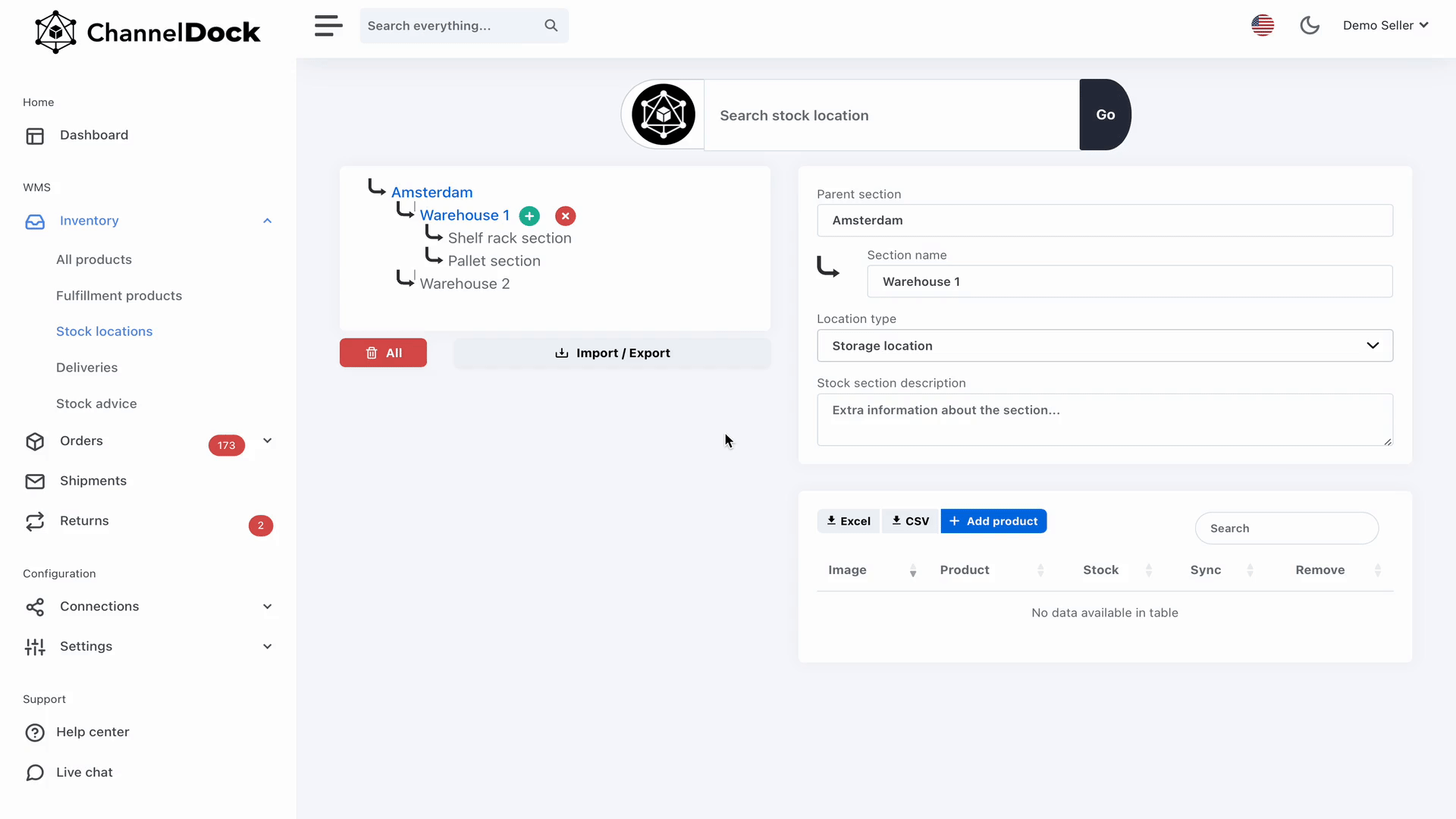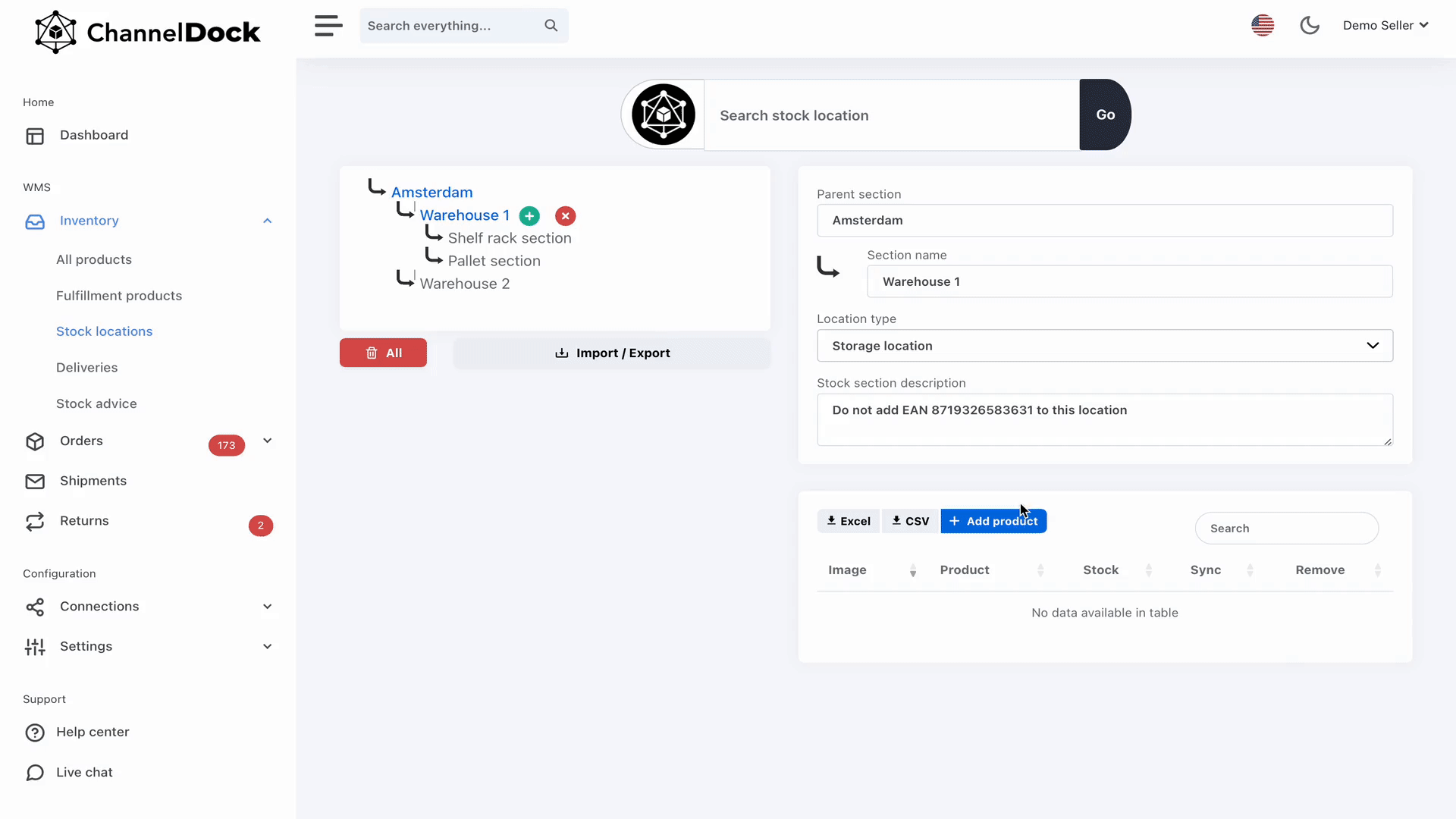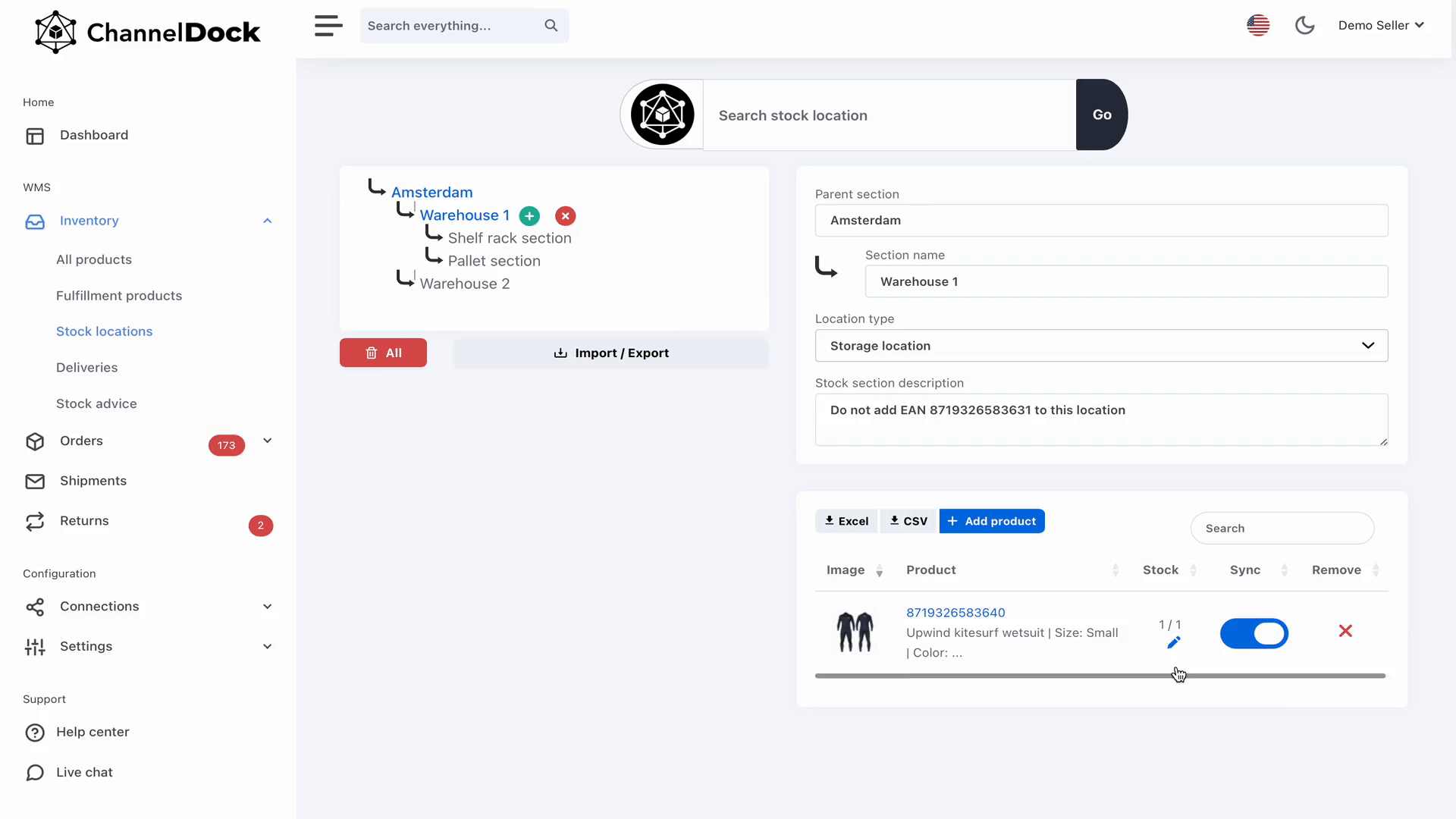Stock locations
Mapping you warehouse in ChannelDock
By mapping your warehouse in ChannelDock, you will never again lose track of your products by being able to see at which location(s) a product is located and how many pieces are in each stock location. ChannelDock can therefore generate an optimal walking route through your warehouse when picking your orders.
ChannelDock has a template warehouse map, you can use use this map as guidance on how to map your warehouse by editing it manually or you can export it to use it as a template to bulk import your warehouse map, products and stock amount. Here's how to do both:
1. To create/edit stock locations manually, navigate to Inventory > Stock locations 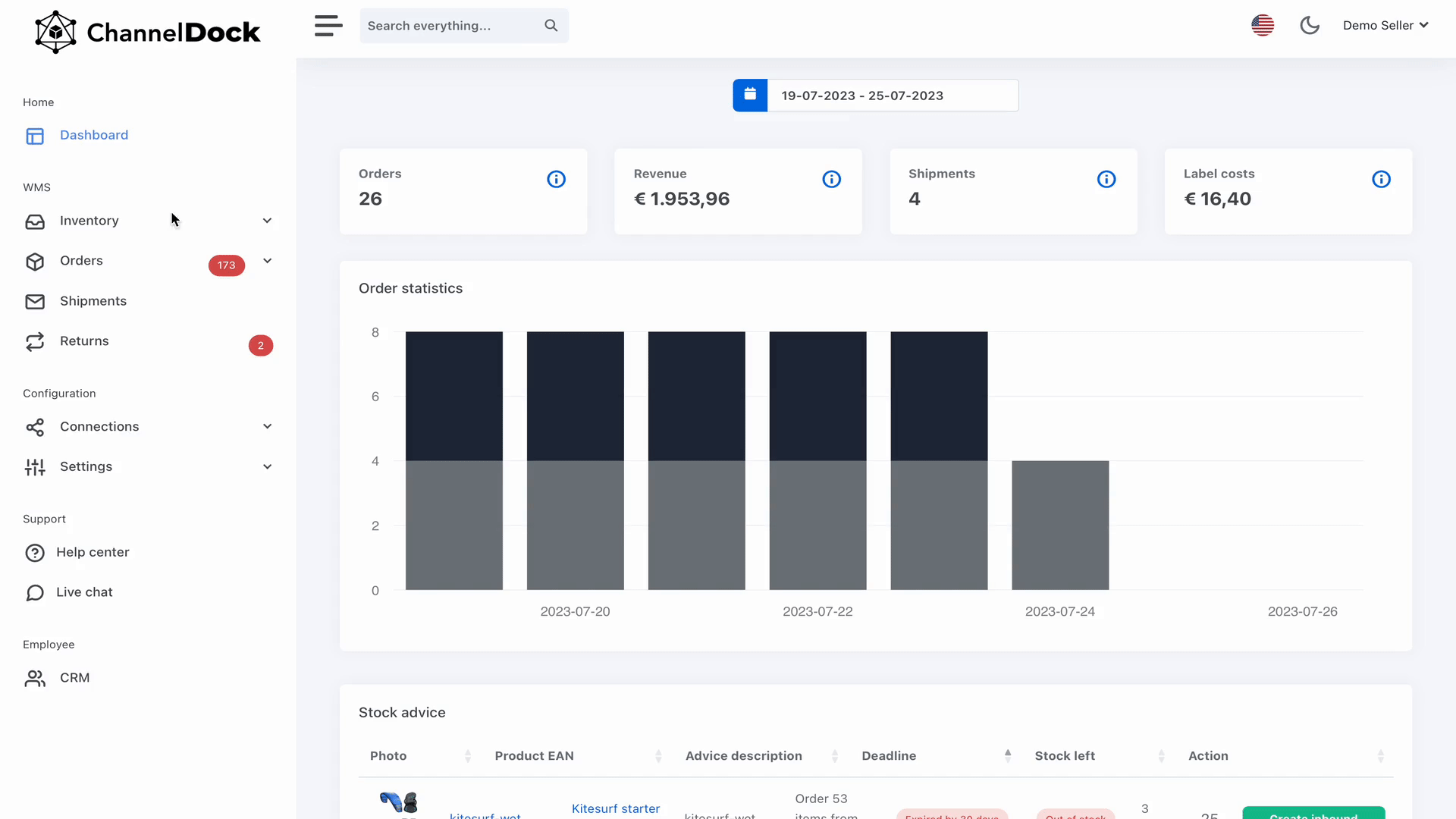
Here you can:
- Add products to the location
- Correct/update the stock amount of the products
2. To import stock locations in bulk you need to:
- First, export the excel file of the demo warehouse
- Now make sure you modify your excel sheet so it matches the style of the template you downloaded from ChannelDock or add your data into the downloaded template. You can add as many EANs/products as you like in the excel sheet.
Please note: that the EAN field should be a number, no decimals.
- Import/upload your excel sheet.
- Select all the fields you wish to import or at least minimum 3: 'Title', 'Parent title' and one more of your choice.
Update pending...