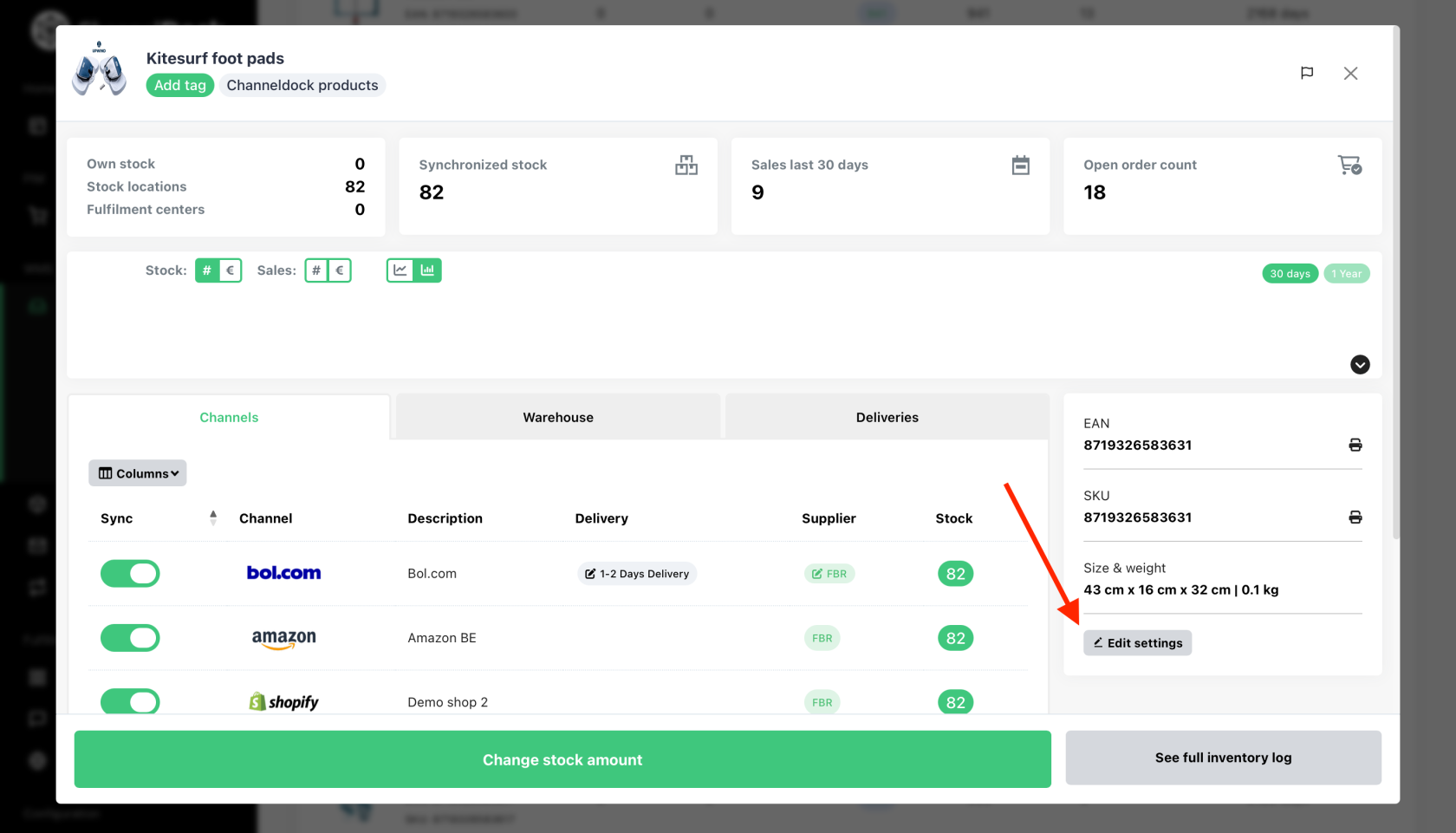Edit Product Information
Keeping product information accurate and up to date is essential for maintaining an efficient inventory and providing customers with the correct details. You can edit product information in two ways: manually or in bulk via Excel.
Manually Editing Product Information
If you need to make changes to individual products, follow these steps:
Bulk Editing via Excel
ForTo makingmake updates to multiple products at once, you can use the bulk edit feature with an Excel file:
-
Go to the Inventory > All Products section and
products).lookexportforalltheyourBulkproductsEdit(parentoption. Download the existing product data by exporting it to an Excel file.-
Open the file and modify the necessary details for multiple products.
Save the updated file in the required format.-
Upload the modified file back into the system.
Review the changes and confirm the update.
BestMore Practicesinformation forabout Editing Product Information
Double-check all changes before savinghow toavoidimporterrors./export data can be found here.Use bulk editing for large updates to save time.Ensure Excel files are formatted correctly before uploading.Regularly update product information to reflect accurate stock levels and pricing.
For further assistance, reach out to support or refer to the platform’s documentation.