Diconnect a product from a sales channel
If a product’s EAN (European Article Number) changes outside of ChannelDock, the system may retain the old product ID in the database. This can lead to issues where ChannelDock does not recognize the correct product when processing incoming orders. To resolve this, you can disconnect the product from the sales channel and reload it into ChannelDock. This guide will walk you through the process.
Disconnect products individually
1. Find the Product You Need to Disconnect
Navigate to 'Inventory -> All products page' and search for the product you want to disconnect and open it. You may need to enable the Delete button via the Columns button to make it visible.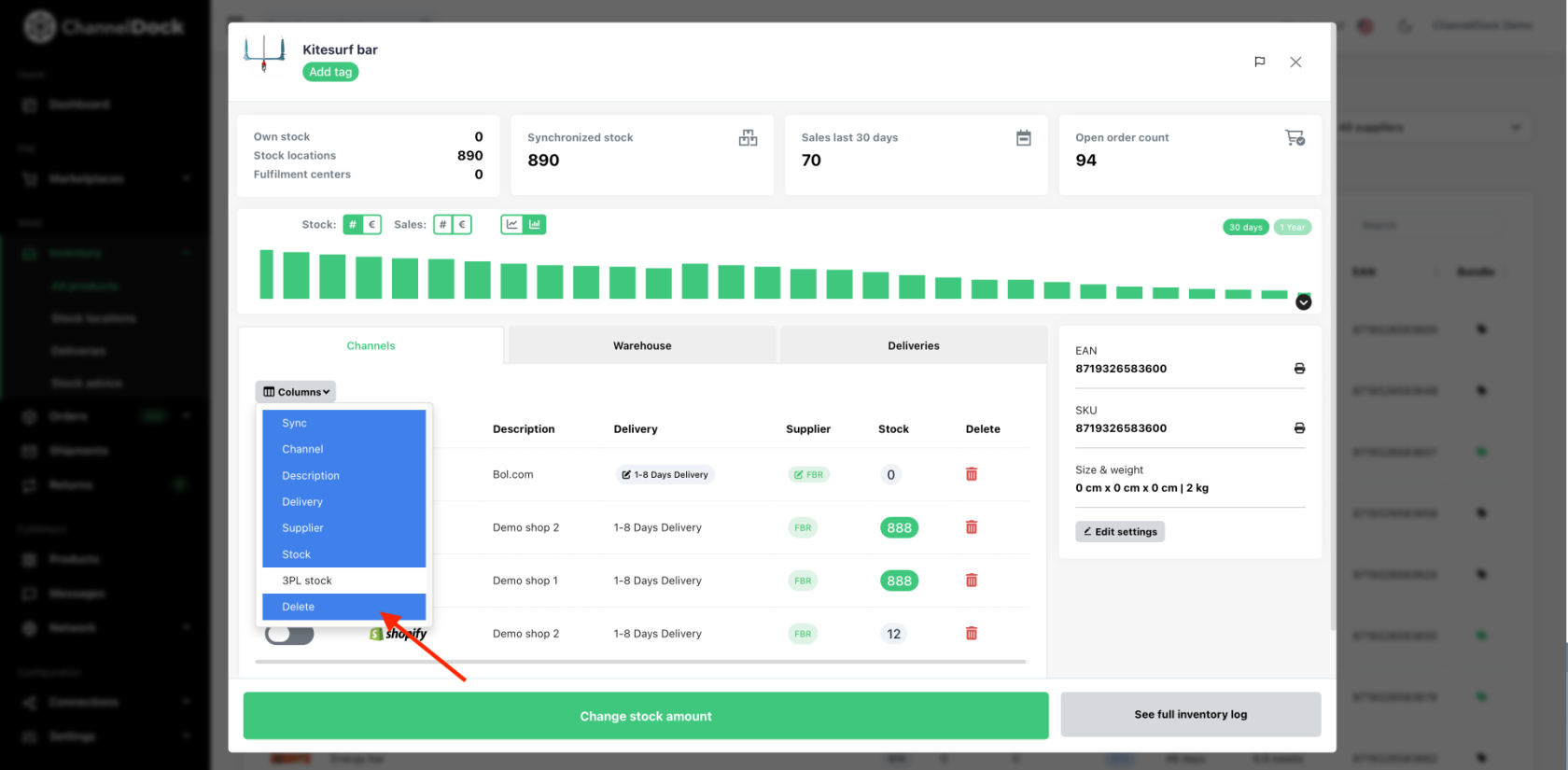
2. Click the Delete Button
Once the product is located, click the Delete button on the right side for the desired sales channel. This will disconnect the product from the sales channel, removing the outdated product ID from ChannelDock’s database.
3. Reload the Product
After disconnecting, manually fetch the products from the sales channel. This will import the product from your sales channel back into ChannelDock, ensuring the correct EAN and product ID are updated in the system.
Disconnect products in bulk
To disconnect the products in bulk, follow steps 3 from the Import & export product data help article.
Important Notes
• This process ensures that ChannelDock recognizes the updated product when an order comes in.
• If the EAN or other key product information has changed on the sales channel, reloading the product will correct any discrepancies in ChannelDock.
By following these steps, you can resolve any issues related to EAN changes or outdated product IDs, ensuring that orders are processed correctly with the most up-to-date product information.
