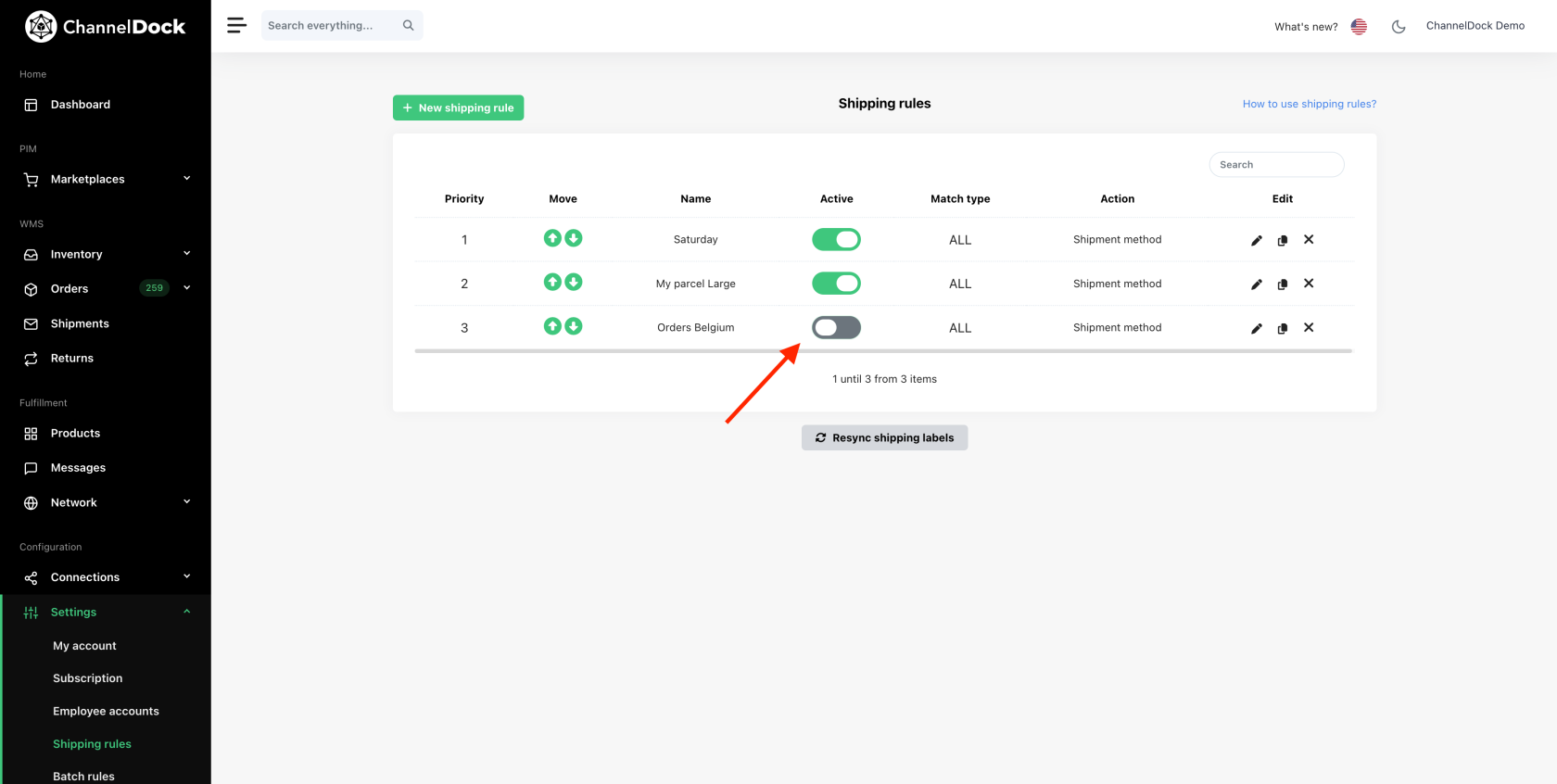Creating smart shipping rules
Shipping rules can help you process your orders faster. If you haven't set any shipping rules, ChannelDock (when processing your orders in bulk) chooses the cheapest possible shipping option for each order. Perhaps you have a different preference and an order should not be assigned the cheapest possible shipping option, but rather a more expensive option (for an express shipment, for example). This article tells you how to set up shipping rules to process your orders faster.
CreatingSetting up a new shipping rule rule
From the menu bar, goNavigate to'Settings > Shippingrules'rules.- In the top left corner, click the green '+ New shipping
rule'rule' button. - A popup opens to set a new shipping
rule.rule: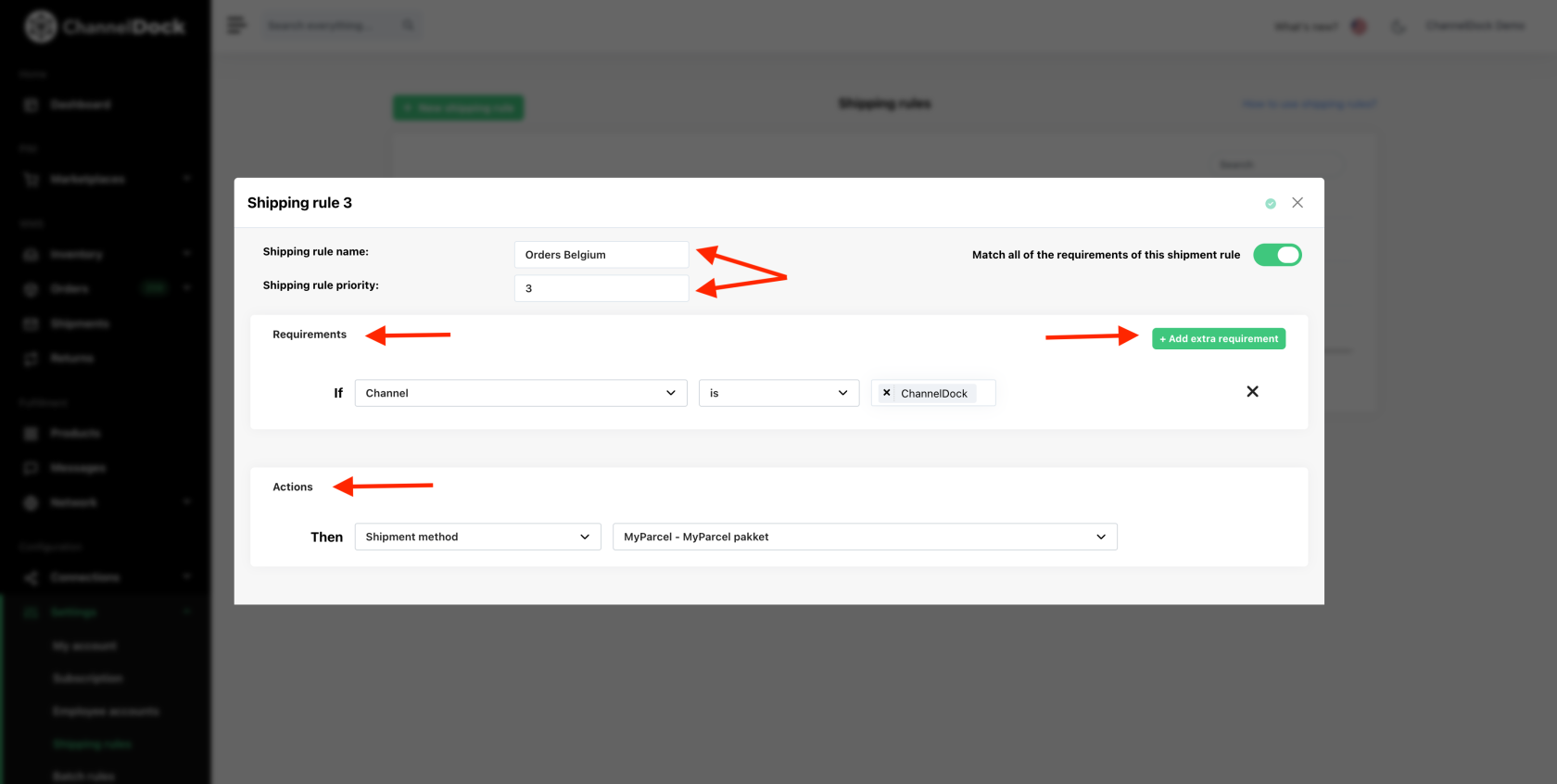
Setting up a shipping rule

- Shipping rule name: here you enter the name of your shipping rule so that it can be easily
recognisedrecognized later. In our example, we create a shipping rule for orders to Belgium. - Shipping rule priority:
ditthis isdetheprioriteitpriorityvanofjeyourverzendregels.shippingJerules.kanYoumeerderecanverzendregelscreateaanmakenmultiple shipping rules inChannelDockChannelDock,enanddetheprioriteitprioritybepaaltdeterminesofwhetherdeoneeneshippingverzendregel belangrijkerrule isdanmoredeimportantandere.than another. -
Requirements: these are the conditions the orders must meet to be covered by this shipping rule. You can base these conditions on different order properties:
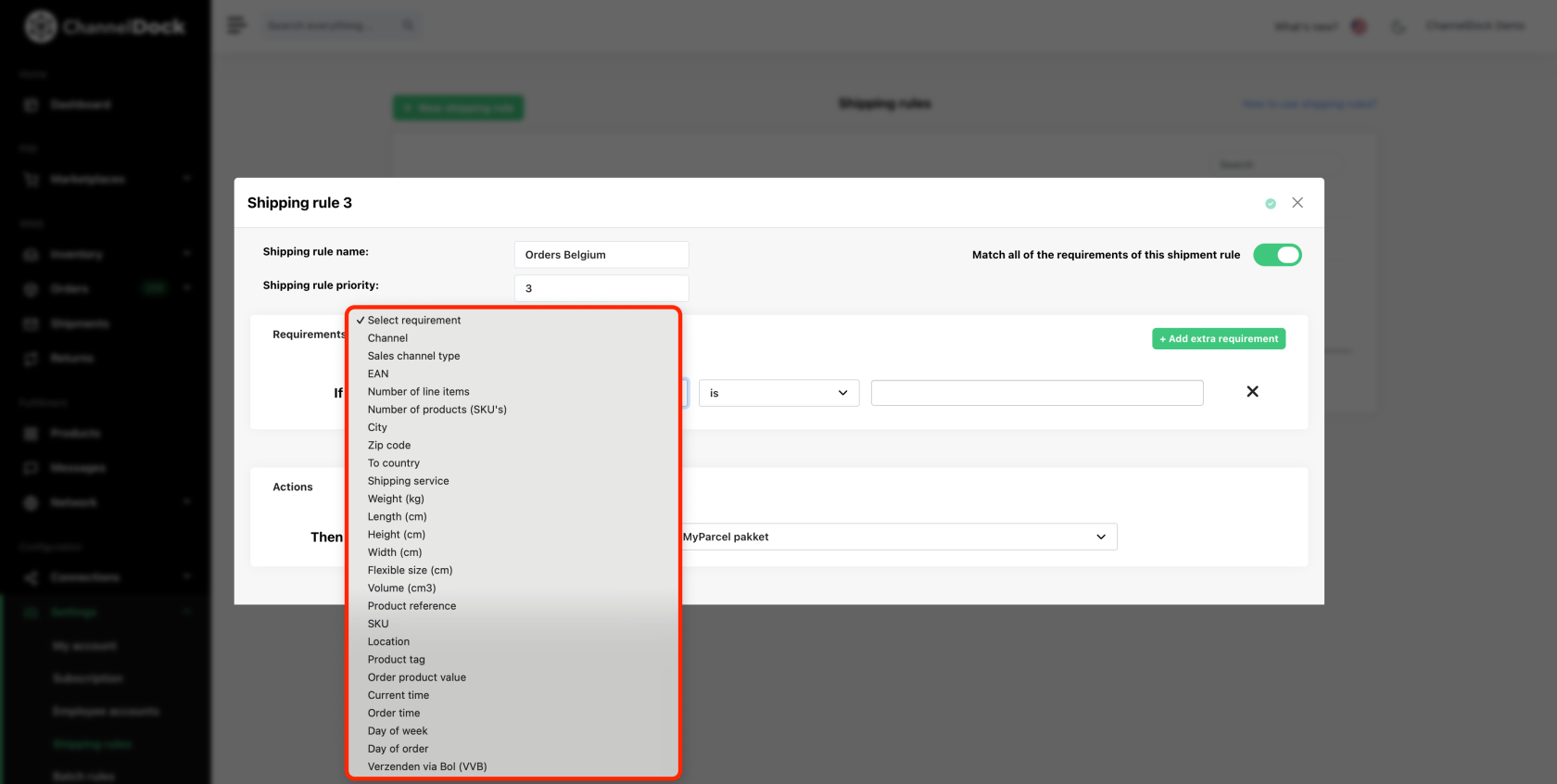
- Channel:
With thesales channel the order must come from.- EAN: the EAN of the product the order must contain.- Number of line items: the product quantity within an order.- To country: the destination country of an order.- Weight (kg): the total weight of an order.- Reference: the product reference of a product within the order- SKU: the SKU of a product within the orderMet de knop '‘+ Add extrarequirement'requirement’kanbutton,jeyoumeerderecanvoorwaardensetinstellenmultipledieconditionsvanthattoepassingapplyzijntoopthisdezeshippingverzendregel.rule.ZoForkanexample,jeyoubijvoorbeeldcaninstellenconfiguredatthatalsifeenan ordervancomesjefromBelgischeyour Belgian bol.com accountafkomtandencontainsmeermoredanthan 2productenproducts,bevat,thedeshippingverzendmethodemethod MyParcelpakketparcelmoetmustwordenbegekozen.selected. - Actions: here you specify which shipping method the order should receive if it meets the 'Requirements' you have set.
Tip: via 'Connections > Carriers' you can also create a custom shipping method. These custom shipping methods can be set as an 'Action' for your shipping rule. This can be useful if you want to group certain orders to be able to quickly export from ChannelDock, for example.
Activating a shipping rule rule

After creating a shipping rule, you need to activate it by flicking the switch as shown in the image above. From then on, the dispatch rule is applied to orders being loaded. Orders that have already been loaded by ChannelDock need to be opened (by clicking the order rule). At that point, the correct shipping method will be recalculated.