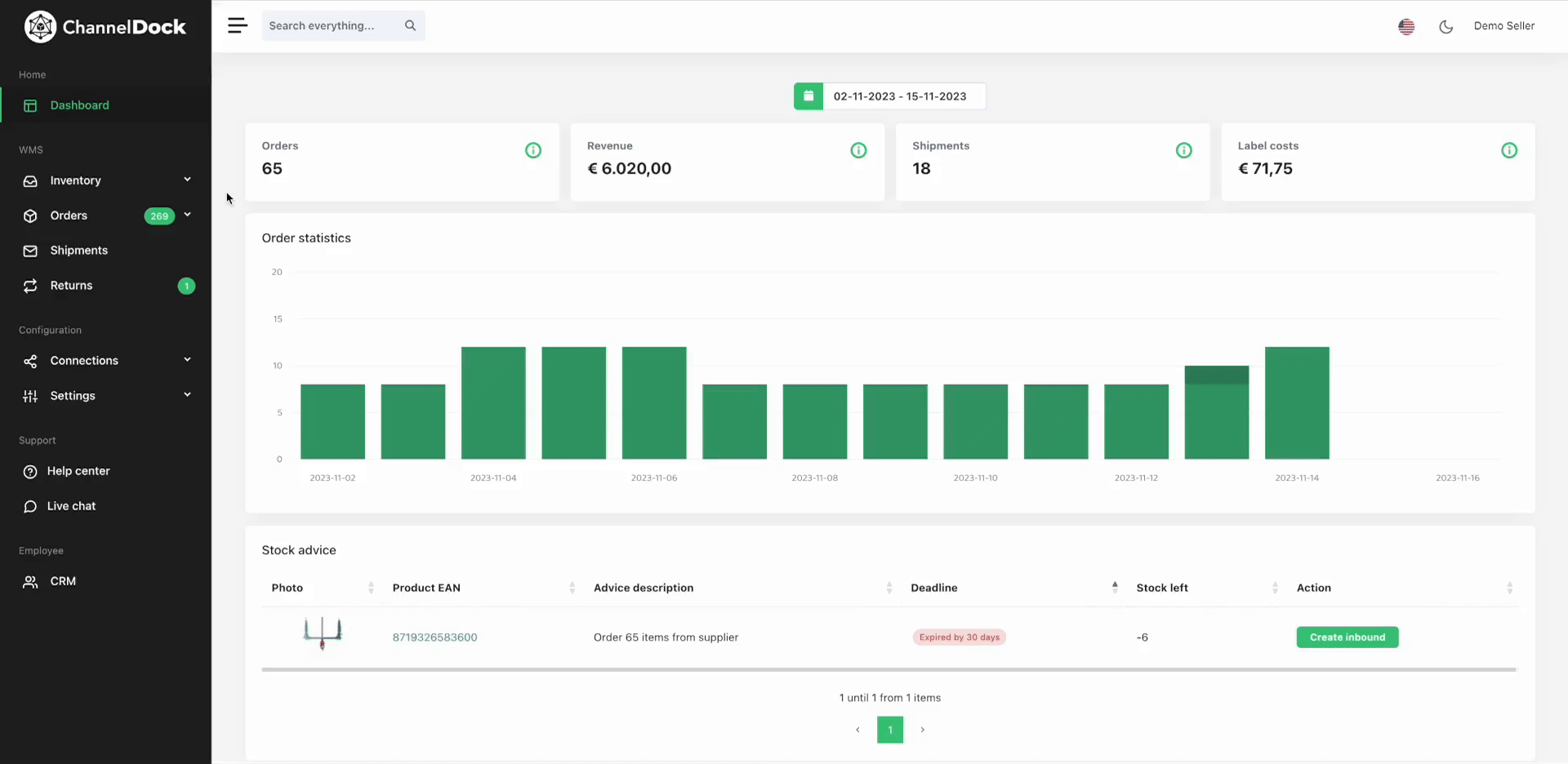Correcting faulty addresses in ChannelDock
It may happen that a customer does not enter their address correctly during checkout. To deal with this problem, ChannelDock checks theand addressesflags ofsuspicious youraddresses, orders.holding Ifthose theorders systemseparately.
To thatfind anthose addressorders, isnavigate incorrect,to theOrders corresponding order is held in a separate filter.-> 
By opening the order(s) under the 'Check address' filter, you will see the address data we received from your sales channel on the right. You can use this to check whether the shipping address (on the left) of the order is correct. 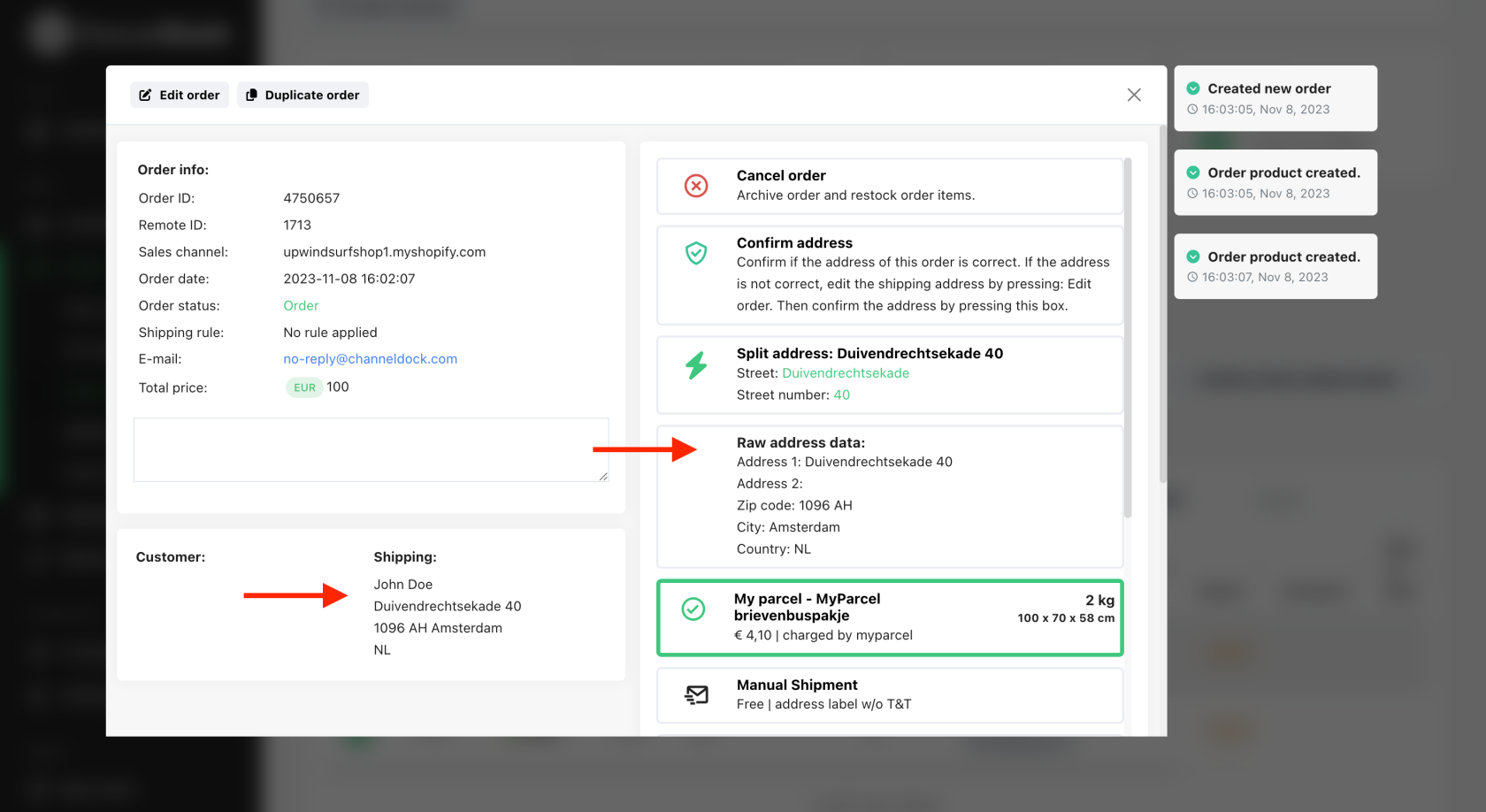
If the shipping address is incorrect, you can correct it by clicking 'Edit orderorder'.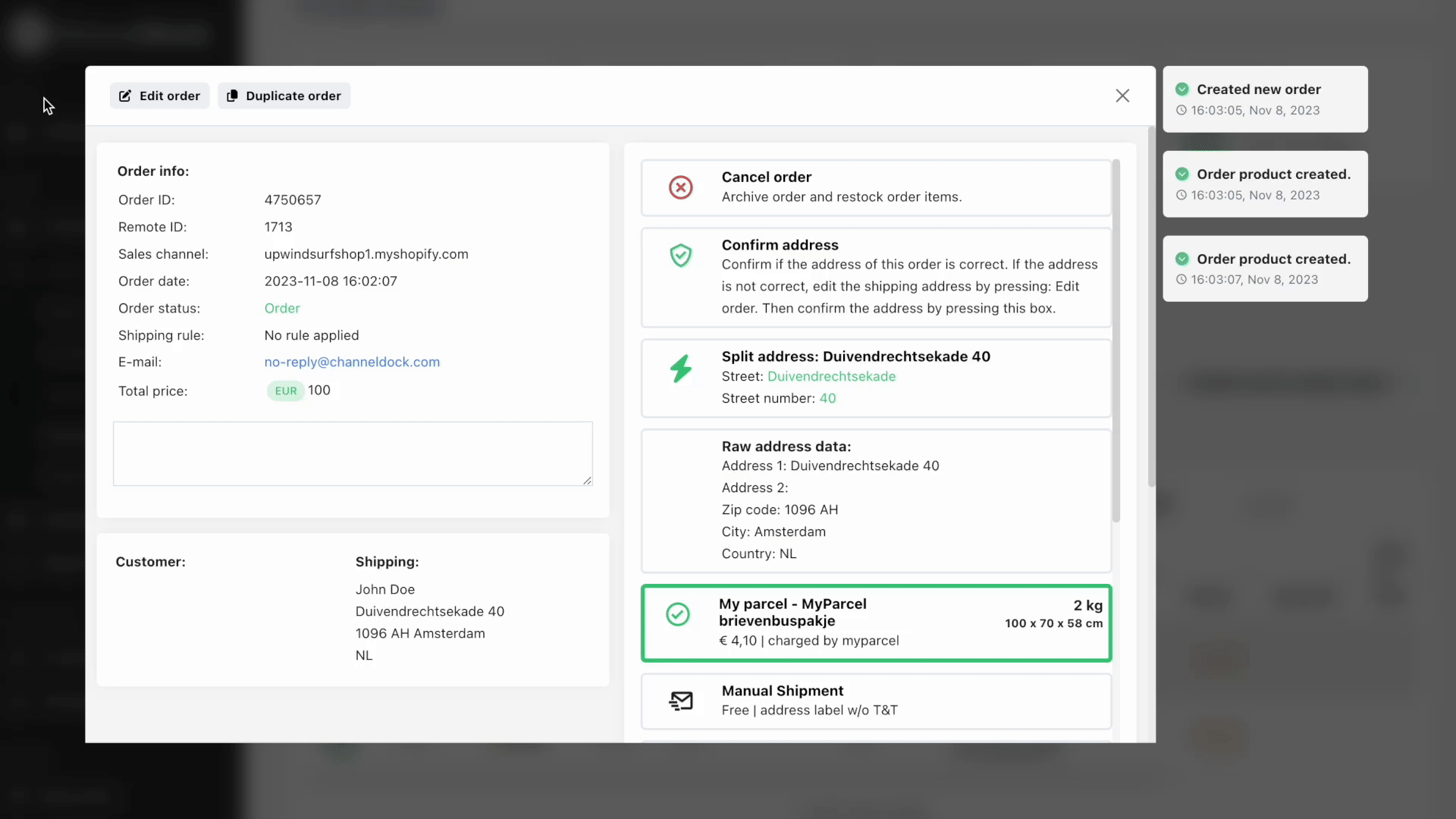
Once Thencorrected, save your changes and pressclick 'Confirm address'.Address' to finalize. The order is nowthen ready tofor be processed. 
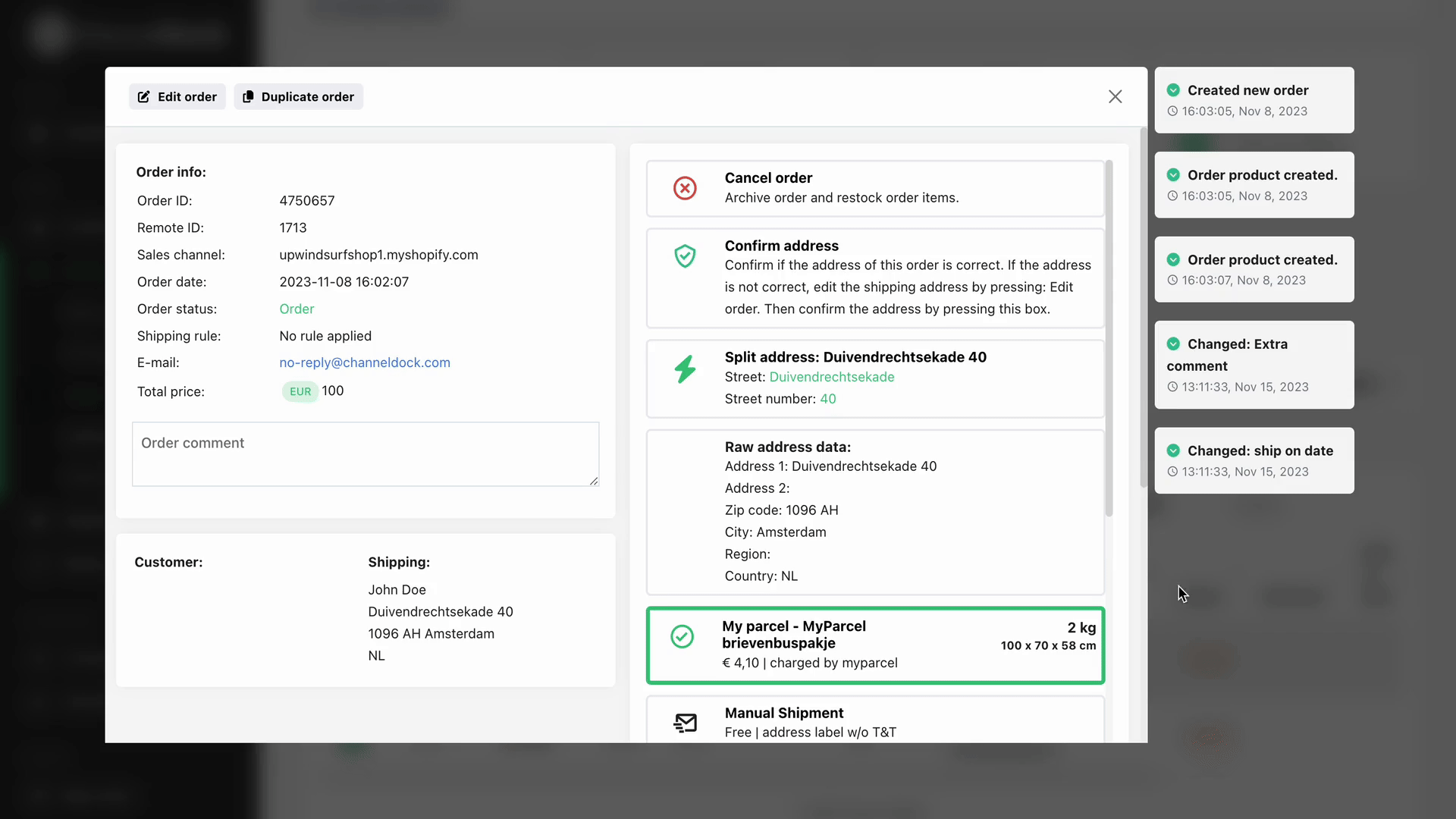
Why are the address fields empty in ChannelDock?
In webshops, the street name and house number are entered in the same field. However, to create a shipping label with a carrier, the street name and house number must be separated from each other. ChannelDock uses the Google Maps API to get this done. If the address is not known in Google Maps, the Google Maps API returns empty fields. Foreign addresses may not always be able to be split for this reason. You can test this yourself by putting the address of an order into Google Maps.