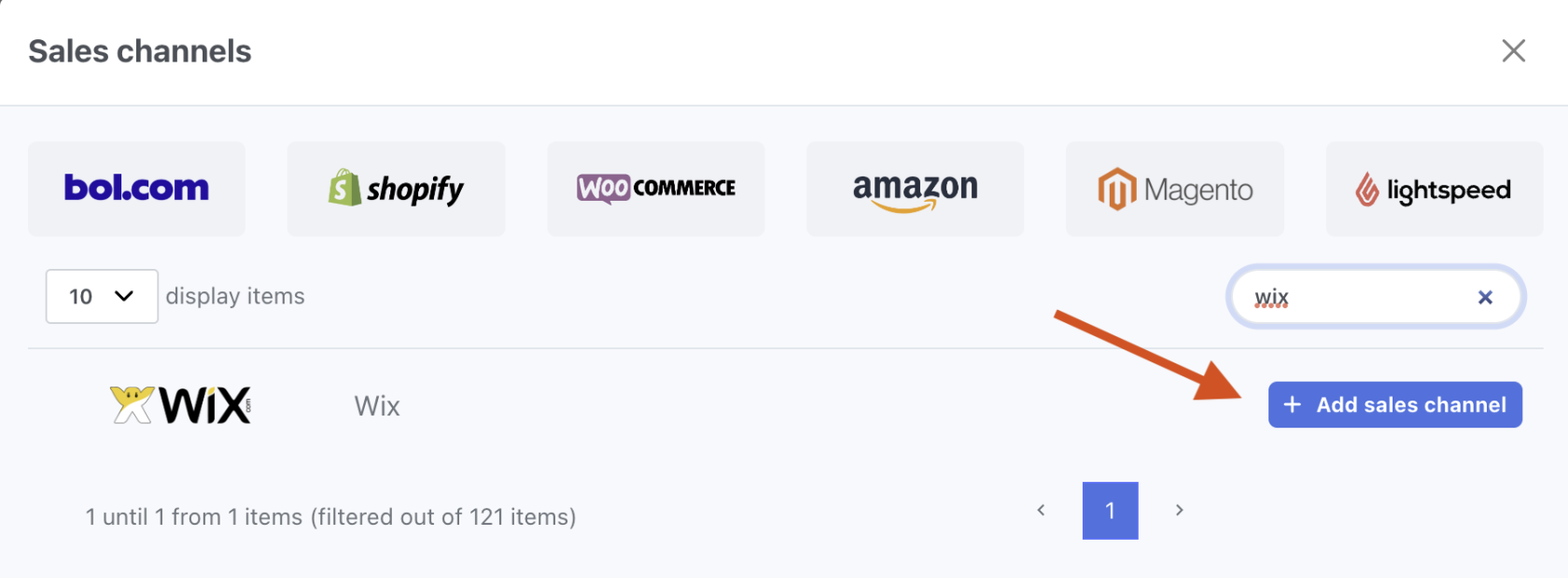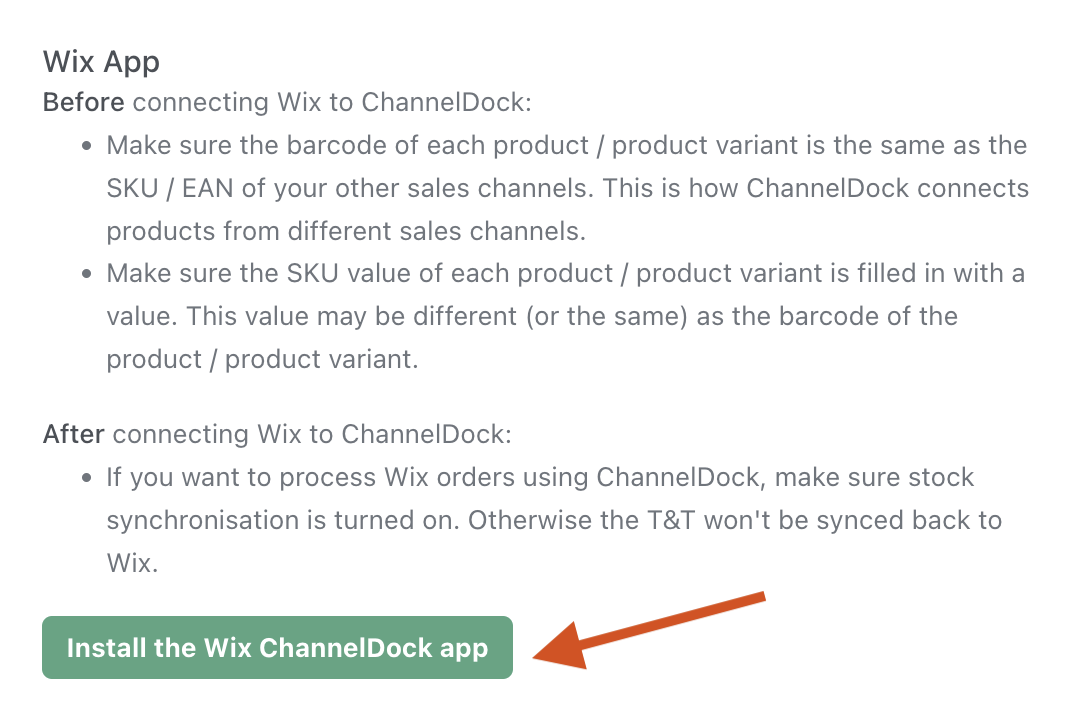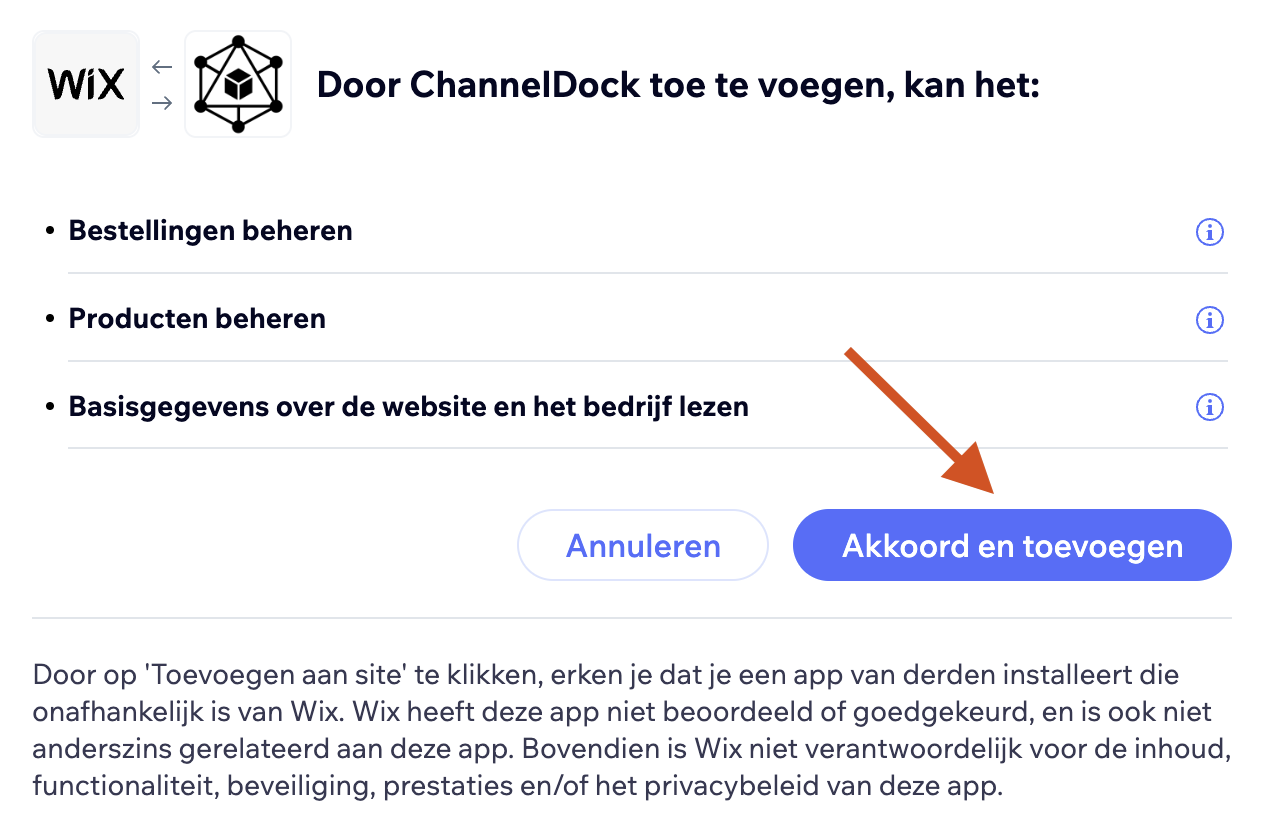Connecting Wix to ChannelDock
Before connecting Wix to ChannelDock:
You
- Make
firstsuresettheupbarcode of each product/product variant is the same as the SKU/EAN of yourownotherAPIsalesintegration.channels.YouThiscanisdohowthisChannelDockbyconnectsnavigatingproductstofromAccountdifferentSettingssales>channels. - Make
KeyssurethentheclickSKUonvalue'GenerateofAPIeachKey'product/product variant isPickfilled in with anamevalue.forThisyourvalueKeymayandbeclickdifferent'Generate'Key in(or thecodesame)sent to your email address and click 'Verify & Generate Key'Copyas thetokenbarcodeand store it somewhere safe.
variant.For additional information on creating, managing, or editing your integrations, refer toof theWixproduct/productWebsite.
Now, to connect Wix to ChannelDock:
3. Proceed to 'Install the Wix ChannelDock app', as shown below.
4. Select the shop you desire to link to ChannelDock, following the example below.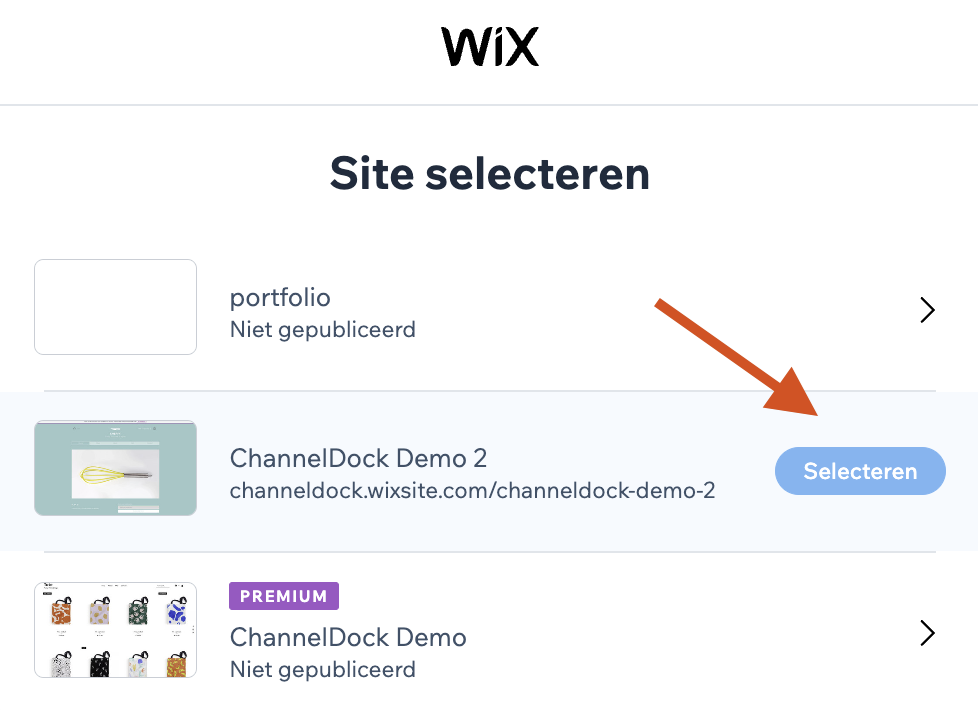
5. And finally, click 'Agree and add':
6. Success! Your Wix channel is now integrated with ChannelDock. It can take up to 5 minutes for your inventory to be imported. In meanwhile you can connect your other sales channels.
Do not forget to turn on the stock synchronisation if you want to process Wix orders using ChannelDock. Otherwise the Track & Trace will not be synced back to Wix.
More info on how activate the stock synchronisation here.