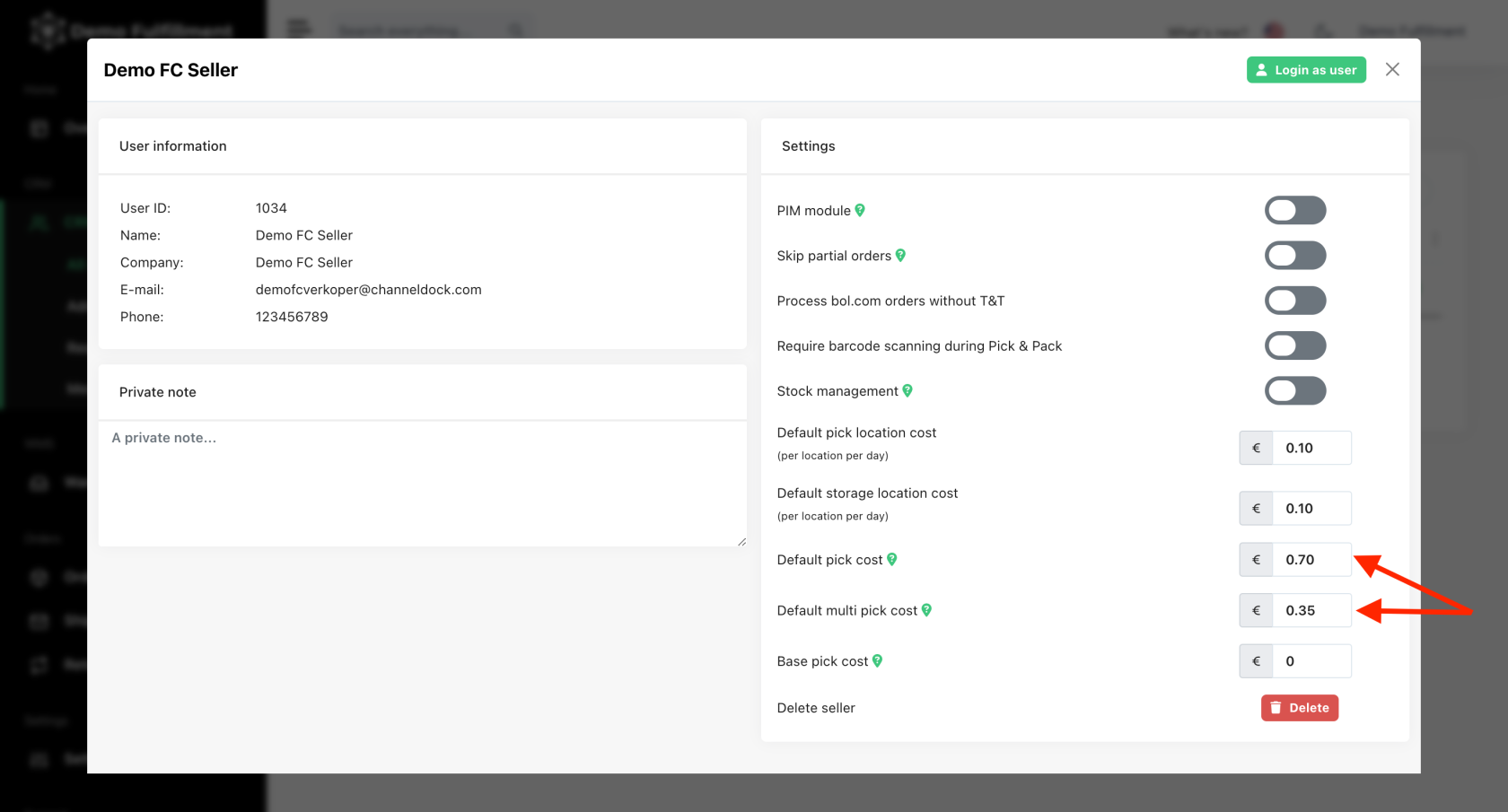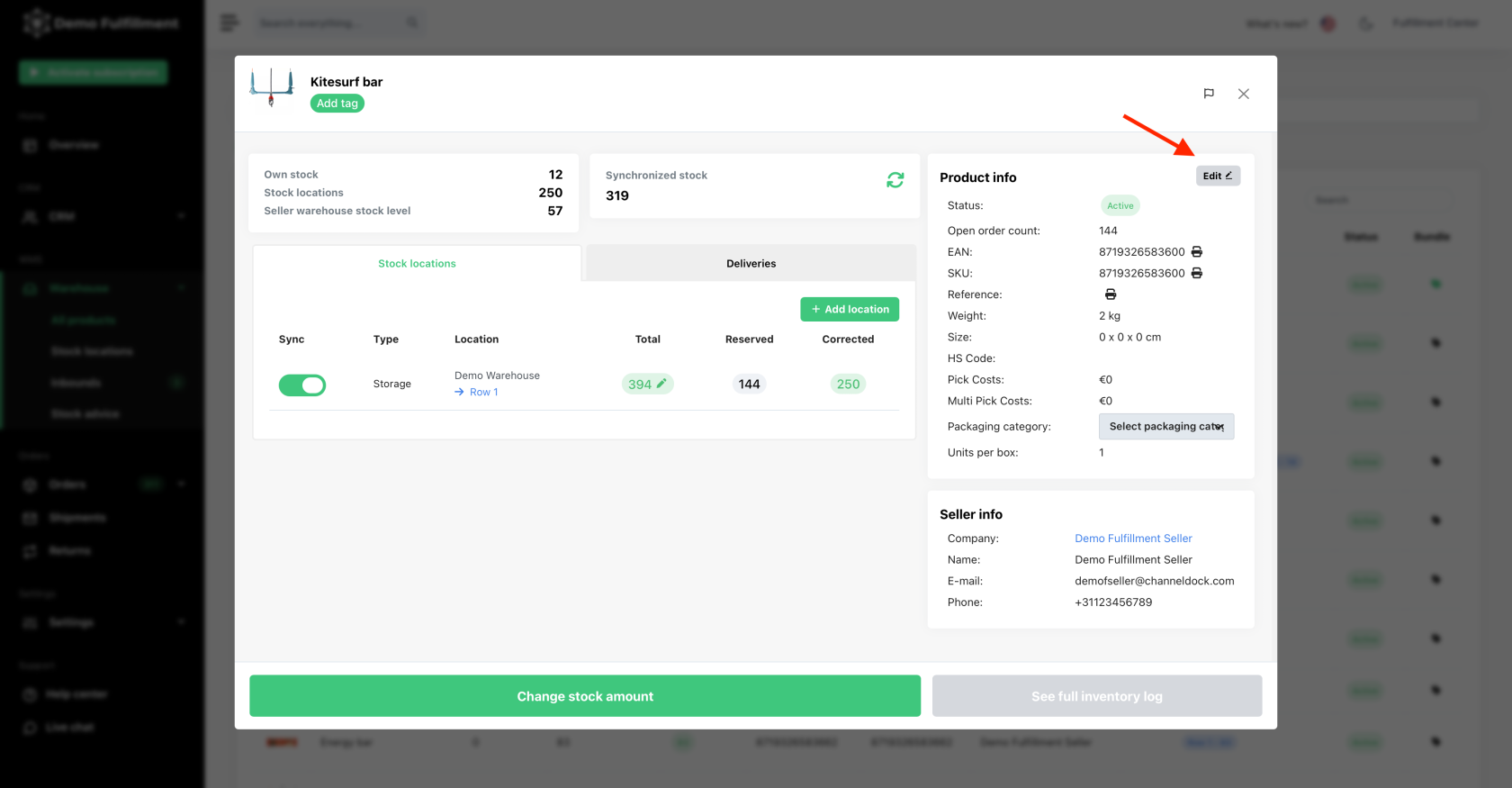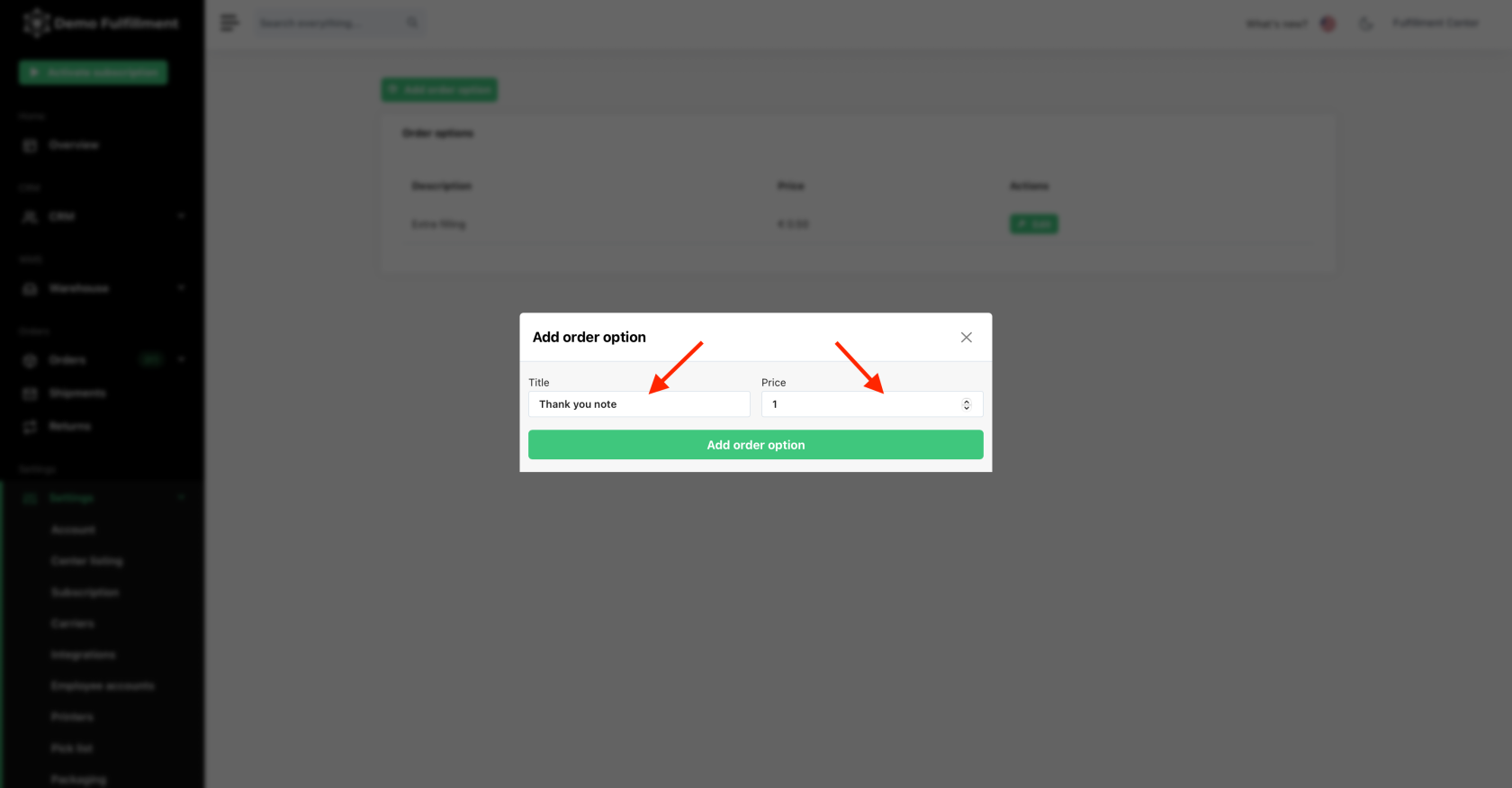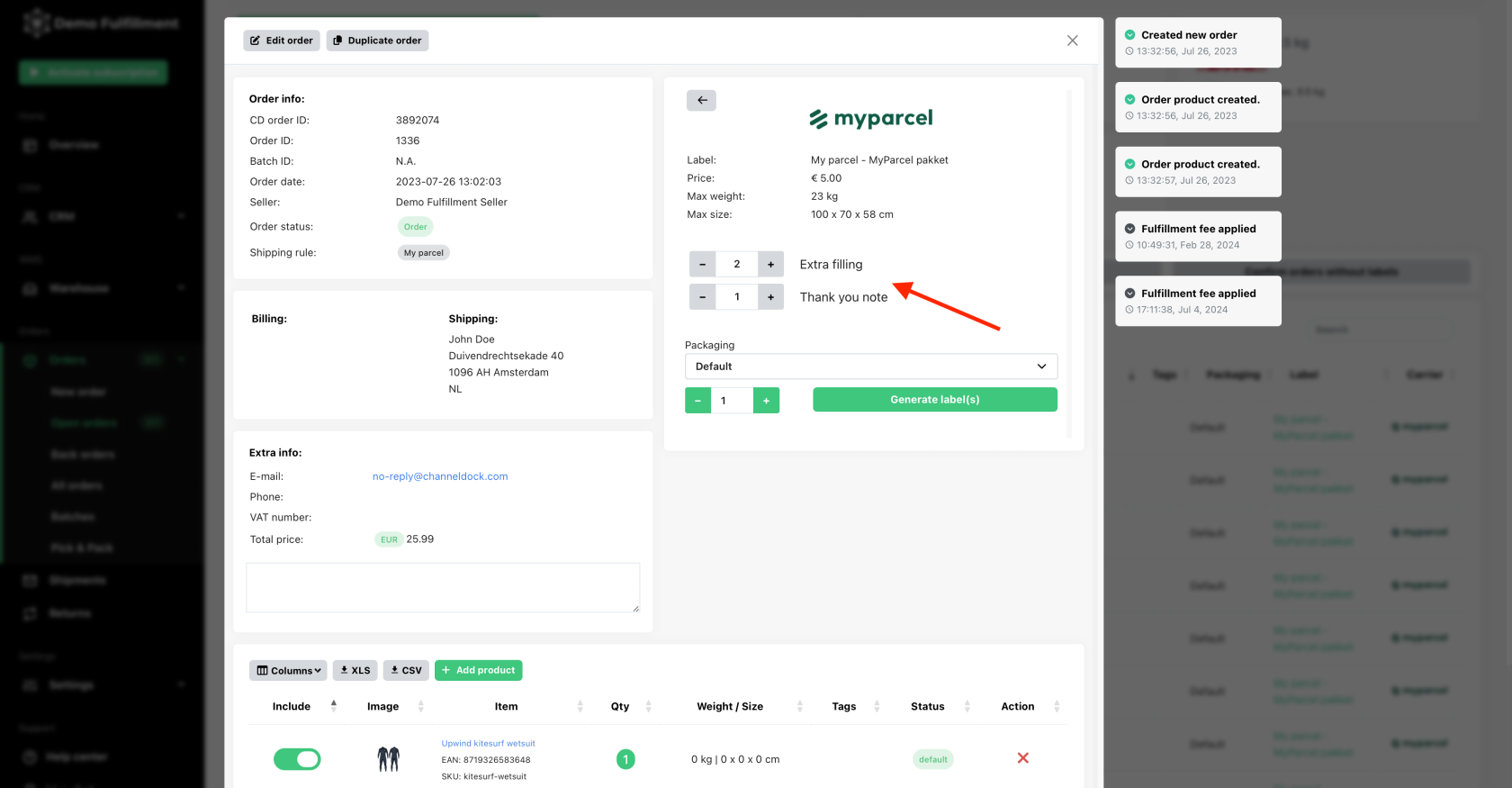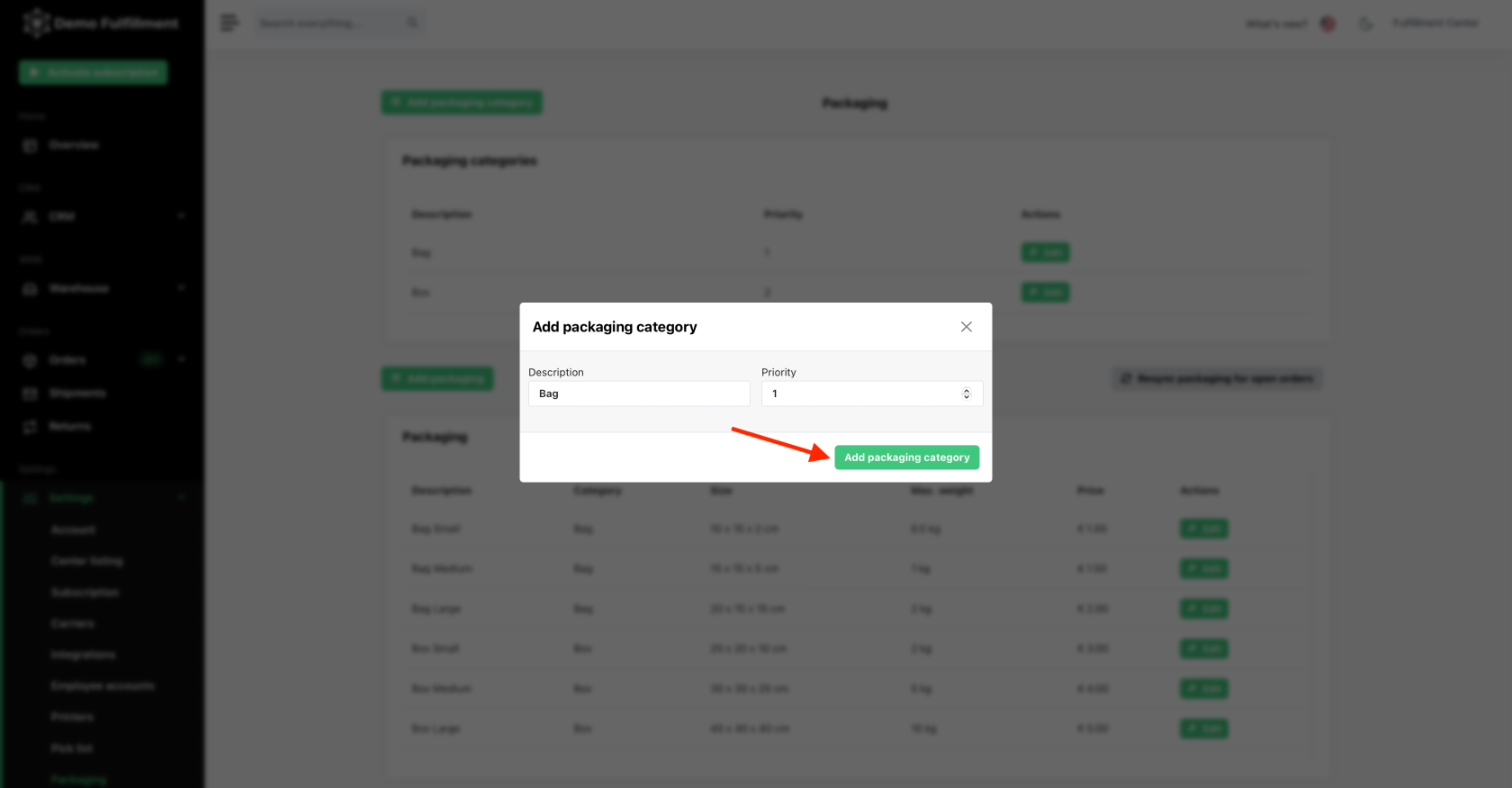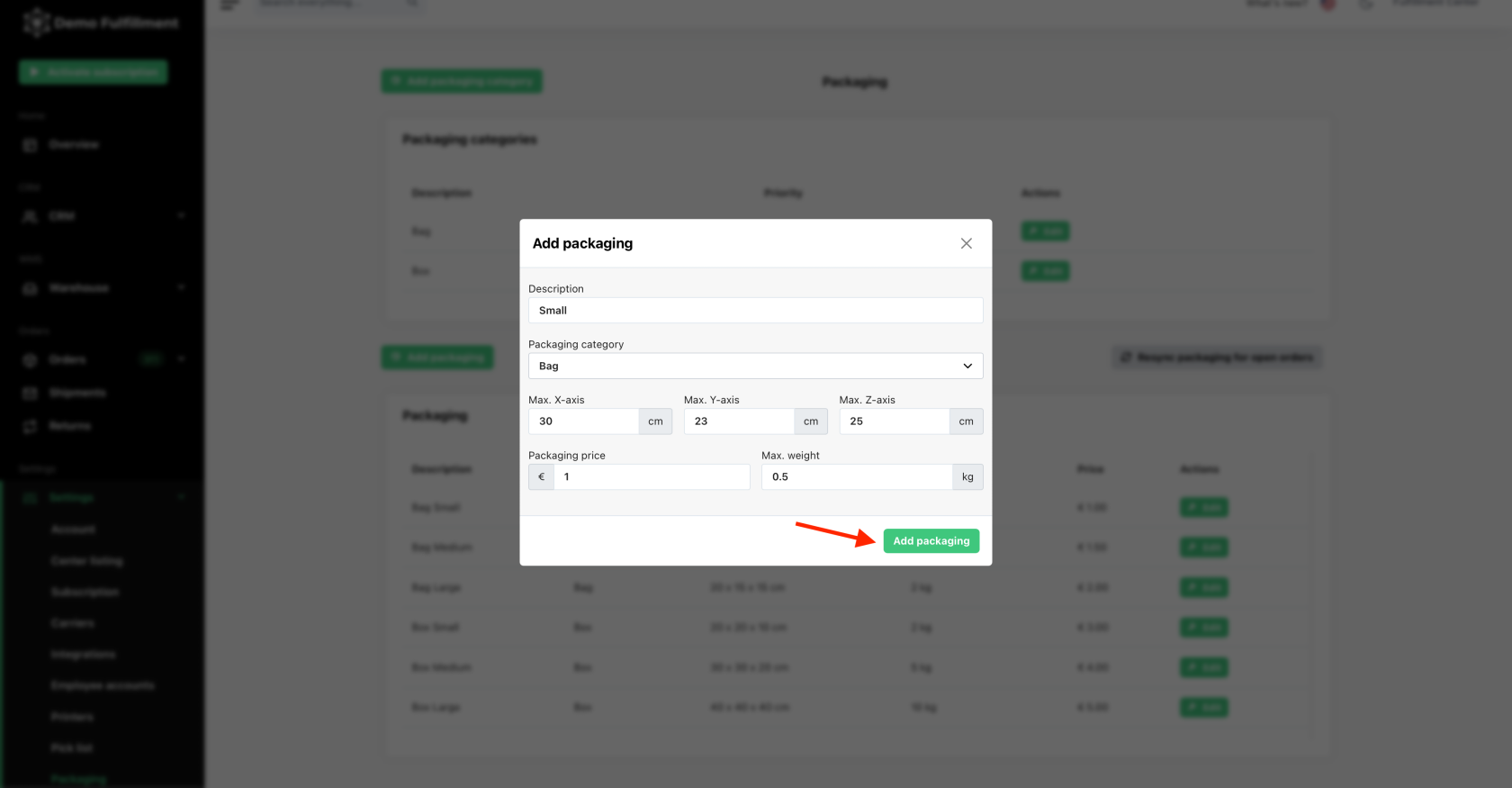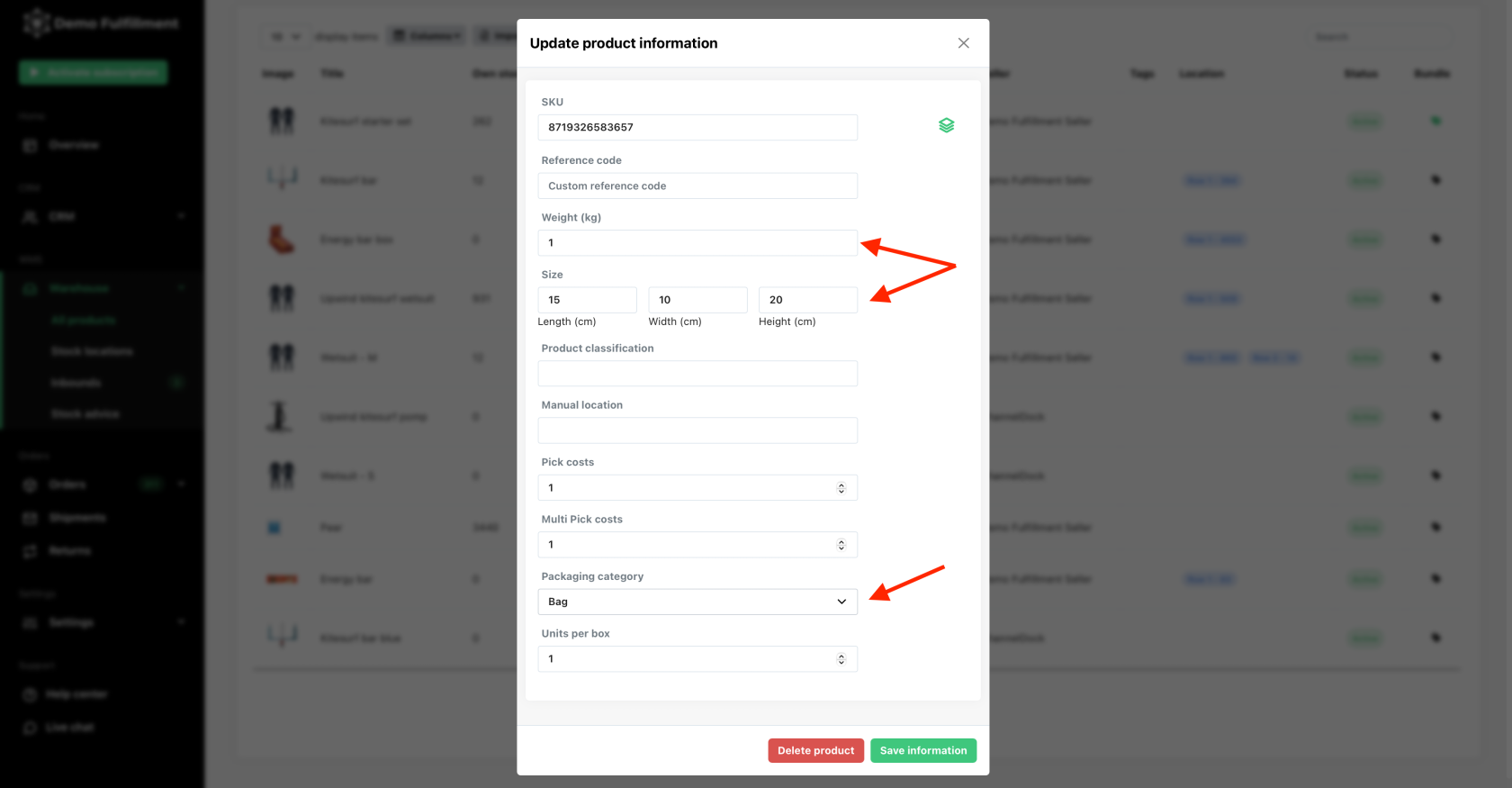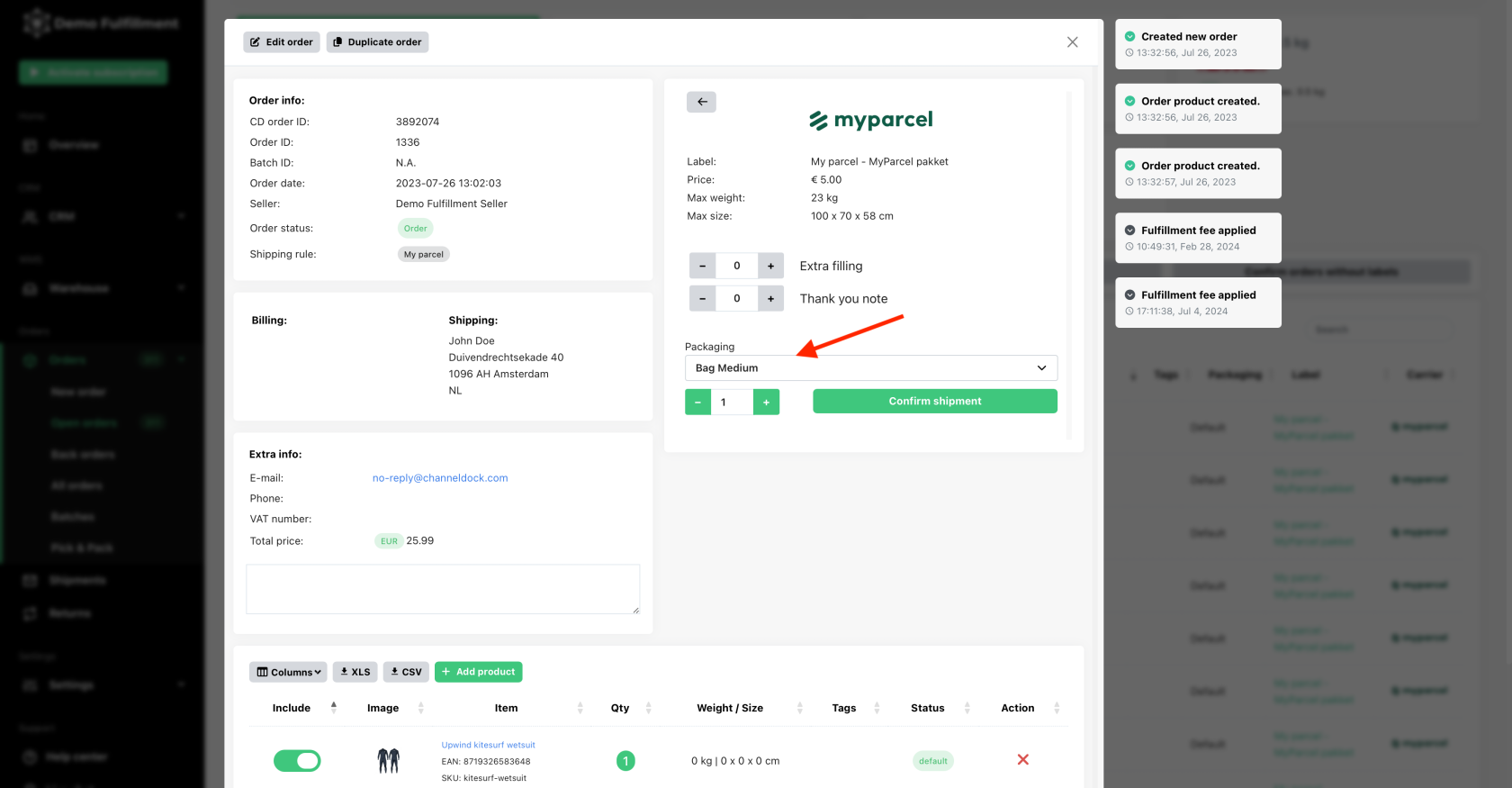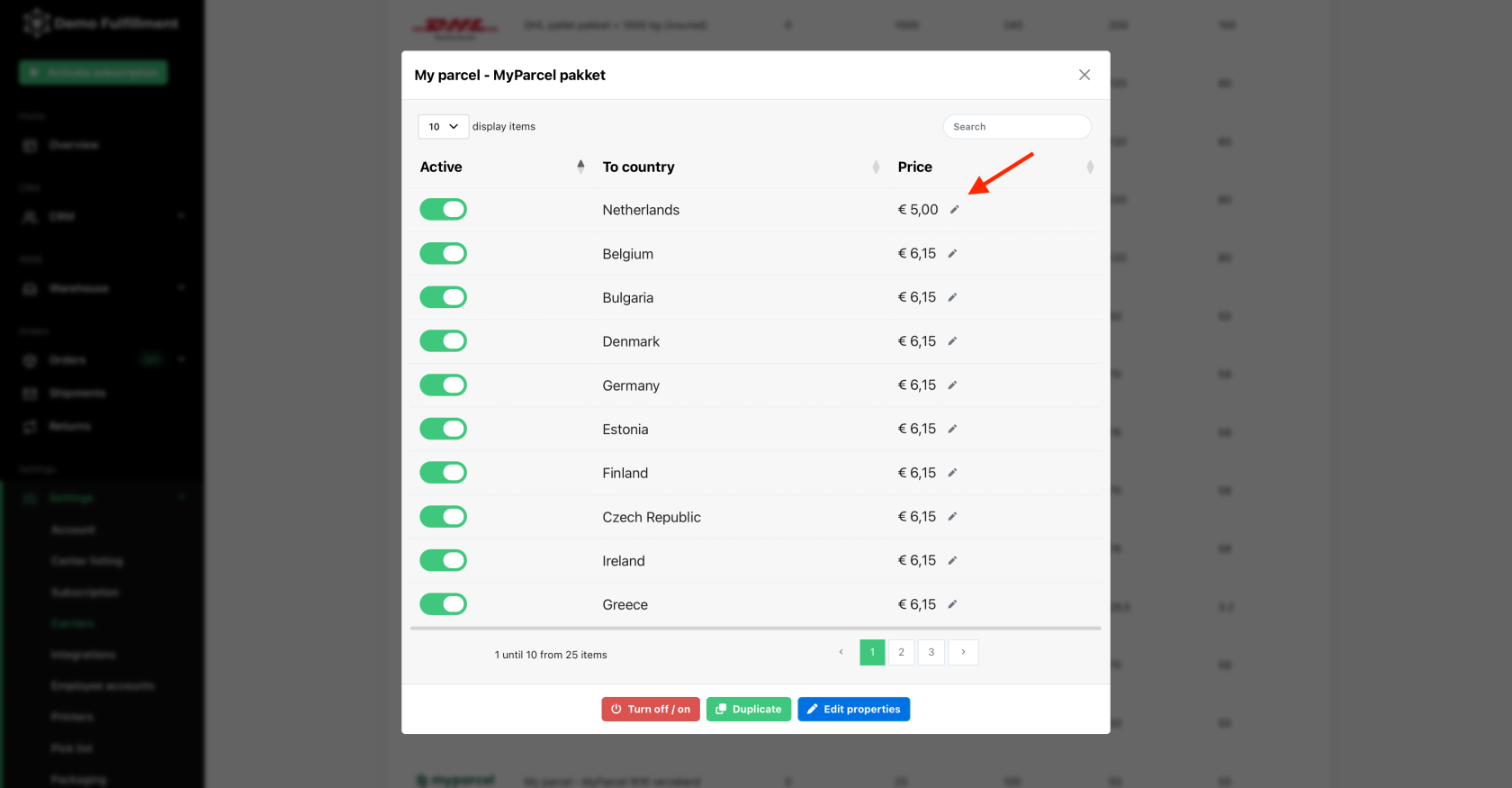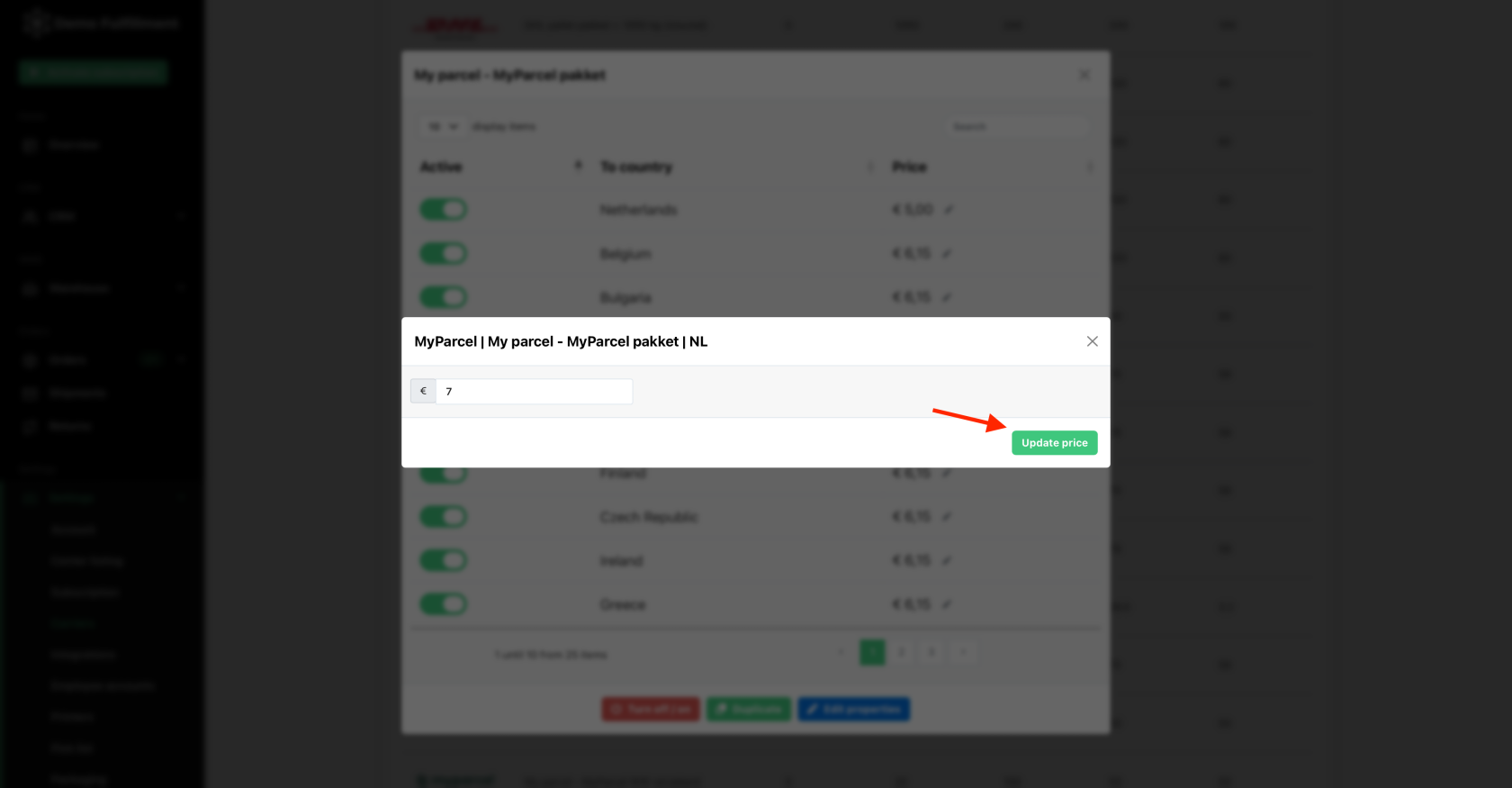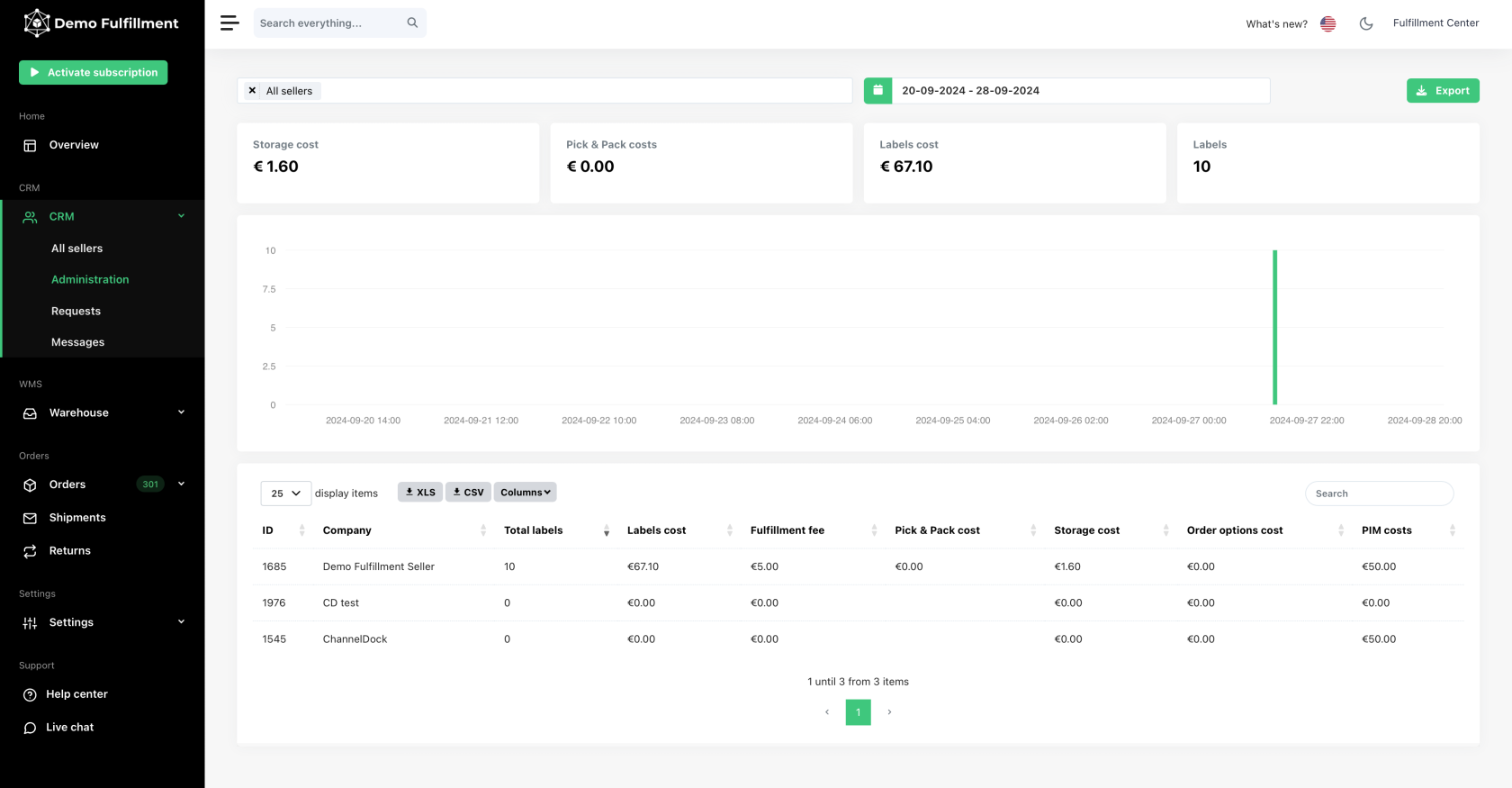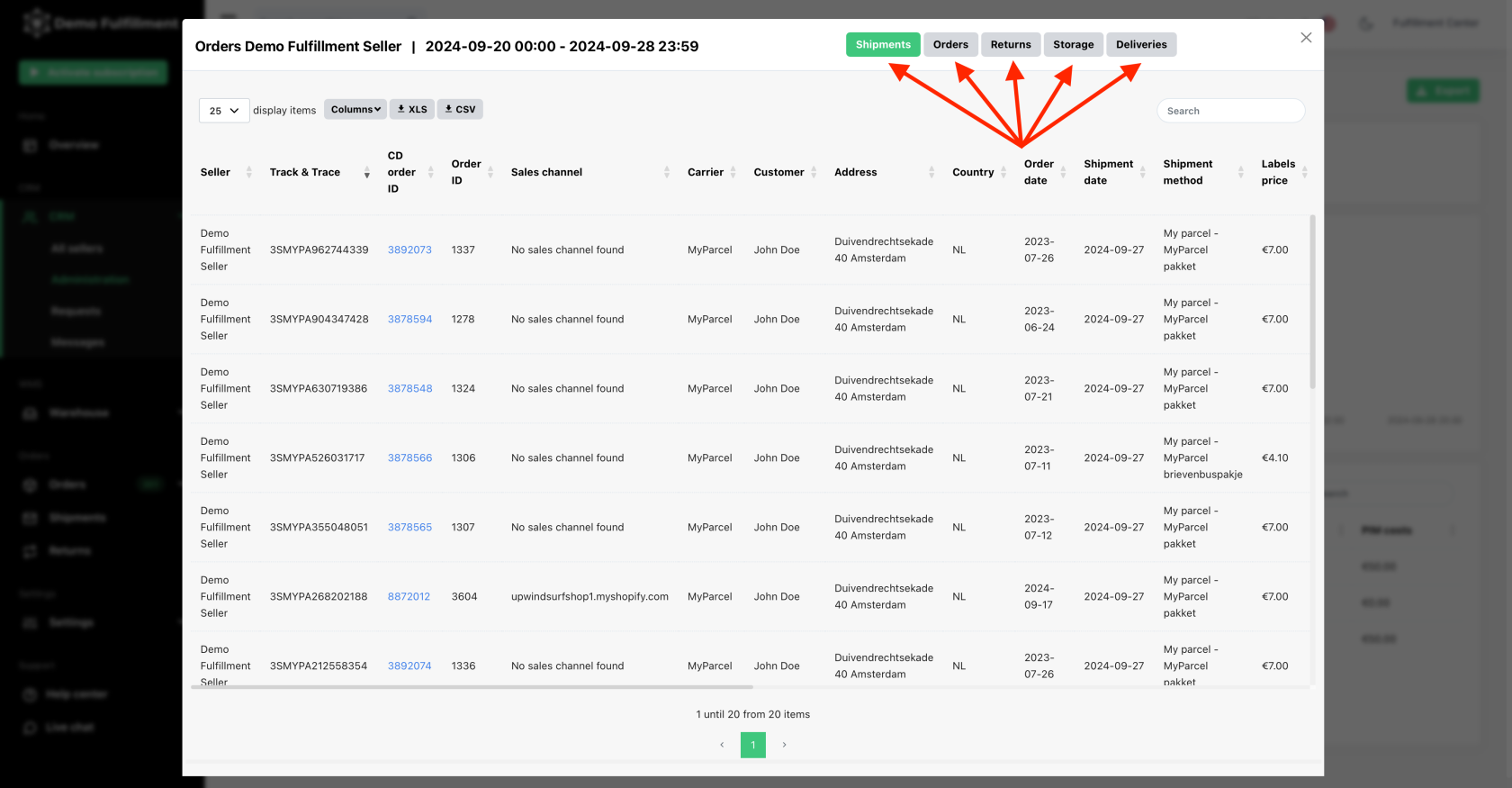Administration
Our administration page is a powerful tool that allows you to monitor your fulfillment operations efficiently. In this guide, we will walk you through the process of setting up the administration page:
Set up picking costs for products:
You can set up default pick costs and multi-pick rates for each seller. These default rates will automatically apply to new products added by the seller. You can also customize pick costs for individual products if needed.
Set up default pick costs:
To configure pick costs, go to CRM > All Sellers, search for the desired seller, and open their profile. From there, you can add or update the pick costs.
Attention! It is important that you leave the base pick cost empty
Set up pick costs per individual product:
Here, you can add 'Pick costs' for a single product and 'Multi Pick costs' for picking multiple items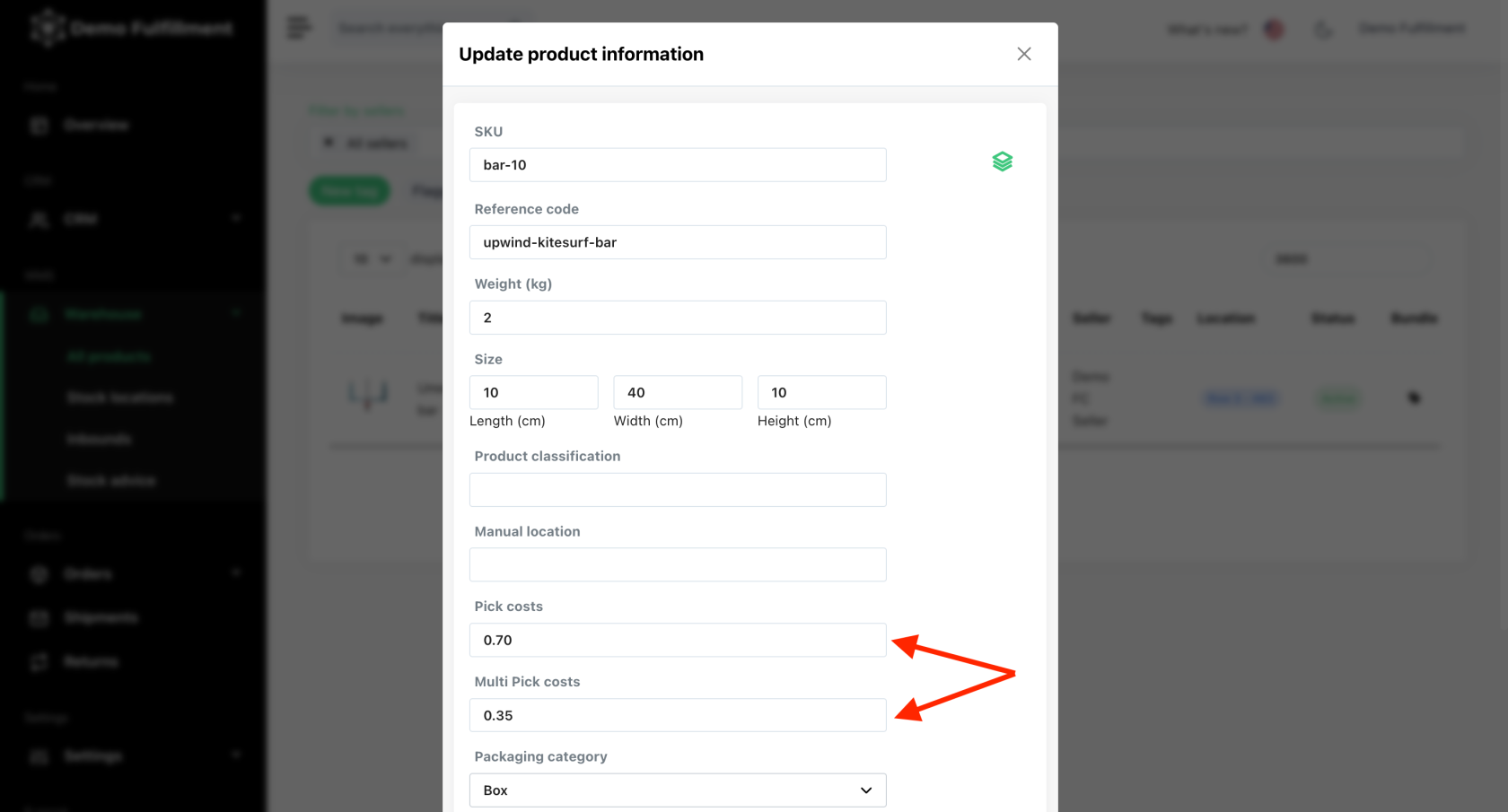
Channel dock has 2 ways of charging the pick cost and multipick cost:
- Pick costs per product: - leave base cost empty or 0 if you want to use this method. For three identical products in one order, the seller will be charged 1x pick cost and 2x multi-pick costs. This applies for all products in an order.
- Pick cost per order: - add a base pick cost base fee for the first product in 1 order and the rest of the products to be charged a multi fee cost.
Attention! Bundles are charged as a single product (not per individual product within the bundle).
Add order options
Adding packaging
Carriers
Create shipping rules
- Check out how to set up shipping rules here.
- In addition to those shipping rules, as a fulfillment center you can add shipping rules based on the sellers.
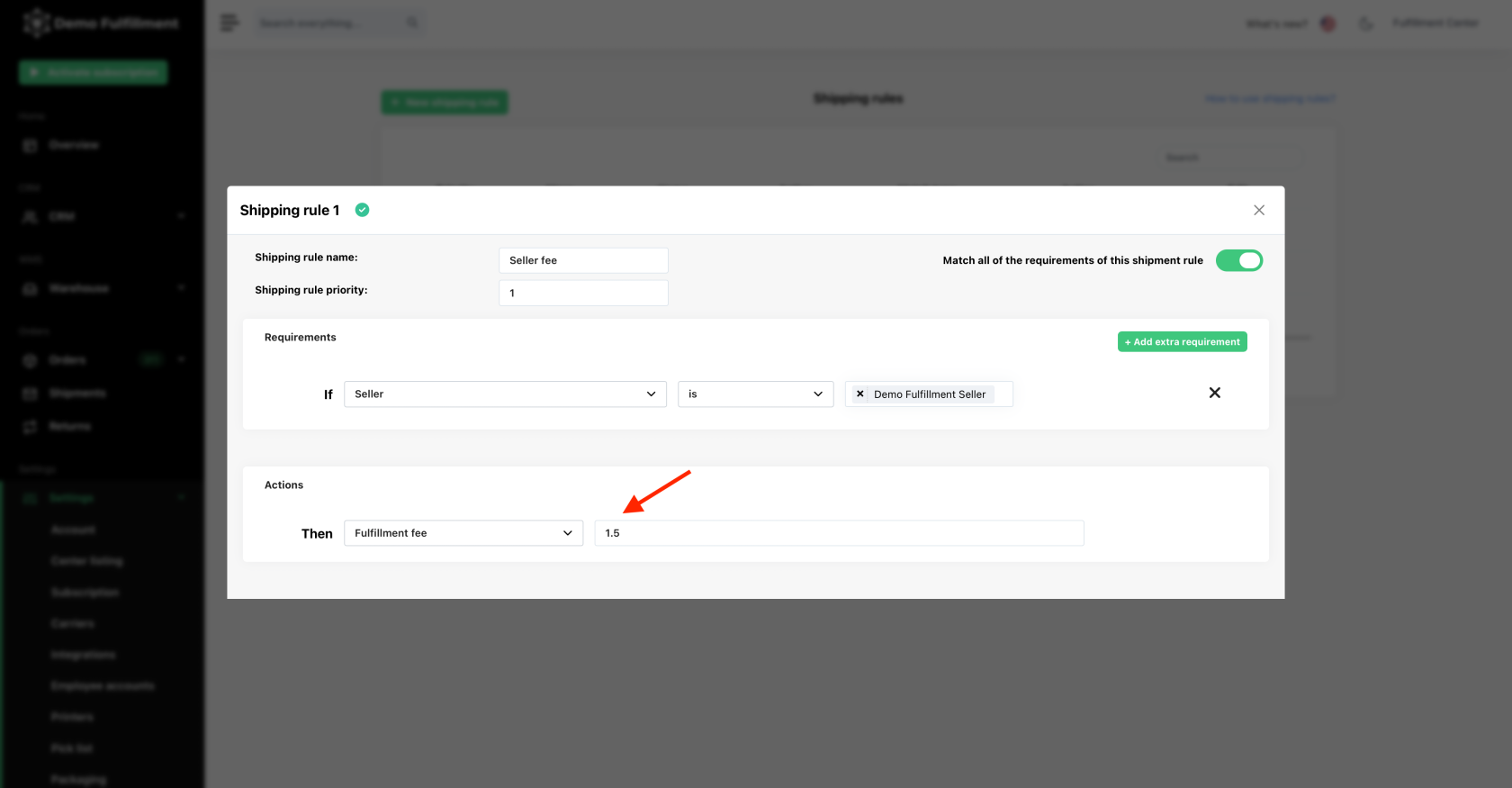
- Or maybe you wish to a add a discount for one of your sellers.
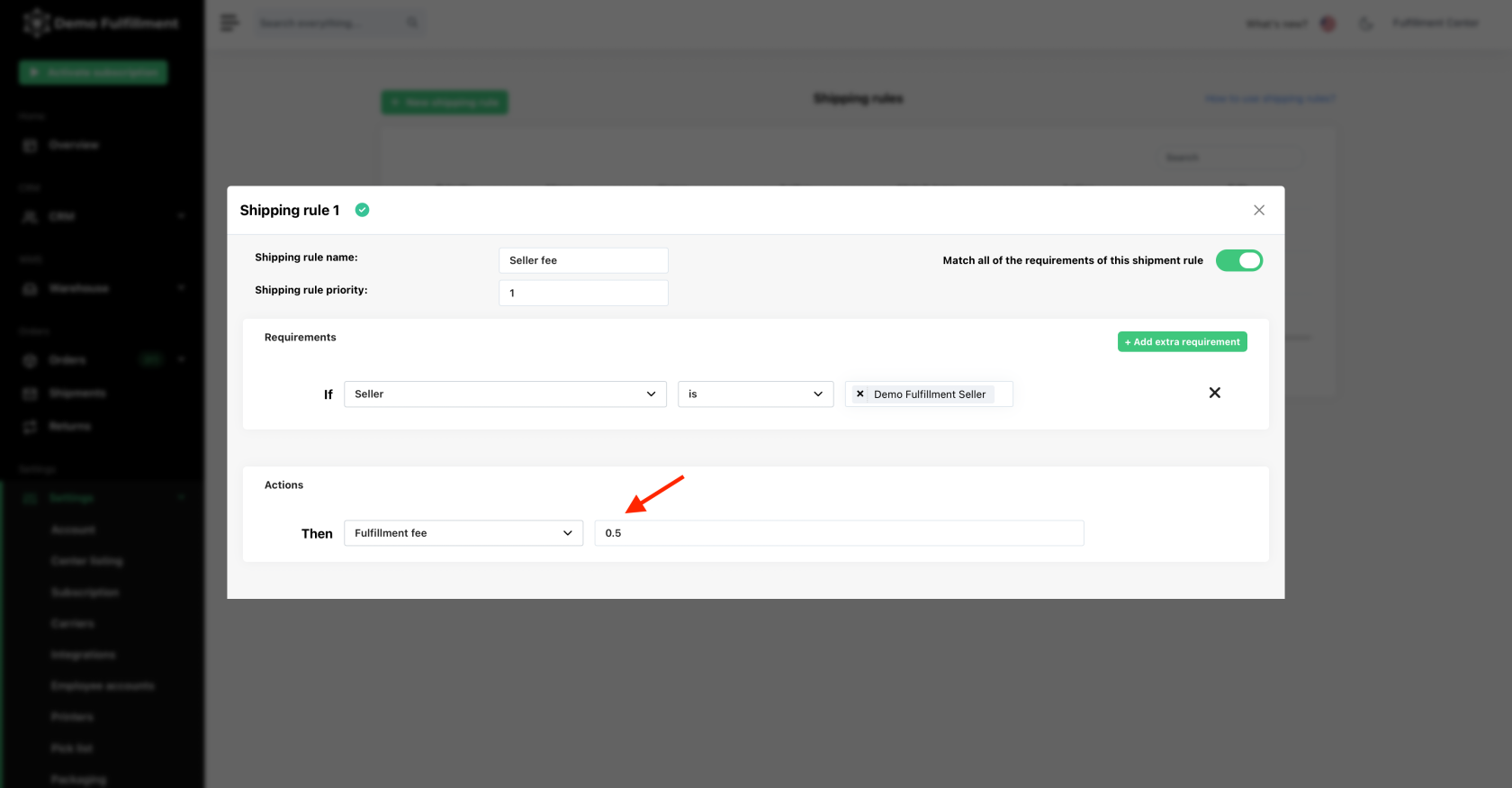
Storage costs
- Firstly, you need to map your warehouse. Help on how to do that here.
- Additionally, as a fulfillment center, you have an extra field where you can add storage costs.
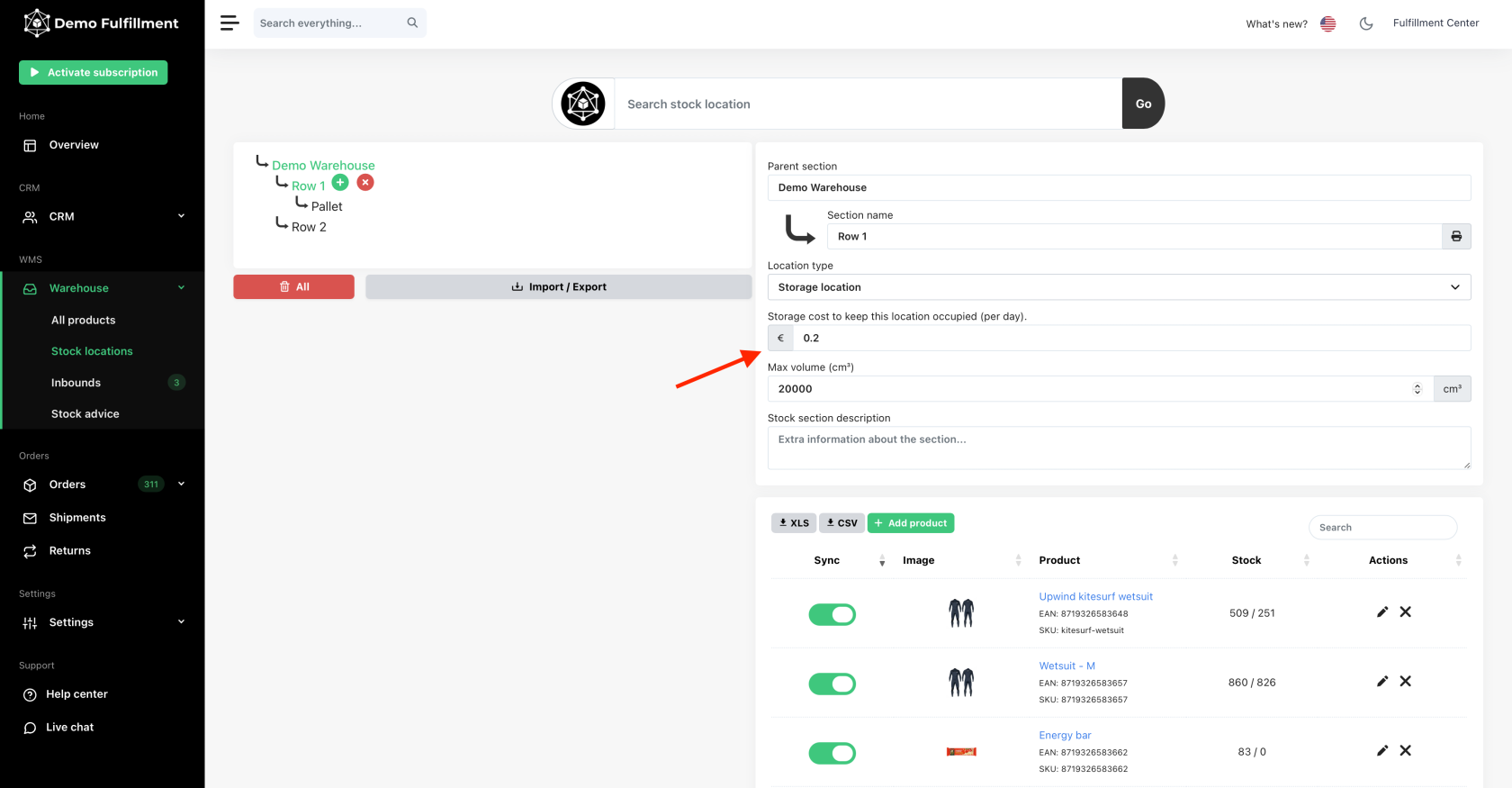
By following these steps, you can now view all the administration details on one page for all the sellers.
Alternatively, if you wish to view details per individual seller and in more depth, you can select the desired seller to find more information about their costs.
We hope this guide has been helpful in setting up your administration page efficiently. If you have any further questions or need assistance, don't hesitate to reach out to our support team.