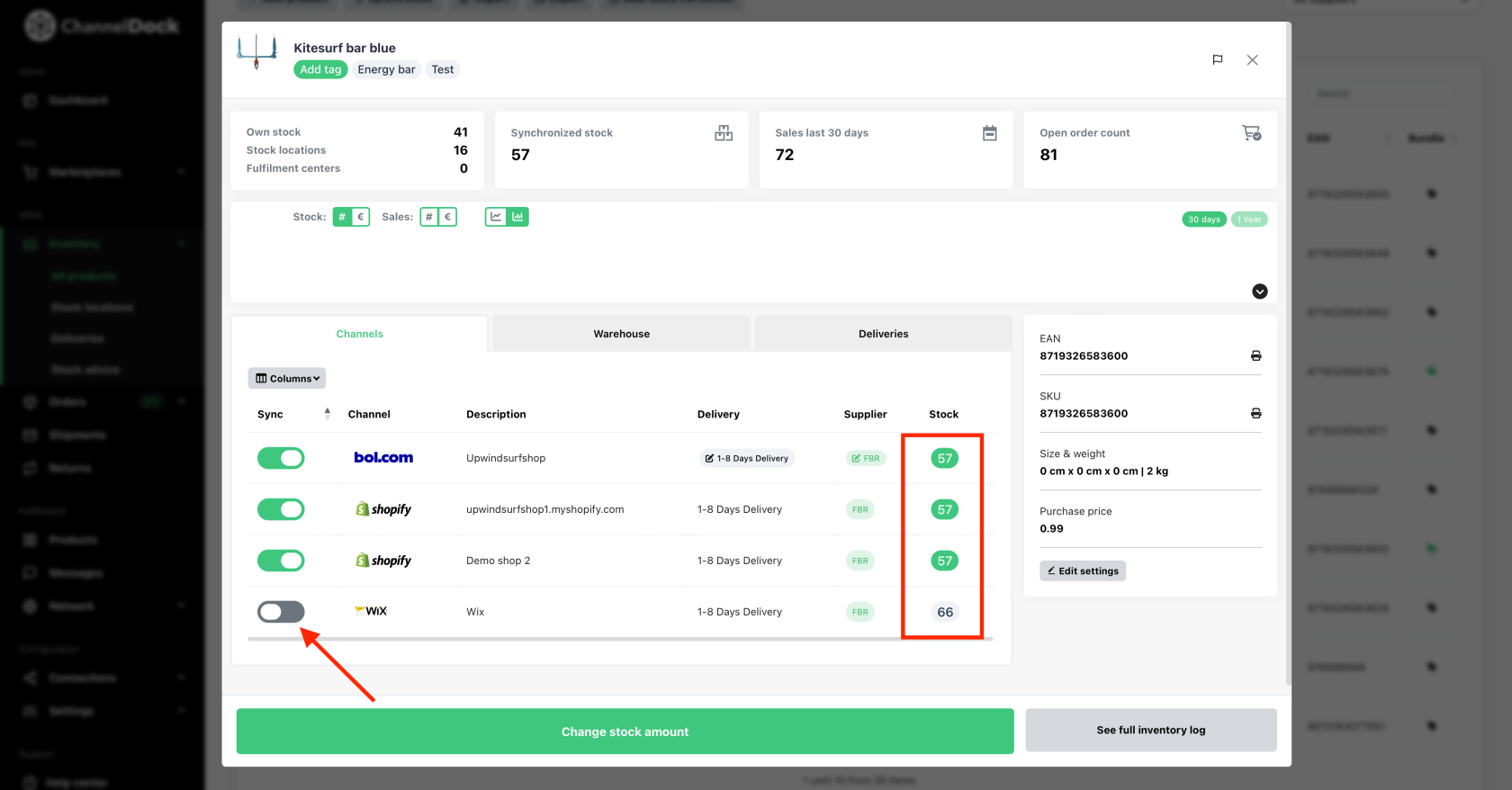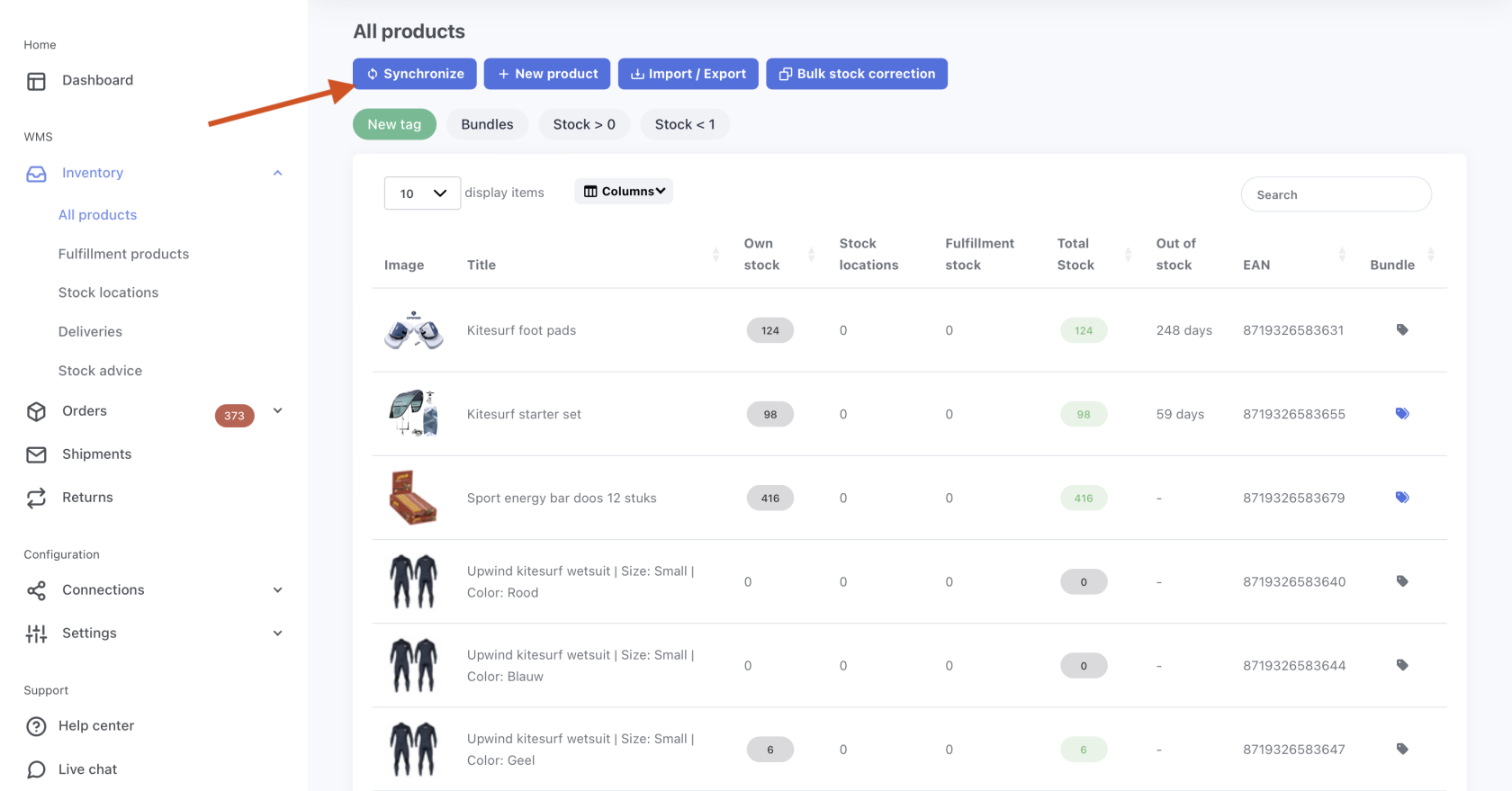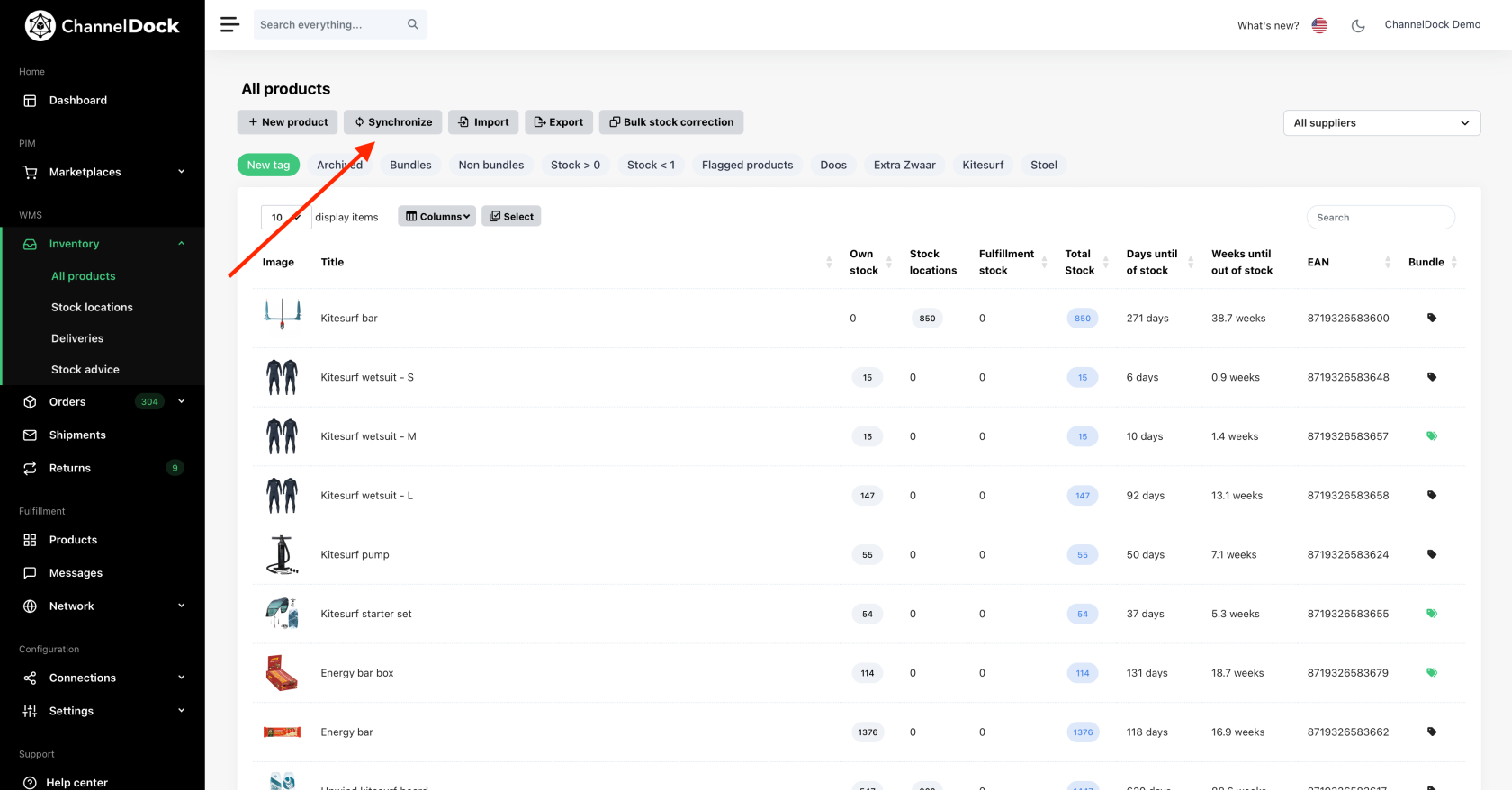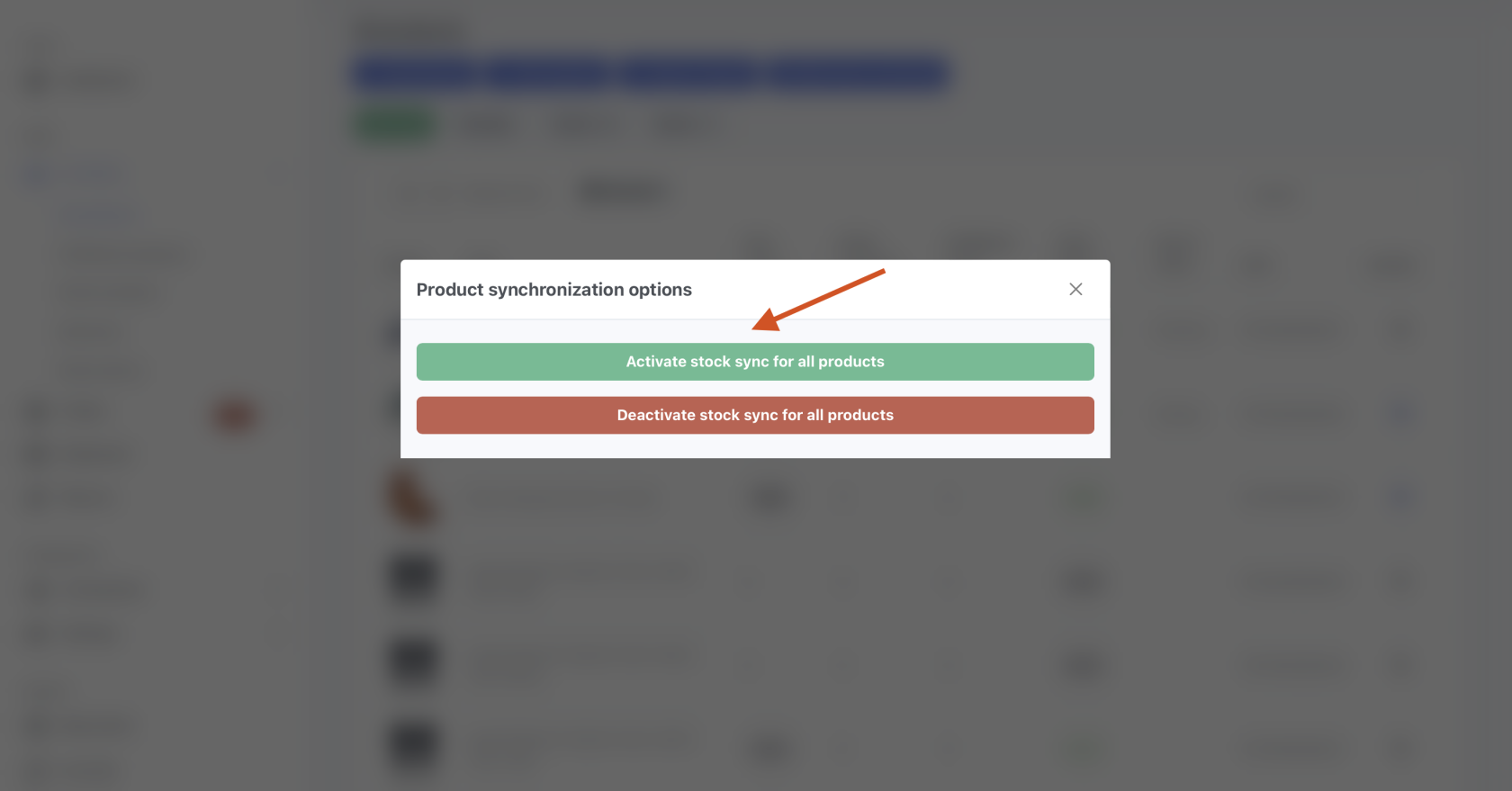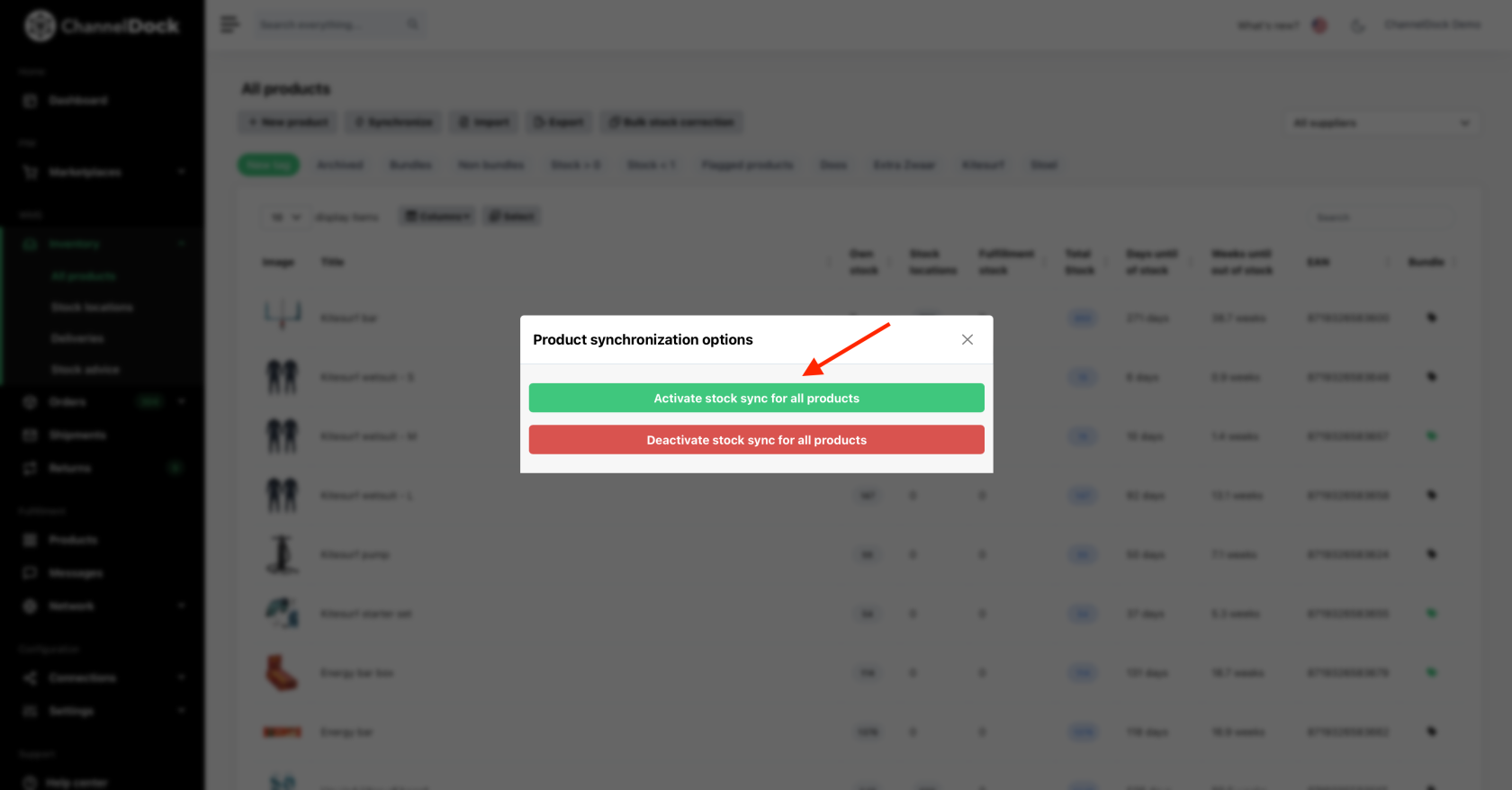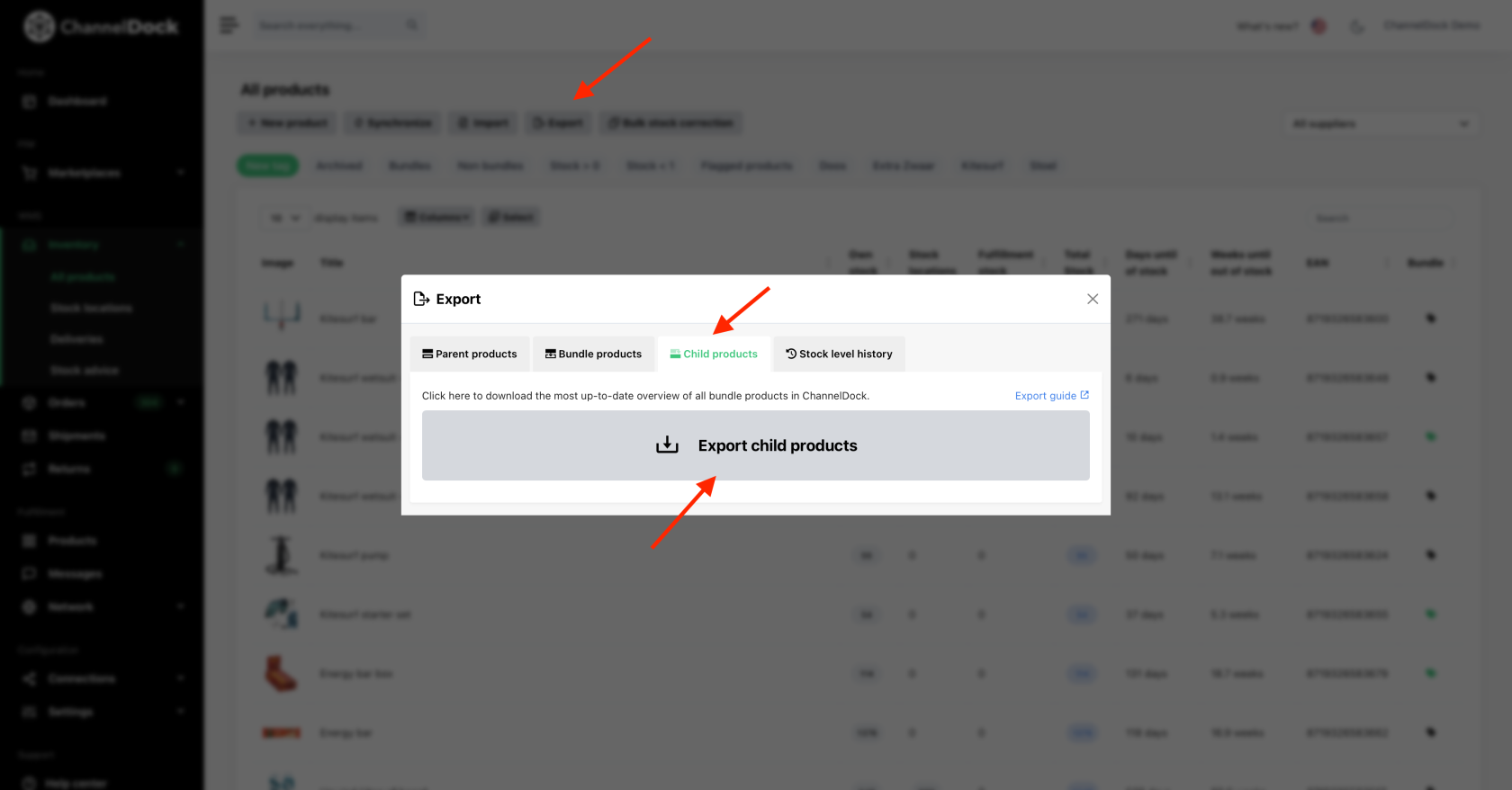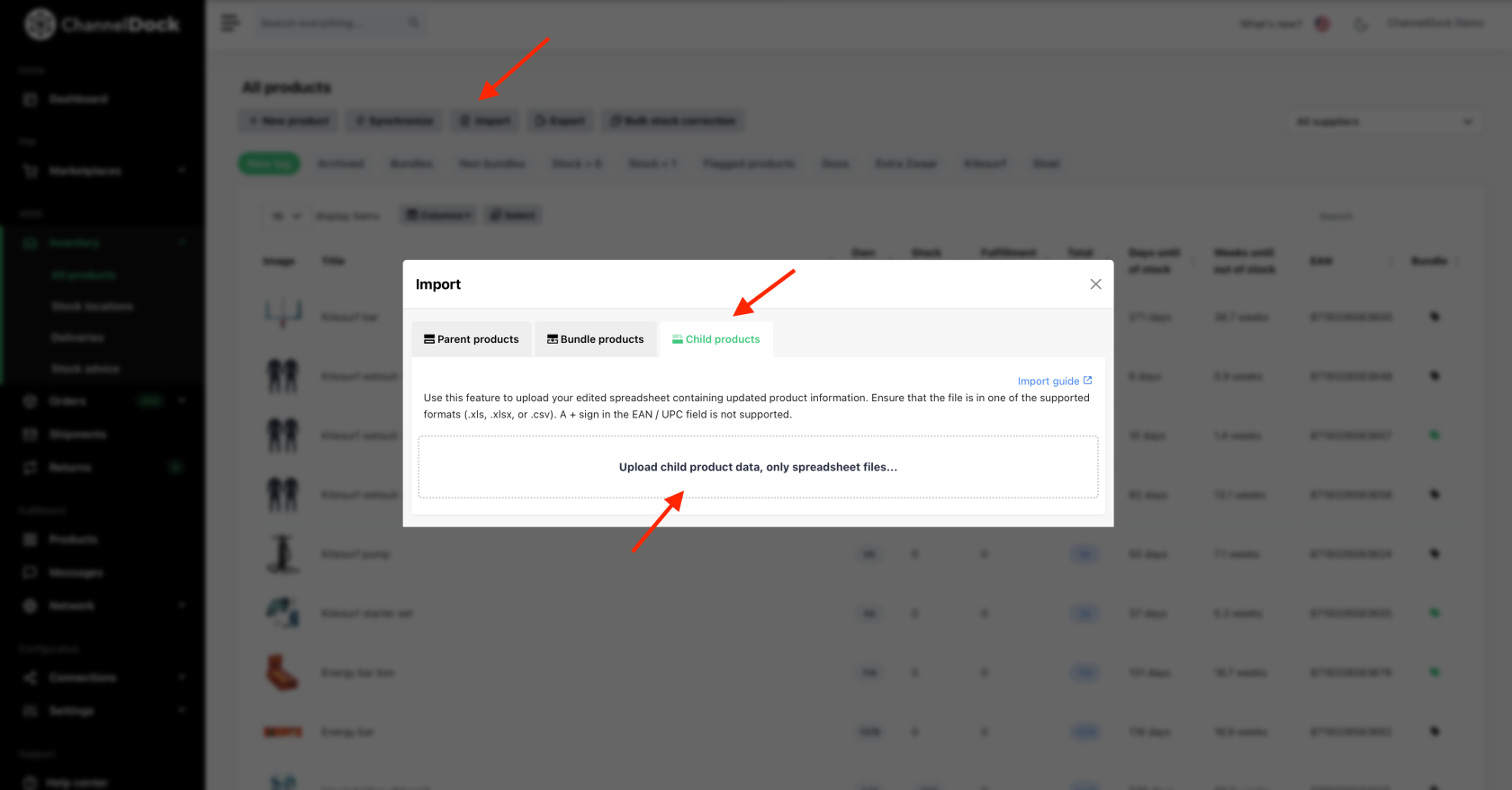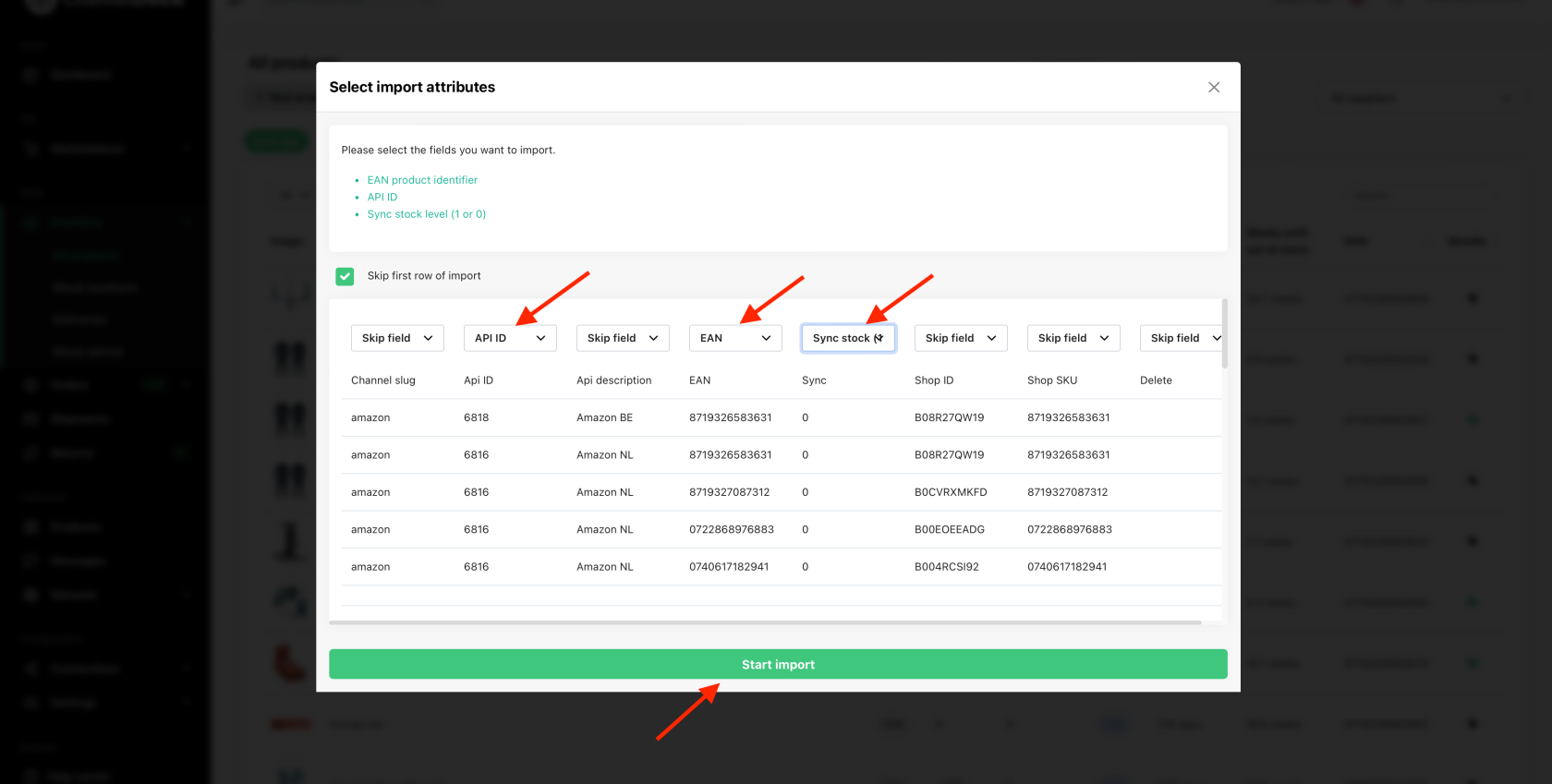Synchronizing your inventory with ChannelDock
Synchronize your inventory seamlessly across diverse sales channels by connecting them through ChannelDock. Learn more about how to establish these connections here.
Once connected, your products will be automatically loadloaded within minutes.
Clicking on a product within the overview reveals the sales channels where the product is available. Initially, when a product is imported, inventory synchronization is deactivated.
You can activate it in twothree different ways:
1. Individual stock sync:
2. All products sync:
3. Bulk sync via excel:
Use this option to enable or disable stock sync for specific channels.
Now that you've successfully turned on inventory synchronization for your products, it's important to know that if you want to update your inventory, from now on you always do it from ChannelDock. ChannelDock then syncs your new stock levels to your sales channels.
Approximately every 15 minutes, new orders are retrieved from your sales channels. When a new order is loaded, ChannelDock immediately updates the stock levels on your other sales channels.