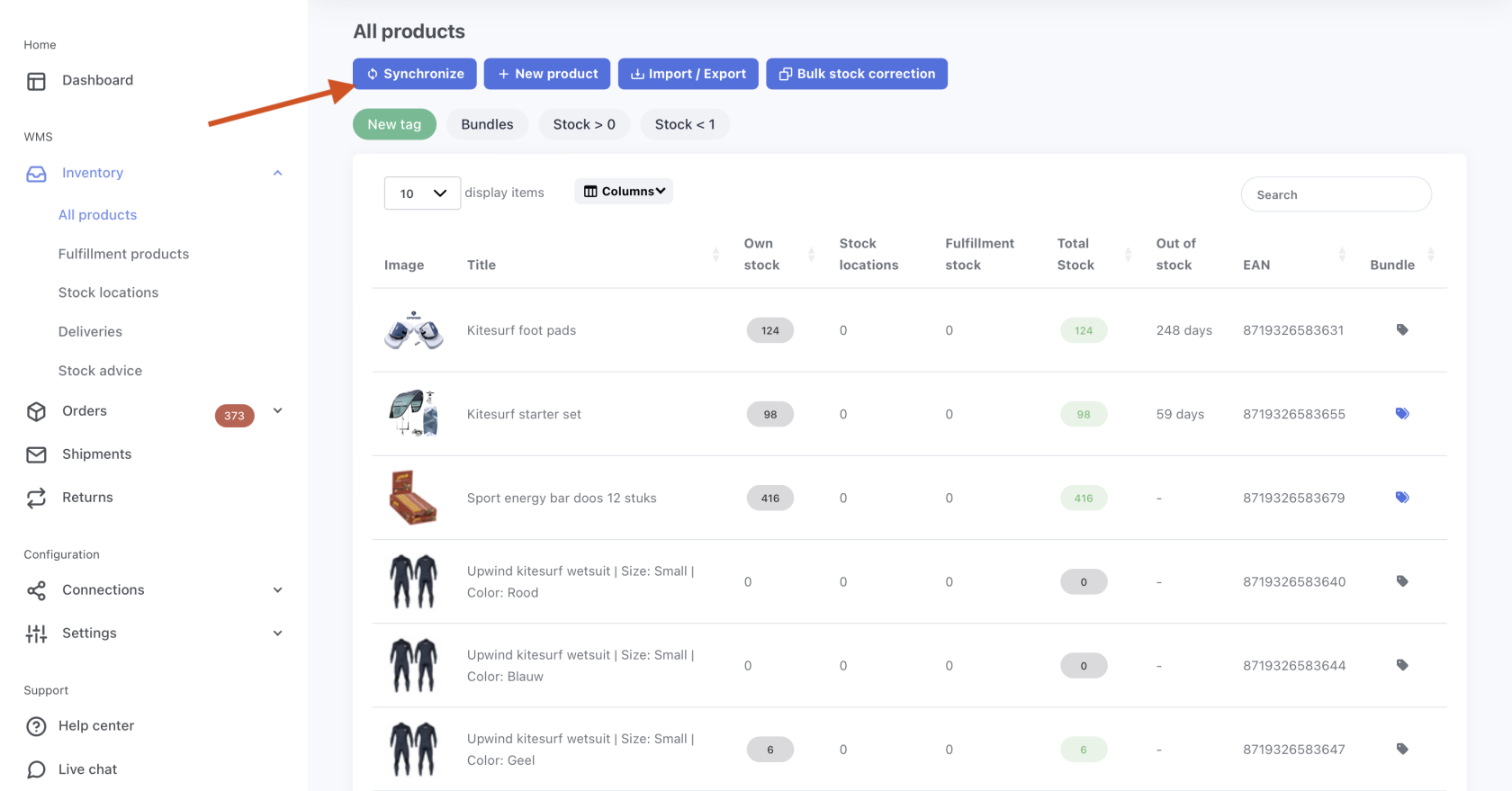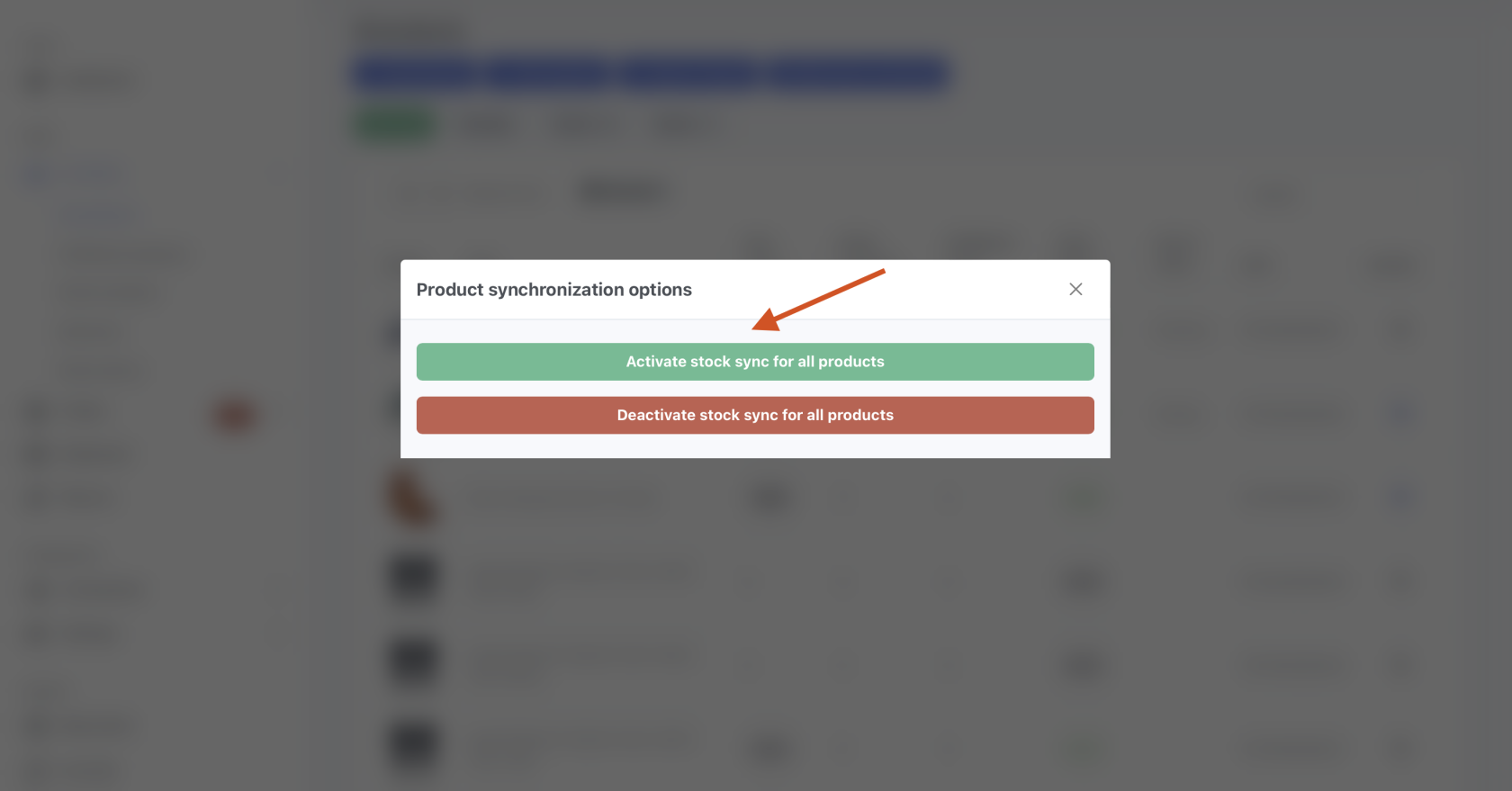Synchronizing your inventory with ChannelDock
To synchronizeSynchronize your inventory betweenseamlessly differentacross diverse sales channels youby needconnecting them through ChannelDock. Learn more about how to connectestablish themthese withconnections ChannelDock.here. Through
Once link we have several help articles available on linking your sales channels.After linking,connected, your products arewill be automatically loaded within minutes. Via
Now when you clickClicking on a product fromwithin the productoverview overview,reveals you can see on whichthe sales channels where the product is found.available. By defaultInitially, when a product is imported, inventory synchronization is off.deactivated.
You can activate it in two different ways.ways:
1. firstIndividual waystock issync:
2. All products sync:
Now that you've successfully turned on inventory synchronization for your products, it's important to know that if you want to update your inventory, from now on you always do it from ChannelDock. ChannelDock then syncs your new stock levels to your sales channels.
Approximately every 15 minutes, new orders are retrieved from your sales channels. When a new order is loaded, ChannelDock immediately updates the stock levels on your other sales channels.