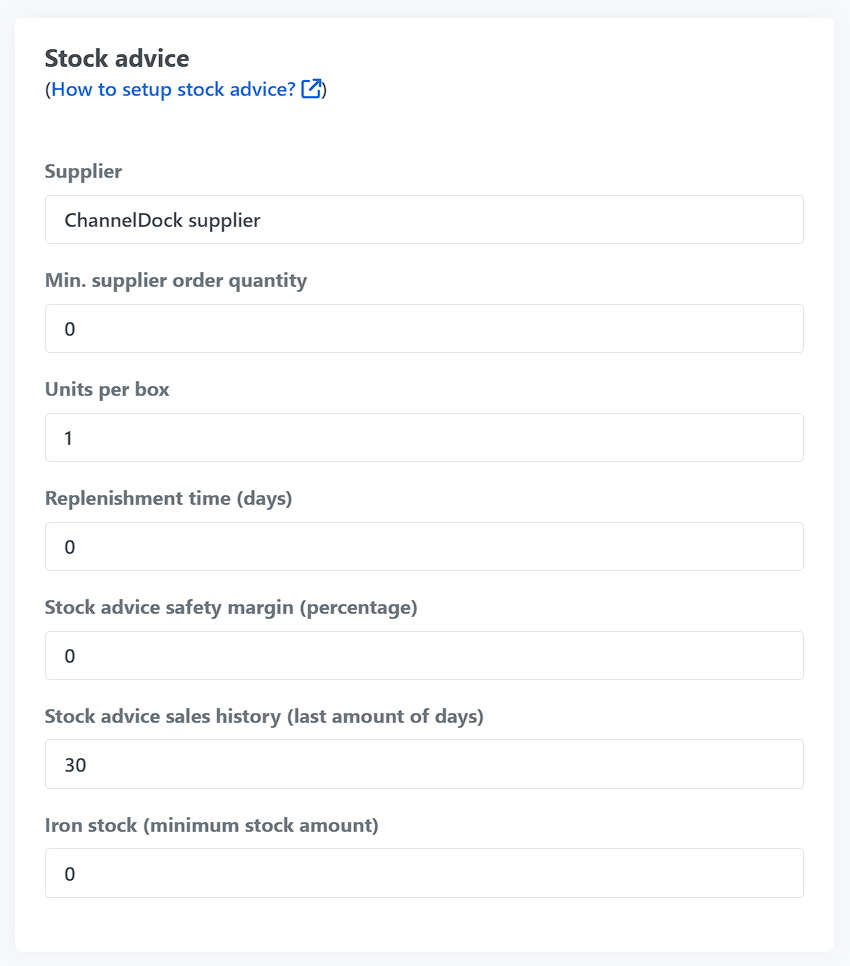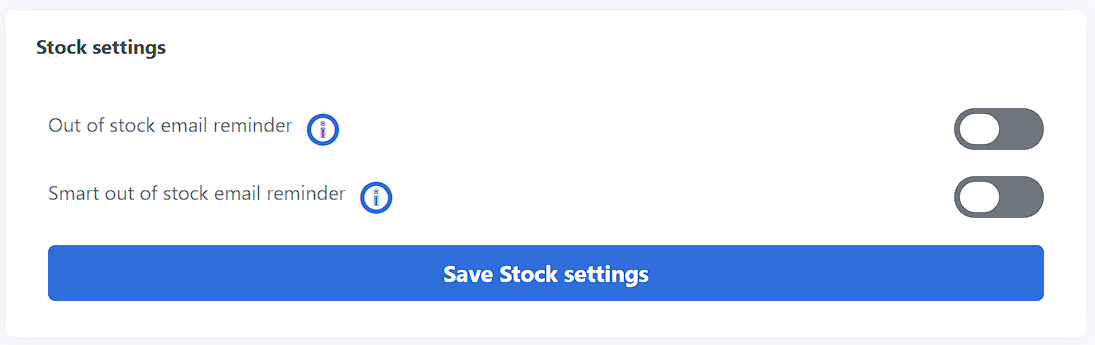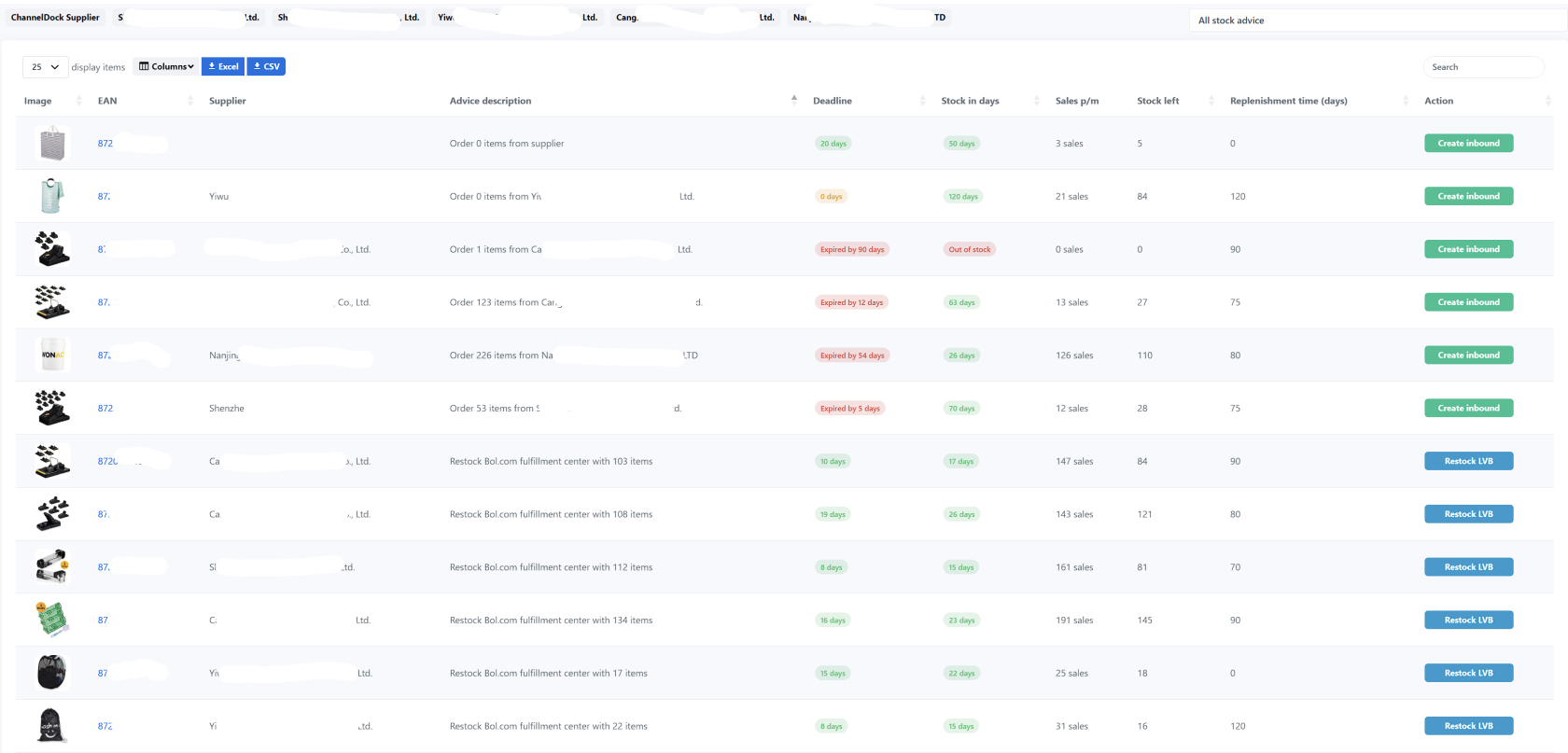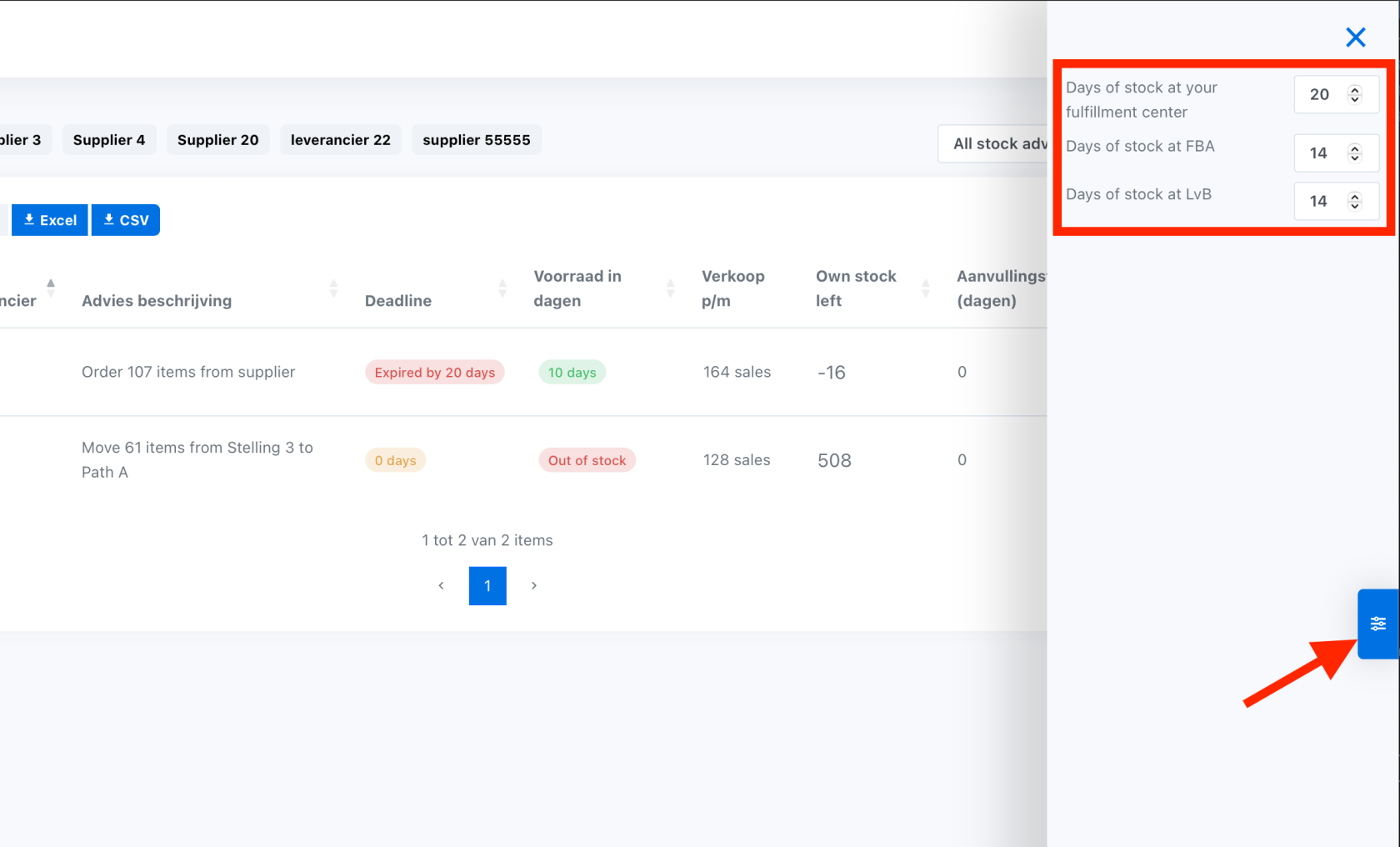Stock notifications and stock advice from ChannelDock
ChannelDock is an excellent way to help you manage your inventory. Especially if you have multiple stock locations (in-house storage, fulfillment center, Logistics via Bol (LVB) and/or Fulfillment by Amazon (FBA)). This article explains how to take advantage of ChannelDock's stock notifications and stock advise.
Stock advices: recommendations generated by ChannelDock and can consist of 4 categories: purchasing recommendations, fulfillment center replenishment, LVB / FBA replenishment or moving stock within your own warehouse from a storage location to a pick location.
Stock notifications: email notifications from ChannelDock when your stock level drops below your minimum order quantity. You will also receive an email 10 days before LVB / FBA is sold out.
Smart stock notifications: email notifications from ChannelDock taking into account your minimum order quantity, delivery time, number of sales per day and current stock level.
Setting up product data for accurate stock advice:
Set stock advisory data by going to the Inventory > All Products page, then click on the product > Settings to adjust its product data. Stock notifications and advisories take into account the product details below:
- Supplier: on the Inventory > Delivery page add your suppliers by pressing the button: "Manage Suppliers". Here you can add your suppliers and change their data. When your suppliers are added you can enter them as suppliers to a product.
- Minimum order quantity supplier: this is the minimum order quantity of a product that you must order from your supplier.
- Units per box: Number of units
- Replenishment time in days: total delivery time (from order to receipt) in days.
- Stock advice safety margin (percentage): This is a multiplier, in percent, that you can specify as a "buffer. This percentage will be on top of ChannelDock's advice.
- Stock advice sales history: Based on this number of days ChannelDock will include sales data of the product in its stock advice calculation.
- Iron stock: Enter the minimum stock you want to have in stock at all times (iron stock).
Activating stock notifications:
Stock notifications can be activated by clicking on your name at the top right and then on "My account". Then under the heading: "stock settings" choose one of the two options:
- Stock notifications: email notifications when your stock level drops below your minimum order quantity. You will also receive an email 10 days before LVB / FBA is sold out.
- Smart stock notifications: email notifications from ChannelDock taking into account your minimum order quantity, delivery time, number of sales per day and current stock level.
Using stock recommendations:
Stock advisories can be viewed through "Inventory > Stock Advise. Stock advices are automatically generated by the system and can consist of the following four categories:
- Purchase orders: advice on which products and how many pieces you need to repurchase.
Fuliflment center replenishment: if you have your orders sent by a fulfillment center that works with ChannelDock, you will also receive advice on when to replenish stock at this fulfillment center. - LVB / FBA replenishment: ChannelDock calculates the number of sales per day of your LVB and FBA products. Based on this data, you get stock advice on replenishing these fulfillment channels.
- Warehouse advice: advice on moving stock from storage locations to pick locations. To receive this advice you need to use the 'Stock locations' in ChannelDock. This allows you to map your warehouse in ChannelDock and generate walking routes through your warehouse during the pick and pack process.
Tip: don't forget to adjust the amount of days of stock you would like to have at FBA, LvB or your own fulfillment center by opening the side menu on the stock advice page: