Shipment errors
There are two common errors that you can encounter when processing orders:
1.No shipping option available:
When you see the message 'No shipment option available. Include order products to see shipments options', it means that currently no order products are included to create a shipment:
- To fix this issue, you'll need to include products for the order. You can do this by enabling the toggle button as shown in the screenshot below:
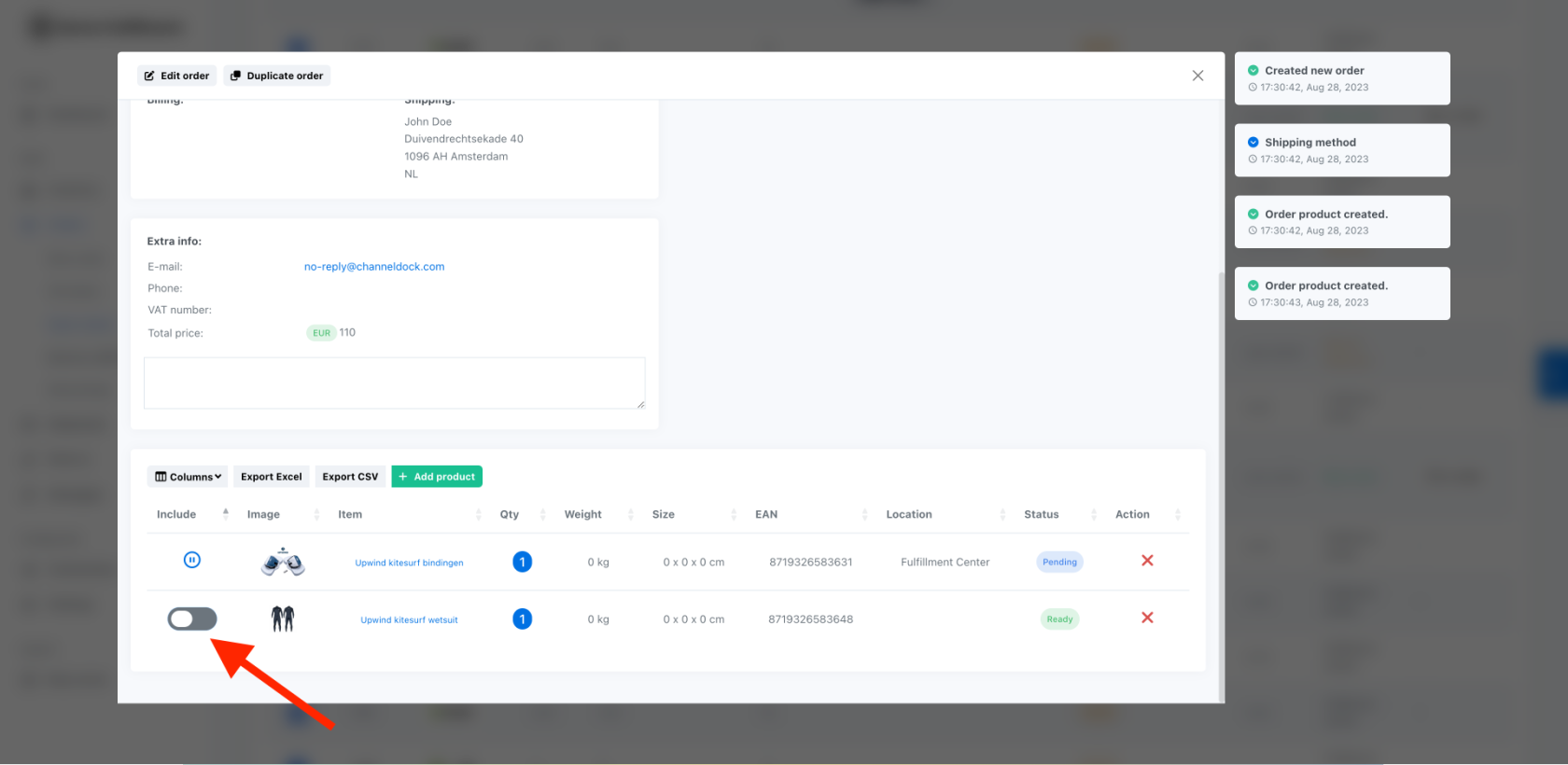
- If you can't find the toggle button, it indicates that the order product is managed by your fulfillment center. This means you don't have to do anything.
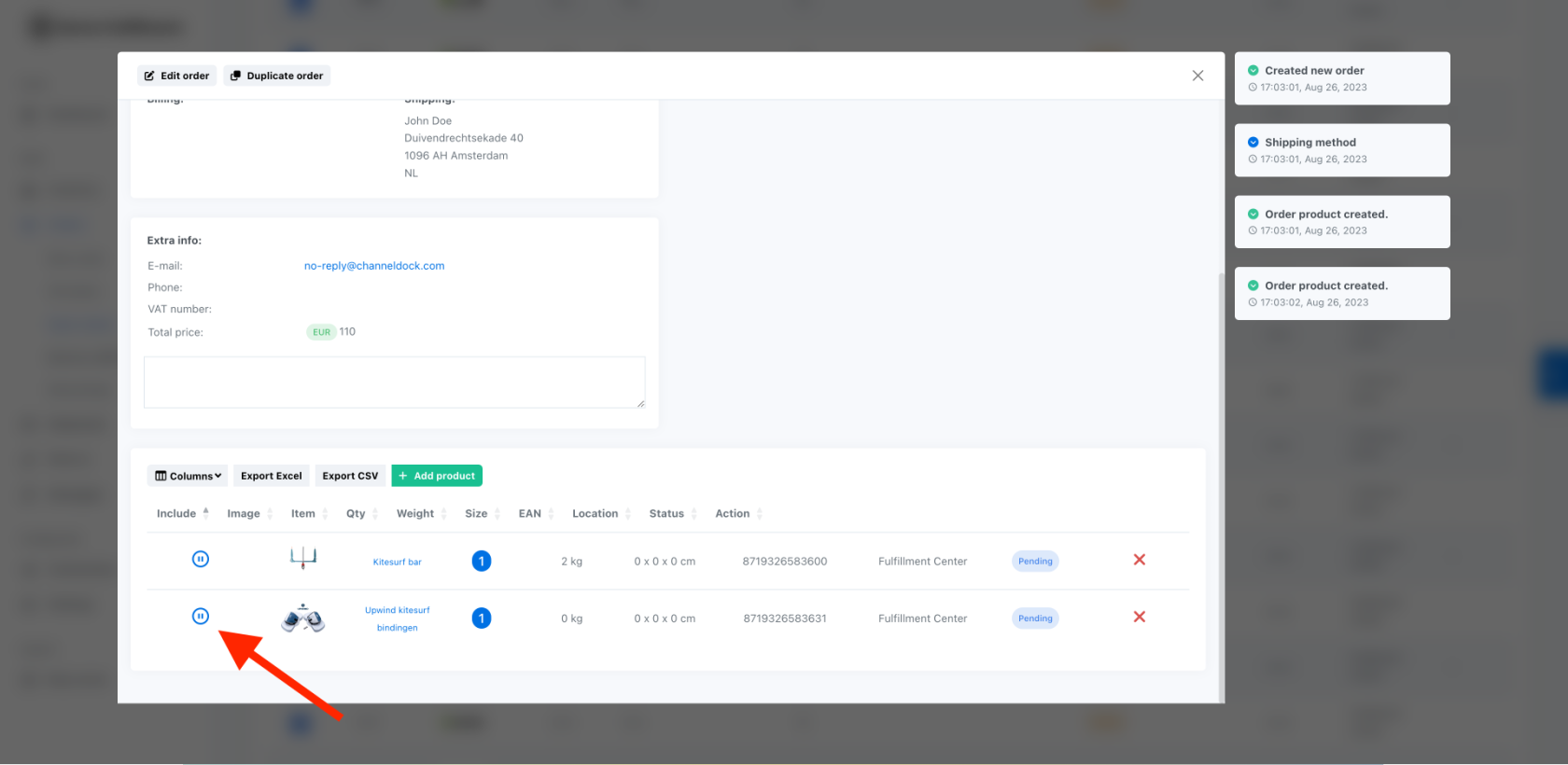
2. No shipping label is available.
If a shipping label is not available for your orders, it means that you did not connect any shipping carriers to your account and can only ship those orders manually. 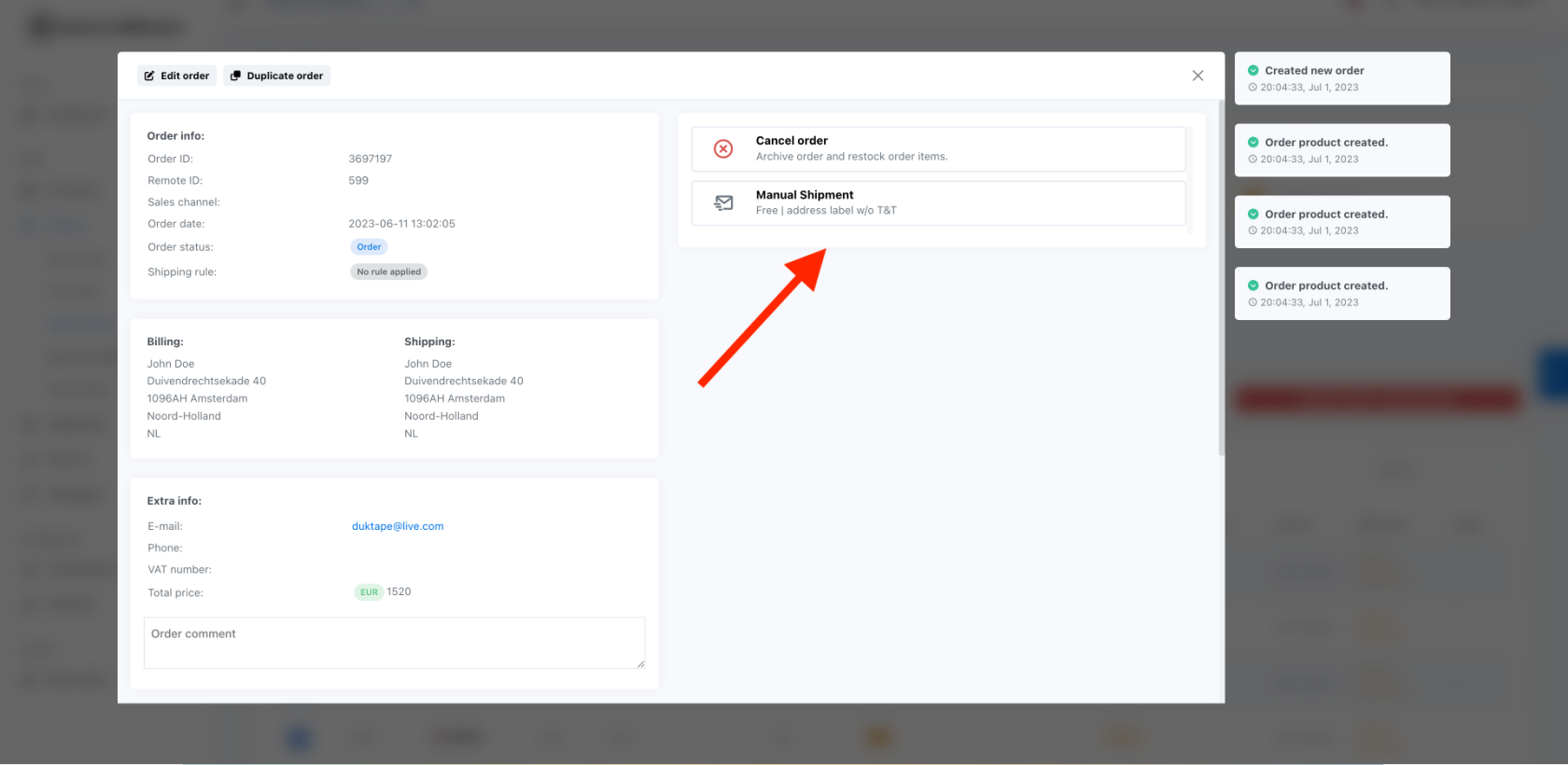
2.No shipping option available:
When you see the message 'No shipment option available. Include order products to see shipments options,'it means that the system couldn't find any products in the order.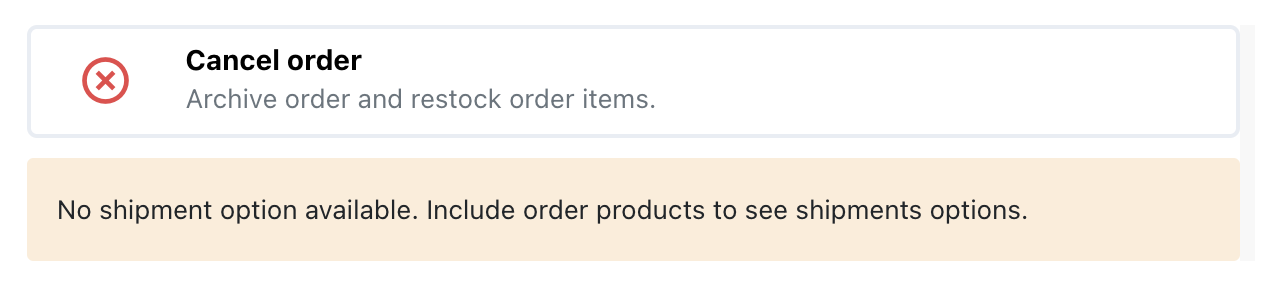
To fix this issue, you'll need to add products to the order. You can do this by enabling the toggle button as shown in the screenshot below: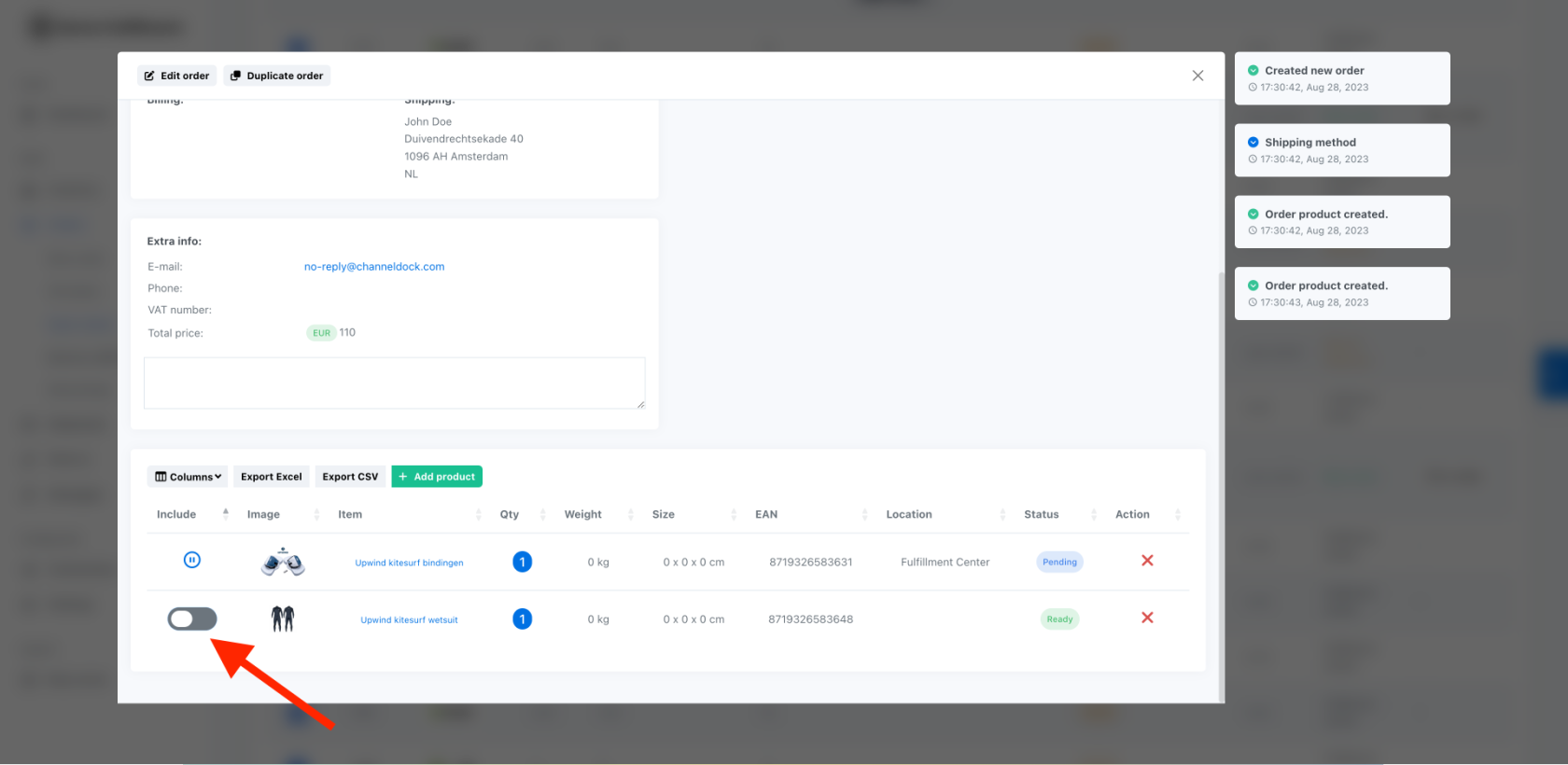
If you can't find the toggle button, it indicates that you don't have any stock available for the products in this order, and the order is managed by your fulfillment center.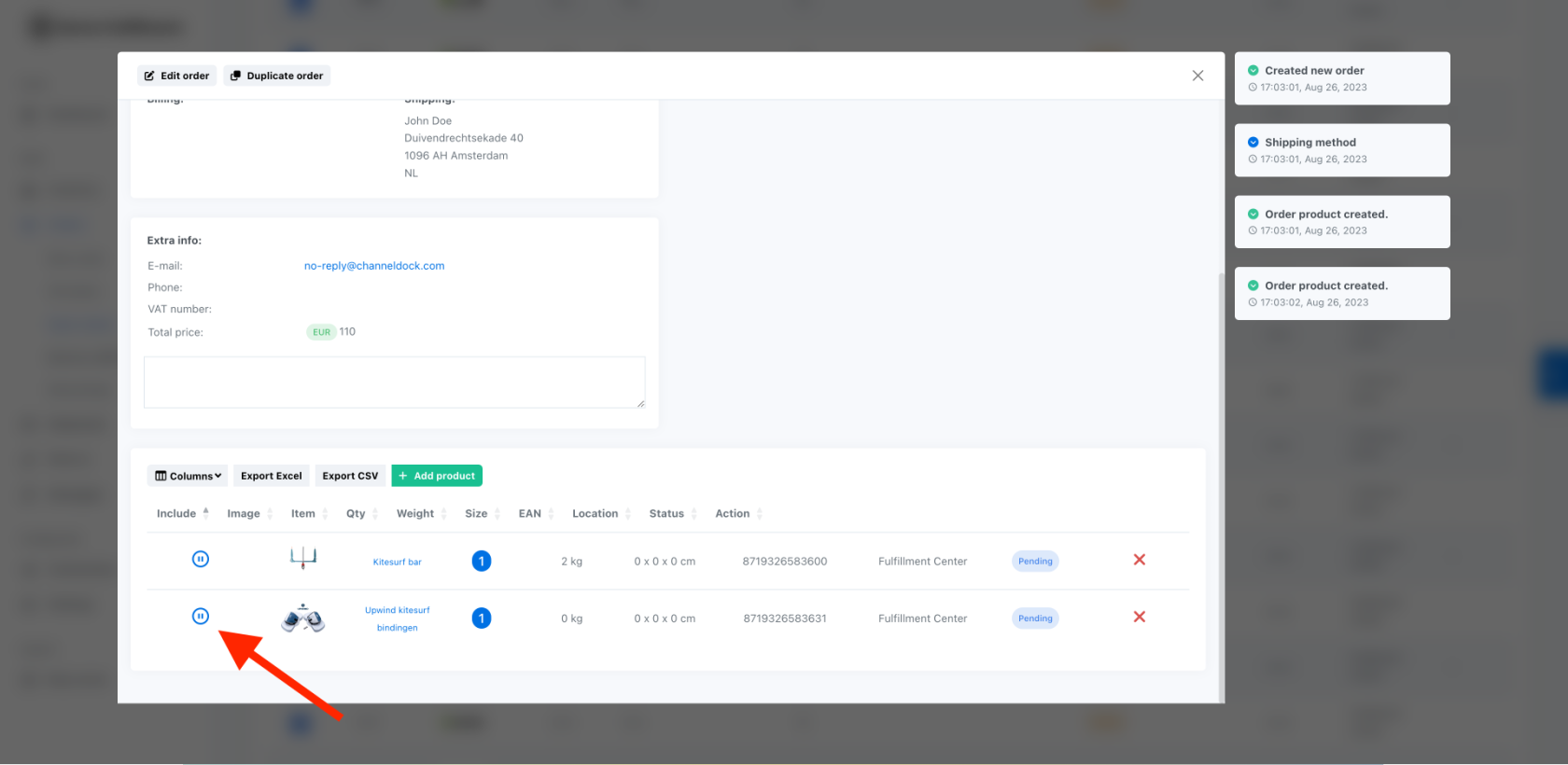
If you still wish to handle the shipment yourself, you'll need to add or change your stock for those products.
By addressing these common issues, you can ensure a smoother order processing experience. If you encounter any further problems, don't hesitate to contact our support team for assistance.
