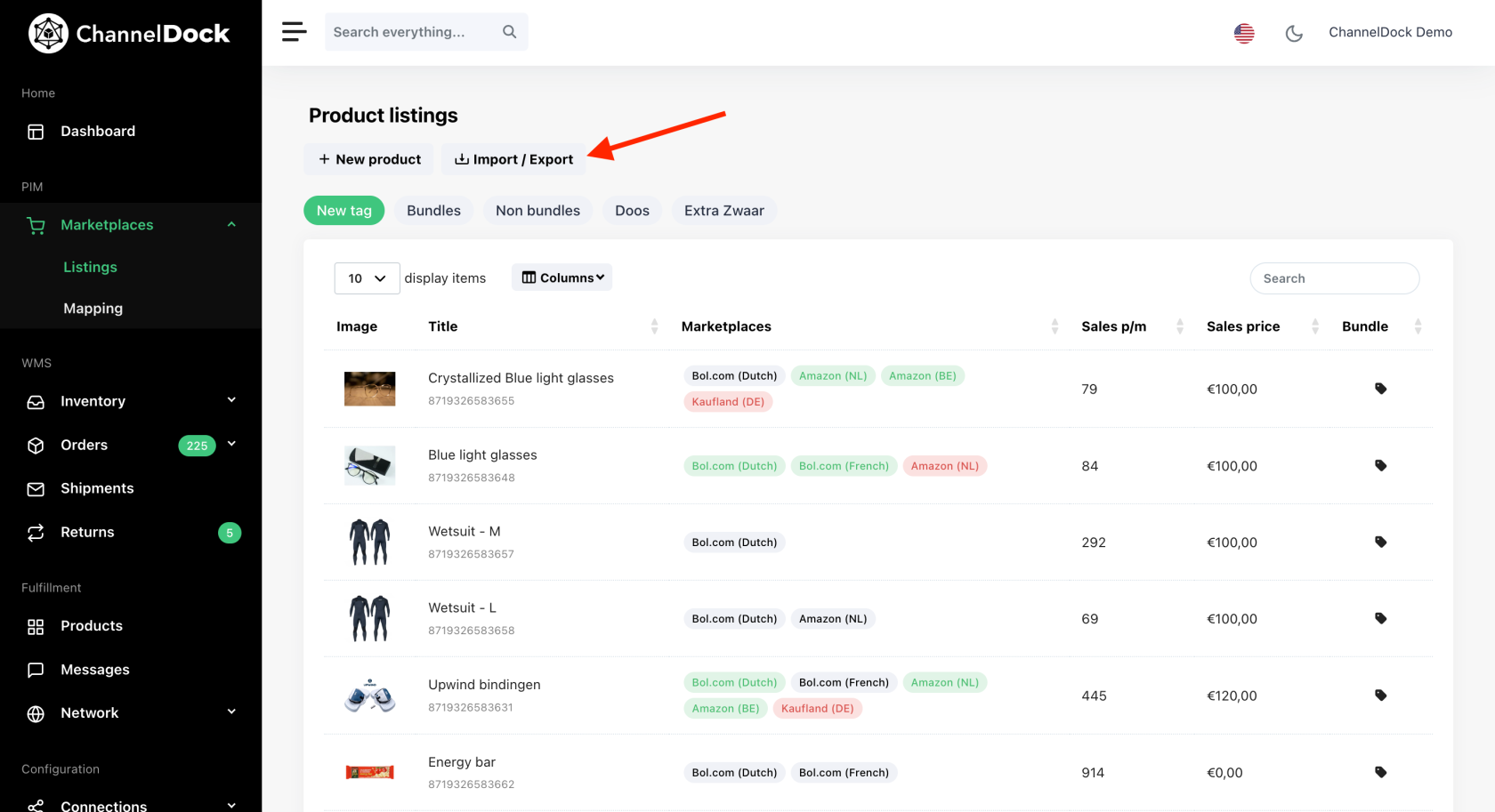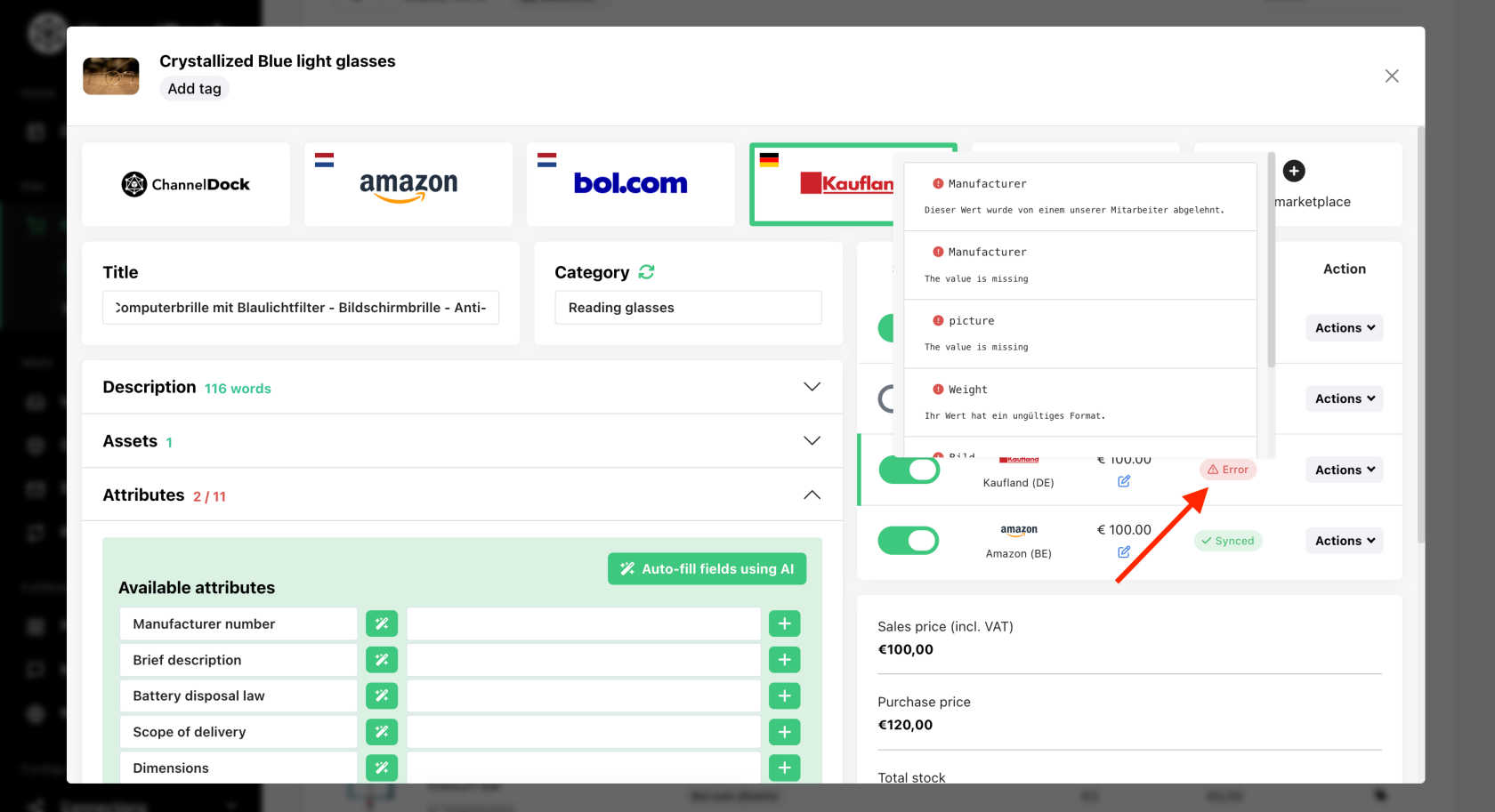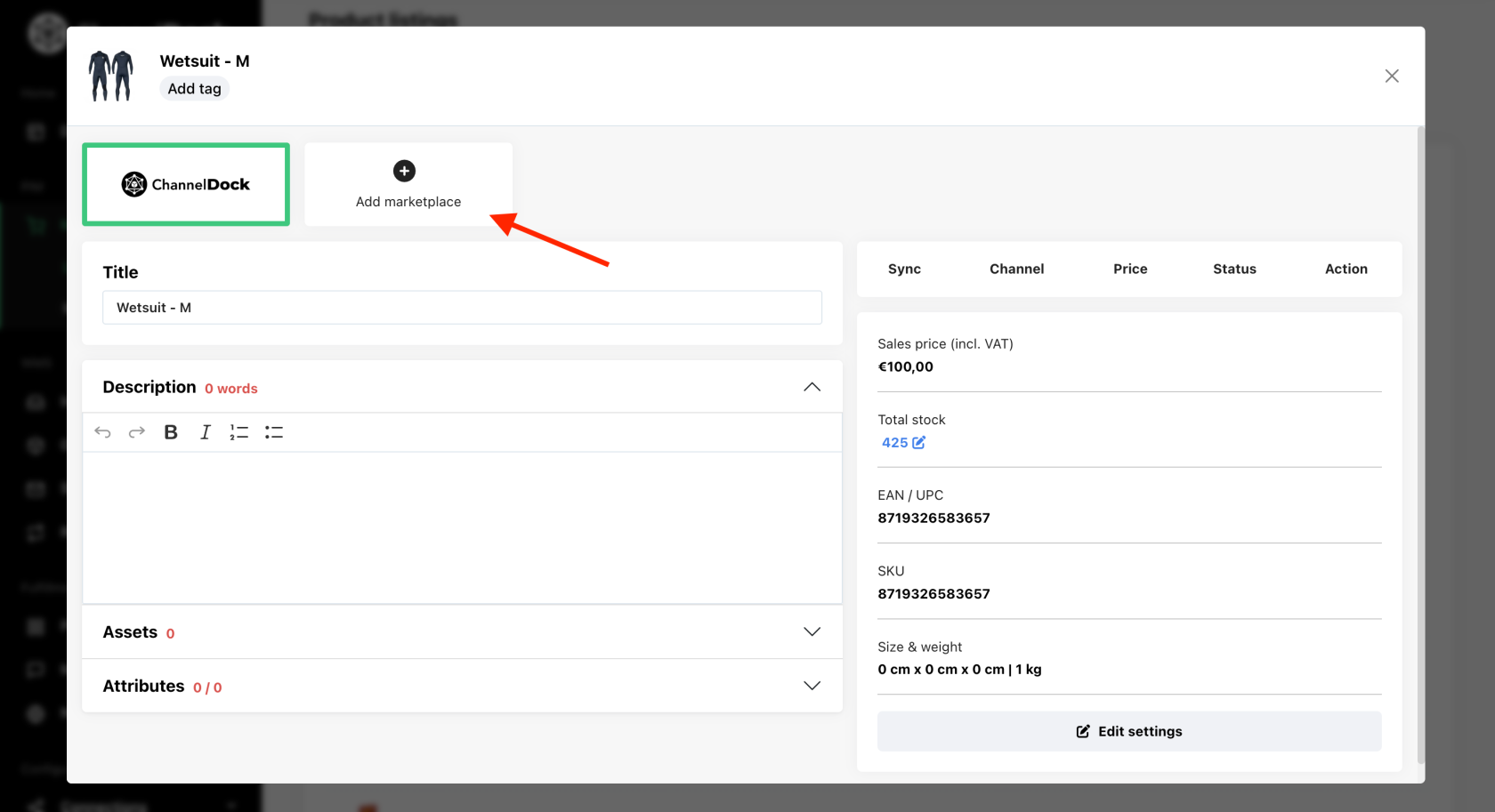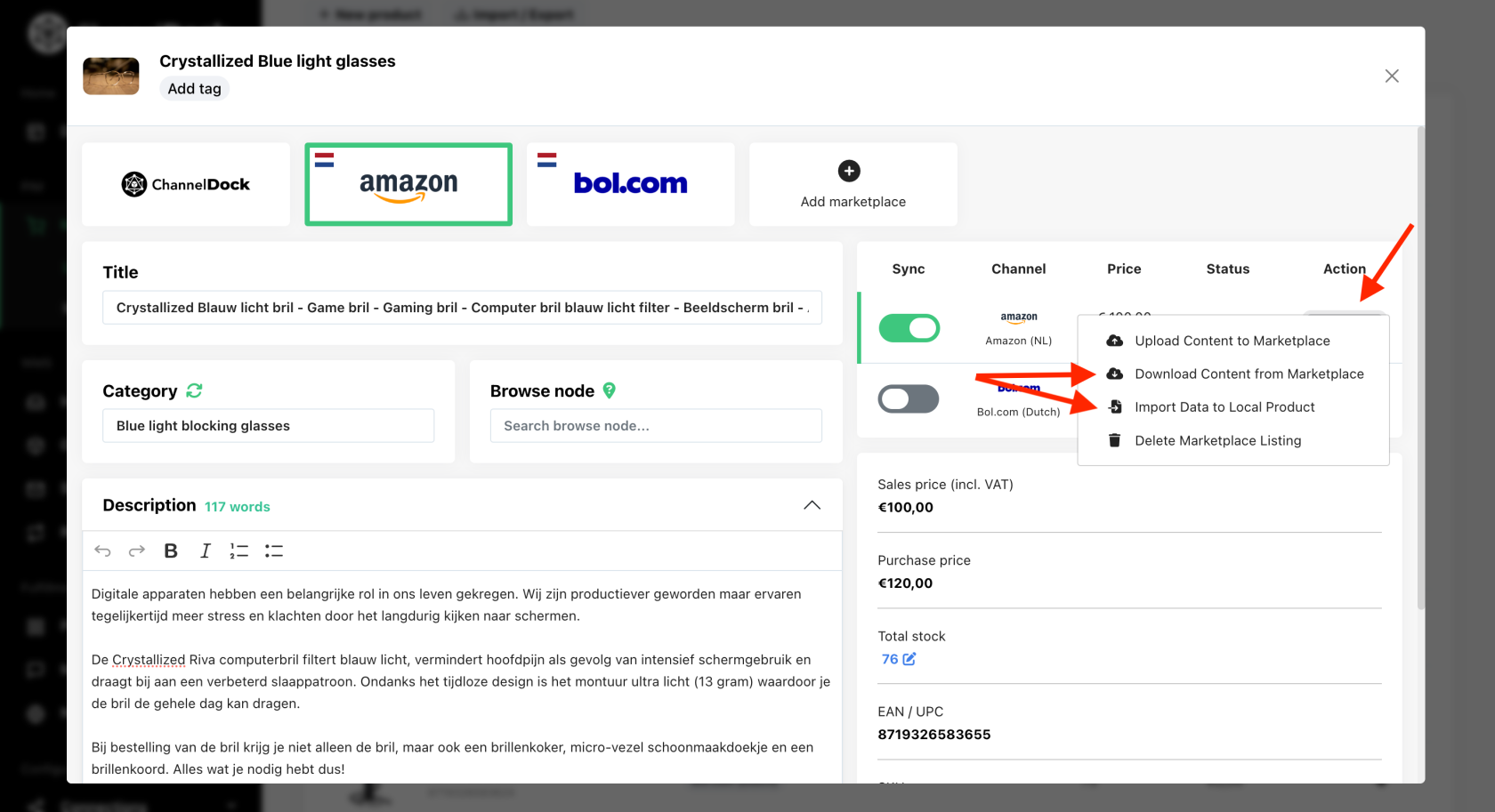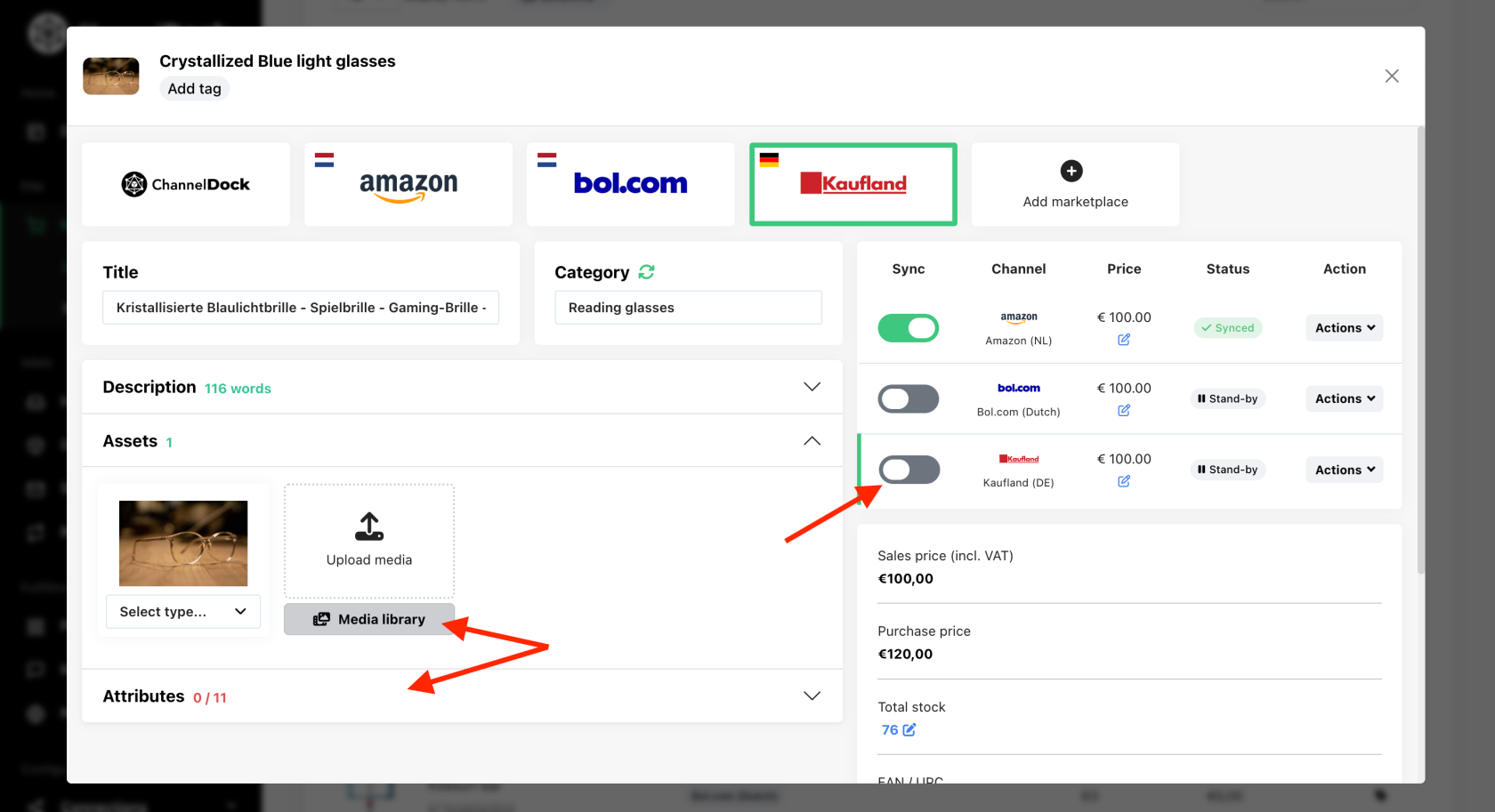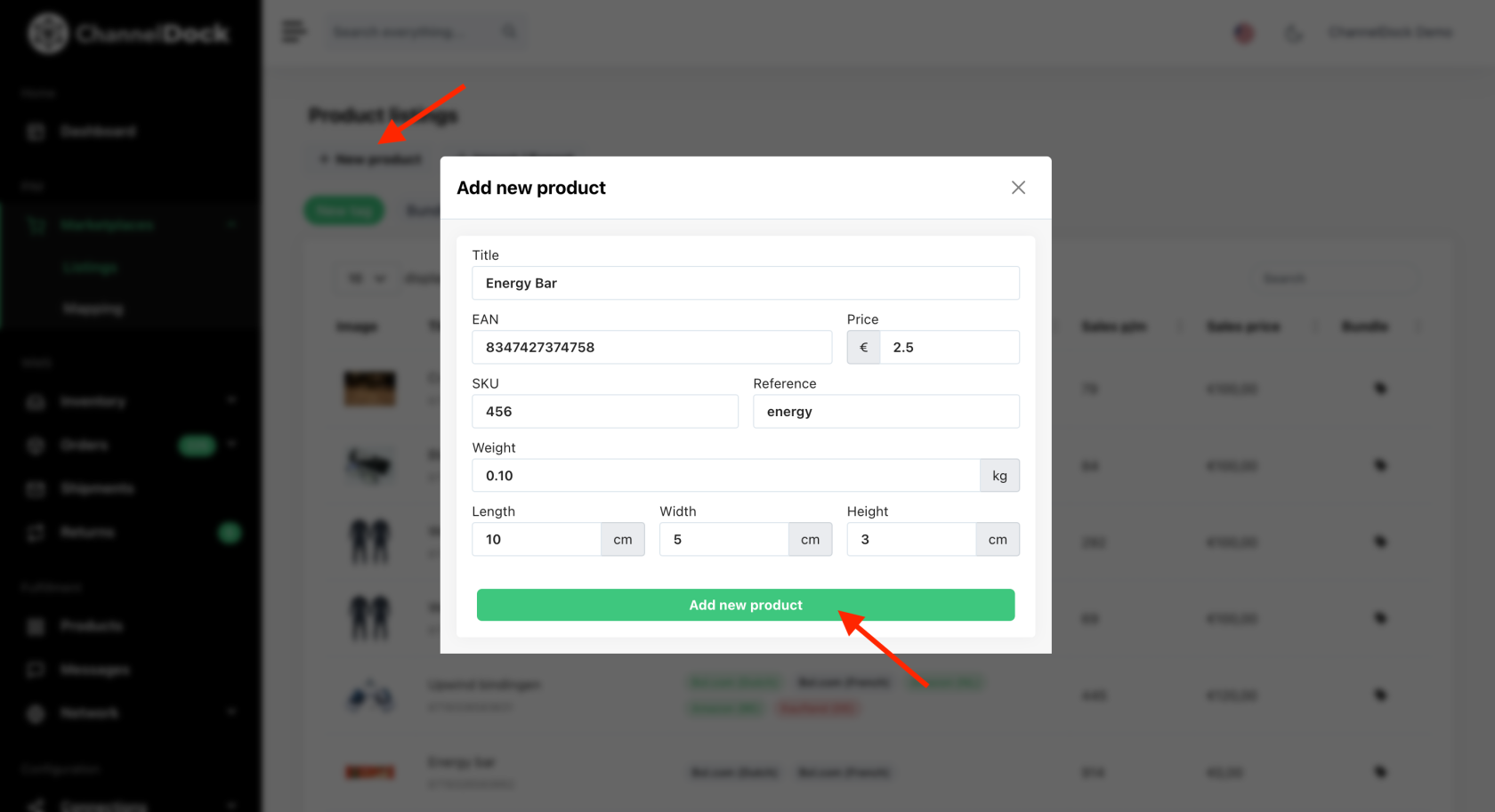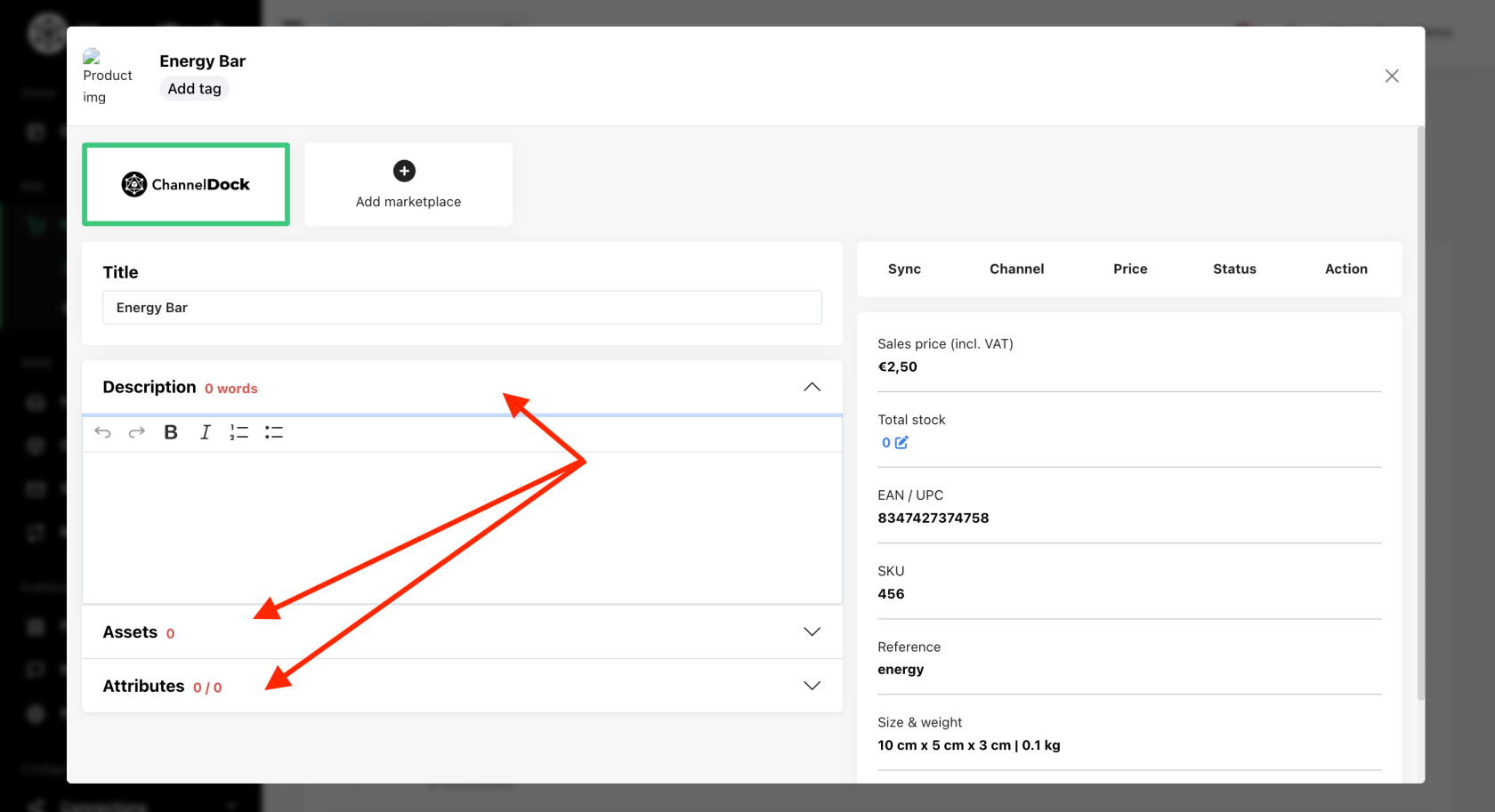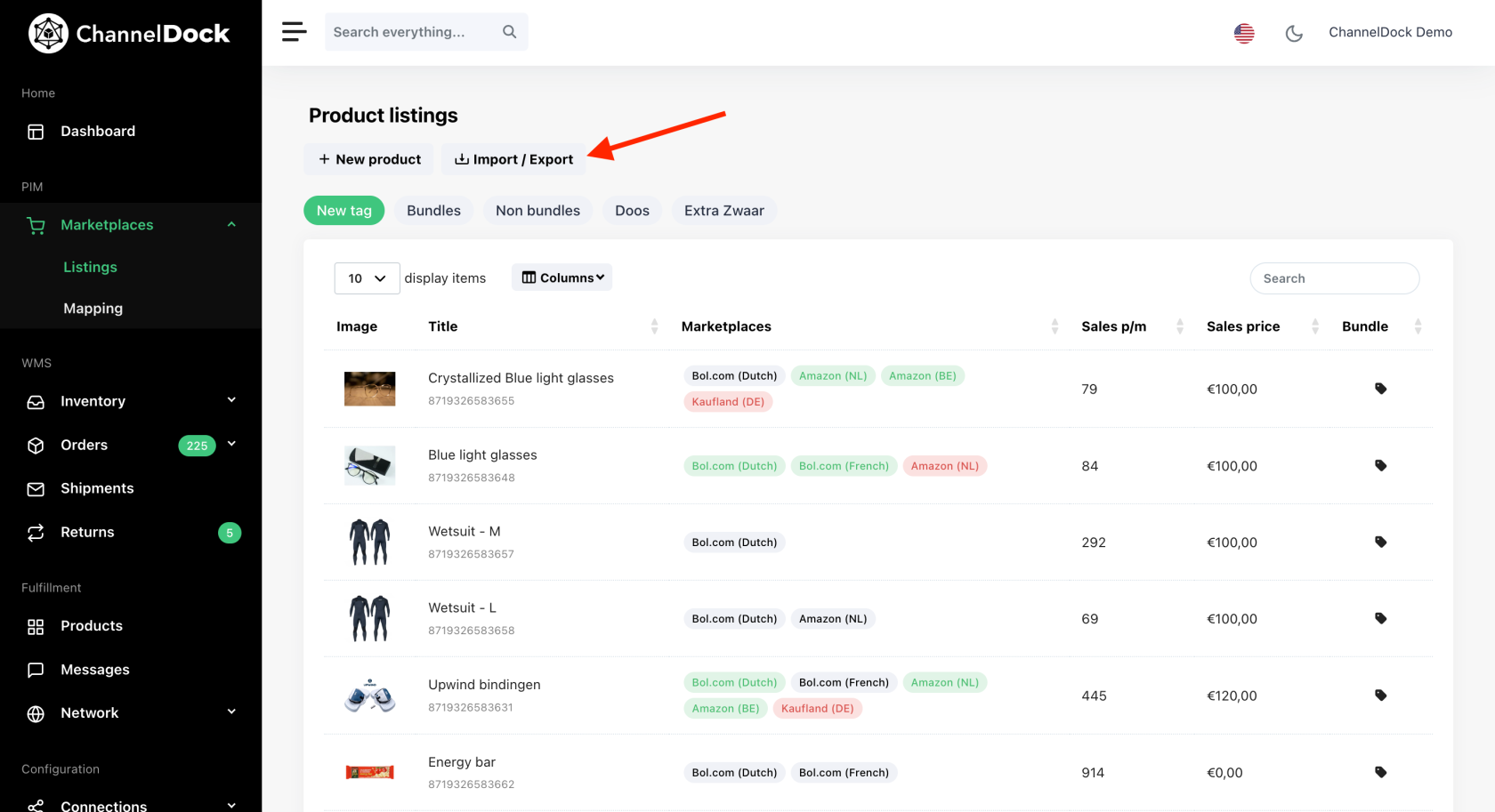PIM guidance
In this article we will go trough a few steps on how to use our Product Information Management:
Uploading an existing product from one market place to another market place:
- Navigate to Marketplaces-Listings.
- Connect the market place with the existing listings.
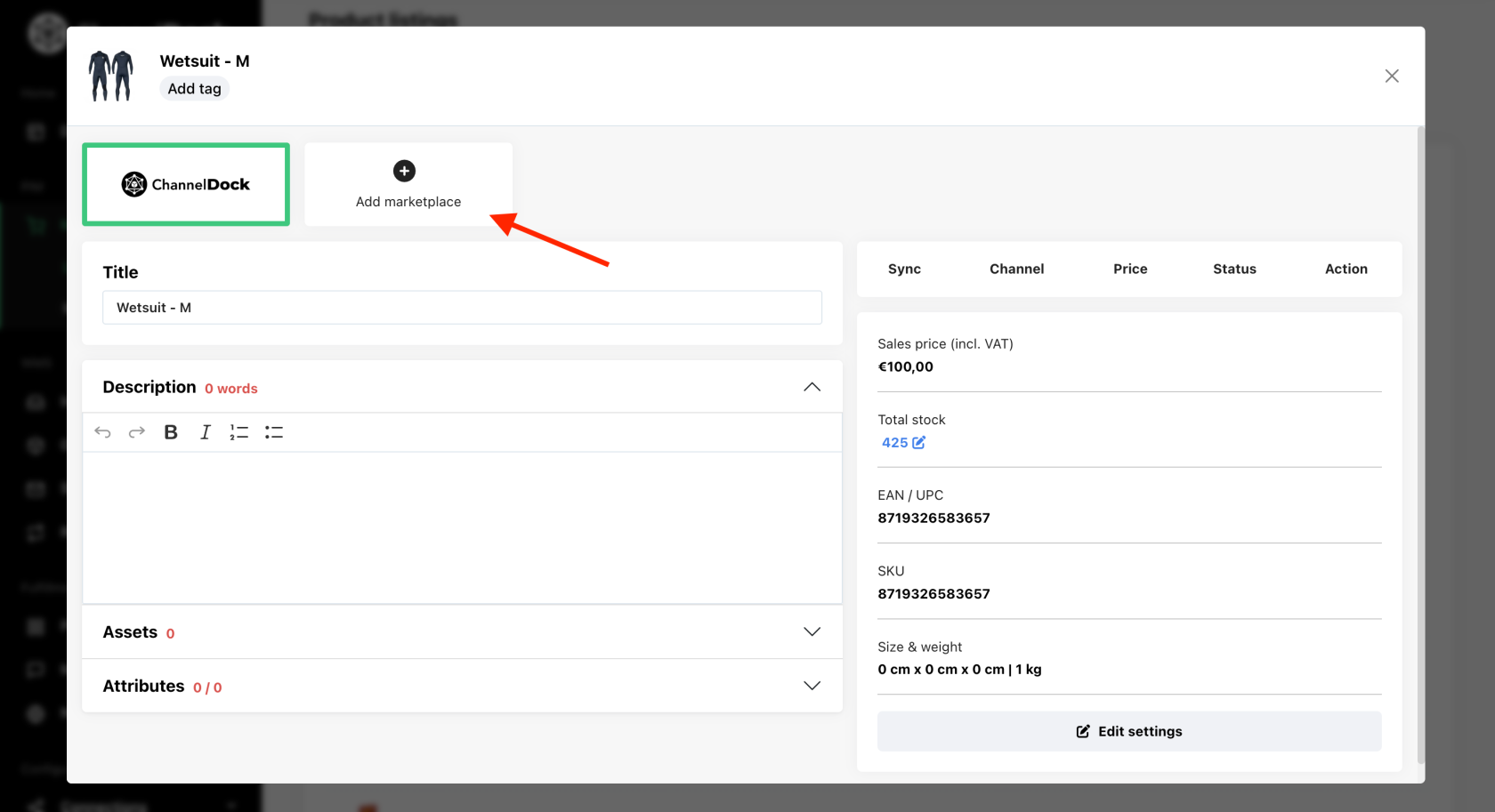
- Under the "Action" button of the connected channel you need to "Download content from the market place" then "Import data to local product" (ChannneDock).
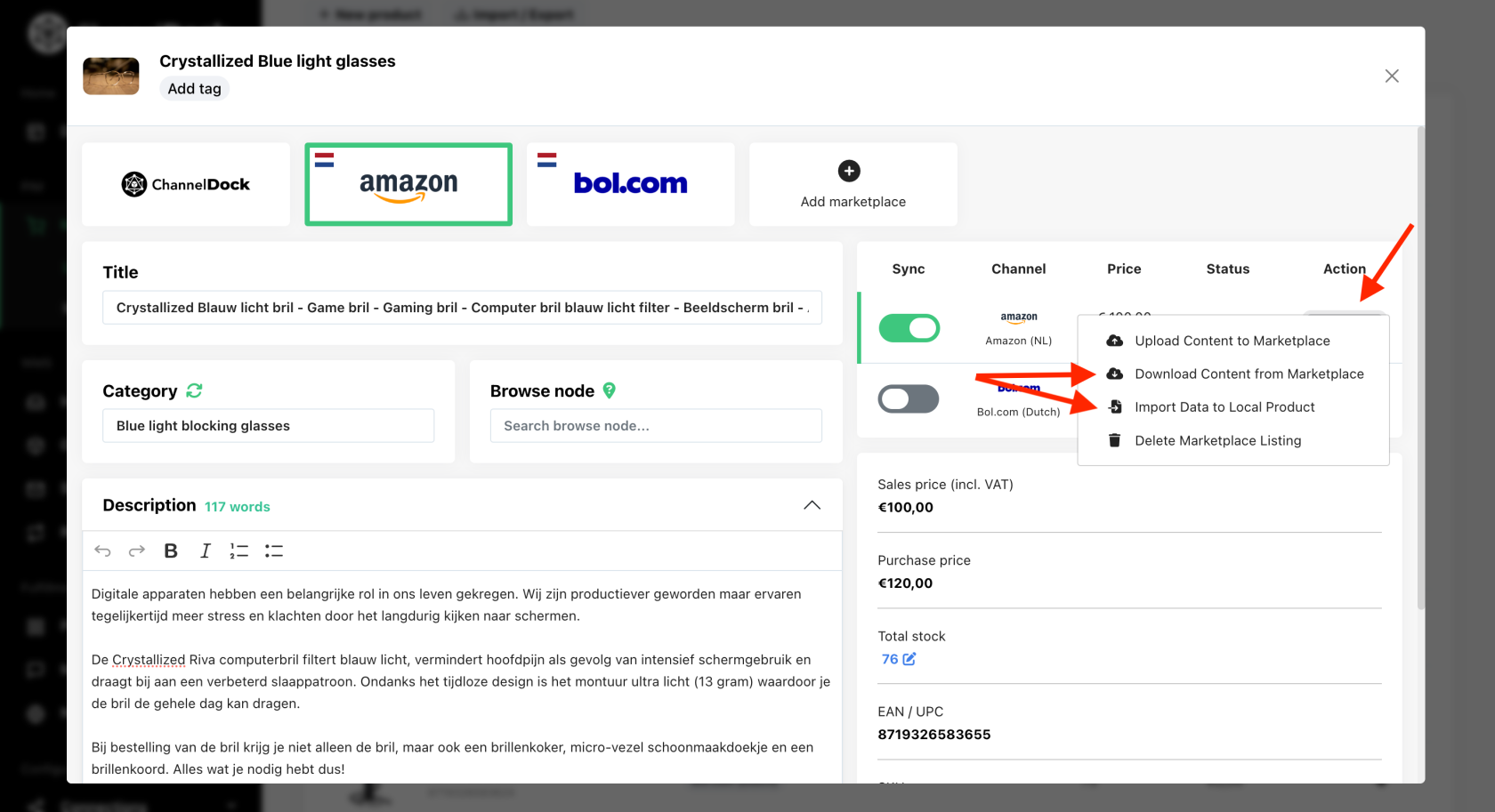
- Proceed by adding the marketplace you wish to upload the product to. Here select which pictures you wish to upload from the "Media library" and add the "Attributes" required by this market place followed by "sync" to upload product to the market place.
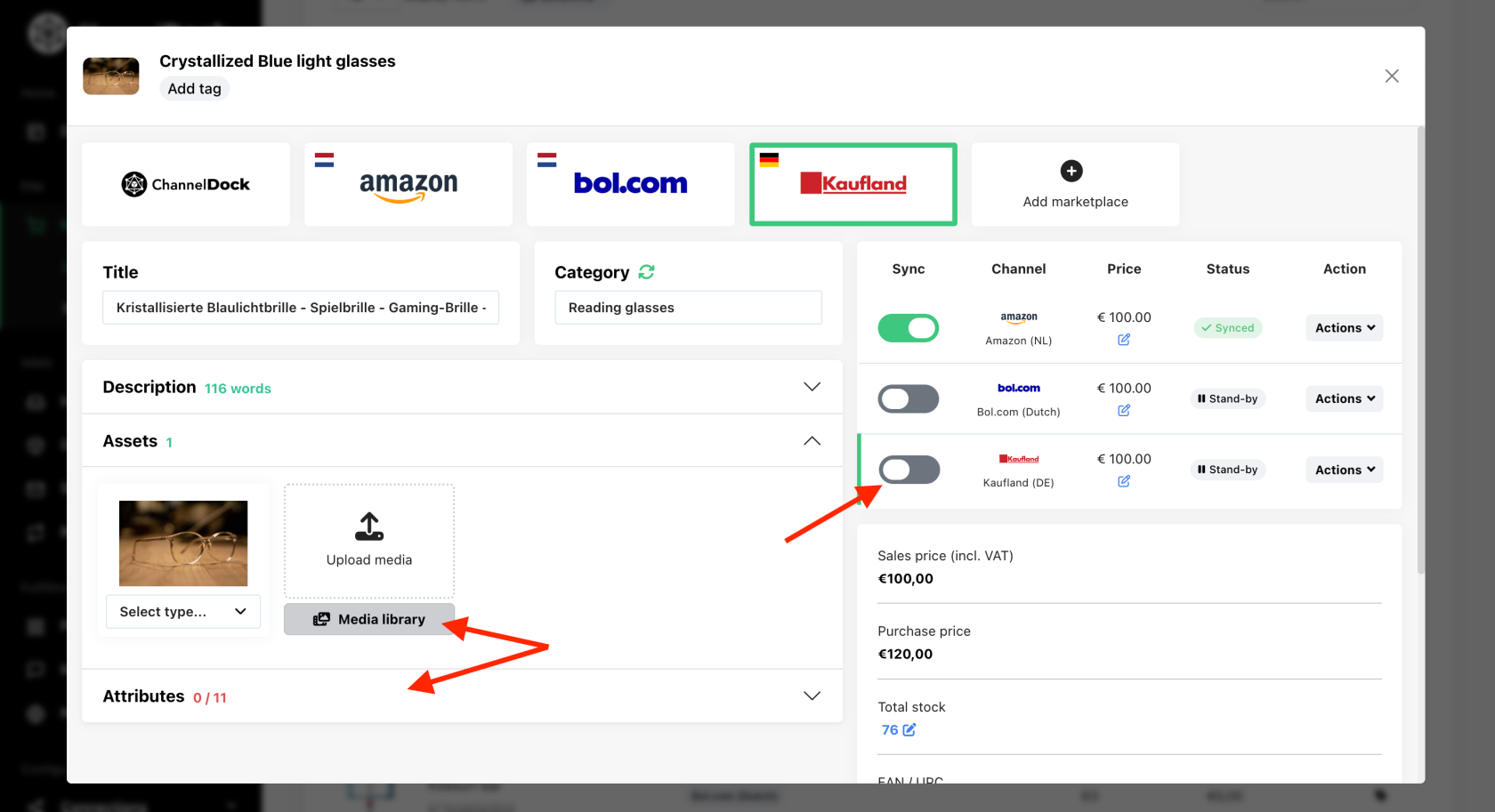
If you don't fill in all the attributes required by the marketplace, you will get the status "Error". If you click on it, a window will pop up with the attributes that need to be adjusted. Once you adjusted them you can upload the product again to the market place.
Please note: Amazon can take up to 5 minutes to record the changes made. Please allow it some time before you click to upload to the product to the market place again. 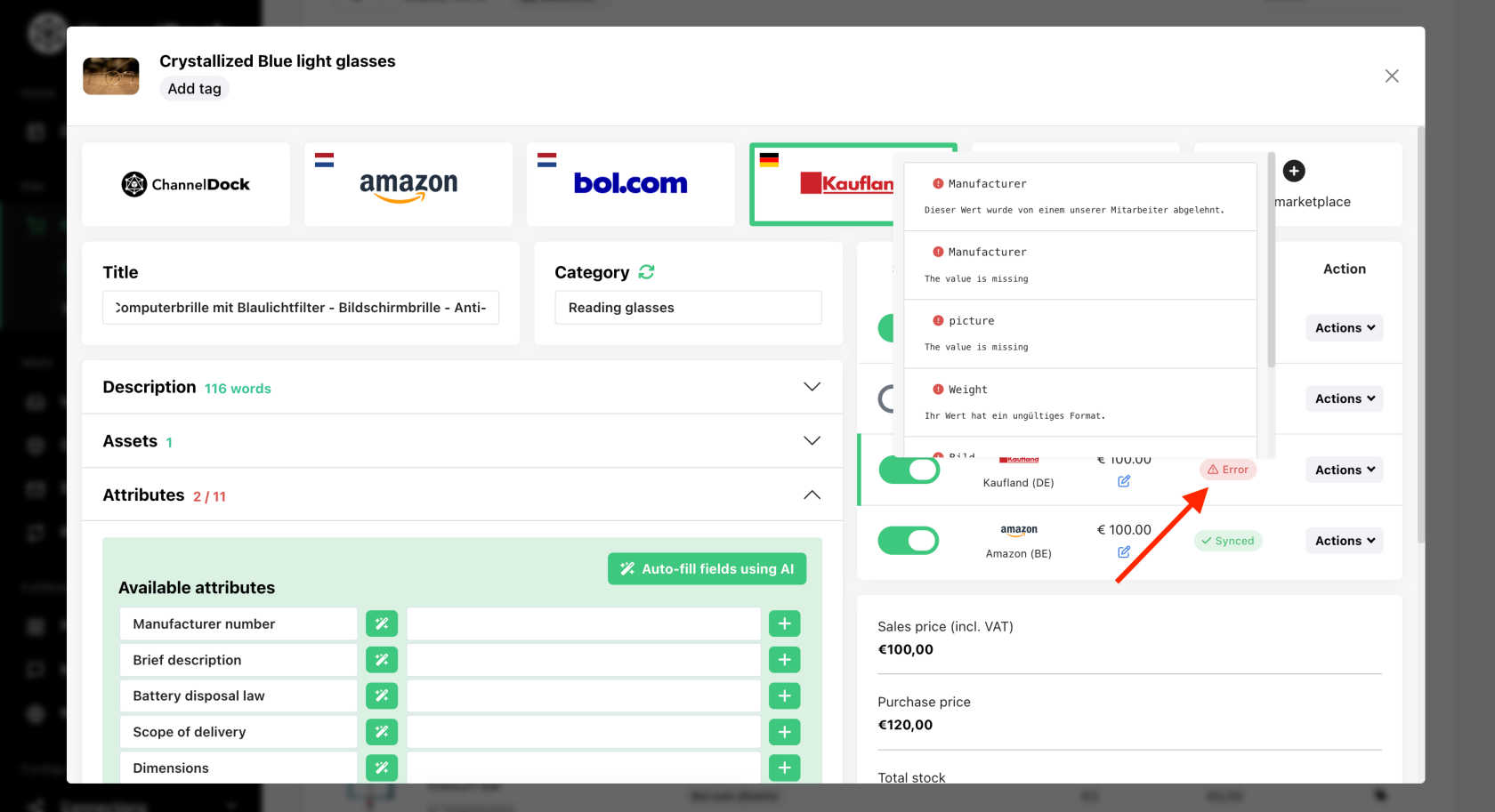
Creating a new product in ChannelDock and uploading it to the marketplaces:
- Navigate to Marketplaces-Listings, click on "New Product" and fill in all the fields and click "Add new product"
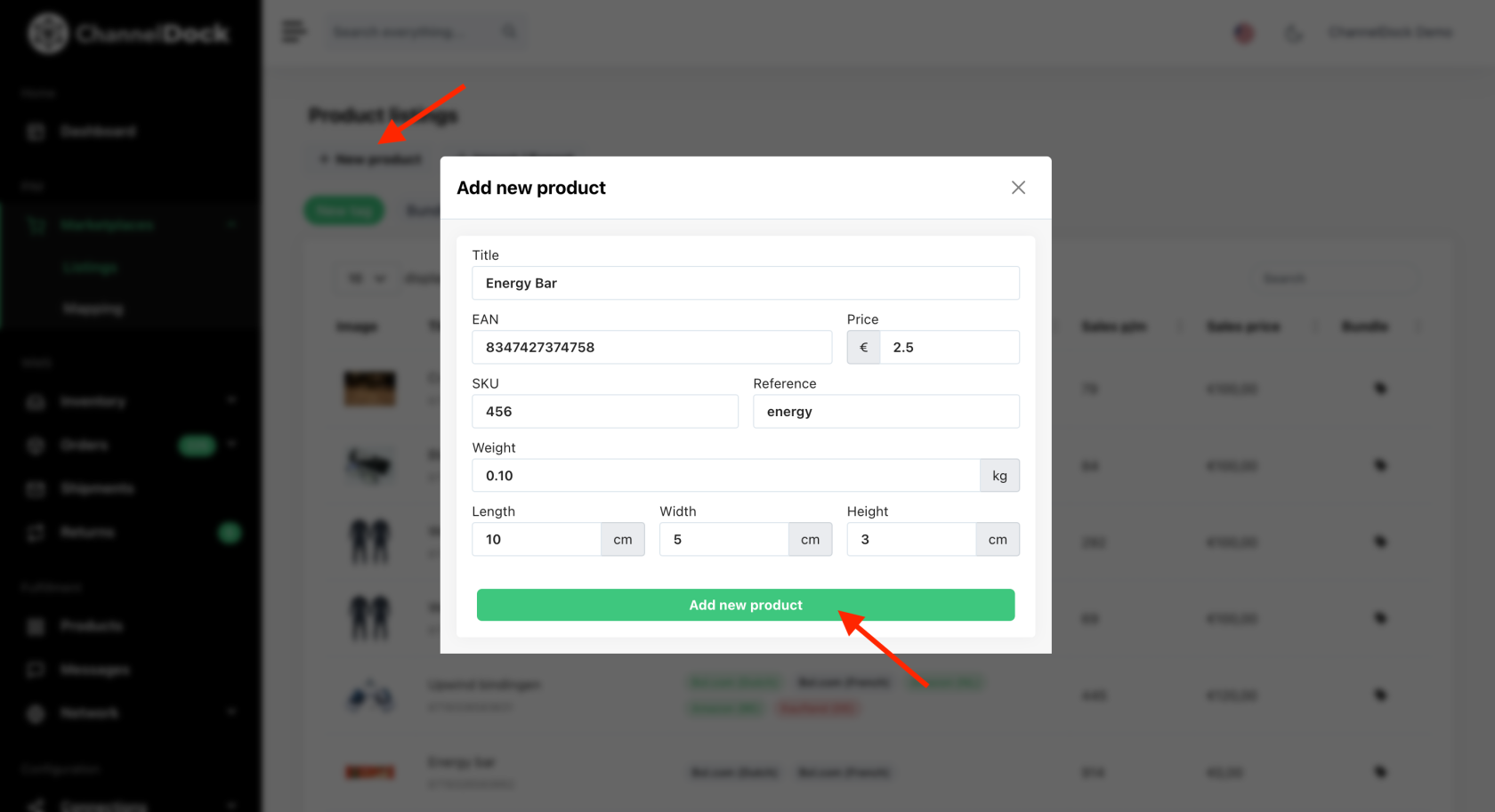
- The local product will now open, fill in the description, upload images, add attributes and then "Add marketplace" and follow step 4 (from the above).
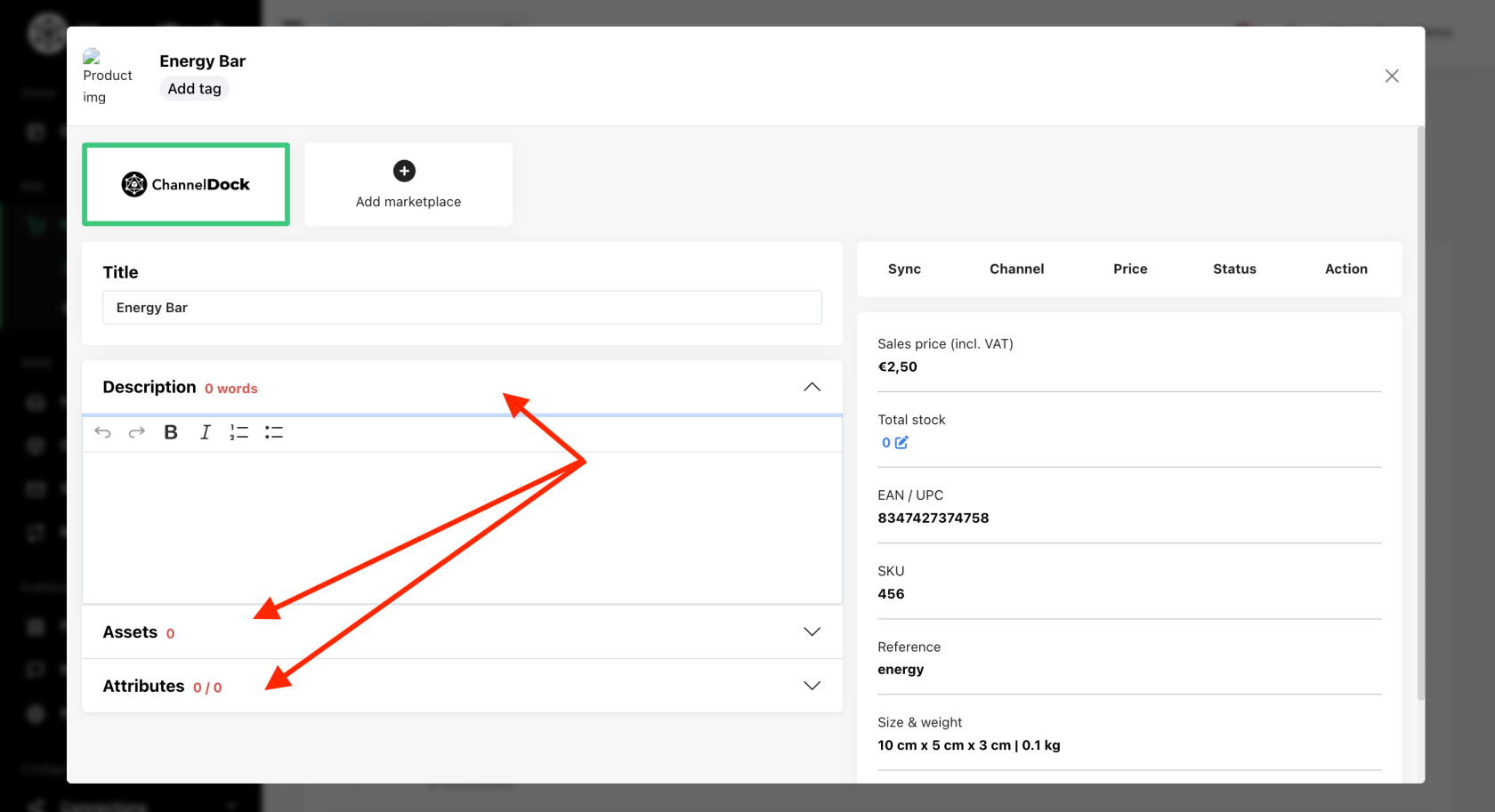
- You can also upload all your new products in bulk via excel. More details about how to import data to ChannelDock, here.