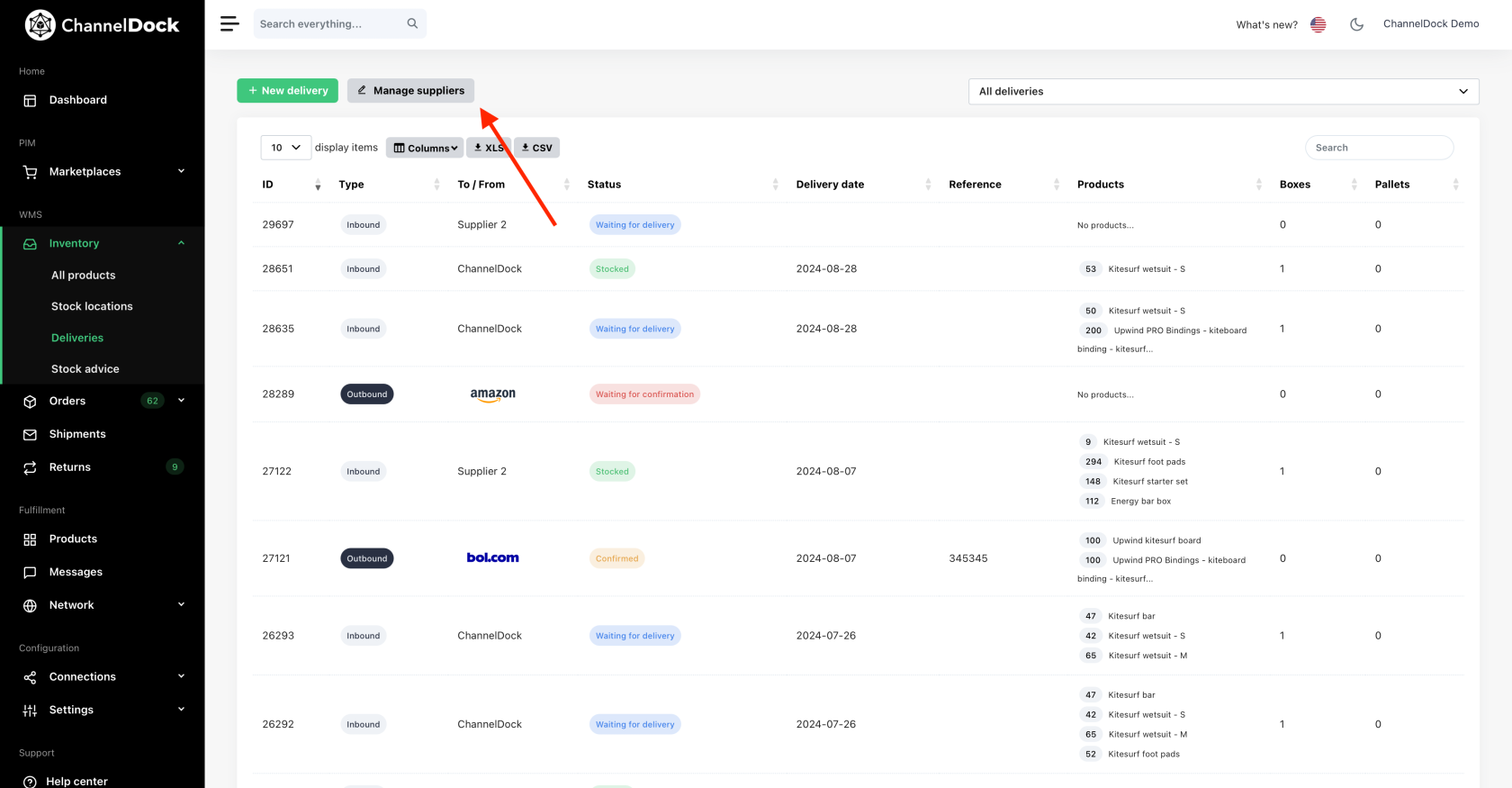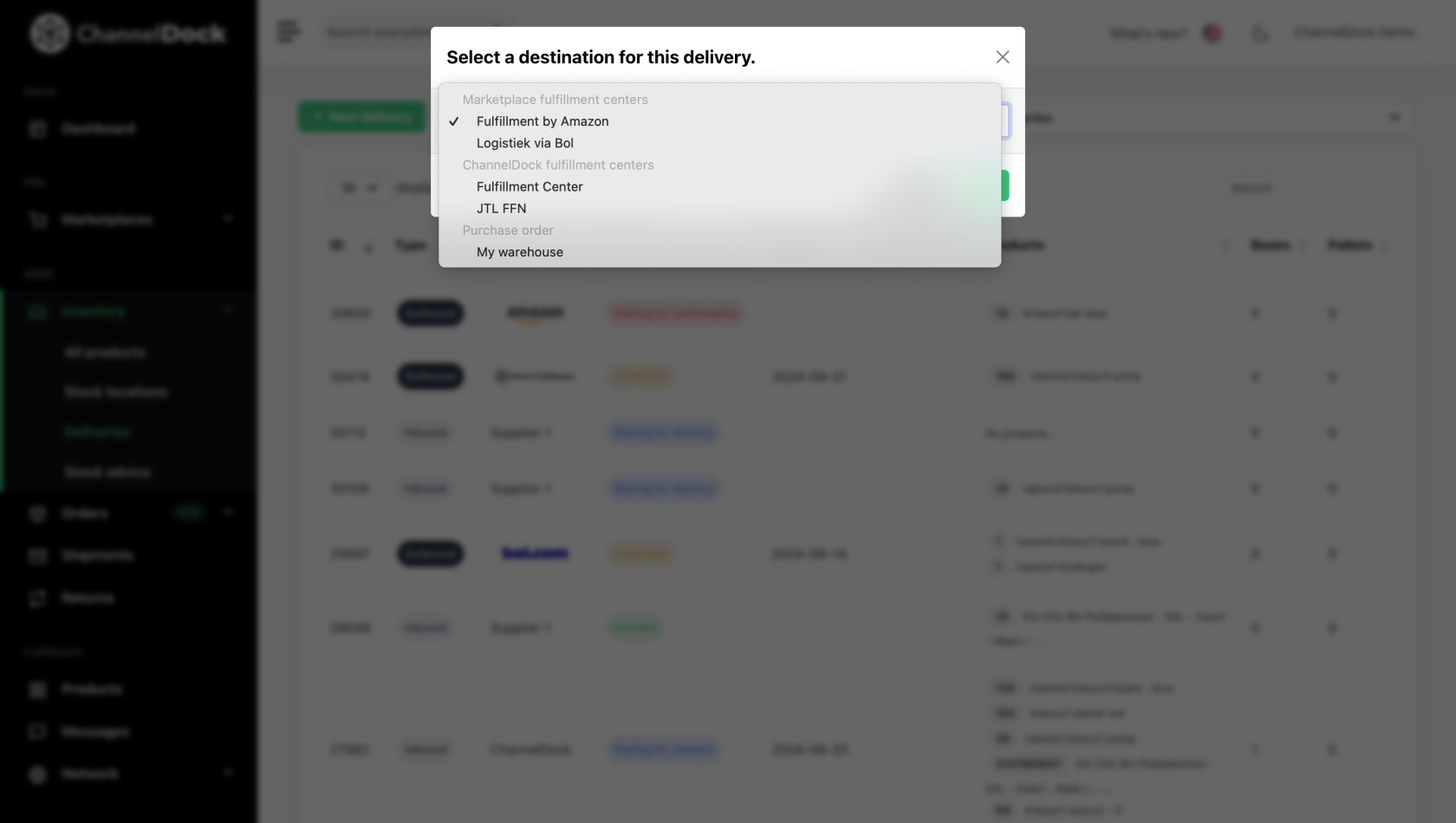Manage inbound/outbound deliveries
ChannelDock allows you to manage your inbound and outbound deliveries. This article explains how to create, manage and add/subtract these deliveries to your inventory.
Manage Suppliers
Before you start creating deliveries you must add one or more suppliers in ChannelDock. You can not create deliveries without adding at least one supplier.
Add suppliers by going to 'Inventory->Deliveries'
New delivery
To create a new delivery, navigate to Inventory->Deliveries->New deliverydelivery. Enter the required details such as items, quantities, prices, and delivery dates. Save the delivery, ensuring you select aboth the correct destination forand yourwhere delivery:the delivery is sent from.
1. Marketplace fulfillment centers (LVB/FBA)
You can create LVB/FBA deliveries in ChannelDock, but they are not synced back to Bol/Amazon. You’ll need to create these deliveries directly on the marketplaces, and we will automatically import them into your account. Be sure to select the stock source and confirm the delivery so the stock is properly deducted from the correct location.
SentSend from your own warehouse (ChannelDock stock) – Stock will be deducted from your warehouse. If products are assigned to a specific stock location, ensure you select the location from which to deduct the stock.SentSend from a supplier – Your own stock (ChannelDock stock) will not be affected.SentSend from your fulfillment center – The delivery will be transferred to the fulfillment center, and the stock will be deducted from their inventory.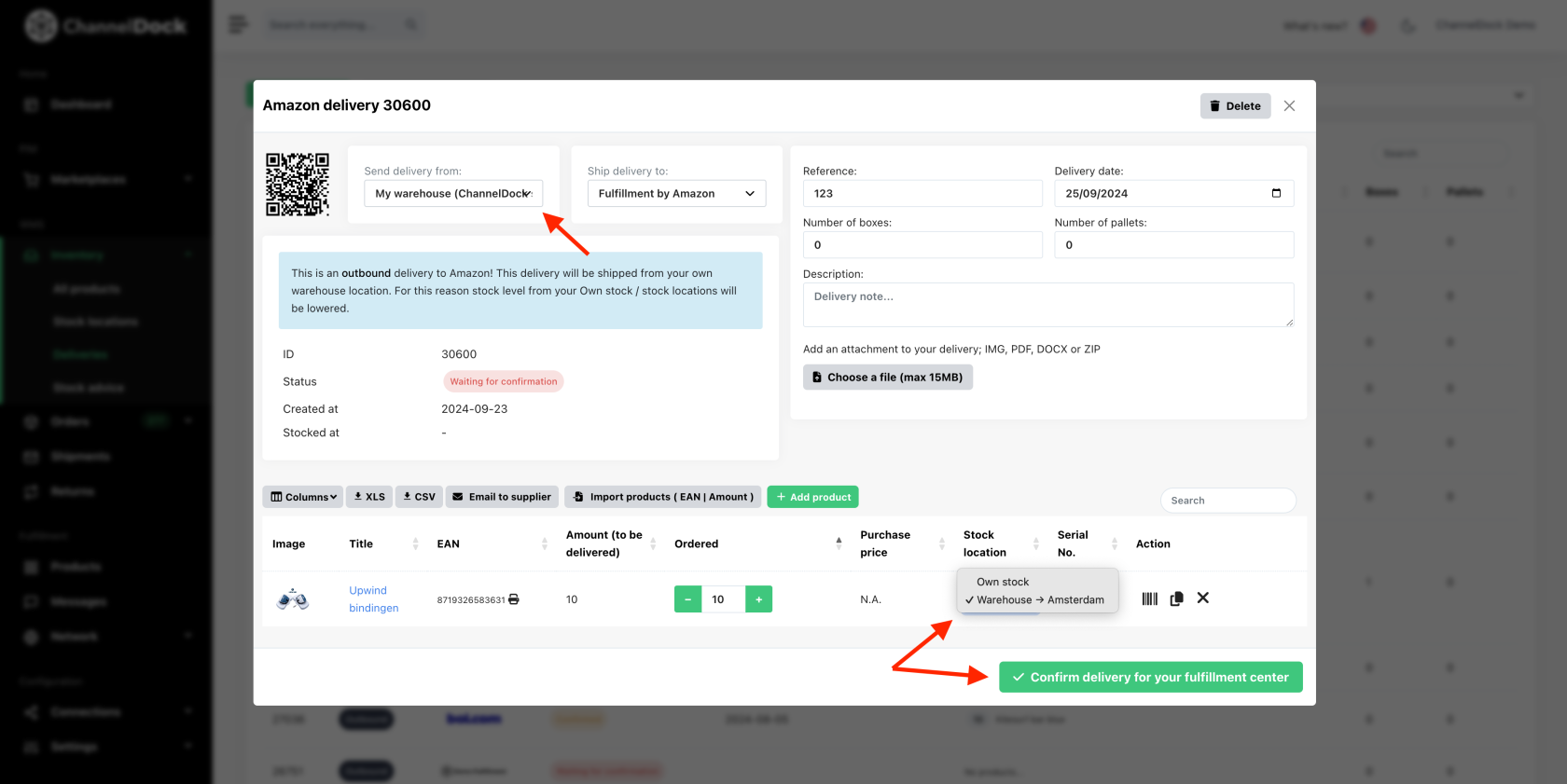
update pending
2. ChannelDock fulfillment centers
Fromcreate deliveries to replenish your fulfillment centers, either from your own warehouse or directly from a supplier. Be sure to select the correct origin, as this impacts your stock levels.- Send from own warehouse - your
ownstock levels and stock locations will beloweredadjusted. Ensure you choose the appropriate stock location if multiple are set. FromSend from a supplier - your stock will not beloweredlowered.
3. Purchase orders
FillWhenincreatingthe required details for thea purchase order,suchyouascanitems,alsoquantities,emailprices,yourandsupplierdeliverydirectlydatesfromthenChannelDock.saveTothedopurchasesoorderjustinformation.click...- Delivery to own stock -
- Delivery to your fulfillment Center -
- Send from own warehouse - your
Easily