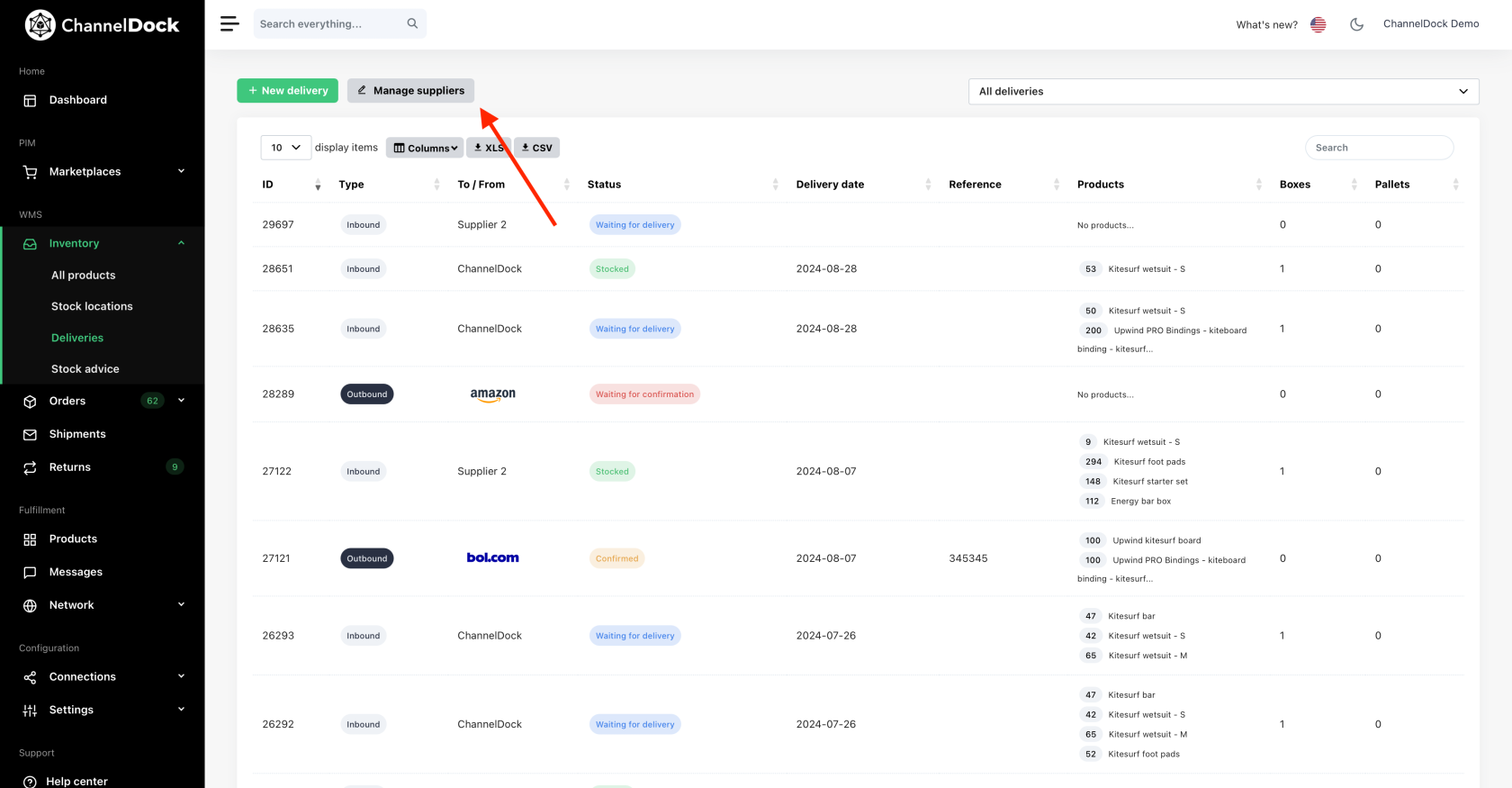Manage inbound/outbound deliveries
ChannelDock allows you to manage your inbound and outbound deliveries. This article explains how to create, manage and add/subtract these deliveries to your inventory.
Manage Suppliers
Before you start creating deliveries you must add one or more suppliers in ChannelDock. You can not create deliveries without adding at least one supplier.
Add suppliers by going to 'Inventory->Deliveries'
New delivery
To create a new delivery, navigate to Inventory->Deliveries->New delivery and select a destination for your delivery: 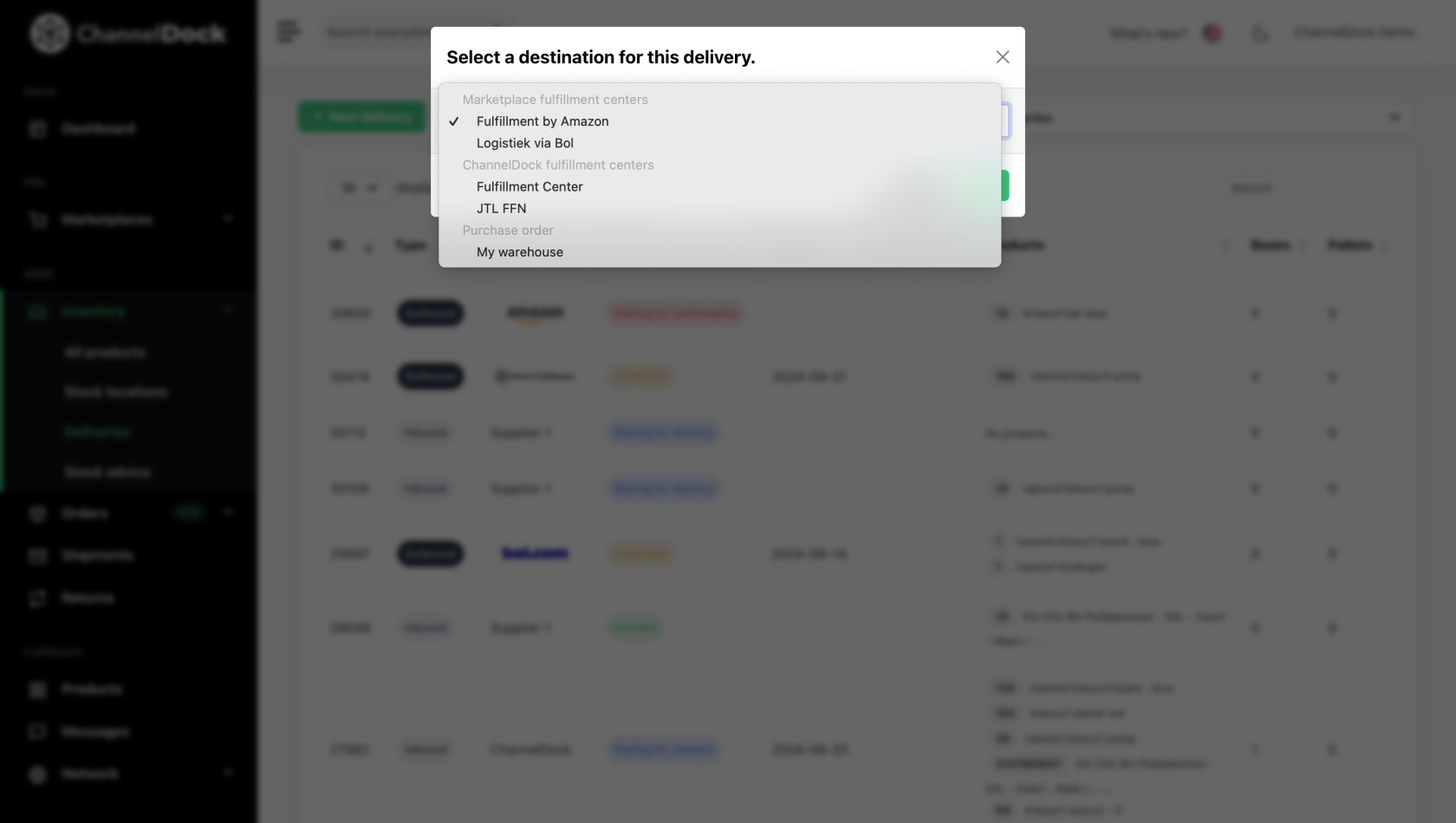
1. Marketplace fulfillment centers (LVB/FBA)
You don’t need to manually create these deliveries; we will automatically fetch them from the marketplaces. However, you must select the source of the stock and confirm the delivery to ensure the stock is deducted from the correct location.
- Sent from your own warehouse (ChannelDock stock) – Stock will be deducted from your warehouse. If products are assigned to a specific stock location, ensure you select the location from which to deduct the stock.
- Sent from a supplier – Your own stock (ChannelDock stock) will not be affected.
- Sent from your fulfillment center – The delivery will be transferred to the fulfillment center, and the stock will be deducted from their inventory.
2. ChannelDock fulfillment centers
- From your own warehouse - your own stock will be lowered
- From a supplier - your stock will not be lowered
3. Purchase orders
Fill in the required details for the purchase order, such as items, quantities, prices, and delivery dates then save the purchase order information.
- Delivery to own stock -
- Delivery to your fulfillment Center -