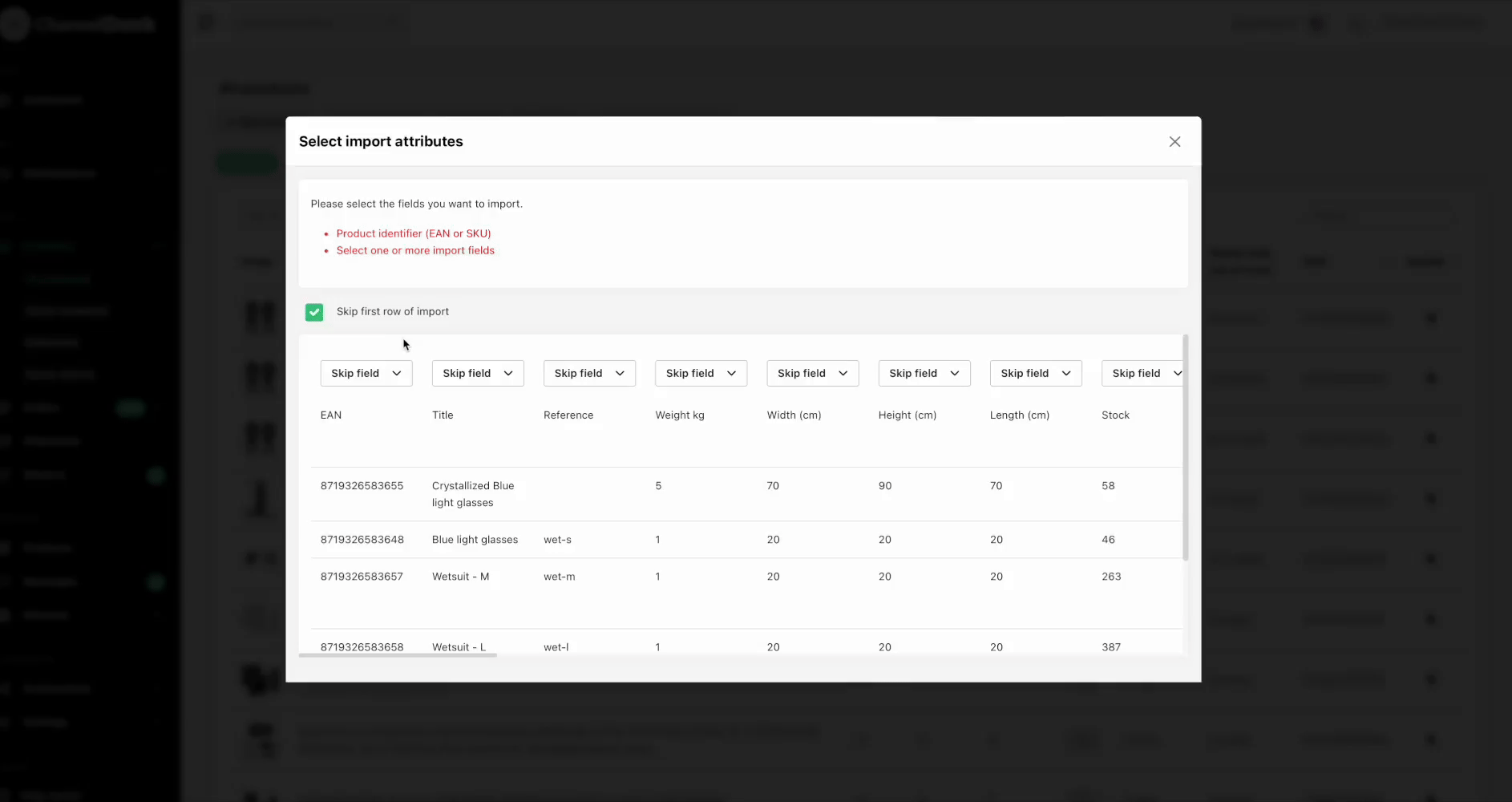Import & export product data (Seller)
Streamline your inventory management by making bulk edits to stock levels, sales channels, and other product-related information. Whether you need a comprehensive product overview or wish to update specific details, this functionality caters to your needs. Here's a guide on how to make the most of it.
Exporting product data
Within this 'Export' section, you can seamlessly export products categorized into 4 distinct groups.
1. Parent products:
Click on 'Export Products' to download your product data or opt to download it at a later time. The exported file is securely stored in ChannelDock, serving as a backup for your records.
This file can be edited with updated information from your warehouse or sales channels, and then imported back into ChannelDock.
2. Bundle products:
Click 'Export Bundle Products.' The file will be automatically downloaded. The exported file IT IS NOT stored in ChannelDock.
3. Child products:
For importing or exporting 'Channel Products,' follow the steps outlined in number 2, as the process remains the same.
4. Stock level history:
Note: Stock levels for a given day are logged after that day is over.
Importing product data
Start by navigating to Inventory > All products and click on Import' button. 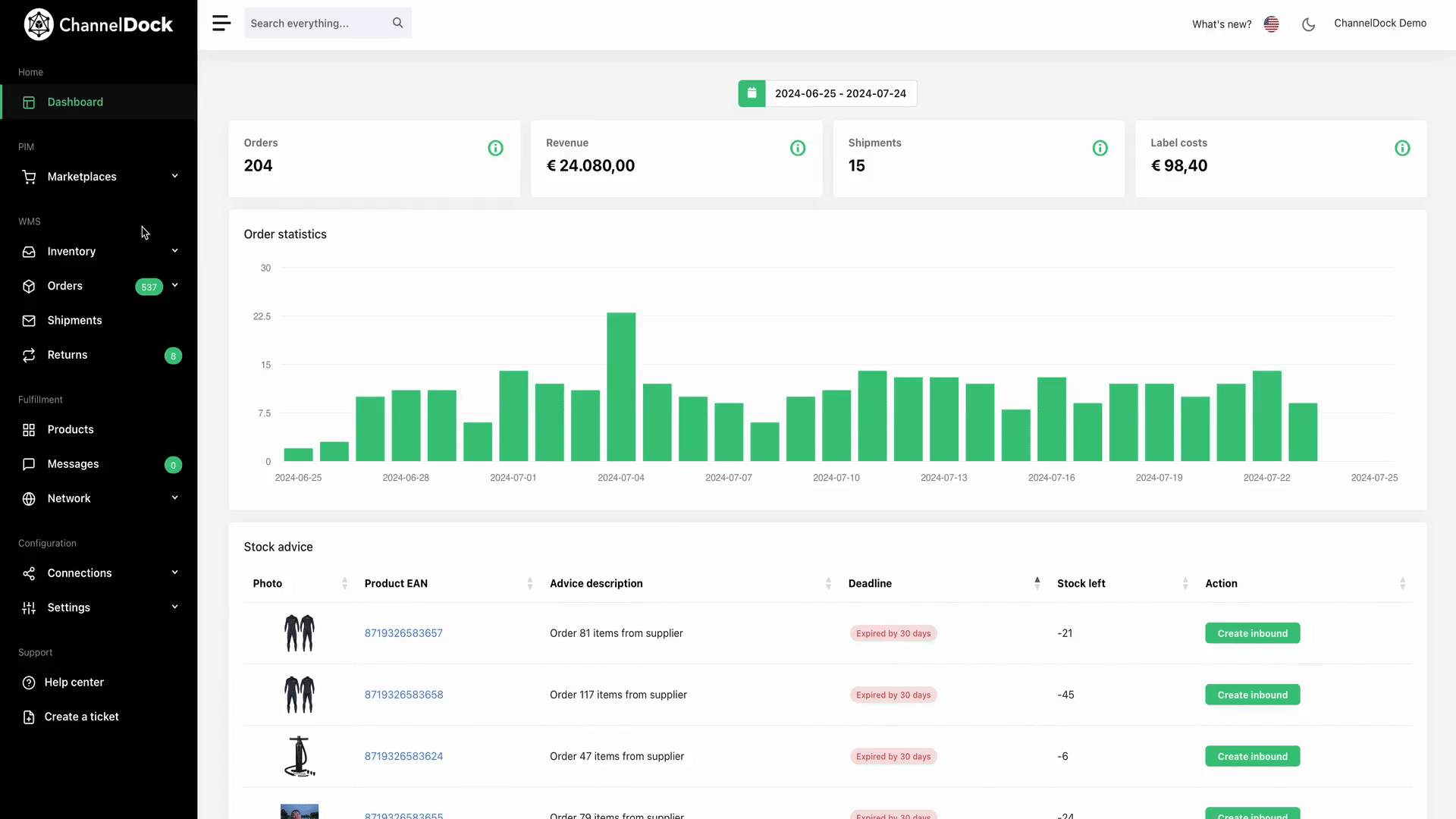
Within this 'Import' section, you can seamlessly import products categorized into 3 distinct groups.
Please note that for each category you can only import spreadsheet files. 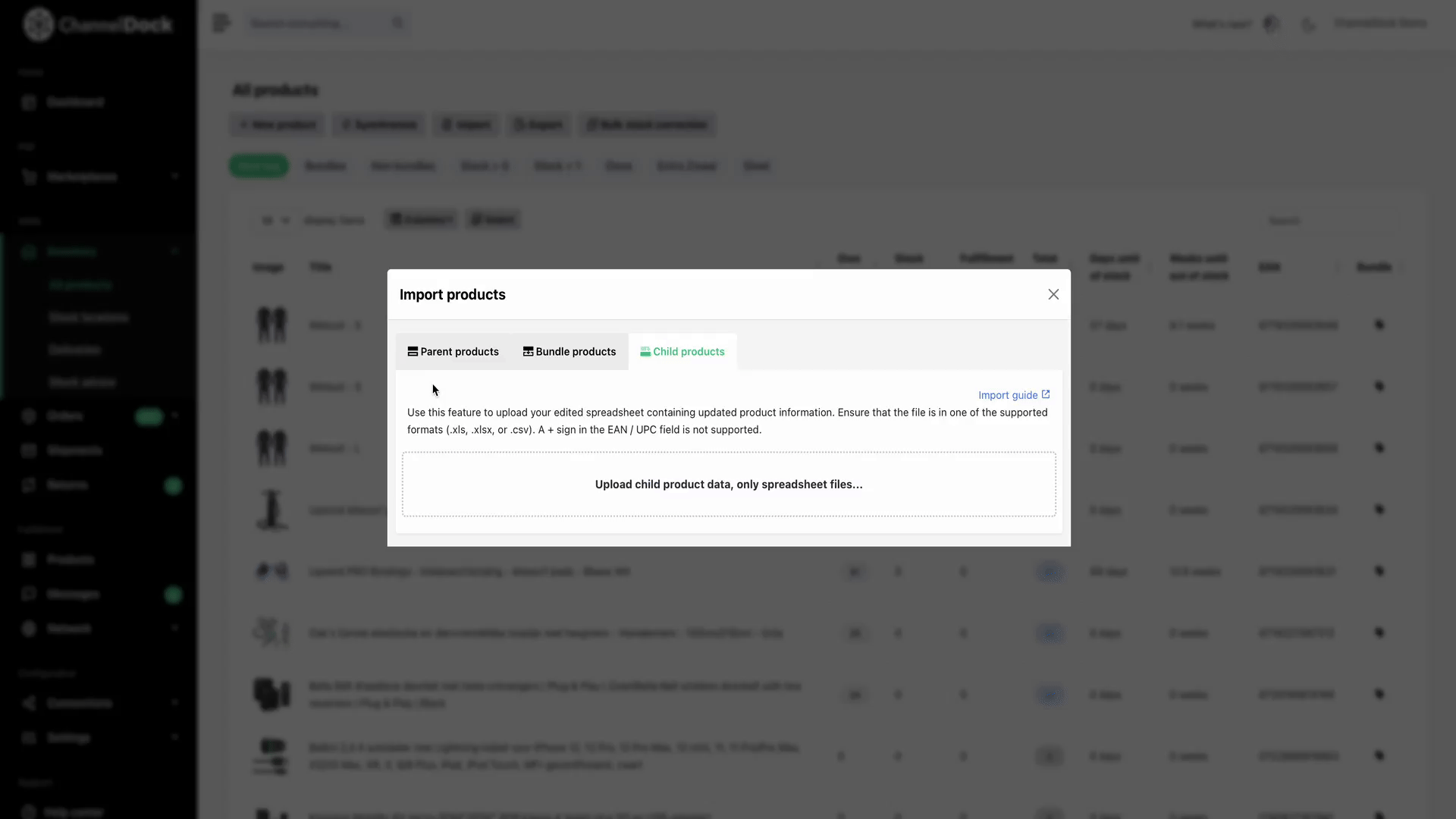
1. Parent products:
Parent products - All products
In the Parent products section, click ‘Upload parent product data…’. Choose a product identifier (EAN or SKU) and add at least one more field. You can select multiple fields as required. Then, click 'Start import' and wait for the import process to complete. The duration will vary based on the number of products being updated.
2. Bundle products:
In the Bundle products section, click ‘Upload parent product data…’. Choose the main EAN, the Sub product/s EAN and the amount. You can include as many columns as you like.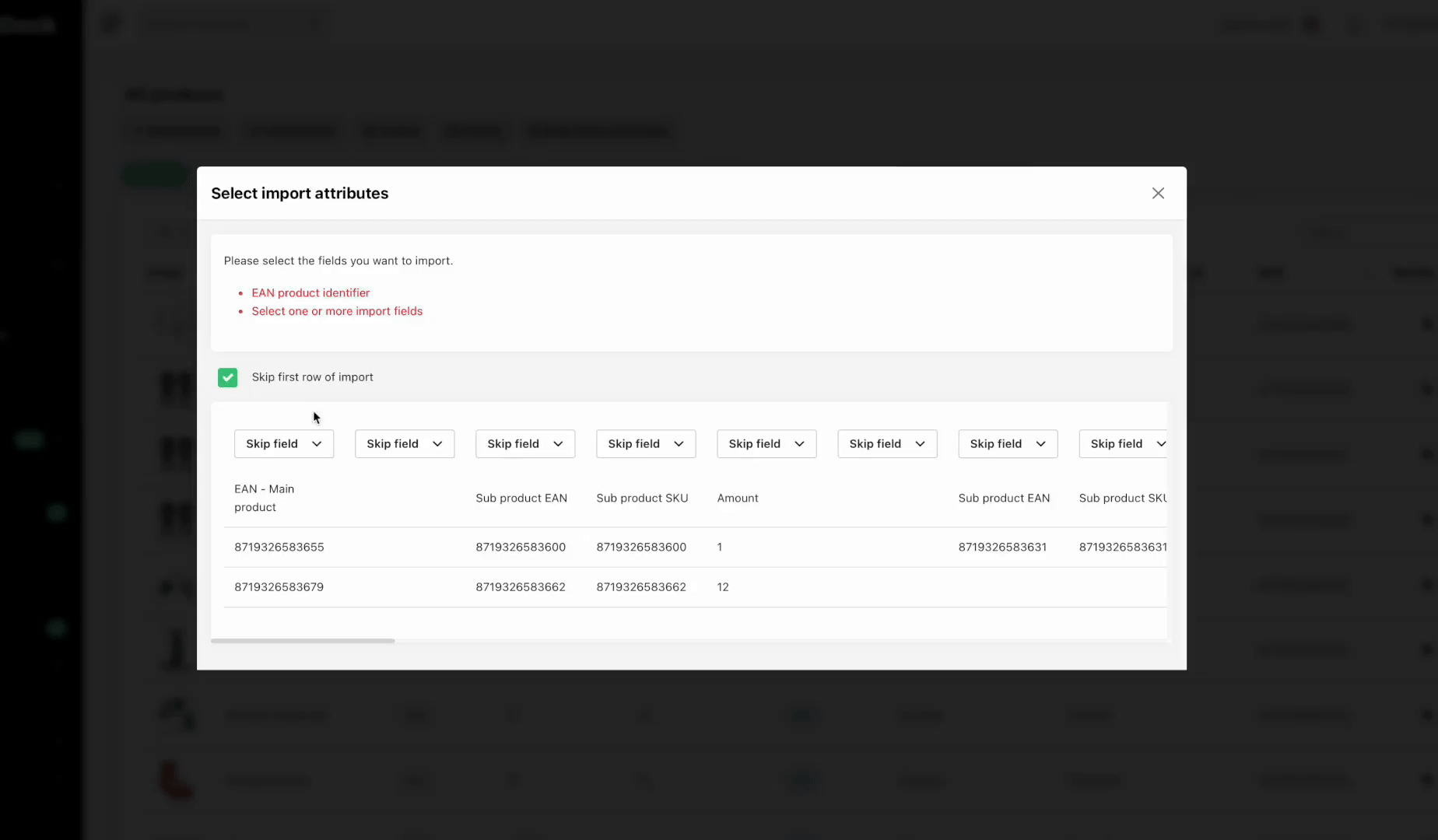
Please note: All parent and sub-products must already exist in ChannelDock for the bundle to be created.
3. Child products:
Use this import to manage API products. First, export your child products (see 'Export Product Data - Step 3') and modify your Excel sheet as follows:
- Bulk Delete: In the 'delete' column, enter ‘1’ for the API products you want to remove.
- Bulk Stock Sync: In the Excel “sync” column, set to ‘0’ to turn stock sync off and ‘1’ to turn it on.
To upload the file back to ChannelDock
Exporting product data
Within this 'Export' section, you can seamlessly export products categorized into 4 distinct groups.
1. Parent products:
Click on 'Export Products' to download your product data or opt to download it at a later time. The exported file is securely stored in ChannelDock, serving as a backup for your records.This file can be edited with updated information from your warehouse or sales channels, and then imported back into ChannelDock.To Import bundle products, navigate to 'Upload product data...'. Select which fields you wish to import. You can include as many columns as you like but It's mandatory to include the 'EAN' column and at least one other column.
2. Bundle products:
3. Child products:
For importing or exporting 'Channel Products,' follow the steps outlined in number 2, as the process remains the same.
4. Stock level history:
ChannelDock empowers you to efficiently manage your inventory data. Whether you're refining stock levels, updating specifics, or maintaining a comprehensive record of your offerings, these features simplify your workflow while ensuring accuracy.