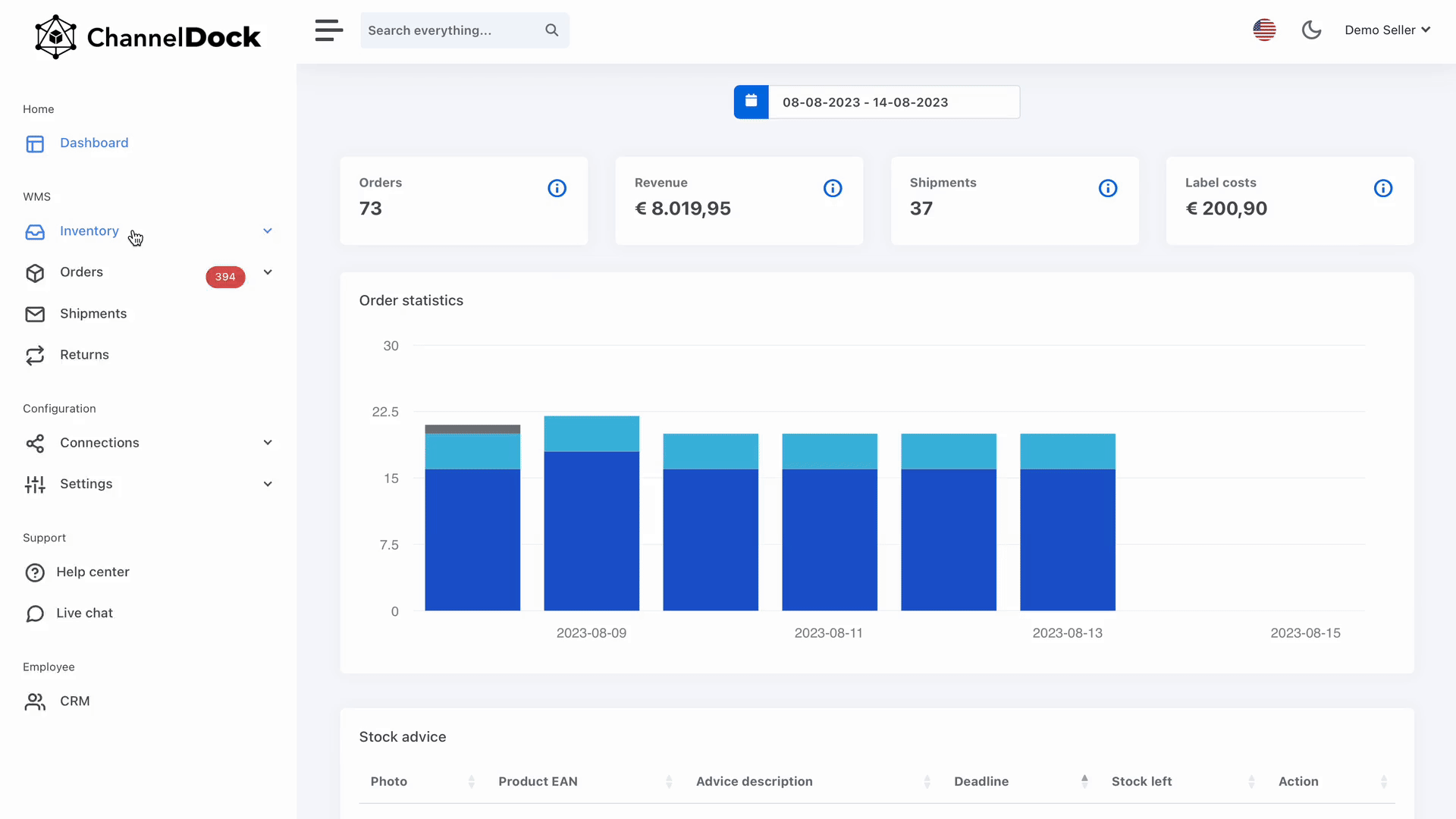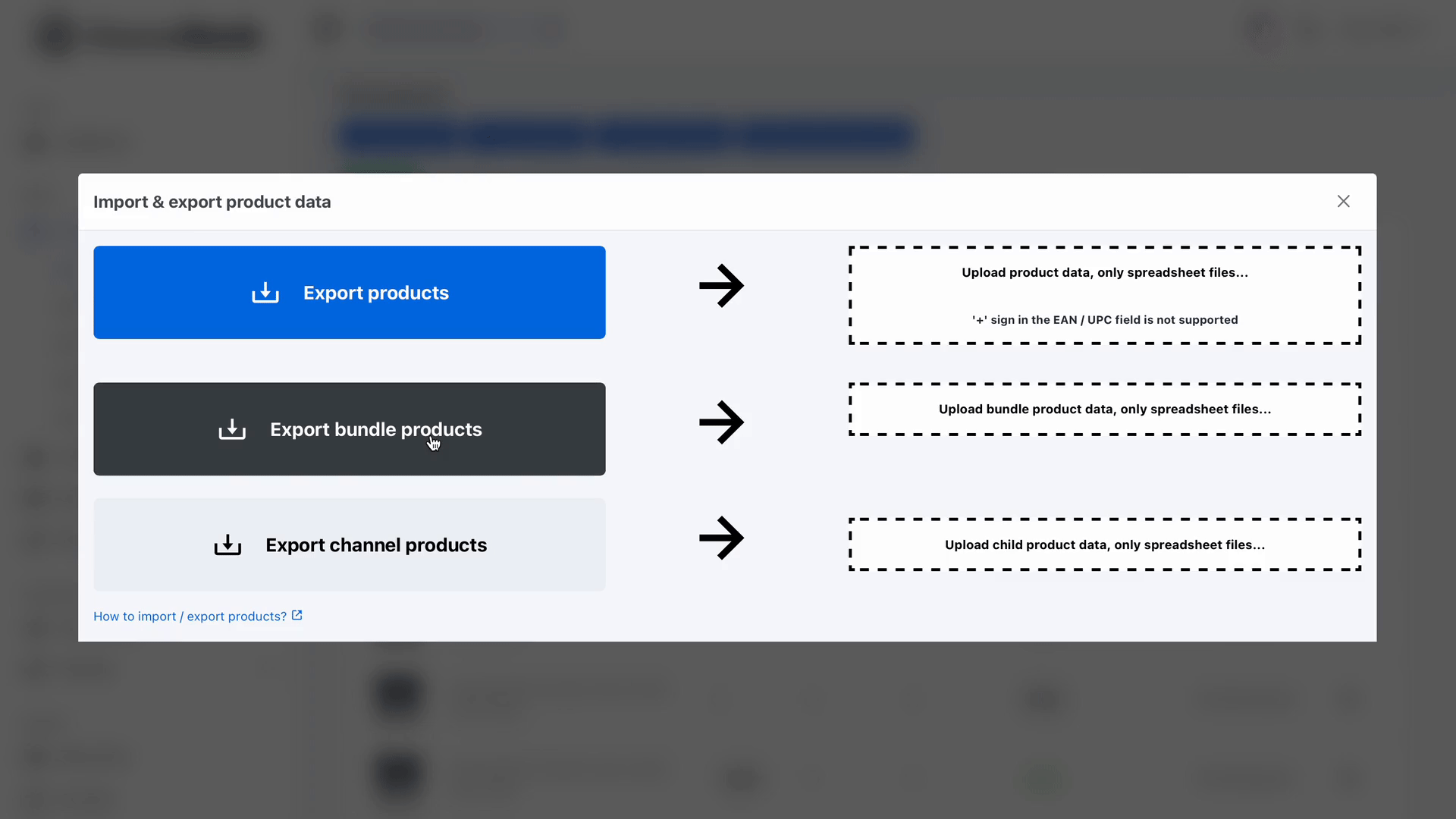Import & export product data
Streamline your inventory management by making bulk edits to stock levels, sales channels, and other product-related information. Whether you need a comprehensive product overview or wish to update specific details, this functionality caters to your needs. Here's a guide on how to make the most of it.
Exporting & importing your product data
Start by navigating to Inventory > All products and click on 'Import/Export' button.
Within this 'Import/Export' section, you can seamlessly import and export products categorized into 3 distinct groups.
Please note that you can only import spreadsheet files.
1. All products:
- Click on 'Export Products' to download your product data or opt to download it at a later time. The exported file is securely stored in ChannelDock, serving as a backup for your records.
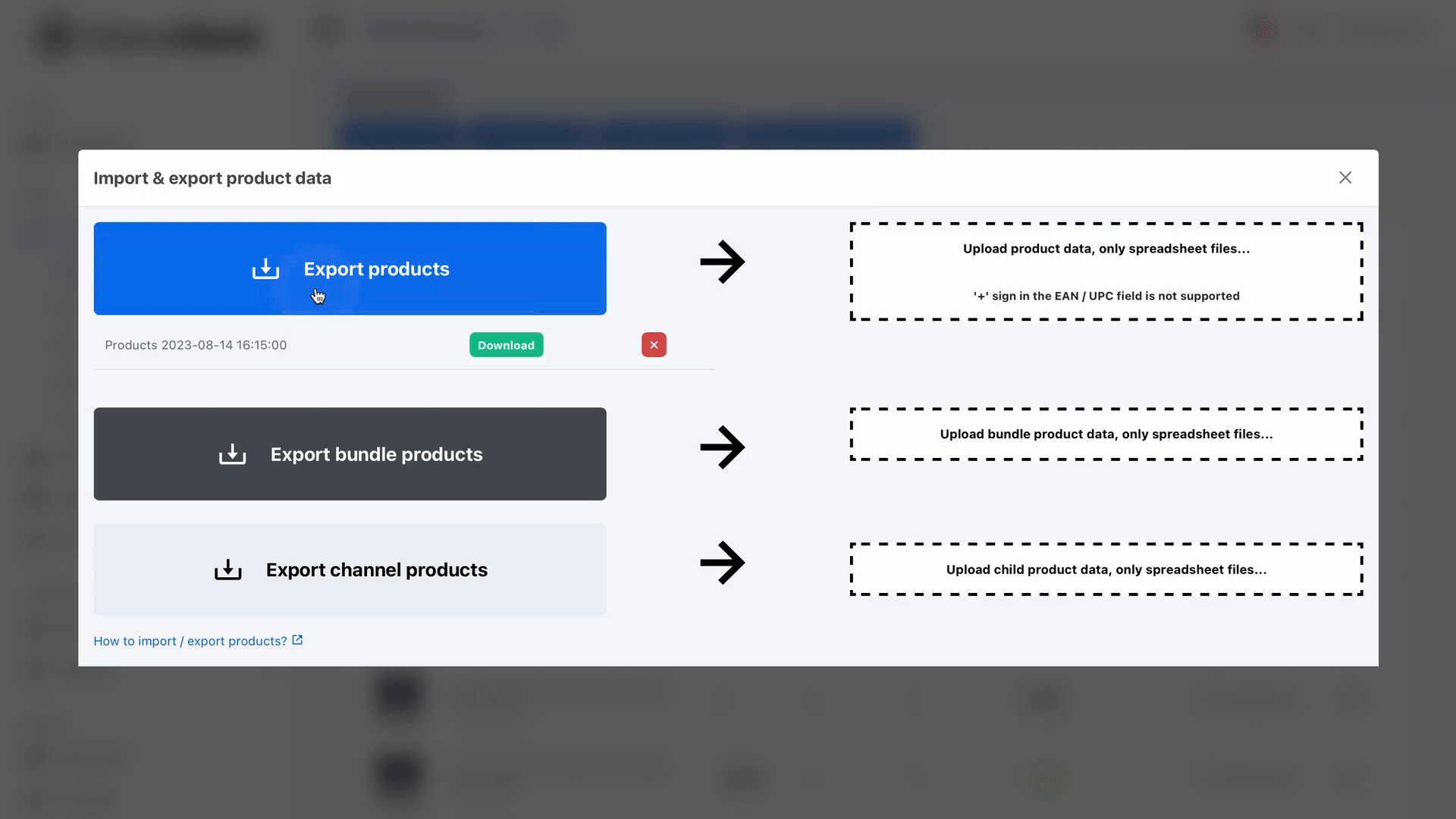 This file can be edited with updated information from your warehouse or sales channels, and then imported back into ChannelDock.
This file can be edited with updated information from your warehouse or sales channels, and then imported back into ChannelDock.
- To Import bundle products, navigate to 'Upload product data...'. Select which fields you wish to import. You can include as many columns as you like but I's mandatory to include the 'EAN' column and at least one other column.
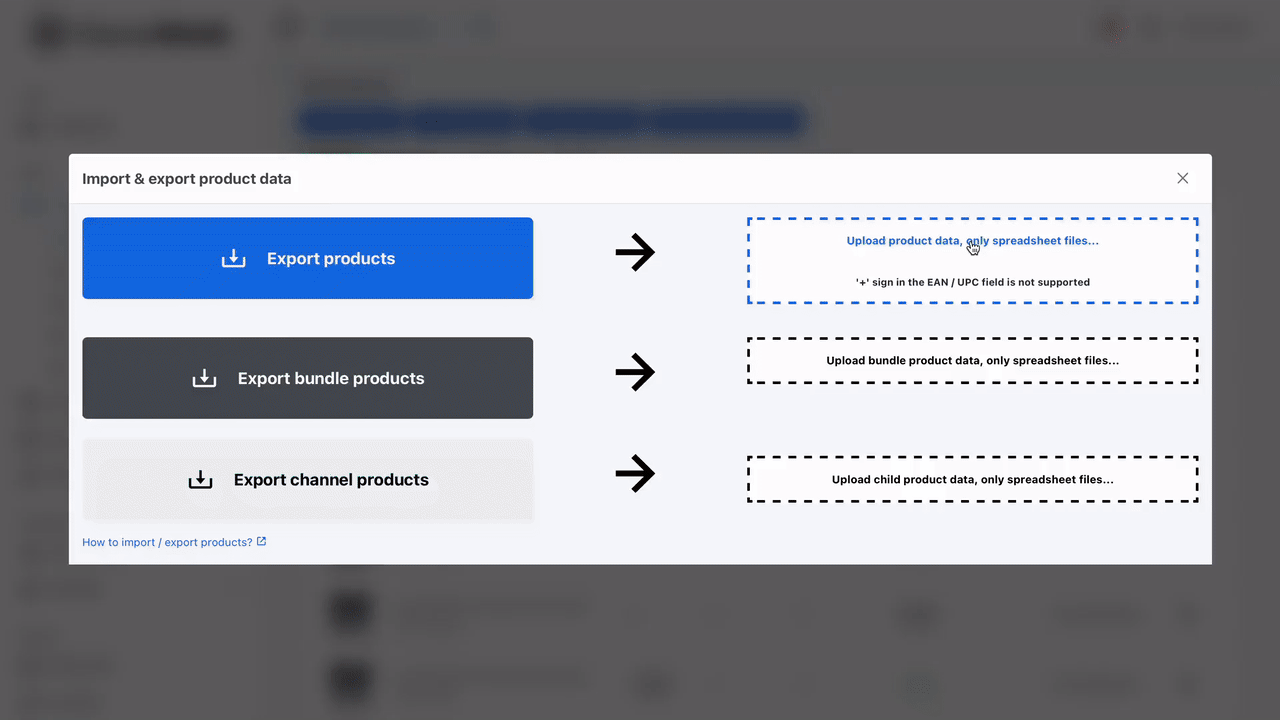
2. Bundle products:
- To Import products, navigate to 'Upload bundle product data...'. Select which fields you wish to import. I's mandatory to include the 'EAN' column and at least one other column.
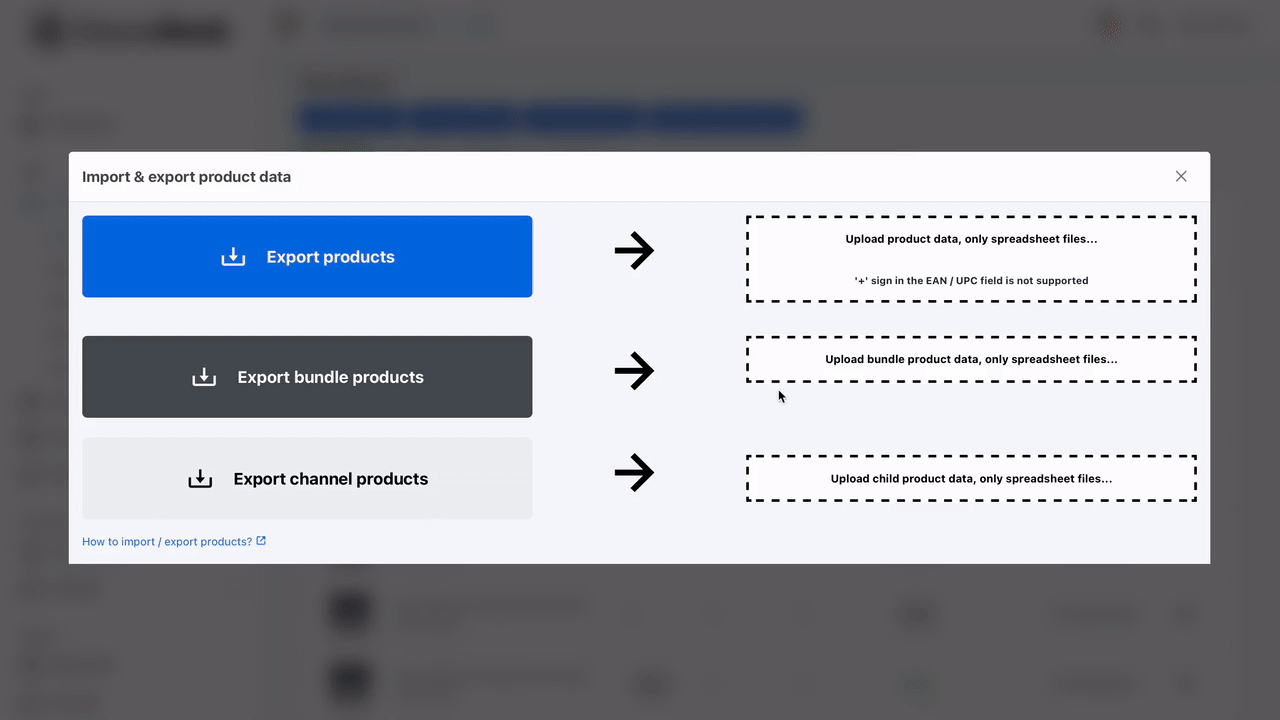
3. Channel products:
- For importing or exporting 'Channel Products,' follow the steps outlined in number 2, as the process remains the same.
ChannelDock empowers you to efficiently manage your inventory data. Whether you're refining stock levels, updating specifics, or maintaining a comprehensive record of your offerings, these features simplify your workflow while ensuring accuracy.