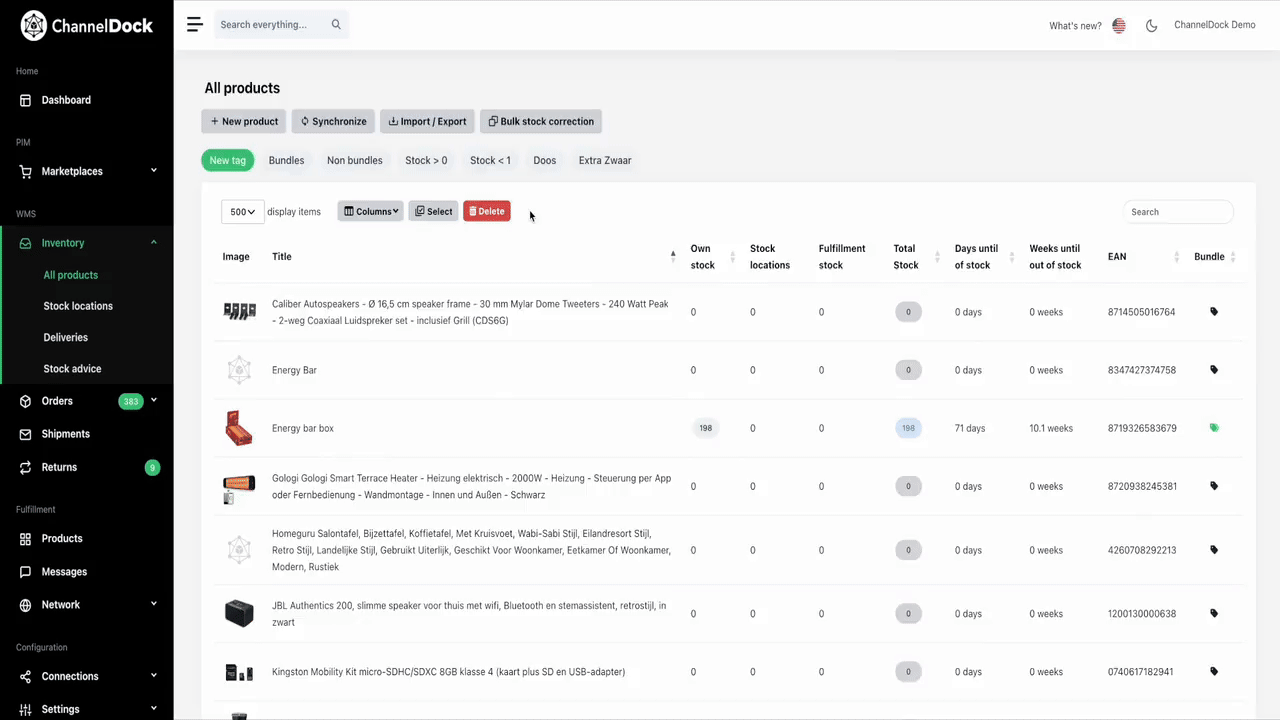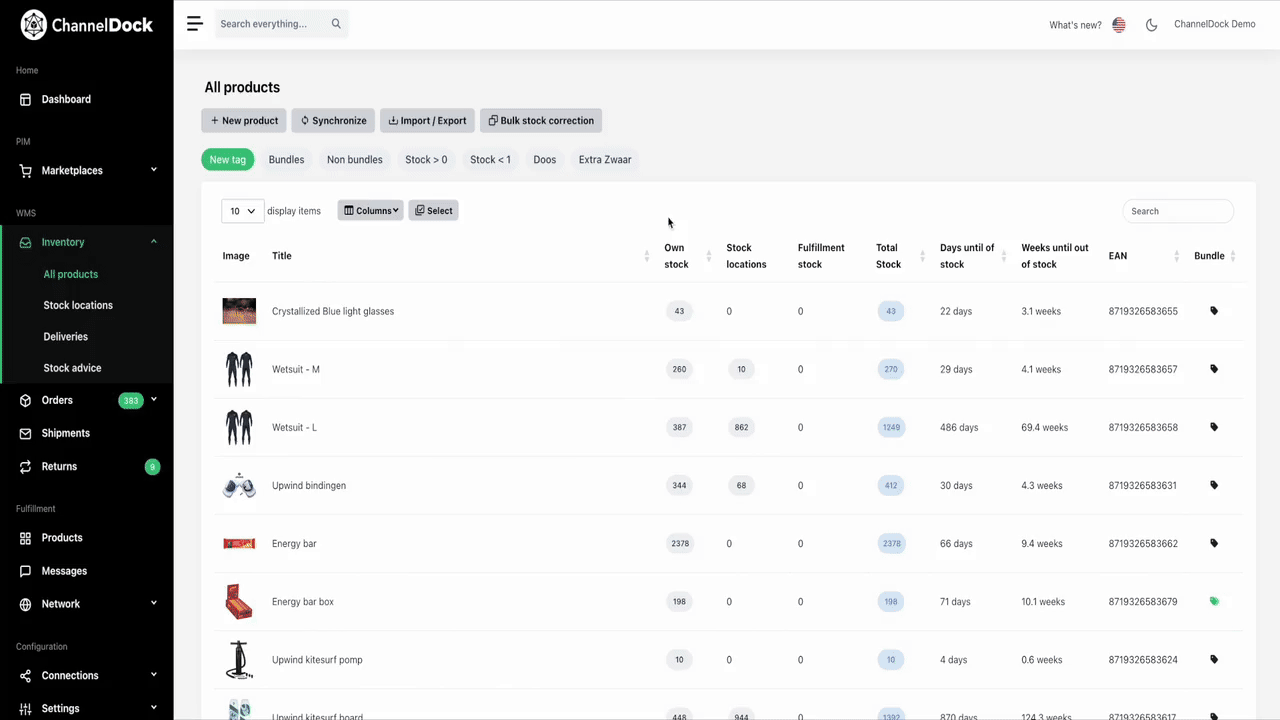Deleting products in ChannelDock
There may be times when you stop selling a product and would like to remove it from ChannelDock. Follow the instructions to find out how to do this properly.
! Attention: Make sure the product/products has been removed from your sales channels. Otherwise, the product will be reloaded after you remove it from ChannelDock.
To delete your products, navigate to Inventory > All products.
Delete single product product
Delete multiple products
- Click on the 'Select' button and hold the command key and select the desired products then click 'Delete' and confirm to delete the selected products.
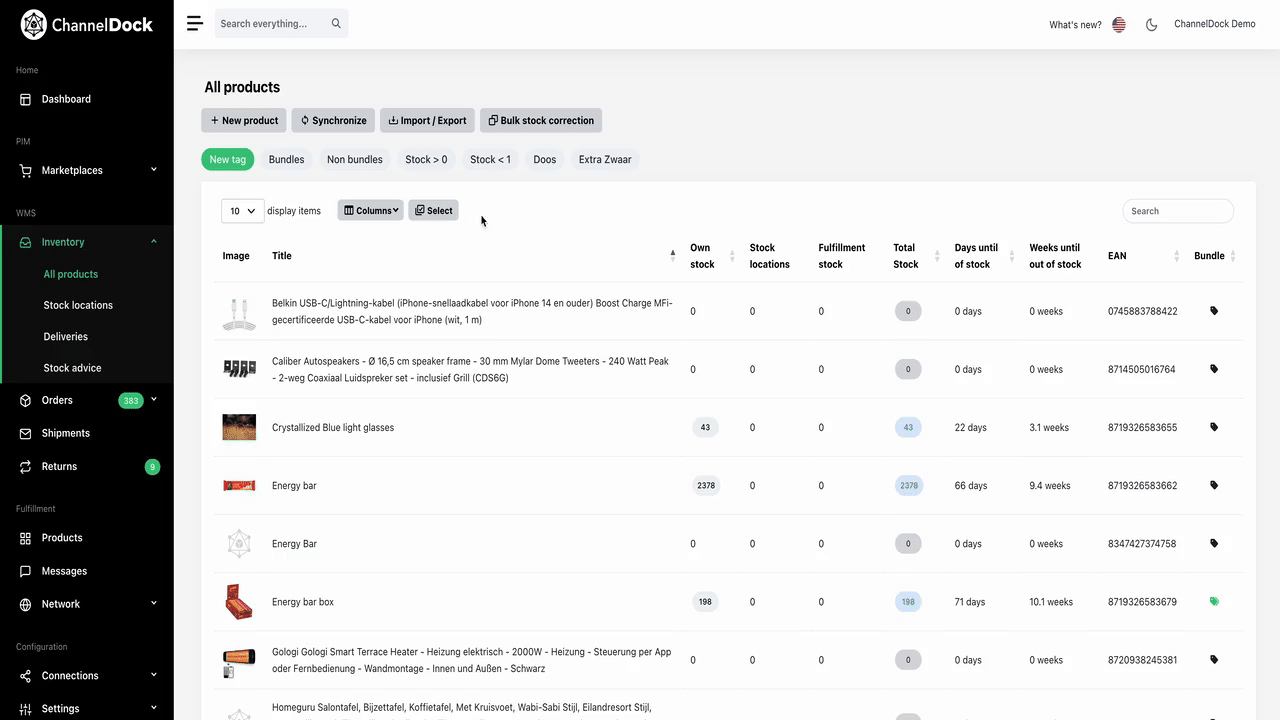
Delete products in bulk bulk
To bulk delete your products you need to:
- Create a 'Delete' tag in ChannelDock.
- Add all the products you wish to delete in excel with a separate tag column (Delete) and upload the file to ChannelDock (make sure the tags match in ChannelDock and Excel). More info on how to create tags here.
- Navigate back
toto All products page and click on the 'Delete' tag. - Change the display items to a higher number then click 'Select'.

- Navigate to the end of the page (⌘ + down arrow) and select the last item. Navigate to the top of the page (⌘ + up arrow) and select all items (⇧ + select). Now that all the items on the page are selected, click on 'Delete' and confirm.