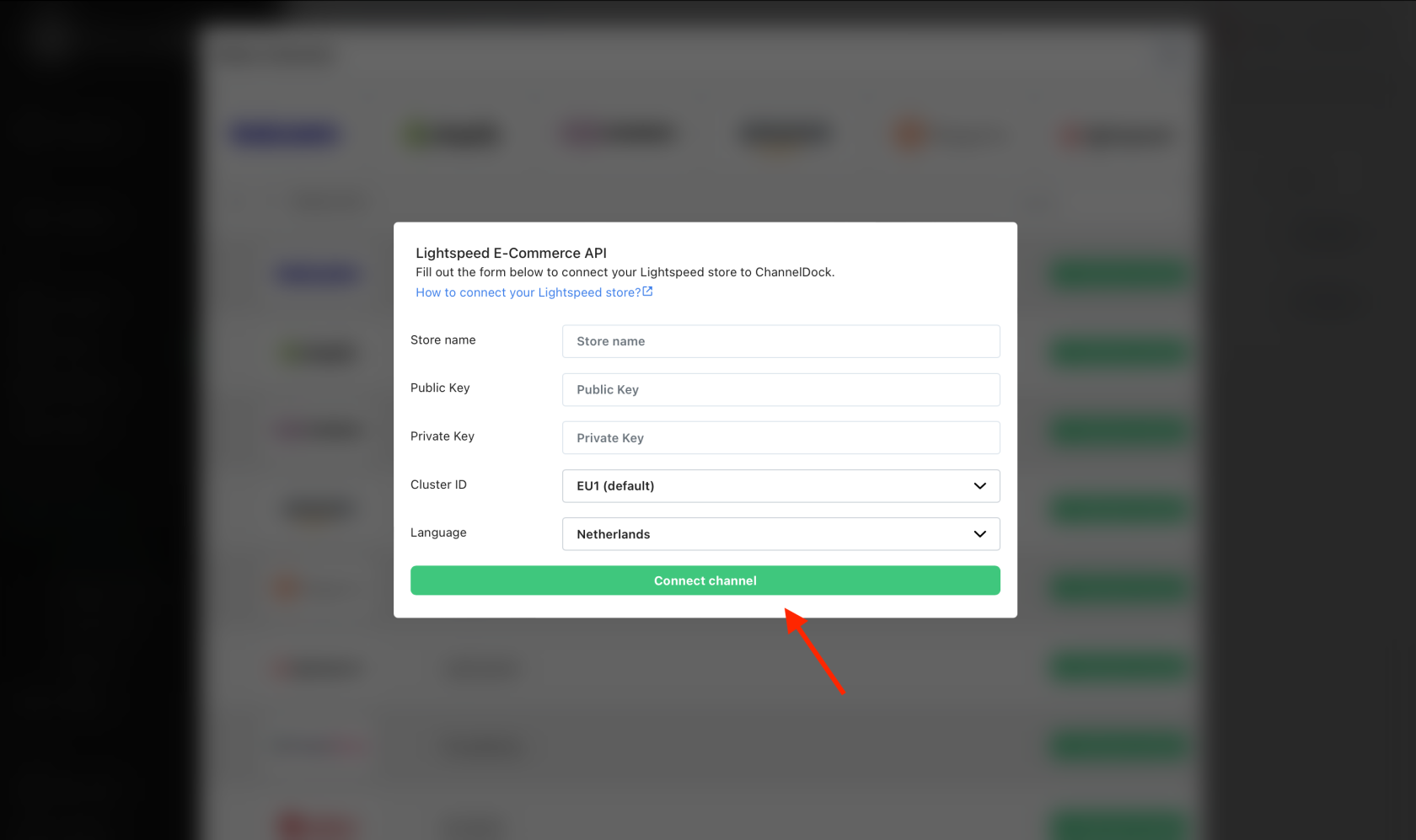Connecting Lightspeed
Linking Lightspeed to ChannelDock is very simple and done within 2 minutes.
JustBefore followconnecting theLightspeed stepsto below:ChannelDock:
- Log in to your Lightspeed shop and via the left menu, go to 'Settings' and then click on 'Developers'.

- Now click on 'New API key'.

- Enter 'ChannelDock' as the title.
PullToggle overon the sliderswitch to activate your API key. Then assign all permissions to this API key and click 'Save'. 
Now
open ChannelDock in a new tab goNow, to connect Lightspeed to ChannelDock:
-
Navigate to the 'theSales Channels' page to link your sales channels.
Nowand click on 'Add connection'sales channel' located in the top left corner.
- Click on the Lightspeed logo and
choosethen Lightspeed from the list of links. 
Inin the pop-up screen, enter your shop name (you can make up your own) and, paste the API key and API secret from Lightspeed.Pressand click 'Connect channel'.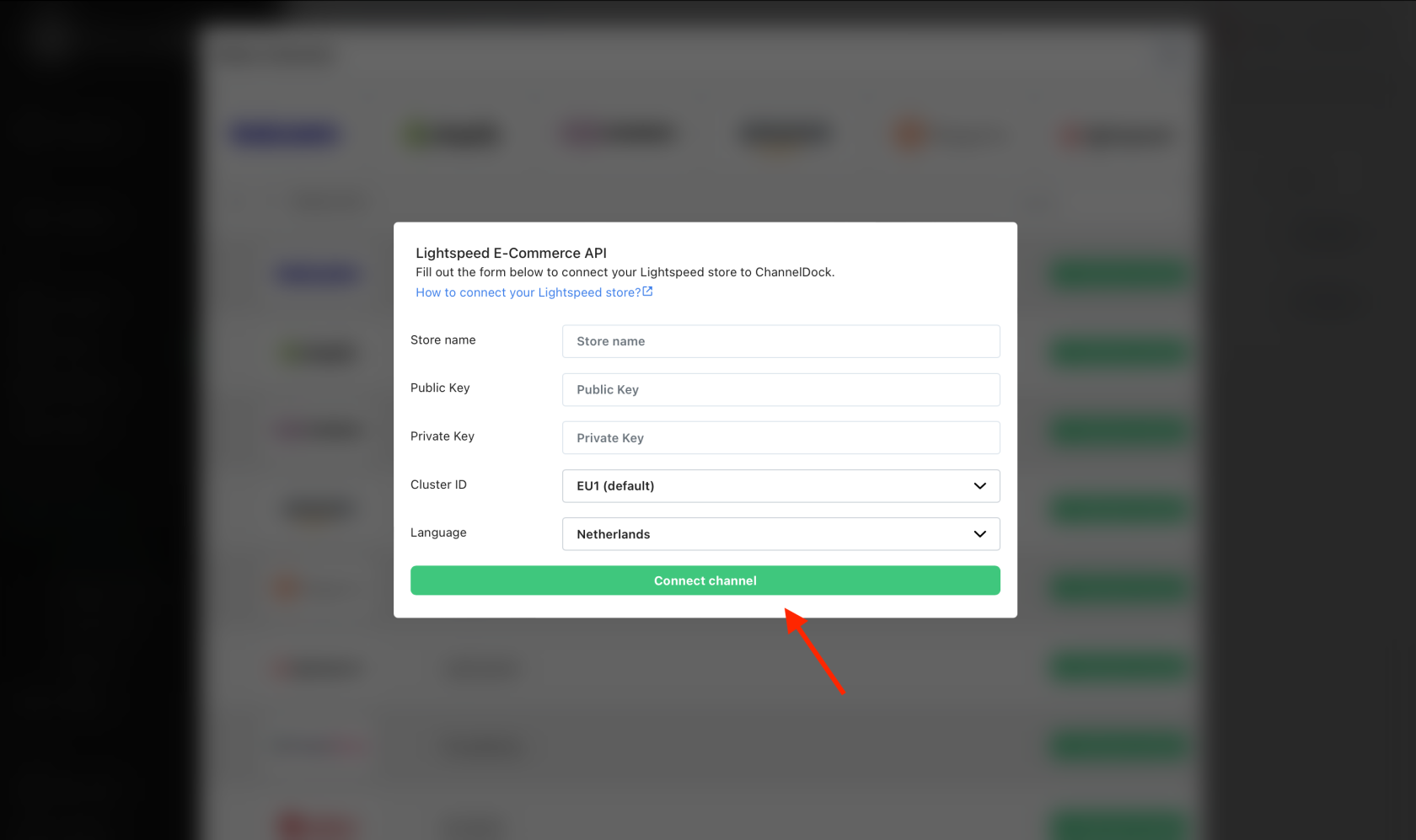
and- Success!
allLightspeed is now connected with ChannelDock. It can take up to 5 minutes for your productsinventory and orders willto be loadedimported. withinIn minutes.meanwhile you can connect your other sales channels.