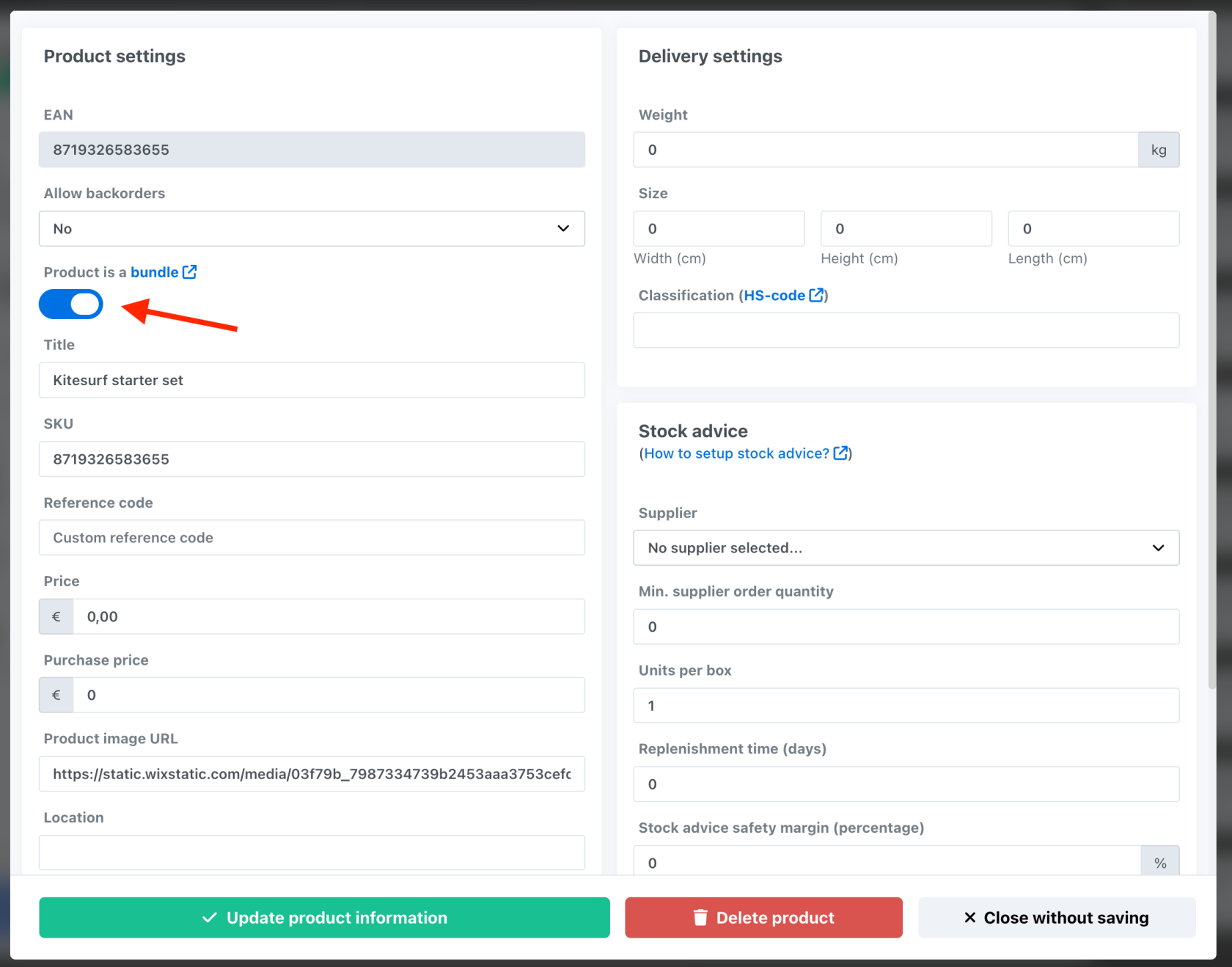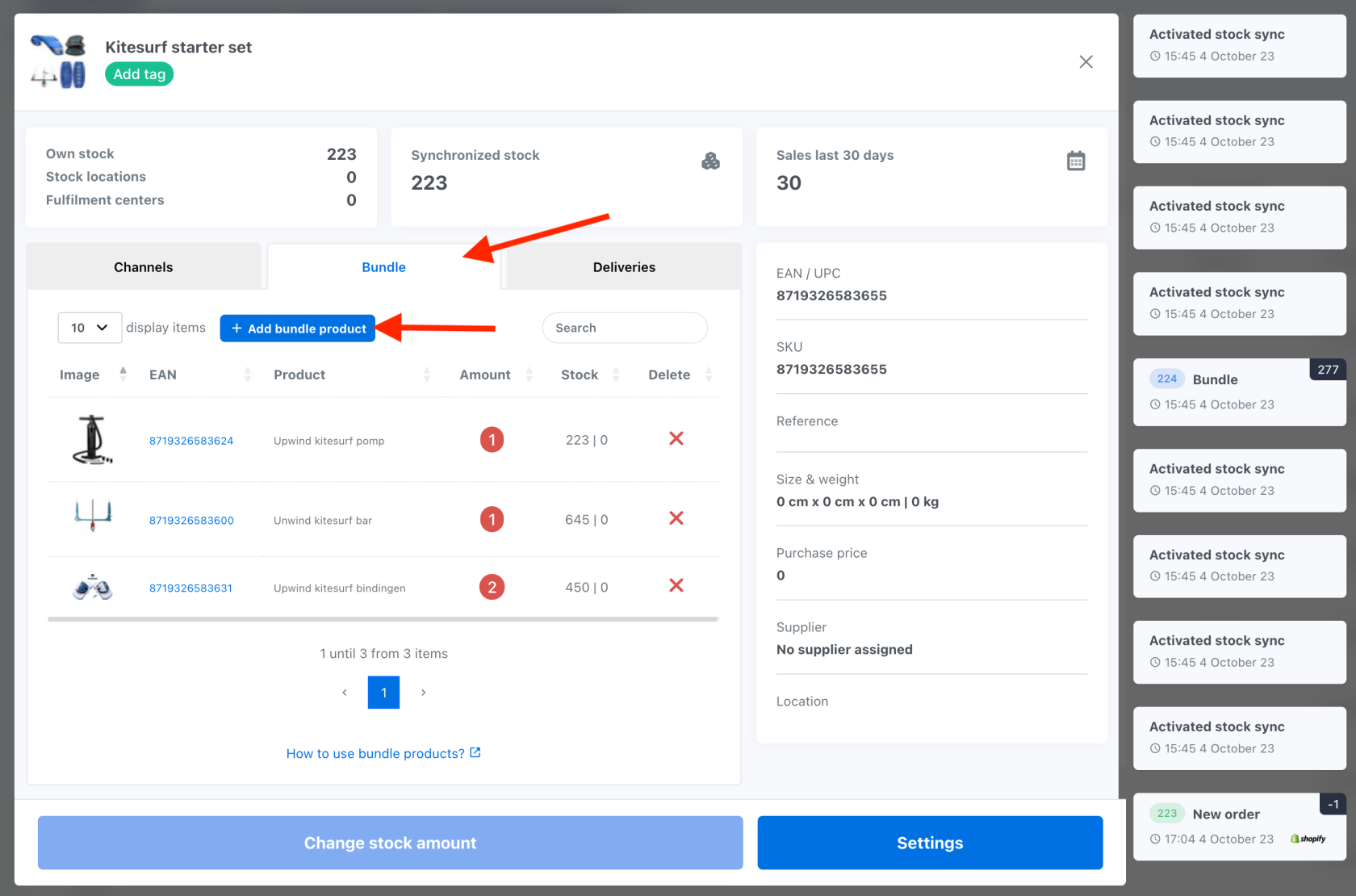Automate inventory through product bundles
ChannelDock offers the ability to bundle products. This can be useful if, for example, you sell products in sets and want to keep your inventory levels correct. Below we discuss a few different scenarios for using bundle products within ChannelDock.
Selling products as a set
In this example, we'll take a kitesurfing set that consists of a pump, bar and board that are also sold separately from each other. When a kitesurf set is ordered, you want the stock level of the individual products to go down. You also want the stock level of the set to be based on the stock level of the individual products within the set. To set this up correctly follow these steps: Open the bundle product (in this case, the kitesurf set). Click on "Settings" at the bottom right. Turn on the switch at the top right to convert the product to a bundle and then click the green 'Update product information' button.
-
Open the bundle product (in this case, the kitesurf set). Change the stock of the bundle product to 0.
-
Click on "Settings" at the bottom right.
-
Turn on the switch at the top right to convert the product to a bundle and then click the green 'Update product information' button.
-
Now click on the middle tab to add products to the bundle.
-
Now add the individual products within the bundle. Note that you cannot add bundle products to bundle products.
The stock level of the kitesurf set will now be based on the available stock of the pump, bar and board.
Connecting EANs
With bundle products it is also possible to link products together. Of course, it can always happen that you sell the same product under different EANs. In this example, we will assume that product A, product B and product C are the same but sold under different EANs. We are now going to make sure that the stock of product B and product C will be based on the stock of product A. This means that when an order comes in for one of the three products, the stock of the other products will also be updated.
Product B and product C we are going to convert both to a bundle product as described in the 3 steps of the previous scenario. If this is successful we will add within the bundle of both products product A as shown in the images below:
All three products are now connected. If you want to update the stock level of this product, it is important to update the stock level of product A. ChannelDock will then update the stock level of product B and C by itself within minutes.