WooCommerce API Settings in ChannelDock
When you connect WooCommerce to ChannelDock, you can customize how orders and product data are synced. Below is an explanation of each setting you’ll find under Edit API settings.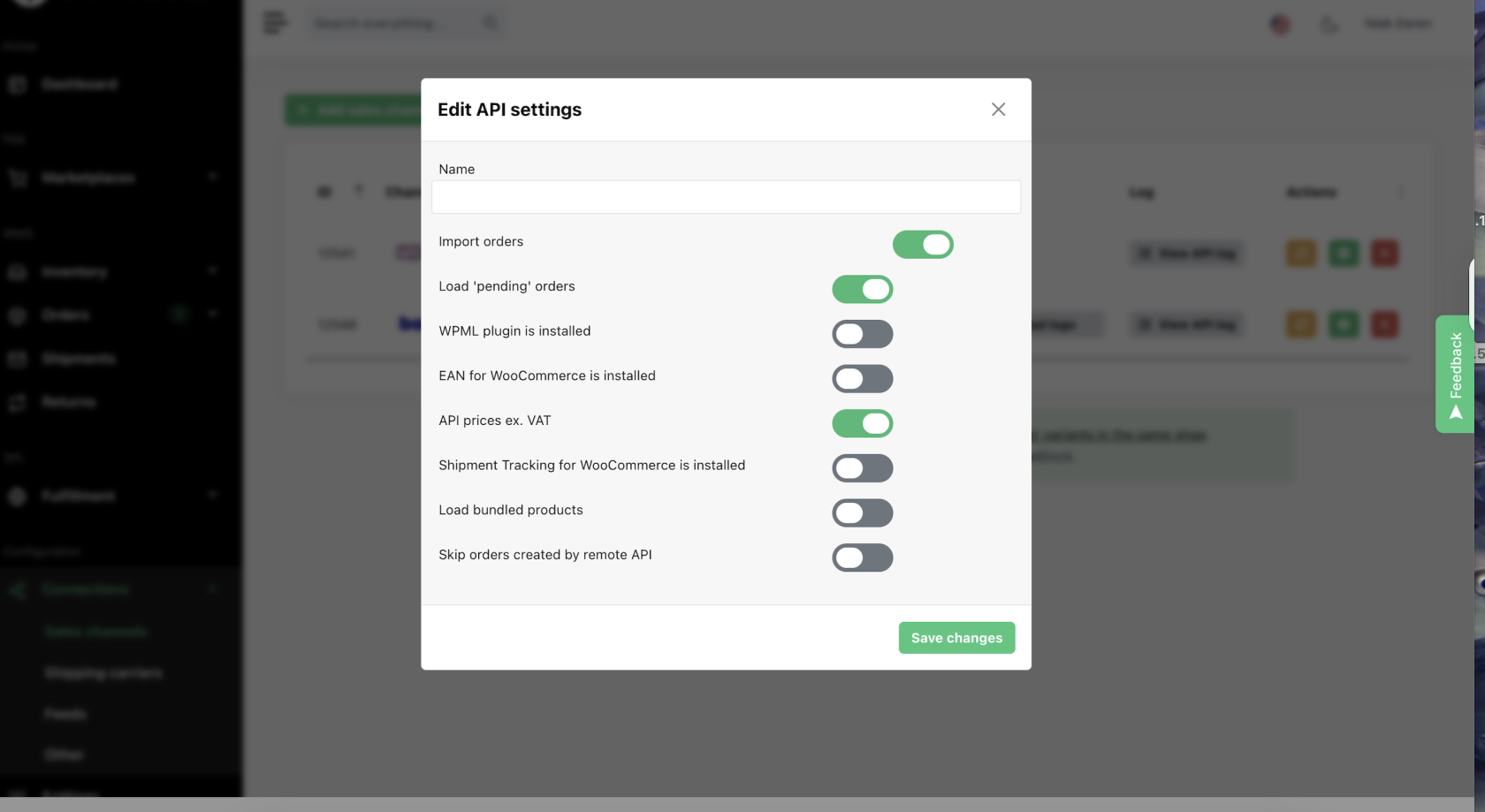
Import orders
Turn this on to import orders from WooCommerce into ChannelDock. Without this enabled, no orders will be synced.
Load 'pending' orders
When enabled, ChannelDock will also import Pending orders (unpaid orders) from WooCommerce.
These orders allow you to reserve stock early, but be aware they might be canceled if not paid.
In ChannelDock, you can choose to import pending orders from WooCommerce. These are orders that have been placed but not yet paid. By default, ChannelDock only imports processing and completed orders to avoid reserving stock for unpaid orders.
What happens when you enable this
-
ChannelDock will start importing orders that have the status Pending in WooCommerce.
-
These orders will appear in ChannelDock as pending, and stock can be reserved for them if you want.
-
This helps you get a more accurate view of your upcoming orders and stock reservations, even before payment is completed.
Important note
-
If you enable this option, be aware that some pending orders might eventually get canceled or remain unpaid. Make sure your workflow accounts for this to avoid stock being unnecessarily held.
WPML plugin is installed
Enable this if your WooCommerce shop uses the WPML (multi-language) plugin.
It ensures that translations are handled correctly when syncing product data.
EAN for WooCommerce is installed
Turn this on if you use an EAN (European Article Number) plugin in WooCommerce.
This makes sure EAN codes are synced to ChannelDock for accurate product identification.
API prices ex. VAT
If enabled, product prices from WooCommerce will be imported excluding VAT.
If disabled, prices will include VAT. Choose this based on how your prices are set up in WooCommerce.
Shipment Tracking for WooCommerce is installed
Activate this if you use a shipment tracking plugin in WooCommerce.
When enabled, ChannelDock can import and update tracking information automatically.
Load bundled products
Turn this on if you sell bundled products in WooCommerce.
This ensures ChannelDock imports and manages bundled items correctly.
Skip orders created by remote API
Enable this to exclude orders created by external APIs (e.g., orders inserted through custom apps or external services).
This prevents potential duplicates or unintended imports.
How to update these settings
-
Go to Connections > Sales channels in ChannelDock.
-
Click the yellow Edit API settings button (gear icon) next to your WooCommerce connection.
-
Adjust the settings as needed.
-
Click Save changes.
Need help?
If you’re unsure which settings are right for your workflow, feel free to reach out to ChannelDock support. We’re happy to help you configure the connection to fit your needs!
