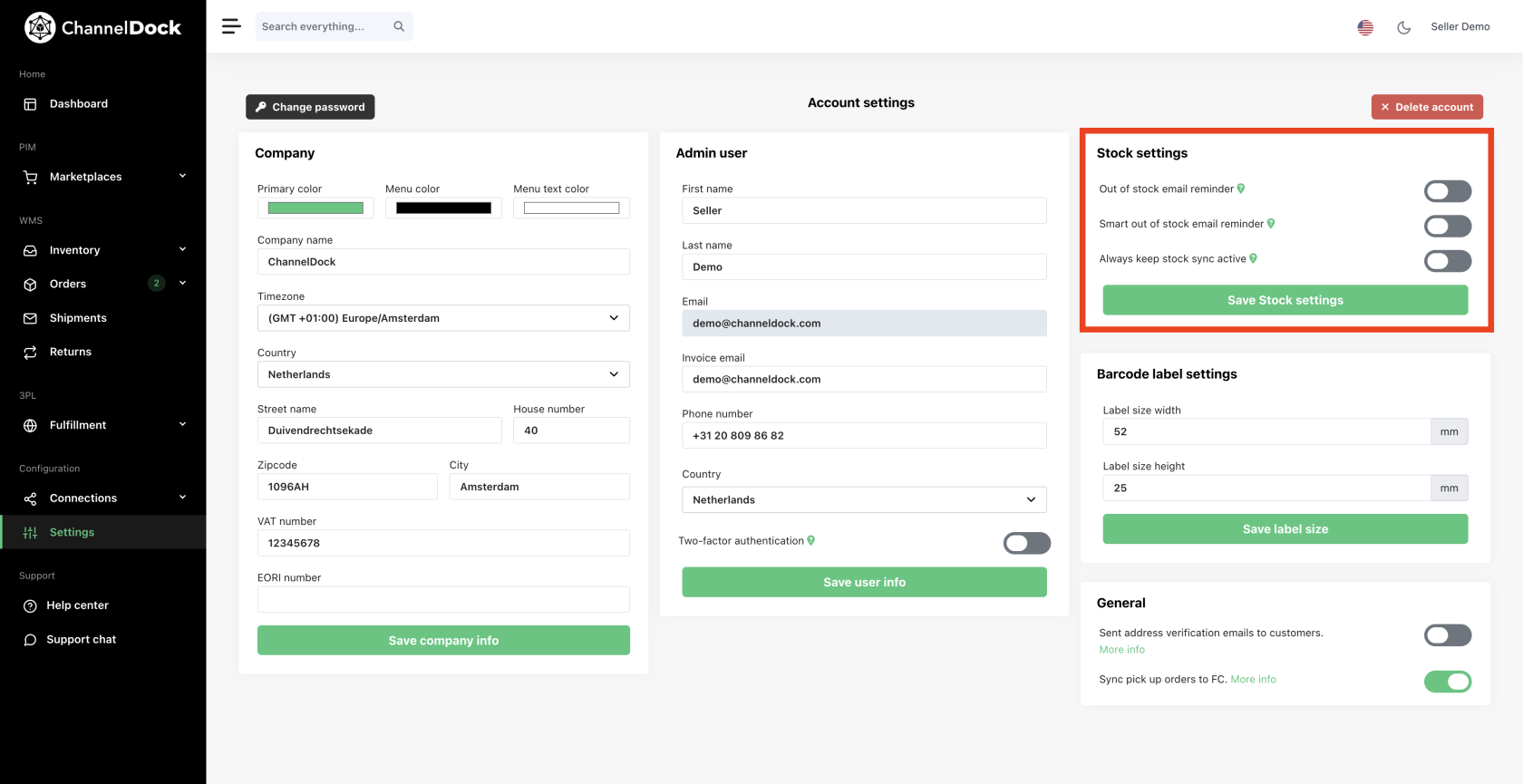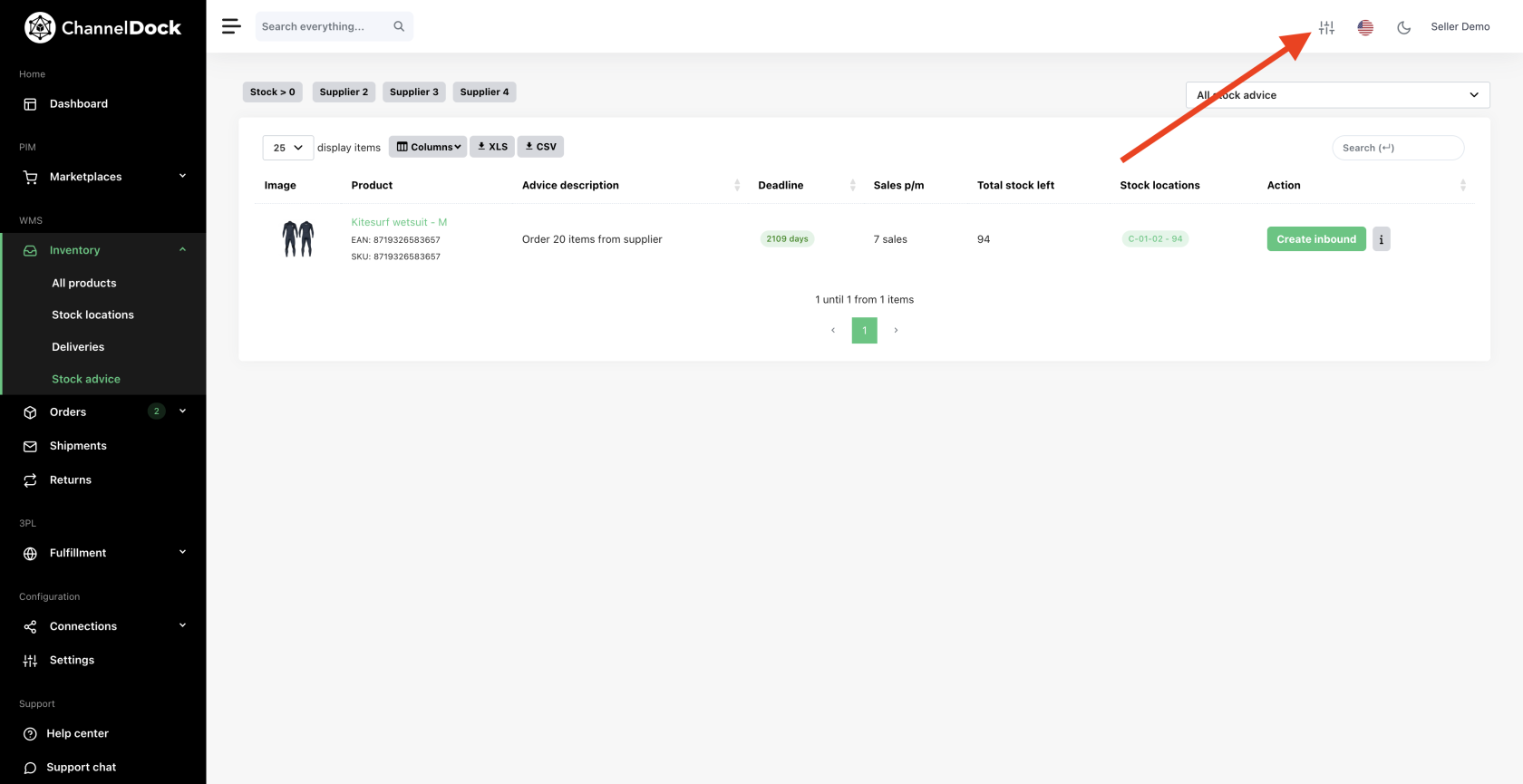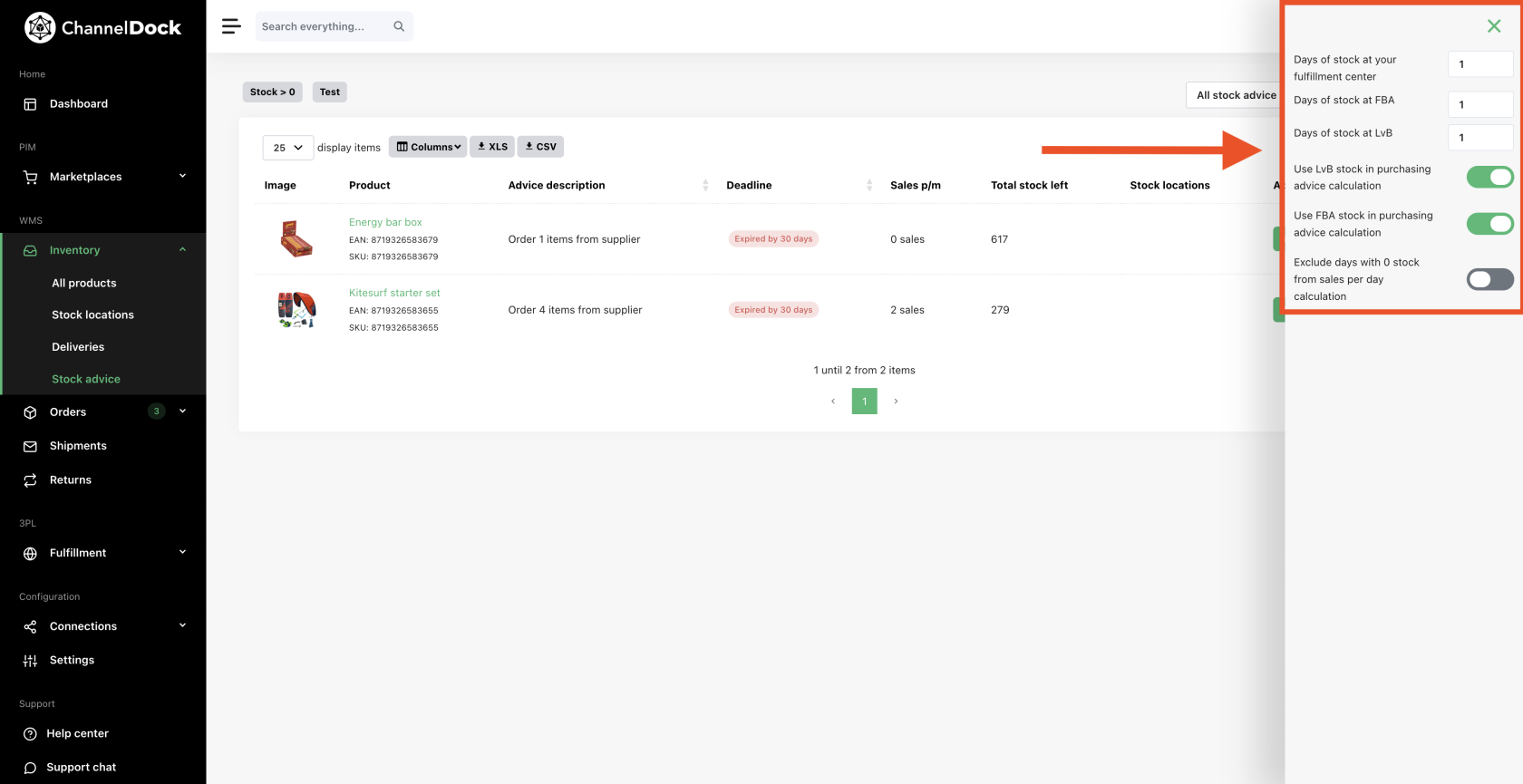Stock Notification
Stock notifications in ChannelDock help you stay ahead of inventory shortages. By setting up these alerts, you’ll receive timely emails that let you know when stock is low, so you can reorder in time and avoid stockouts on your connected sales platforms.
How to Activate Stock Notifications
-
Click on your name in the top-right corner of the screen.
-
Select "My Account" from the dropdown.
-
Scroll to the "Stock Settings" section.
Notification Types Explained
Out-of-stock email reminder
This basic notification alerts you when:
-
A product’s stock level drops below your Minimum Order Quantity
-
Your stock in LVB (Logitiek via Bol.com) or FBA (Fulfilled by Amazon) is predicted to run out within 10 days, based on your recent sales data.
Smart out-of-stock email reminder
This enhanced reminder uses real-time data to give smarter advice. It factors in:
-
Minimum Order Quantity
-
Average sales per day
-
Delivery time from suppliers
-
Current stock levels
This approach offers proactive reminders before you run out, based on how fast your products are selling and how long it takes to replenish stock.
Use case:
Perfect for fast-moving products or sellers with longer supplier lead times.
Always Keep Stock Sync Active
When this option is enabled:
-
ChannelDock automatically syncs stock levels across all your connected platforms (e.g., Bol.com, Amazon, Shopify).
-
Applies to both newly added and existing products.
-
Helps avoid overselling by ensuring all platforms have up-to-date inventory data.
Use case:
Highly recommended if you're selling on multiple channels and want to prevent stock mismatches.
Stock Advice Settings
This section allows you to fine-tune how ChannelDock calculates restocking advice. The goal is to ensure you always know when and how much to reorder across your warehouse and third-party logistics services (like FBA or LVB).
-
Go to Inventory > Stock Advice.
Days of stock at your fulfillment center
-
Default: 1 day - i think the default is set to 14 days
-
This tells ChannelDock to calculate how many units you need to reorder to cover 1 day of sales from your warehouse.
-
You can increase this number if you prefer to hold more safety stock (e.g., set to 7 for a week's worth of stock).
Days of stock at FBA (Fulfilled by Amazon)
-
Default: 1 day - i think the default is set to 14 days
-
When set, ChannelDock includes FBA stock in your total coverage calculation. This helps prevent unnecessary reorders if FBA still has stock.
Days of stock at LvB (Logistiek via Bol.com)
-
Default: 1 day - i think the default is set to 14 days
-
Similar to the FBA setting. This includes Bol.com's logistics inventory in the stock coverage and purchasing calculations.
Purchasing Advice Settings
Use LvB stock in the purchasing advice calculation
need to include the API settings "load lvb orders" same for amazon
-
ON: LVB stock is factored into how much you need to reorder.
Example: If your LVB warehouse has enough stock, ChannelDock may not recommend a reorder. -
OFF: LVB stock is not considered; ChannelDock will base reorder advice only on your warehouse stock.
Use FBA stock in the purchasing advice calculation
-
Works just like the LVB toggle but for your Amazon FBA inventory.
Exclude days with 0 stock from the sales per day calculation
-
OFF (default): Days when a product was out of stock are included when calculating average daily sales.
This can result in lower average sales data and potentially underestimating demand. -
ON: Days with 0 stock are excluded, giving a more accurate view of demand when stock was available.
Useful if your products go out of stock often, which could otherwise distort sales metrics.