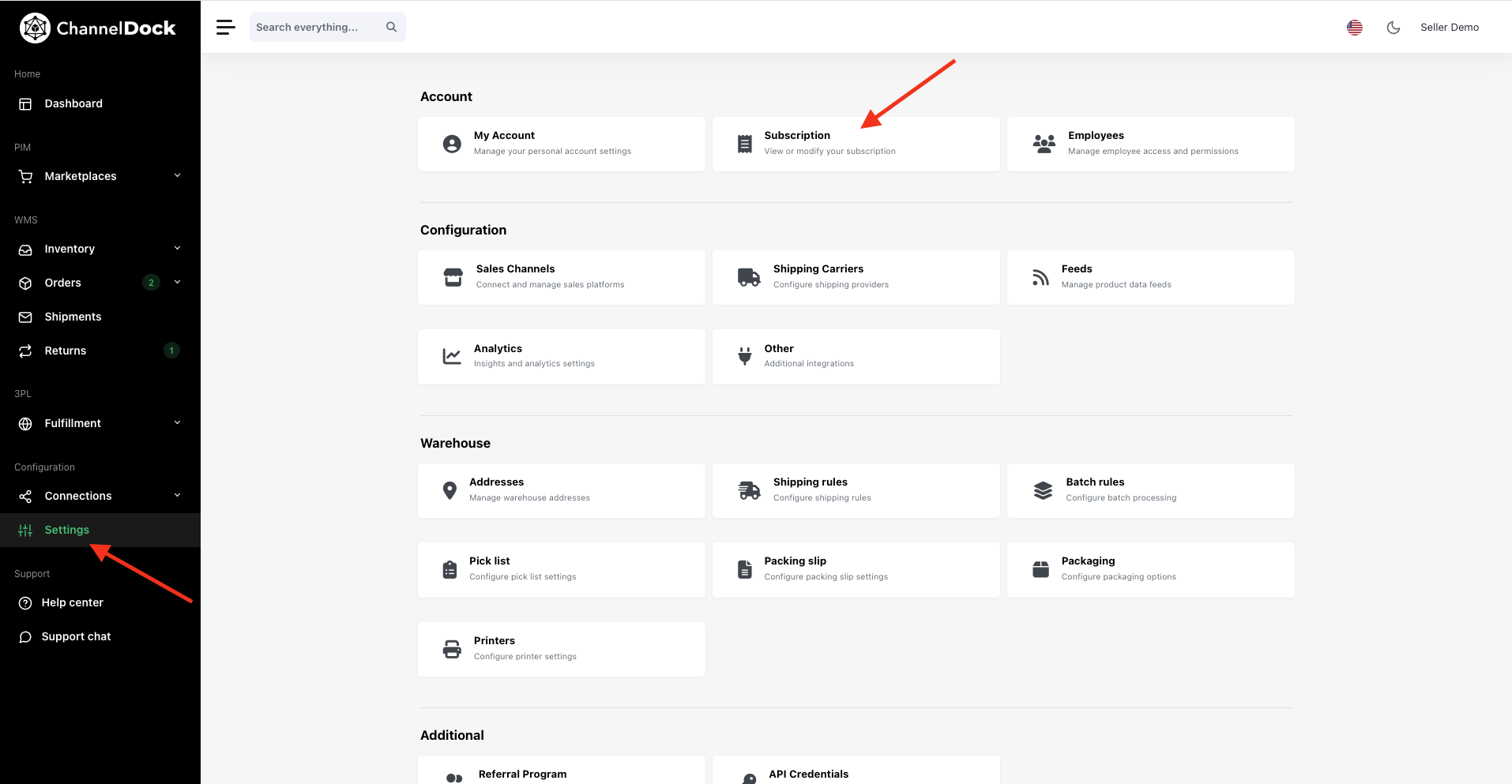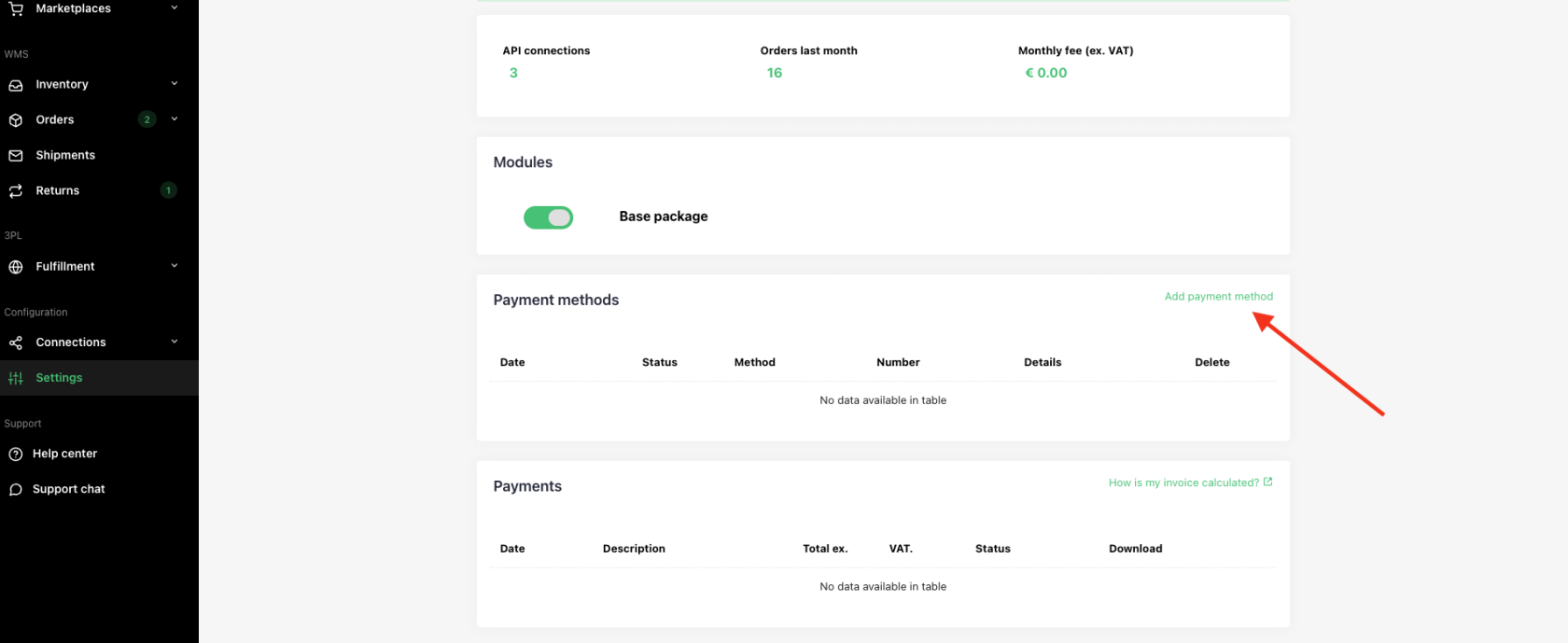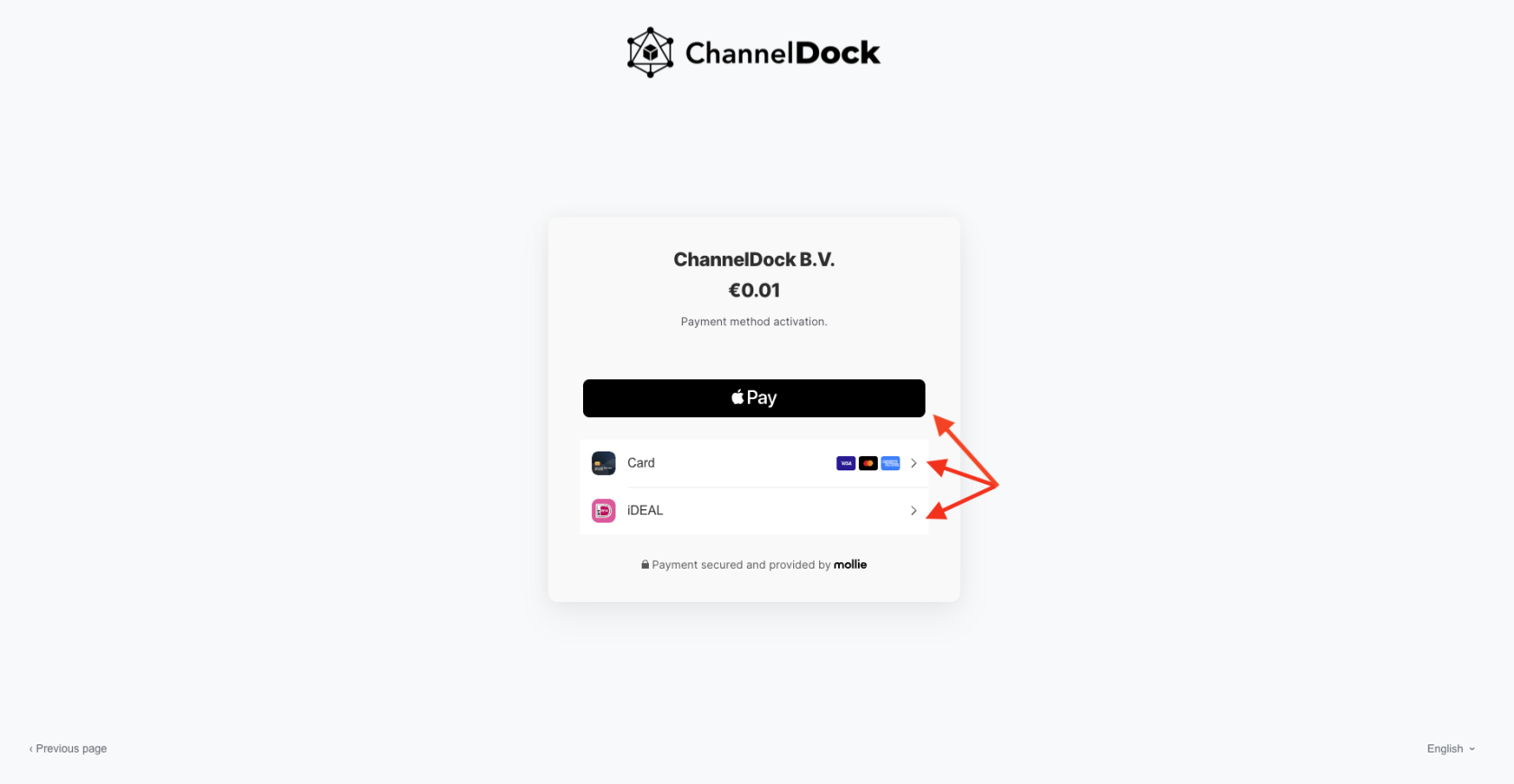How to Add a Payment Method in ChannelDock
How to Add a Payment Method in ChannelDock
Managing your subscription payments is simple and secure with ChannelDock. Follow this step-by-step guide to add a new payment method to your account.
Step-by-Step Guide
-
Login to Your ChannelDock AccountStart by loggingLog in to your ChannelDockaccount with your credentials.Account -
NavigateGo tothe Subscription SettingsClick onSettings > Account > Subscription. -
Scroll to Payment Methods
Onthe Subscription page, scroll down to thePayment Methodssection. -
Click on Add a New Payment Method
ClickonAdd Payment Method.-> You’ll be redirected to a secure checkout page powered by Mollie. -
Choose Your Preferred Payment Option
On the checkout page, select your preferred payment method:-
Credit/Debit Card
-
iDEAL
-
Apple Pay
-
-
Verify Your Payment Method
To activate and verify your selected payment method, the system will request a symbolic micro-payment of €0.01. -
Confirm and Finish
Complete the €0.01 payment. Once the micro-payment is successfully processed, your new payment method will appear in the list. -
Automatic Billing
After adding your payment method, ChannelDock will automatically charge you based on your active subscription.
Nota Bene (Important)IMPORTANT
If a payment fails, a chargeback will be processed.
Each chargeback carries a fee of €10.
To avoid unnecessary charges, ensure your payment method is valid and has sufficient funds.