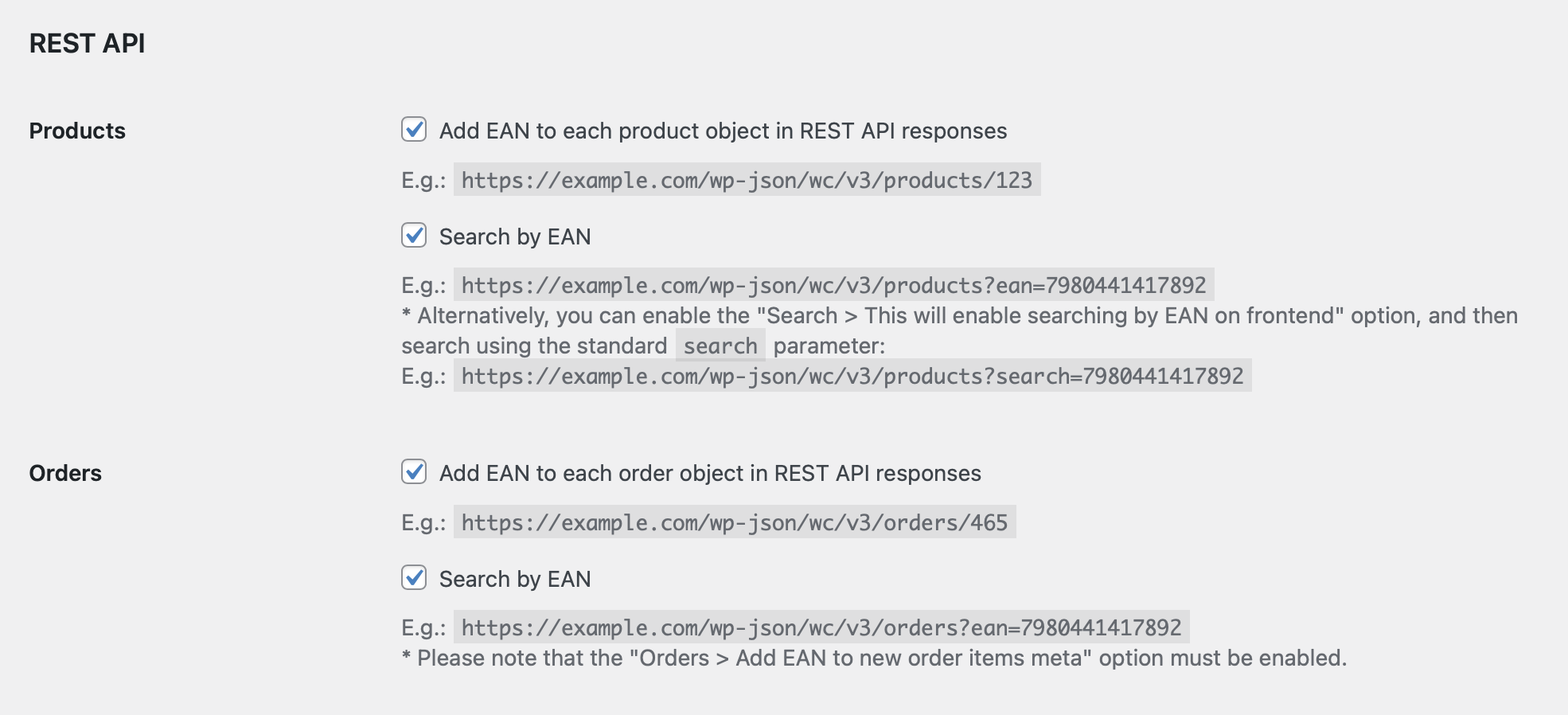Connecting WooCommerce
Linking your WooCommerce webshop to ChannelDock is done in seconds. In this article, you will learn how.
Before linking WooCommerce to ChannelDock:
Make sure the item number of your products in WooCommerce is filled in with the EAN code of your products.
Optional: if you have 'EAN for WooCommerce' installed, you need to indicate this in ChannelDock during the linking process. This WooCommerce plug-in ensures that your products get an extra field in WooCommerce specifically for the EAN number. Please note: for products with multiple variations, the main product should also get an EAN value. This value may be fictitious. If the main product does not have an EAN, there is a chance that the variation products will not be imported. It is also important to check via 'WooCommerce > Settings > EAN' whether the following settings are enabled:
Do you have a multilingual WooCommerce webshop via WPML? Then the linking process is slightly different. In that case you link your WooCommerce webshop by copying the API keys to ChannelDock. You can find these API keys in WooCommerce webshop via 'WooCommerce > Settings > Advanced > REST API.
The pairing process:
- In ChannelDock, go to the 'Sales channels' page via 'Connections'. Click on the WooCommerce logo. If you don't have a multilingual WooCommerce webshop and haven't installed 'EAN for WooCommerce', leave both switches off. Now enter the name of your webshop and the web address.
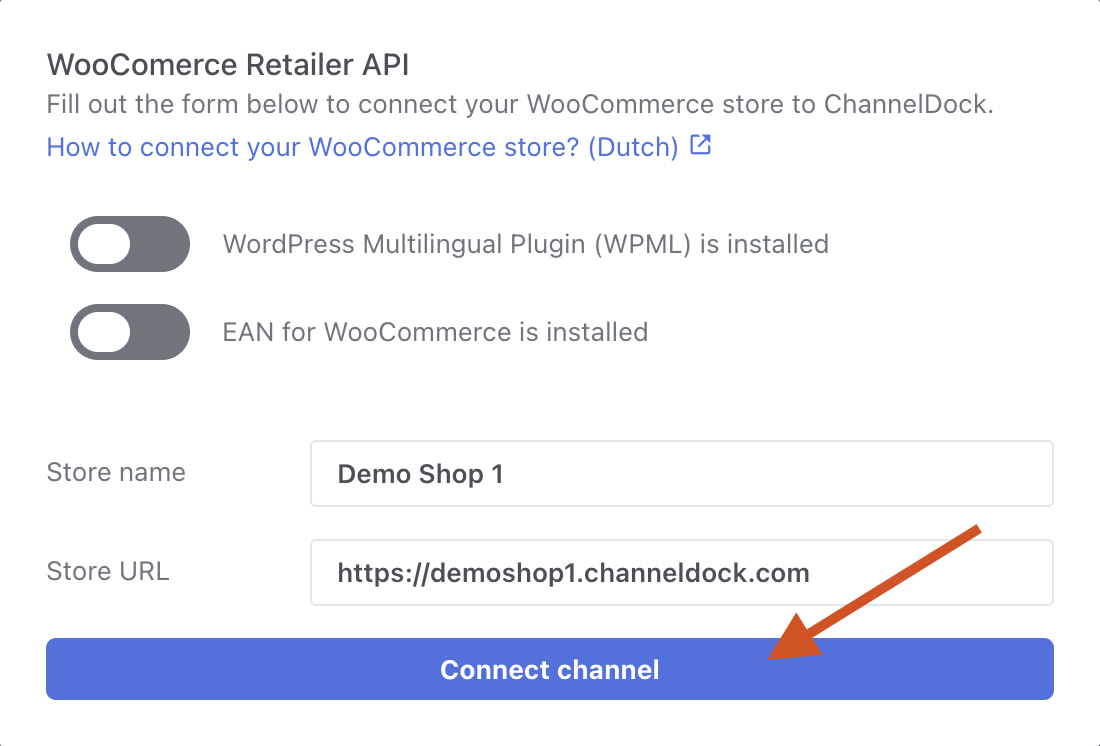
- Click on 'Connect channel' button. You will now be redirected to WooCommerce.
- You may now need to log in to WooCommerce before you can proceed with the linking process. When the linking screen appears, click 'Approve'.

- If the pairing was successful, you will see the following message appear in ChannelDock:
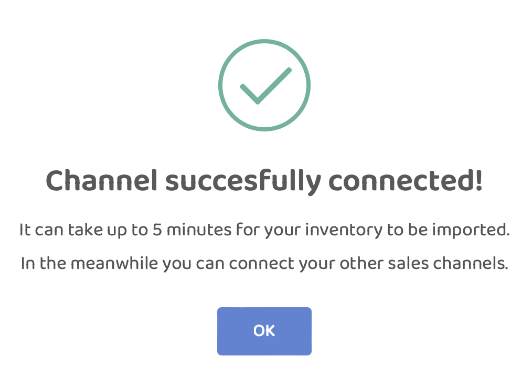
- Your published products are now loaded in the background, this process can take a few minutes. You can now choose to link another sales channel or synchronise your stock.
Troubleshooting:
-
We know of the following WordPress plugins that can cause an error message in your API:
W3 Total Cache
- For each shop, it may differ whether the URL works with or without 'www.'