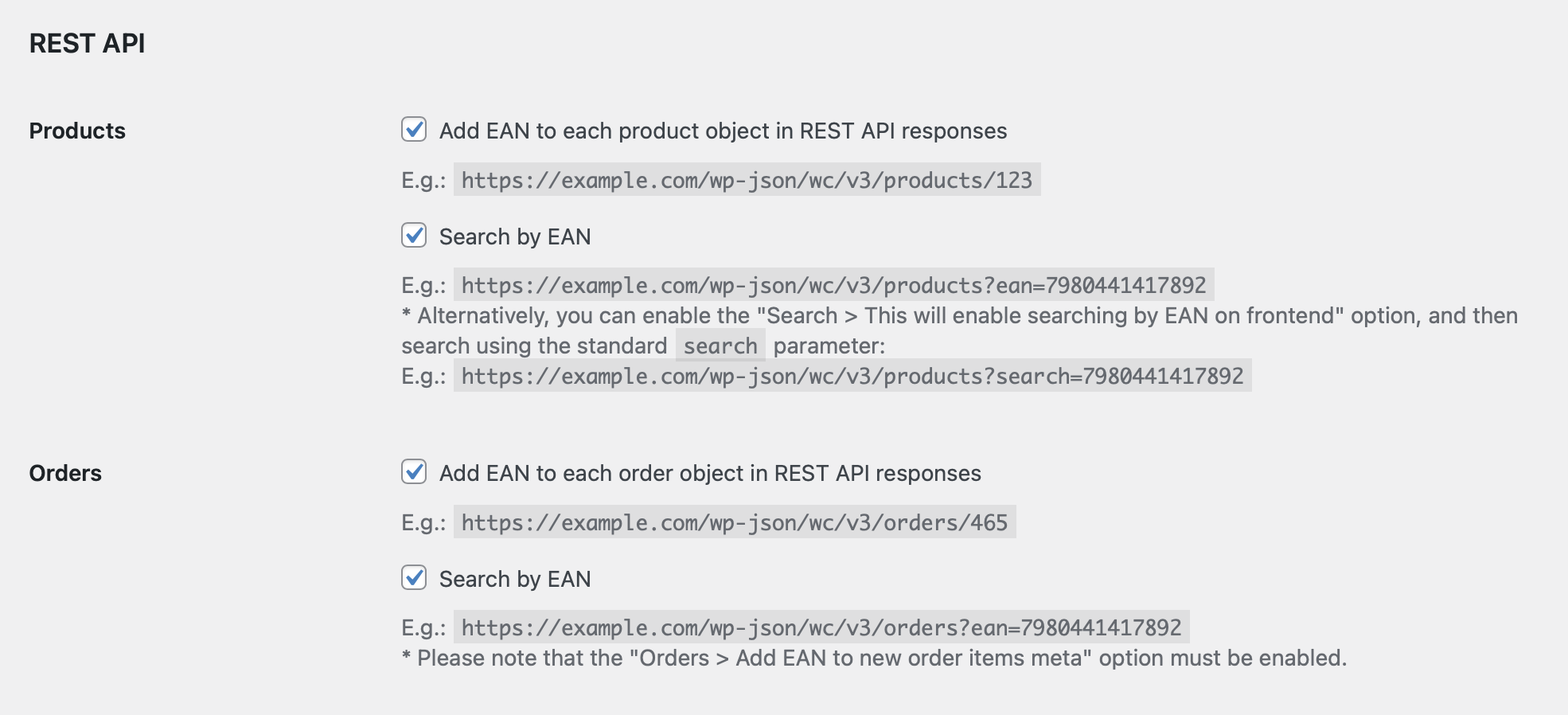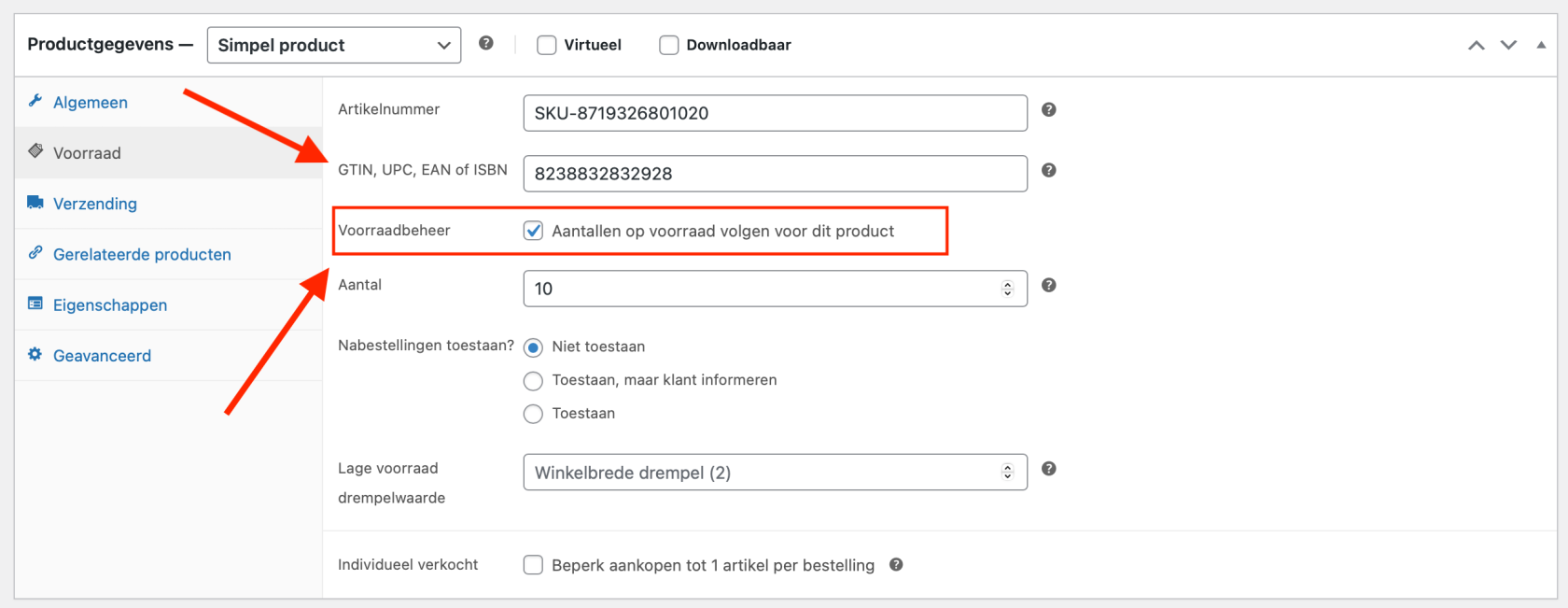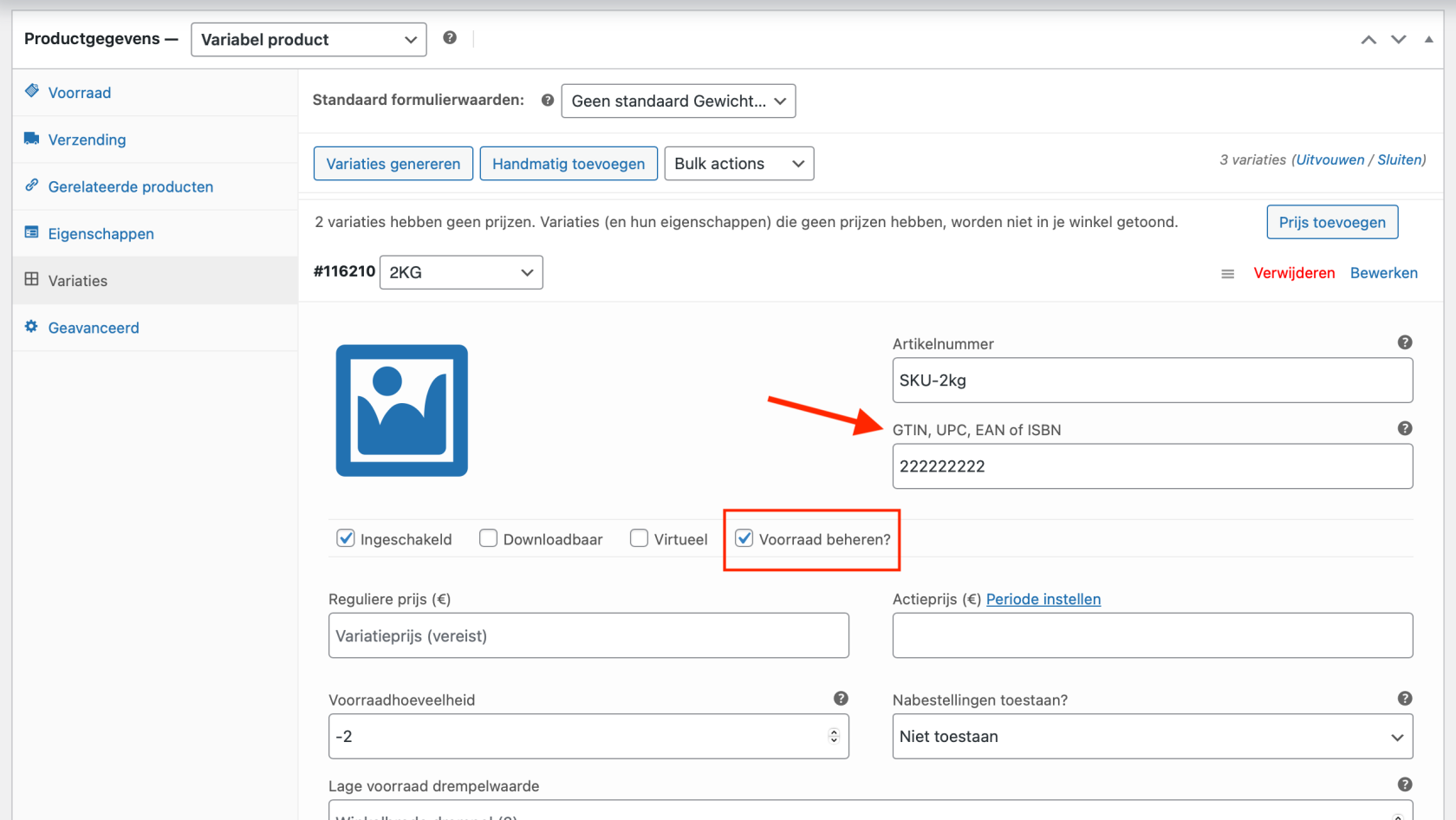Connecting WooCommerce
Linking your WooCommerce webshop to ChannelDock is done in seconds. In this article, you will learn how.
Before linking WooCommerce to ChannelDock:
The GTIN field worksis available for the new WoocommerceWooCommerce connections startingestablished fromon or after January 15, 2025. For previous connections, ifIf you have a prior connection and wish to use the newGTIN fieldfield, you must disconnect your WooCommerce shop from ChannelDock and addreconnect it again. it.
PleaseNote: note: disconnectingDisconnecting your shop will erase all historyhistorical data related to that shop.
Importing Products
SingleSimple products
Make• sureEnsure the article The GTIN / GTIN/EAN field is filled in in order for the product to be imported.
• The Article numberNumber (SKU in EN language versions)SKU) is allowedoptional toand can be left empty.
• Enable ‘Manage stock’ (Voorraad beheren) should be turned on for both the main product and theany variable productproducts.
Variant Products
To import variant products,•Ensure the main product must have ana articleGTIN/EAN number or EANfield filled in.
• Each product and variant must have a unique EAN.GTIN/EAN. Using the same GTIN/EAN for multiple products will causeresult in import errors and result in stock discrepancies.
WooCommerce Multilingual
Do you have a multilingual WooCommerce webshop via WPML? Then the linking process is slightly different. In that case you link your WooCommerce webshop by copying the API keys to ChannelDock. You can find these API keys in WooCommerce webshop via 'WooCommerce > Settings > Advanced > REST API.
Connect WooCoomerce to ChannelDock:
- In ChannelDock, go to the ''Connections' > Sales
channelschannels''andpage via 'Connections'. Clickclick on the WooCommerce logo. If you don't have a multilingual WooCommerce webshop and haven't installed 'EAN for WooCommerce', leave both switches off. Now enter the name of your webshop and the web address.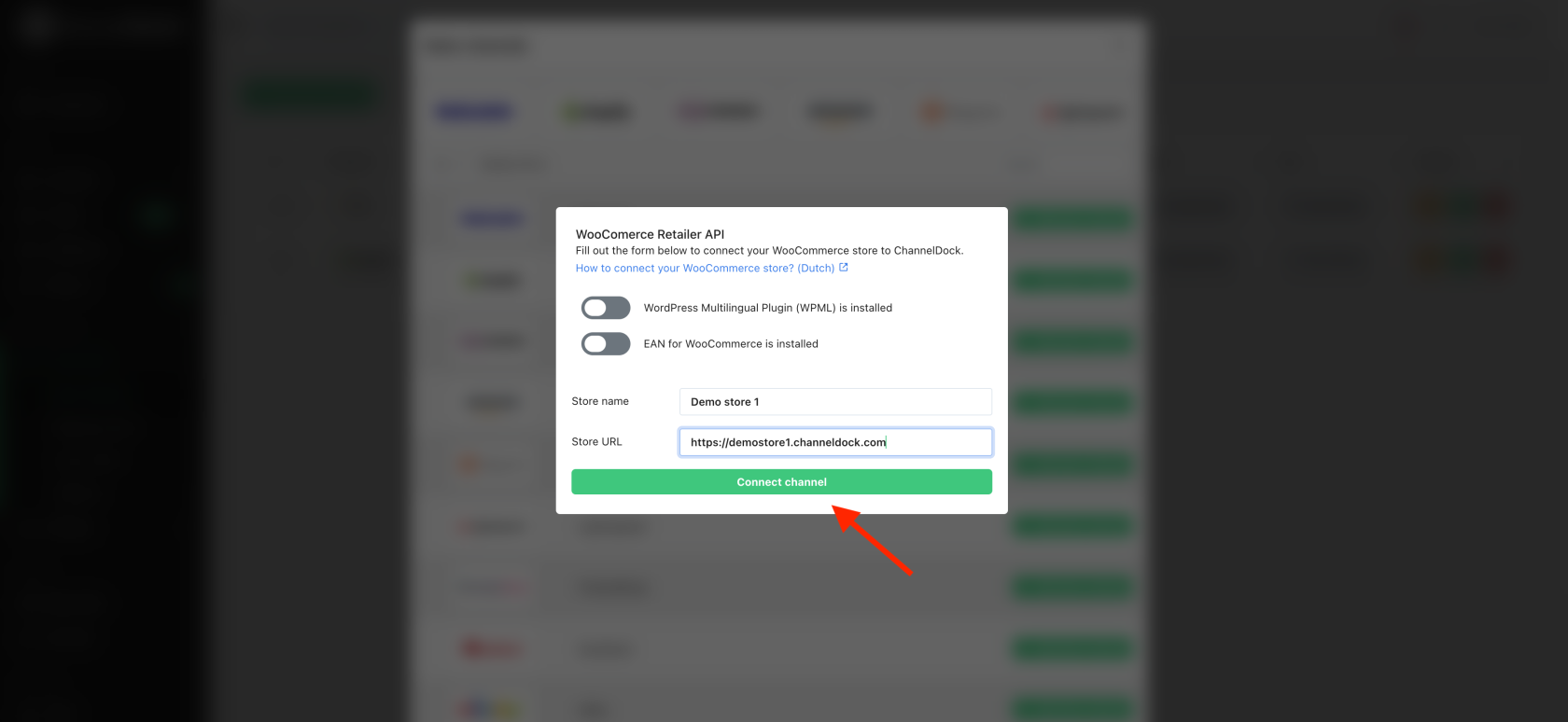
- Click on 'Connect channel' button. You will now be redirected to WooCommerce.
- You may now need to log in to WooCommerce before you can proceed with the linking process. When the linking screen appears, click '
Approve'.Approve.'
- If the pairing was successful, you will see the following message appear in ChannelDock:
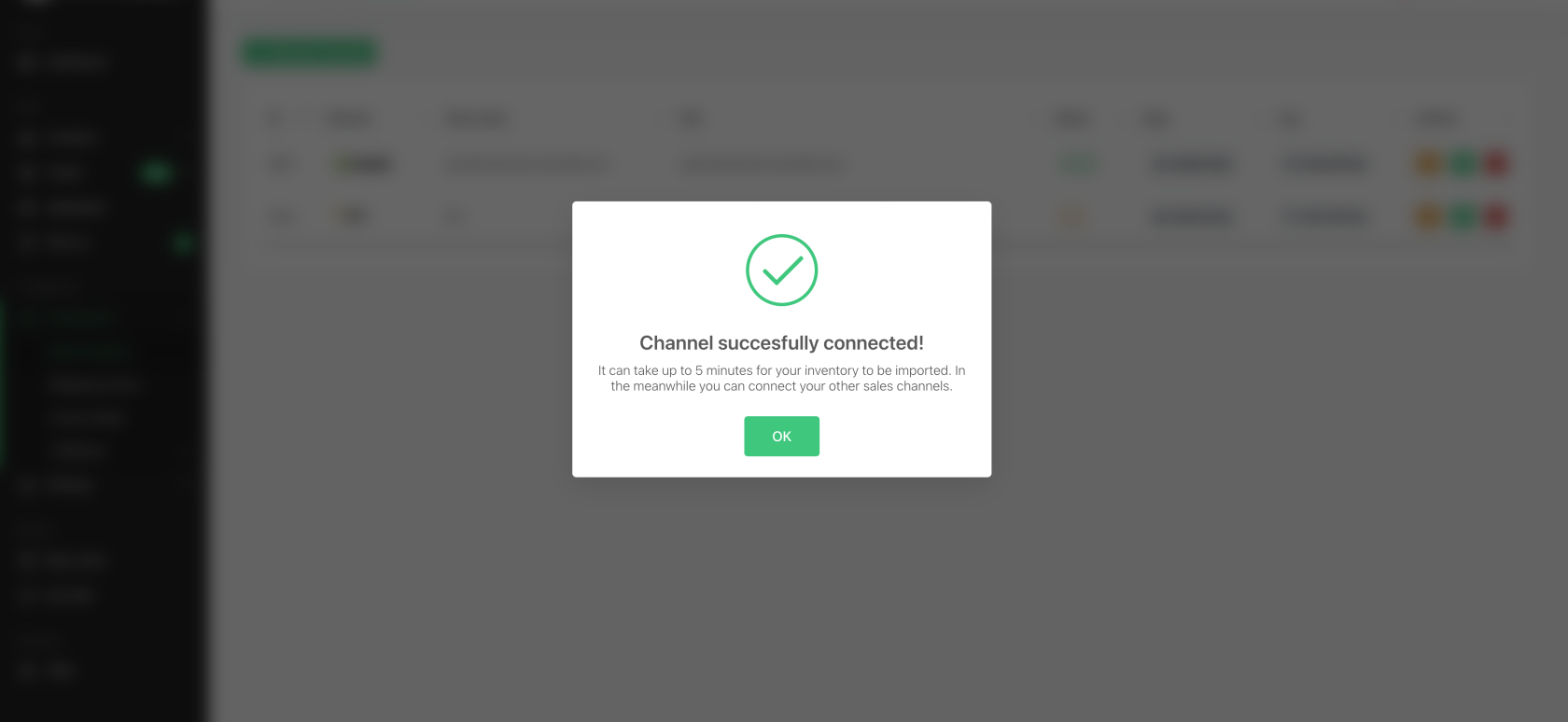
- Your published products are now loaded in the background, this process can take a few minutes. You can now choose to link another sales channel or synchronise your stock.
Troubleshooting:
-
We know of the following WordPress plugins that can cause an error message in your API:
W3 Total Cache
- For each shop, it may differ whether the URL works with or without 'www.'
EAN for WooCommerce plug in
Optional: if you have 'EAN for WooCommerce' installed, you need to indicate this in ChannelDock during the linking process. This WooCommerce plug-in ensures that your products get an extra field in WooCommerce specifically for the EAN number. Please note: for products with multiple variations, the main product should also get an EAN value. This value may be fictitious. If the main product does not have an EAN, there is a chance that the variation products will not be imported. It is also important to check via 'WooCommerce > Settings > EAN' whether the following settings are enabled: