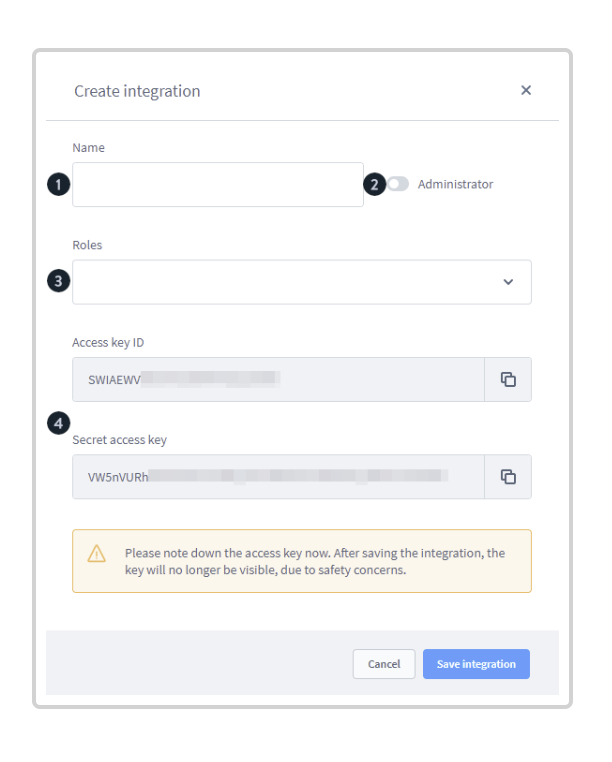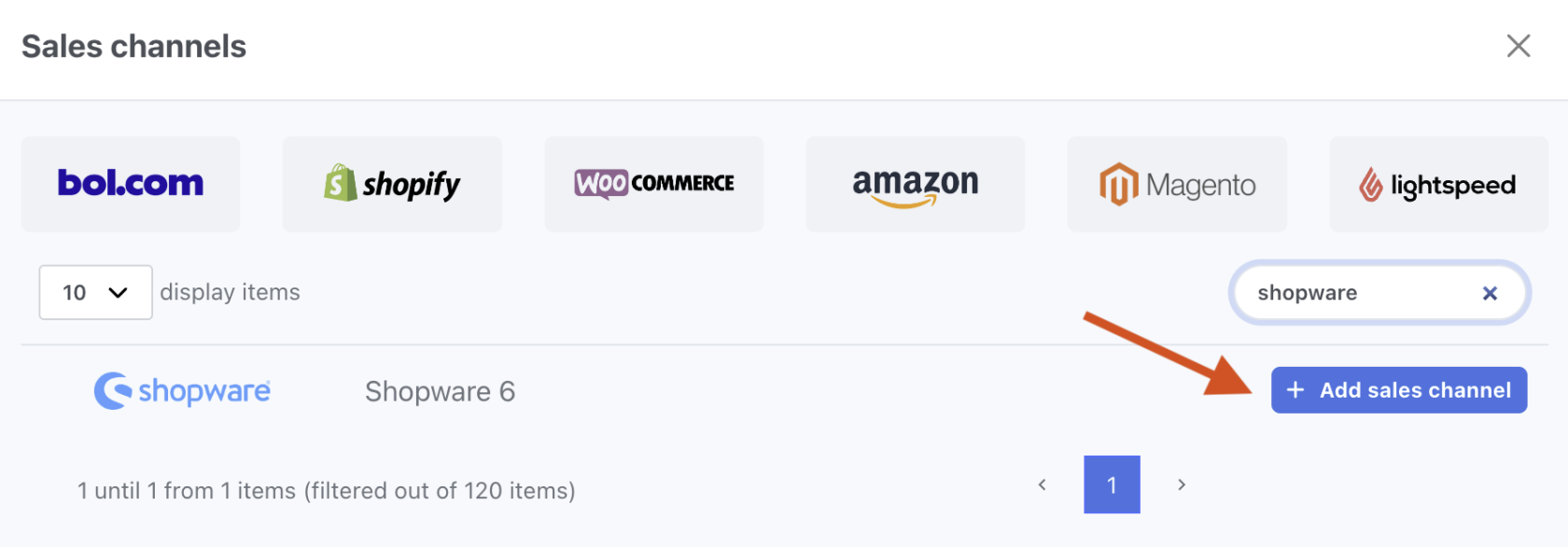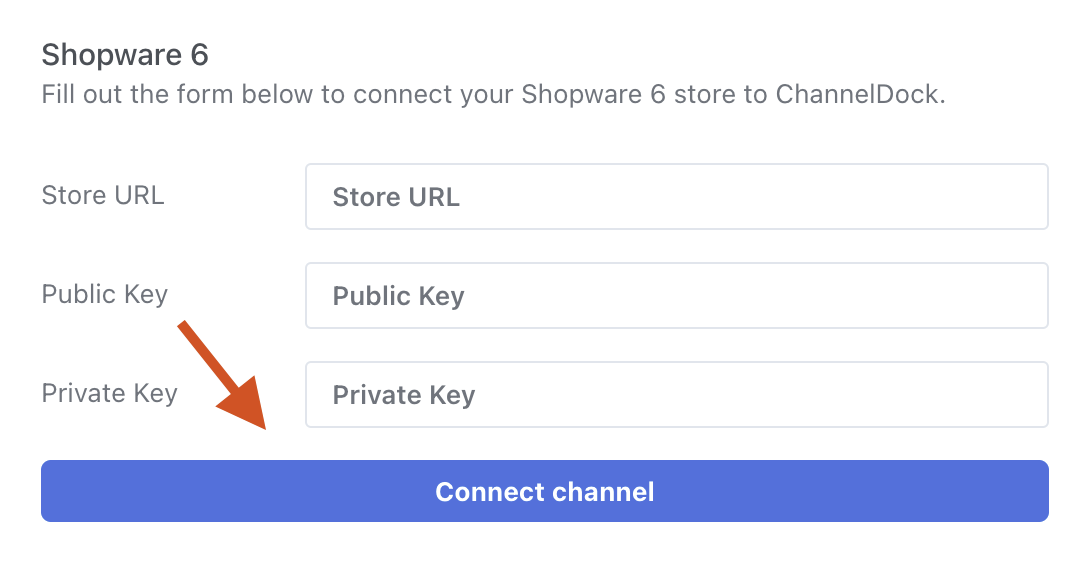Connecting Shopware 6 to ChannelDock
Connecting your Sopware 6 account with ChannelDock is a straightforward process that can be completed in just a few minutes.
Before connecting Shopware 6 to ChannelDock:
You must first set up your own API integration. You can do this by navigating to Settings > System > Integrations and click on Create integration. During the creation process, you will be asked to assign a name to the integration and decide whether to grant administrator permissions to it.
You will receive an access ID (public key) and a security key (private key) for your integration. Please note that the Security Key will only be shown once, so ensure it's stored securely.
For additional information on creating, managing, or editing your integrations, refer to the Shopware 6 website.
Now, to connect Shopware 6 to ChannelDock: