Connecting Shopify
With just a few clicks, you can link your Shopify webshop to ChannelDock. In this article, you will learn how.
Before connecting Shopify to ChannelDock
To load products from your Shopify webshop, it is important that each product has an EAN code filled in at the 'Barcode' field. In addition, the 'SKU' field of each product must also be filled. You can decide what value you enter here, as long as it is not empty! 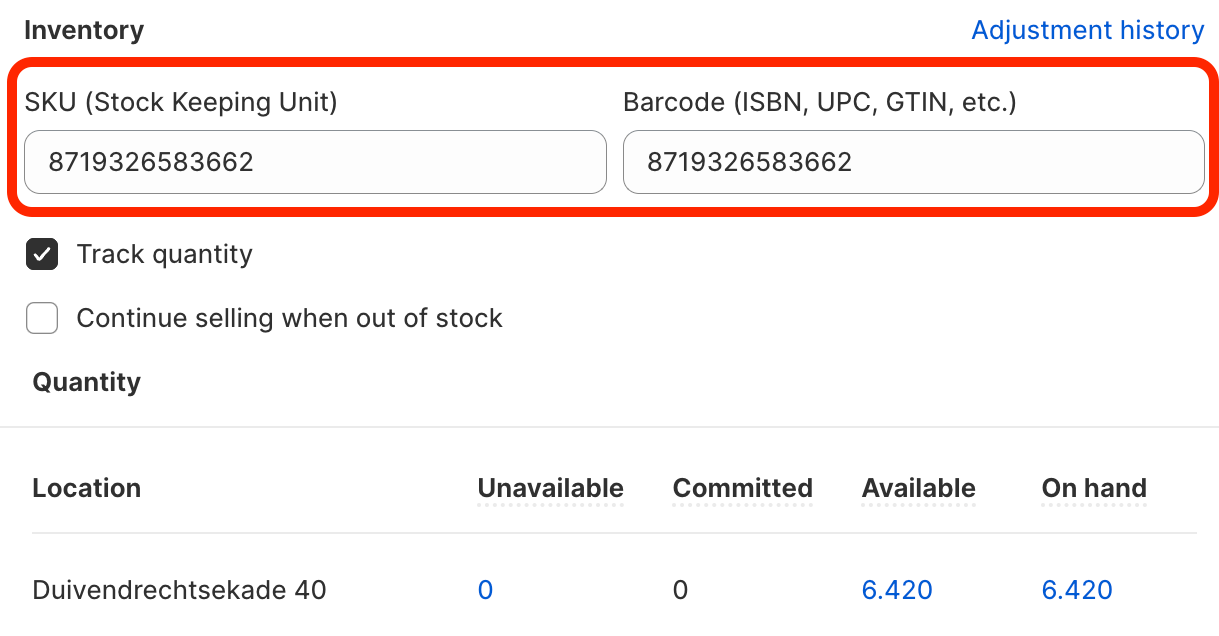
To connect Shopify to ChannelDock:
-
Navigate to the 'Sales Channels' page and click on 'Add sales channel' located in the top left corner.
- Click on the Shopify logo and then the green 'Install the Shopify ChannelDock app' button.
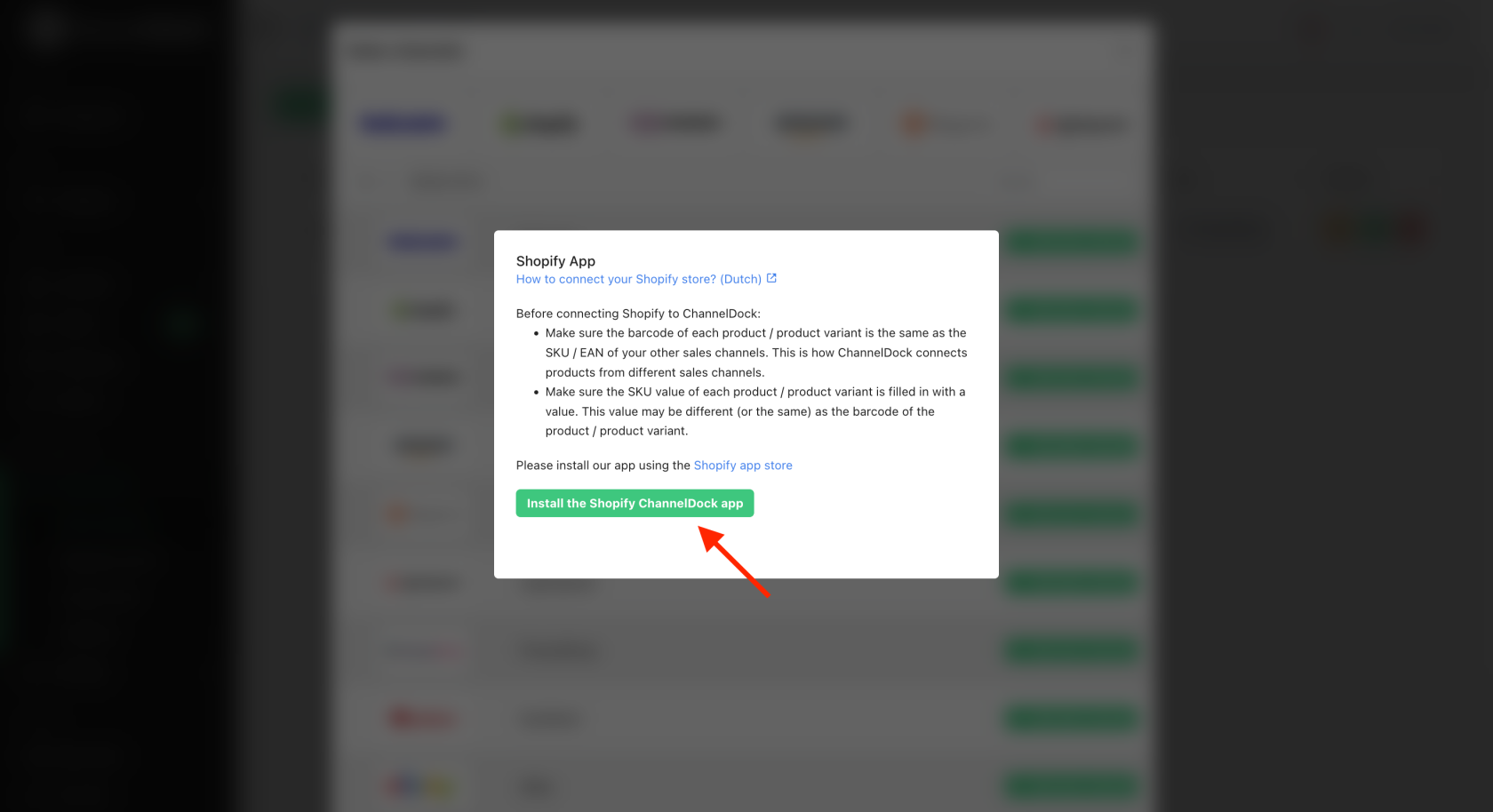
- You will now be redirected to the ChannelDock app page in the Shopify App Store. Here, click on 'Add app'.
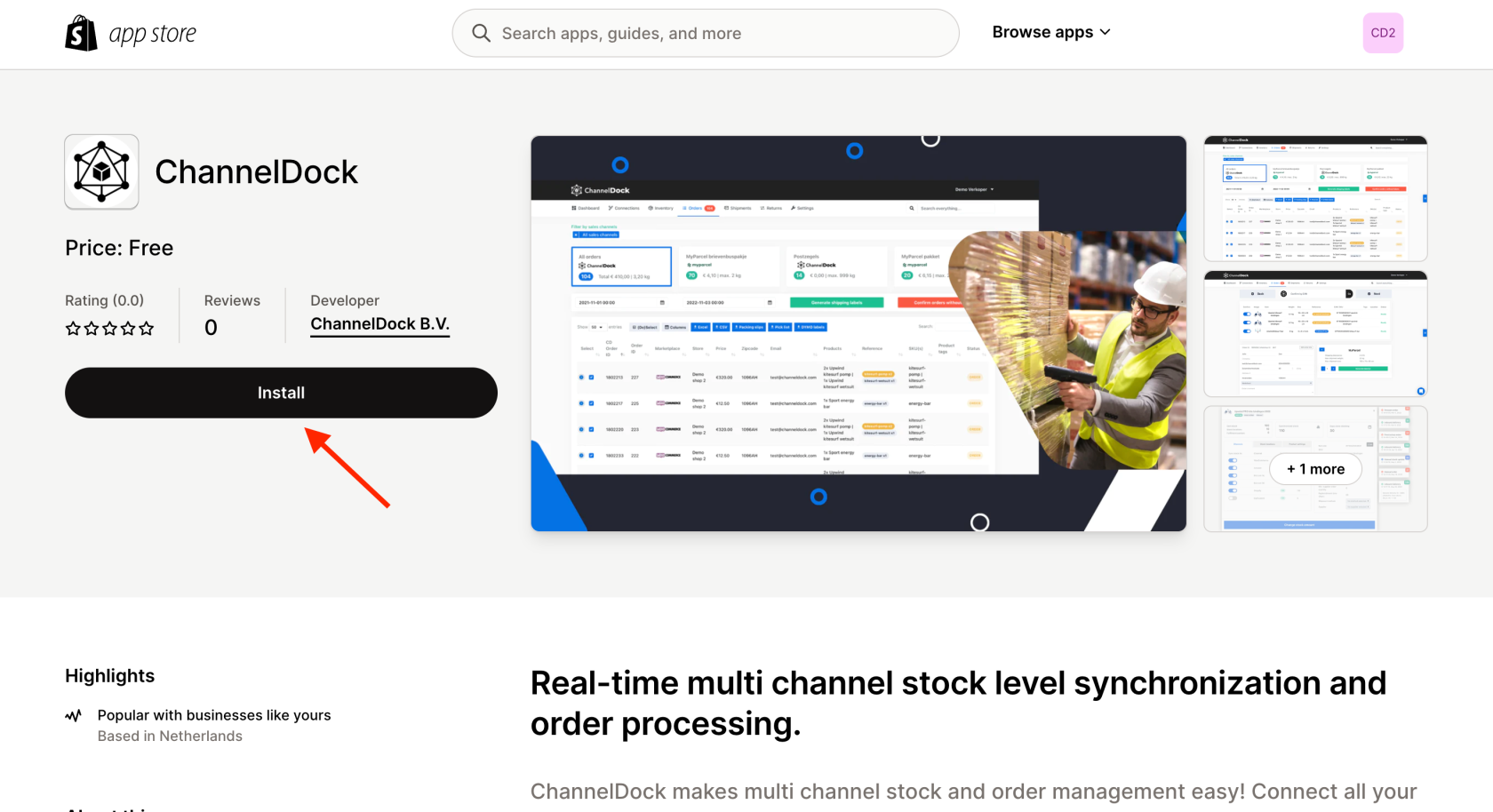
- Log in to Shopify and click 'Install app'.
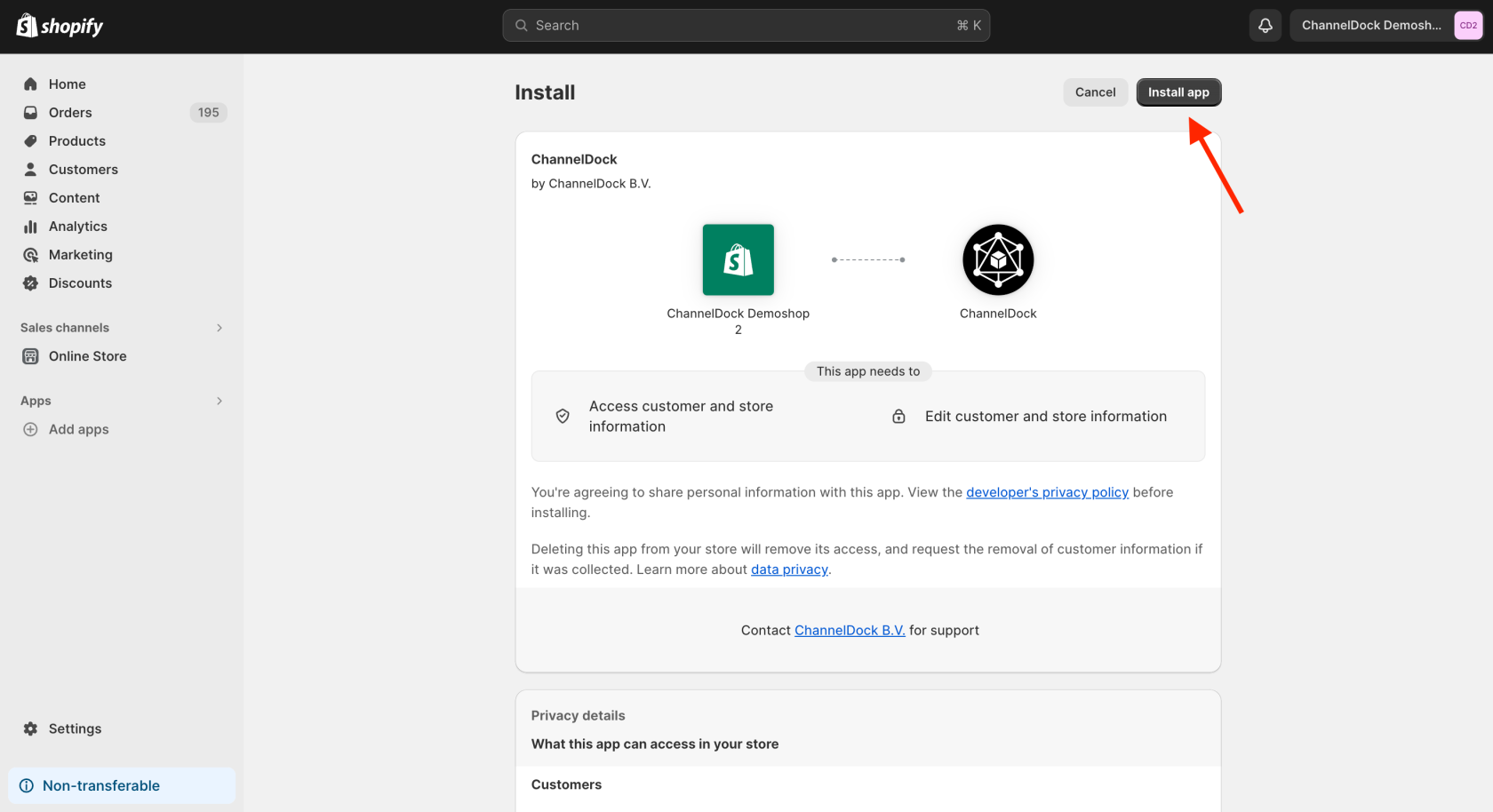
- You will now be redirected to ChannelDock. If the pairing process was successful, you will see the following message appear on the screen:
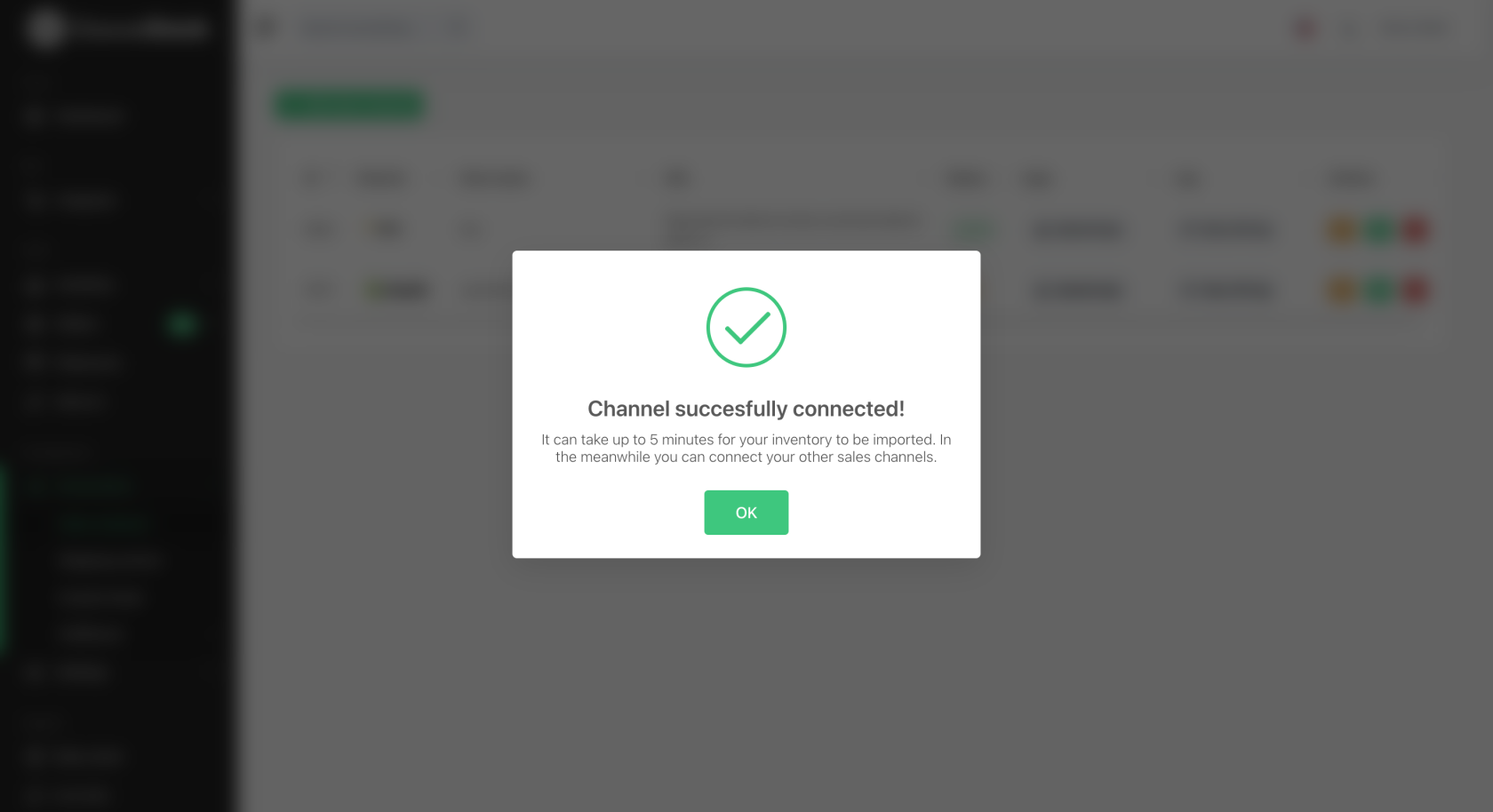
- Your products are now being loaded in the background. This may take a few minutes. Choose to link another sales channel or start stock synchronisation.
Verify order status
Orders that have been processed or closed in your sales channels will not be imported into ChannelDock. Ensure that the orders you expect to see are still open and unprocessed in your sales channels.
