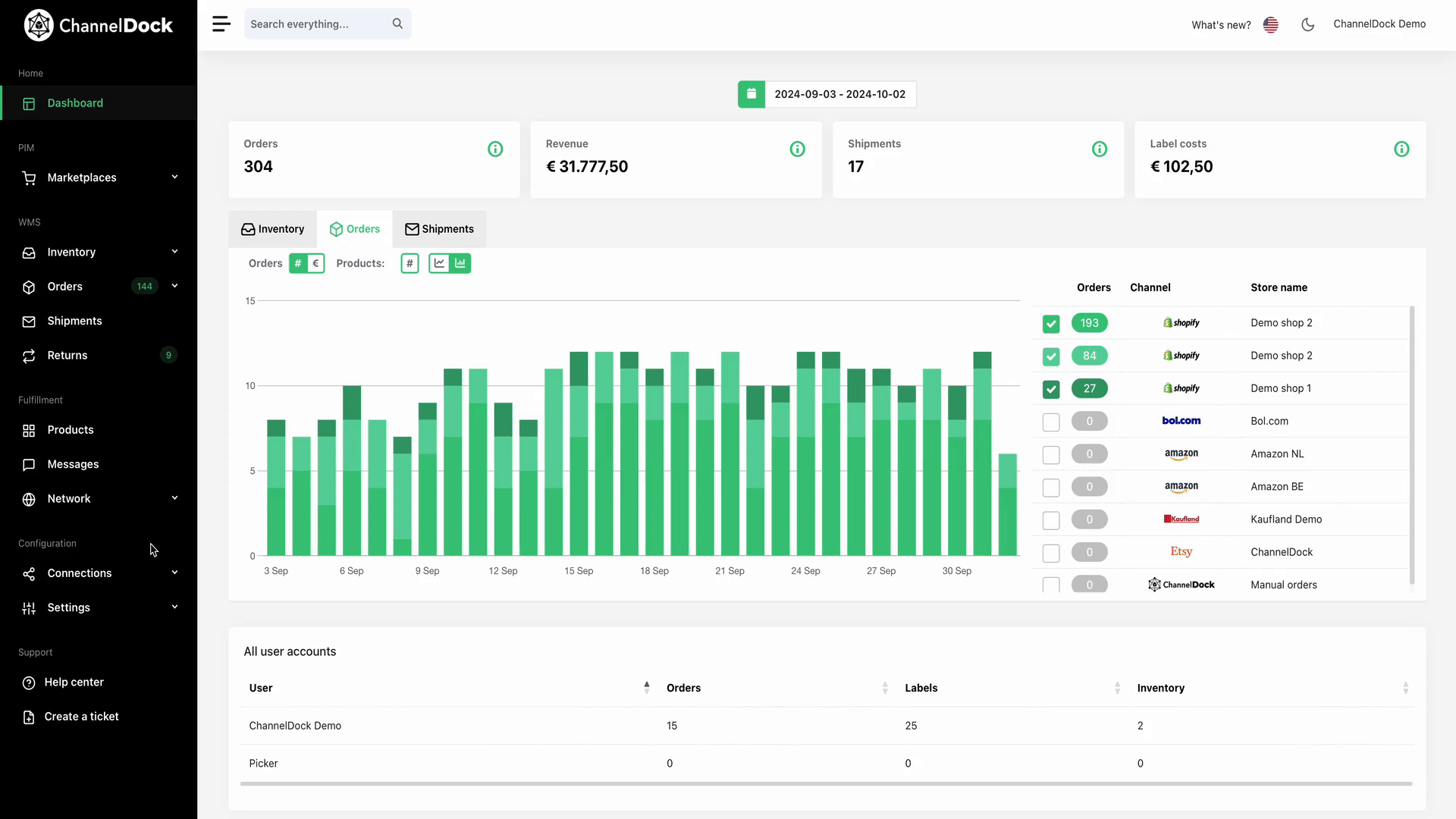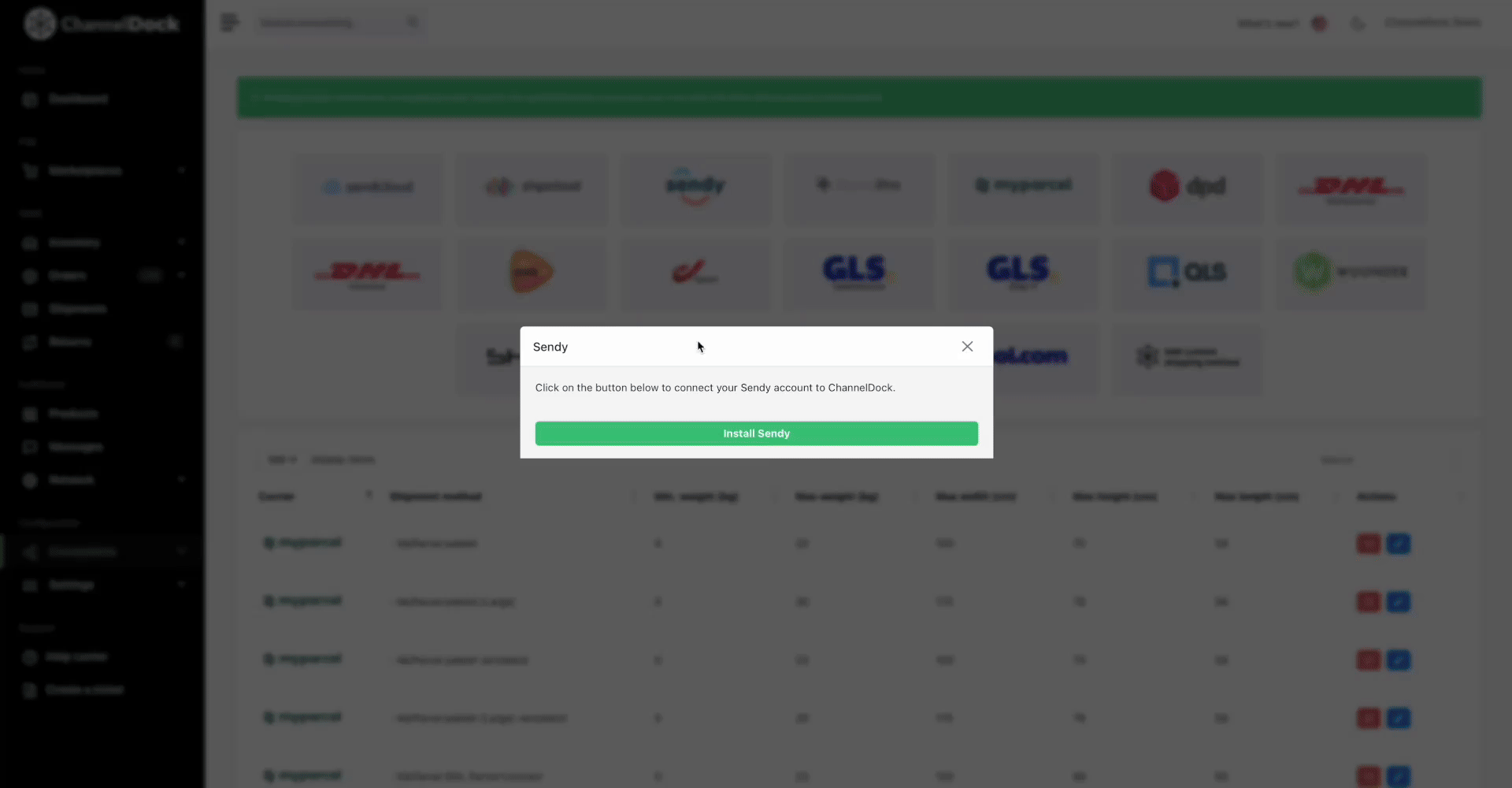Connect Sendy
Connecting your Sendy account to ChannelDock is quick and easy. Follow this guide to get started in just a few clicks.
Install Sendy
Activate shipping methods
If your shipping methods are not available for orders, ensure they are active on the carriers page. You can check and activate a method by opening it and clicking the ‘On’ button under Actions.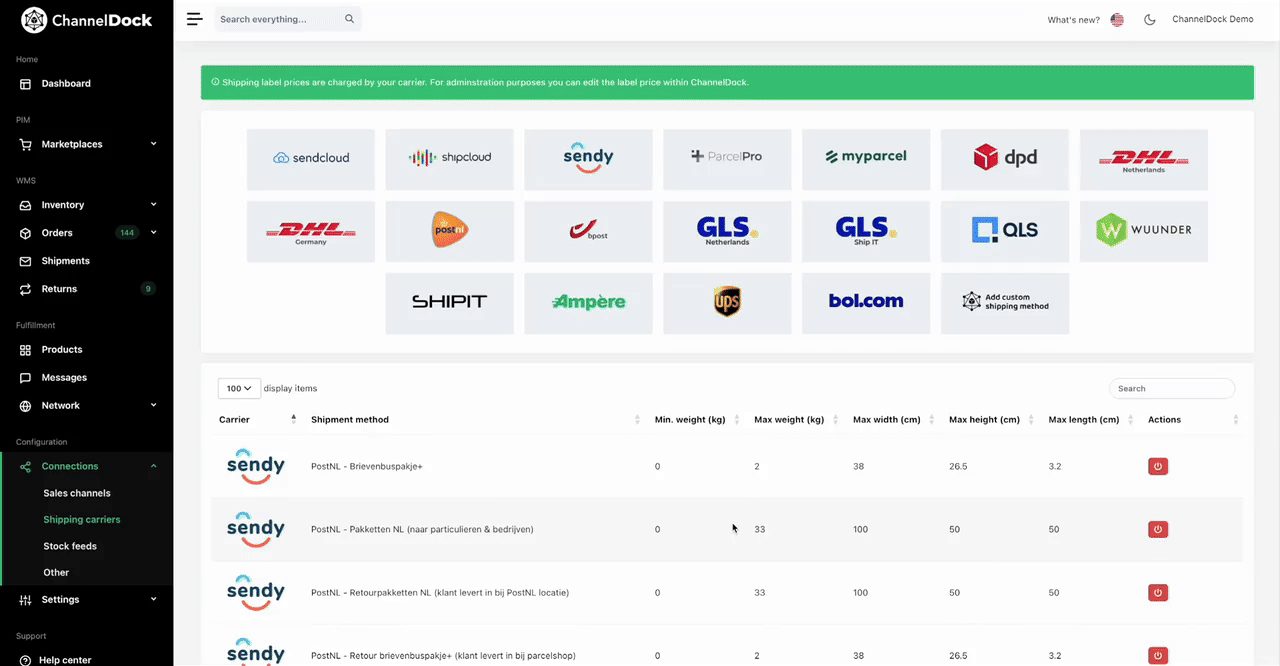
Reload shipping methods
If you add new shipping methods to your Sendy account, you’ll need to reload them in ChannelDock. To do this, go to the shipping carriers page and click the Sendy icon, then select ‘Load shipping methods.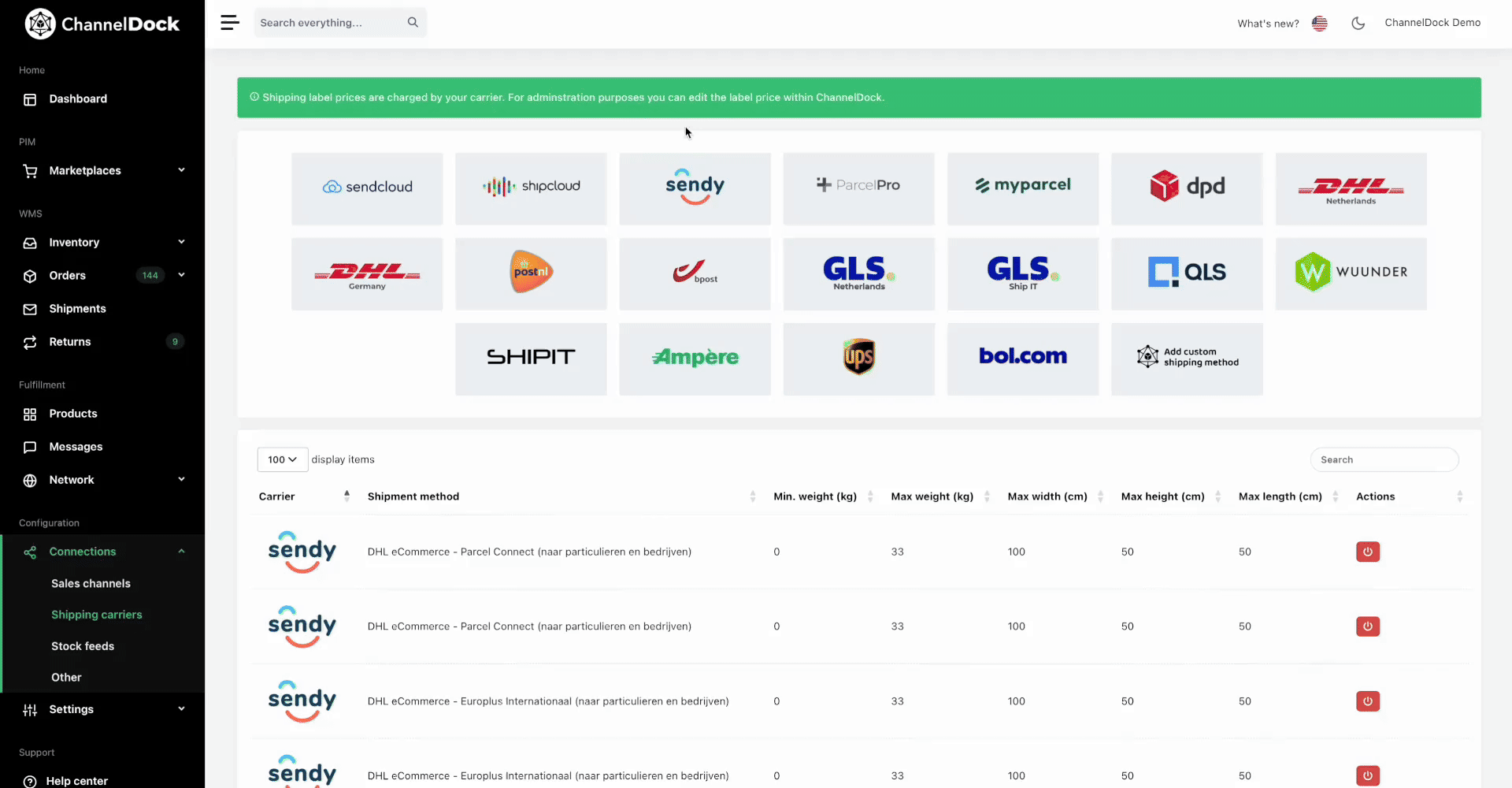
Delete Sendy
To remove the Sendy connection from your ChannelDock account, go to the carriers page, click the Sendy logo, and select 'Delete.'