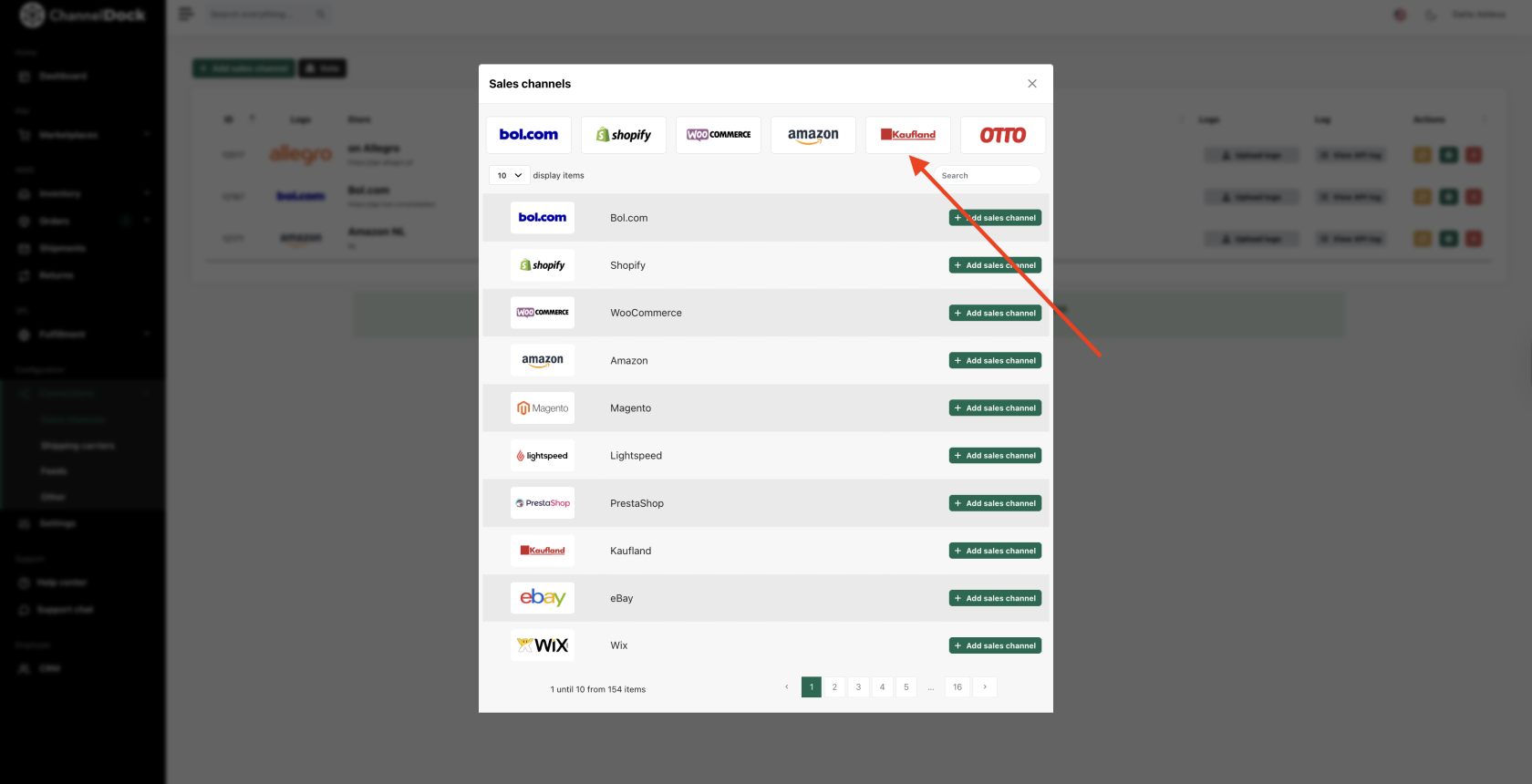Connecting Kaufland
Step 1: Log in to ChannelDock
-
Go to your ChannelDock account.
-
Navigate to Settings > Integrations > Sales channels.
Step 2: Add a new sales channel
ClickAdd sales channel.- Select
Kauflandfromthelistmarketsofyouchannels.want to add: Germany, Czech Republic, Slovakia, Austria, Poland, Italy and France.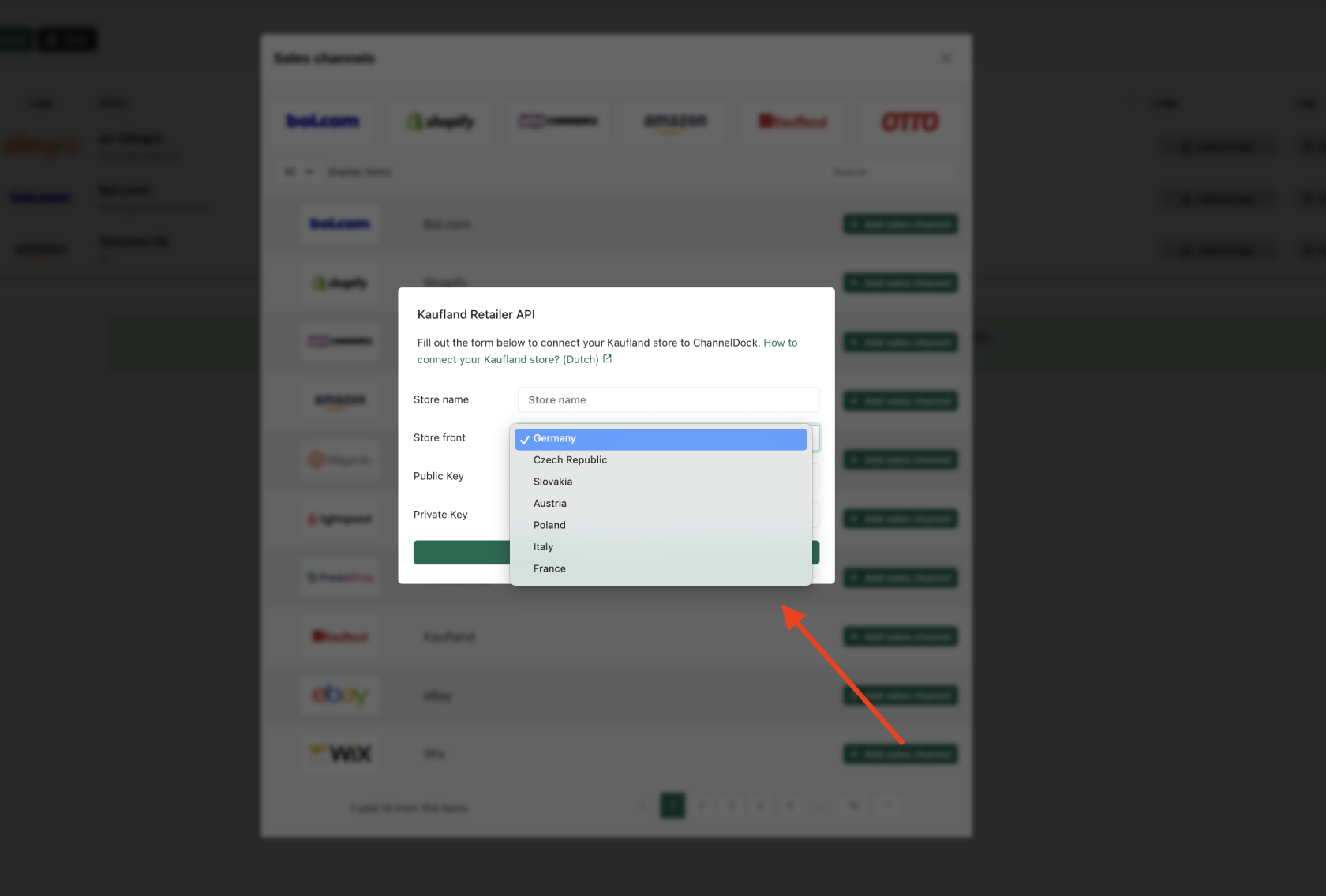
Step 3: Get your Kaufland API credentials
In your Kaufland seller account
-
Log in to your Kaufland Seller Portal.
-
Go to Settings >
APIShopaccessSettings(this might also appear under> API& Data). -
Find yourAPI key(also calledAPI token). If you don’t have one yet, generate aGenerate newkey.API keys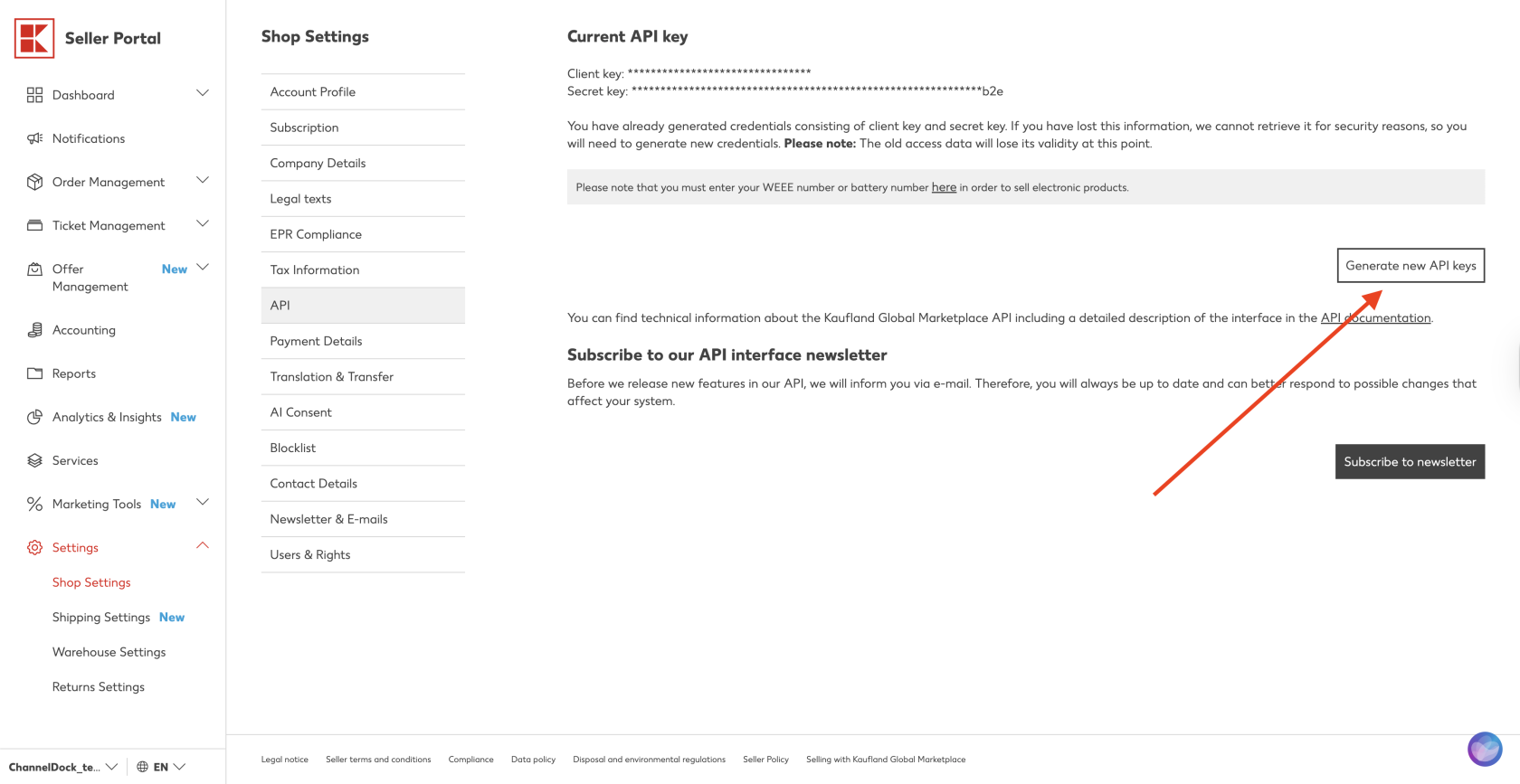
Step 4: Enter credentials in ChannelDock
-
Copy your
APIClient key and your Secret key from Kaufland. Go back to ChannelDock.-
Paste the API key into the required
fieldfield.as Enter any additional requested information (like your Kaufland seller ID if asked).
Step 5: Configure synchronization settings
Choose which products to synchronize.Set up order import options (for example, whether to import all orders or only paid orders).Configure stock updates to ensure inventory stays in sync.
Step 6: Testper the connection
Public Use theTest connectionbutton in ChannelDock to verify that the credentials are correctkey anddataPrivatecan be retrieved.
Step 7: Start syncing
After a successful test, ChannelDock will start importing your productskey andorders automatically.Inventory updates between Kaufland and ChannelDock will also start working.
Important notes
Kaufland’s API is strict with rate limits. Avoid making excessive manual updates during initial setup.Make sure your product SKUs match if you want inventory to sync properly.Always check that your products are active and approvedclick onKauflandconnectso they can be managed by ChannelDock.channel.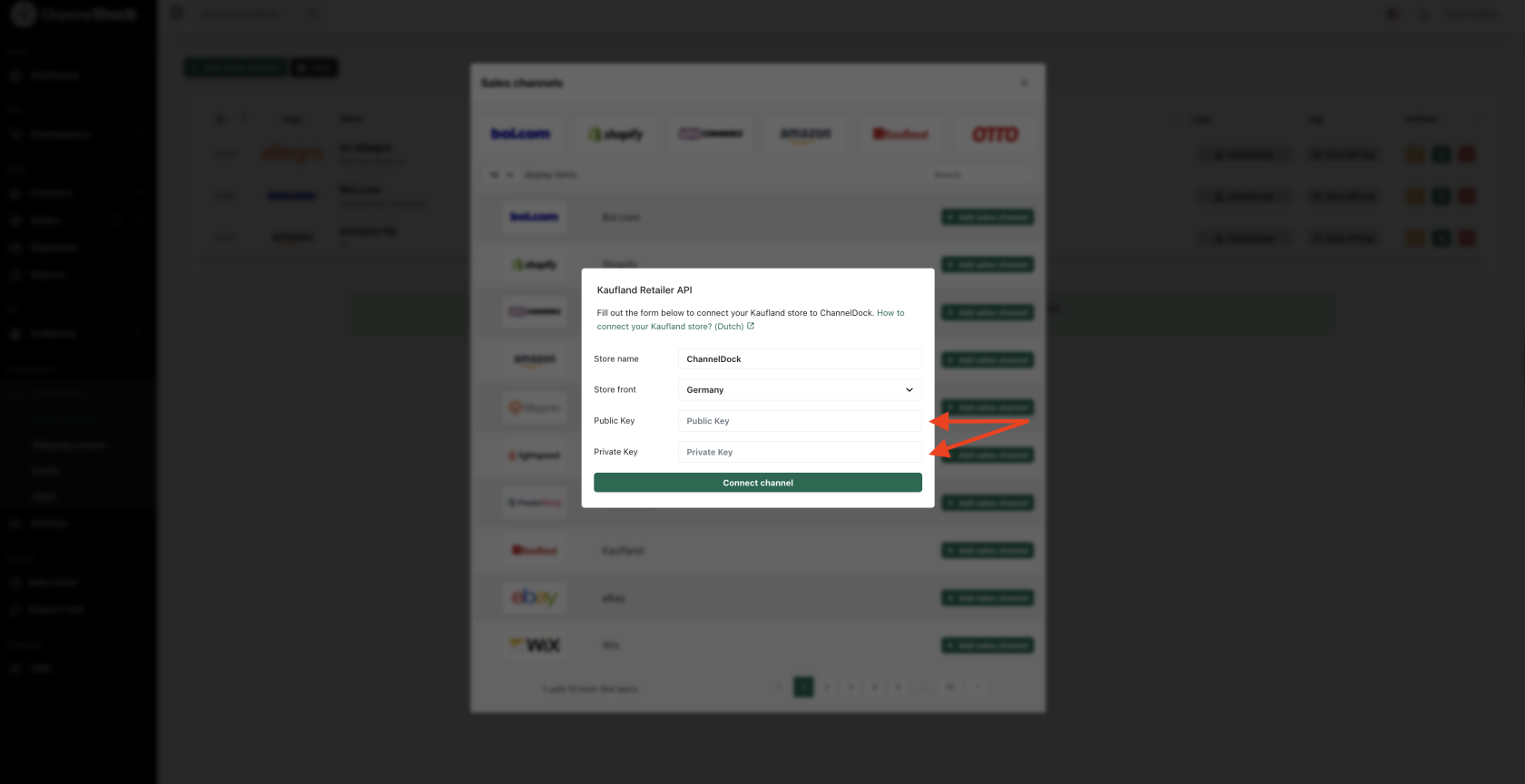
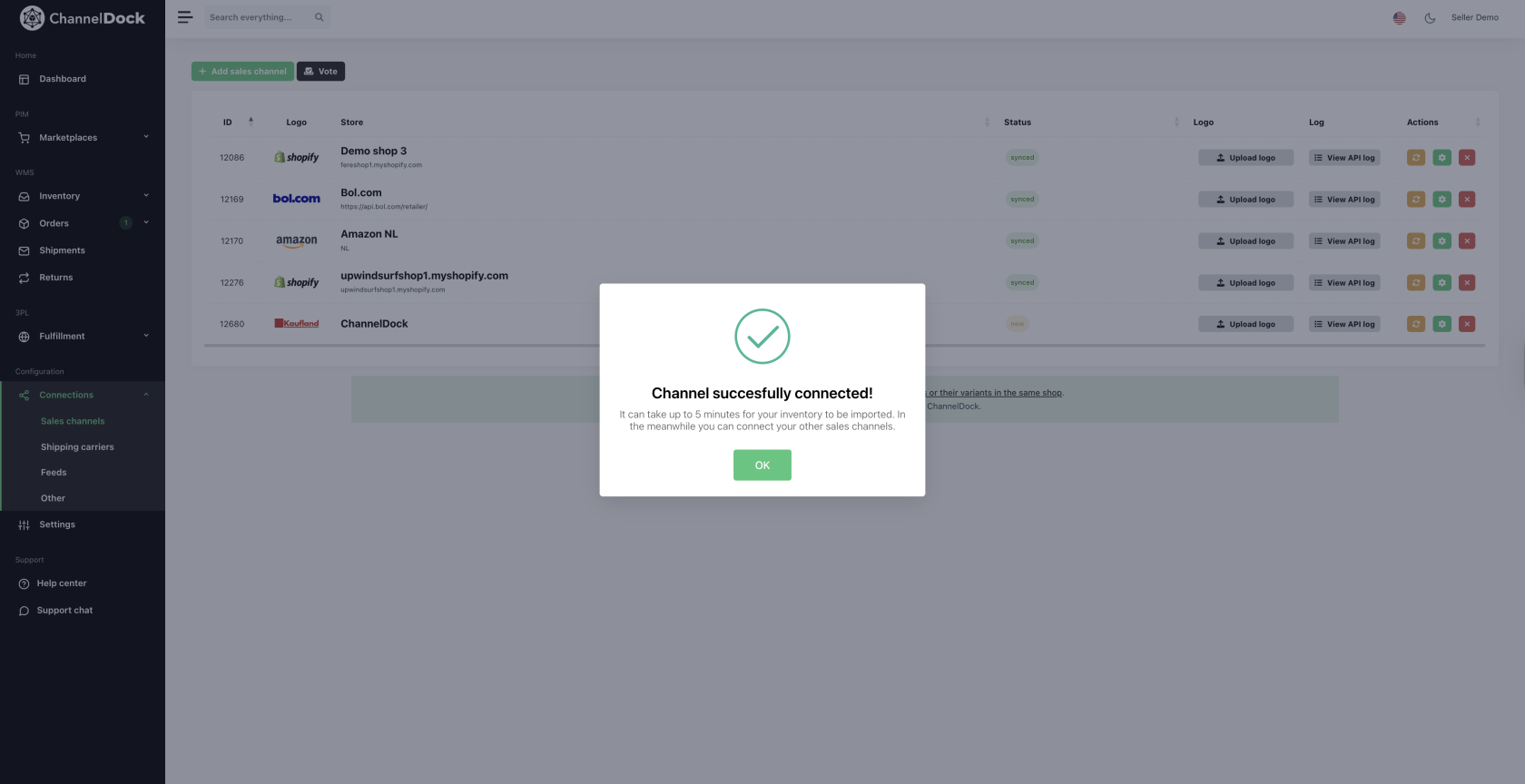
Success! Your Kaufland channel is now integrated with ChannelDock!
what are the strikes kaufland gives and why (merdan)