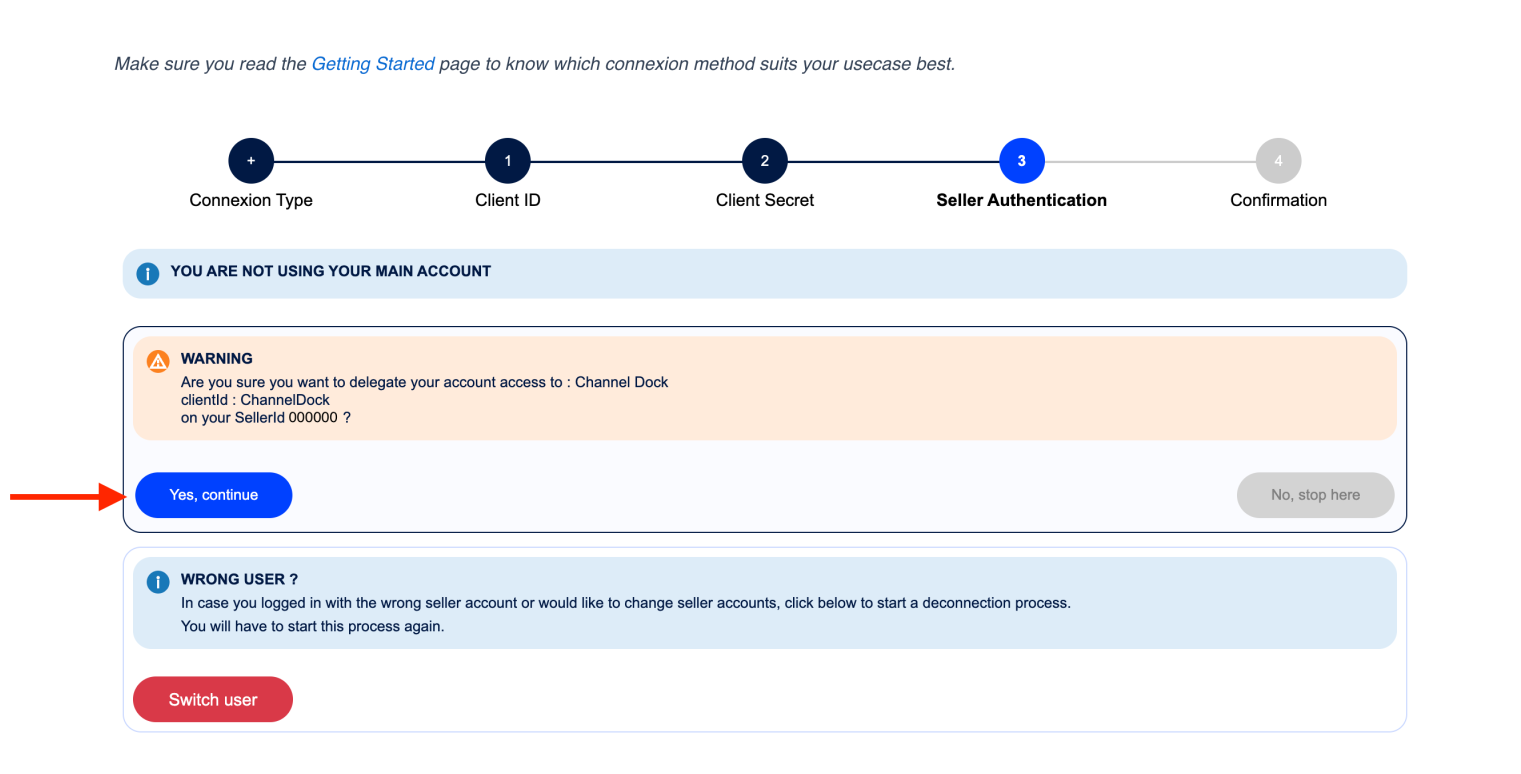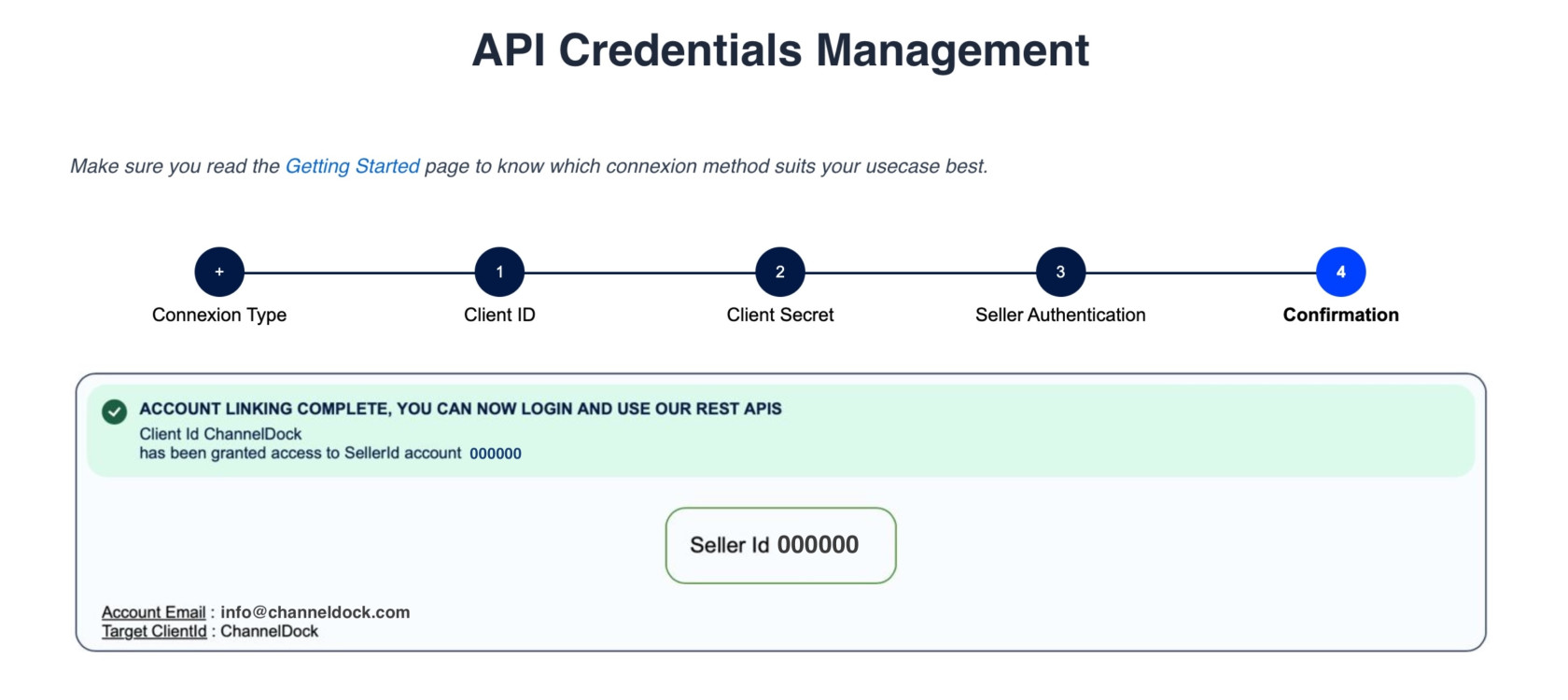Connecting CDiscount
Connecting your CDiscount account with ChannelDock is a straightforward process that can be completed in just a few minutes. Follow these steps:
APIGrant Credentials Management or goAccess to the seller portalChannelDock
1. Connexion Type
- Under Connection Type, click I'm using a feed agregator and select My agregator only requests my SellerId.
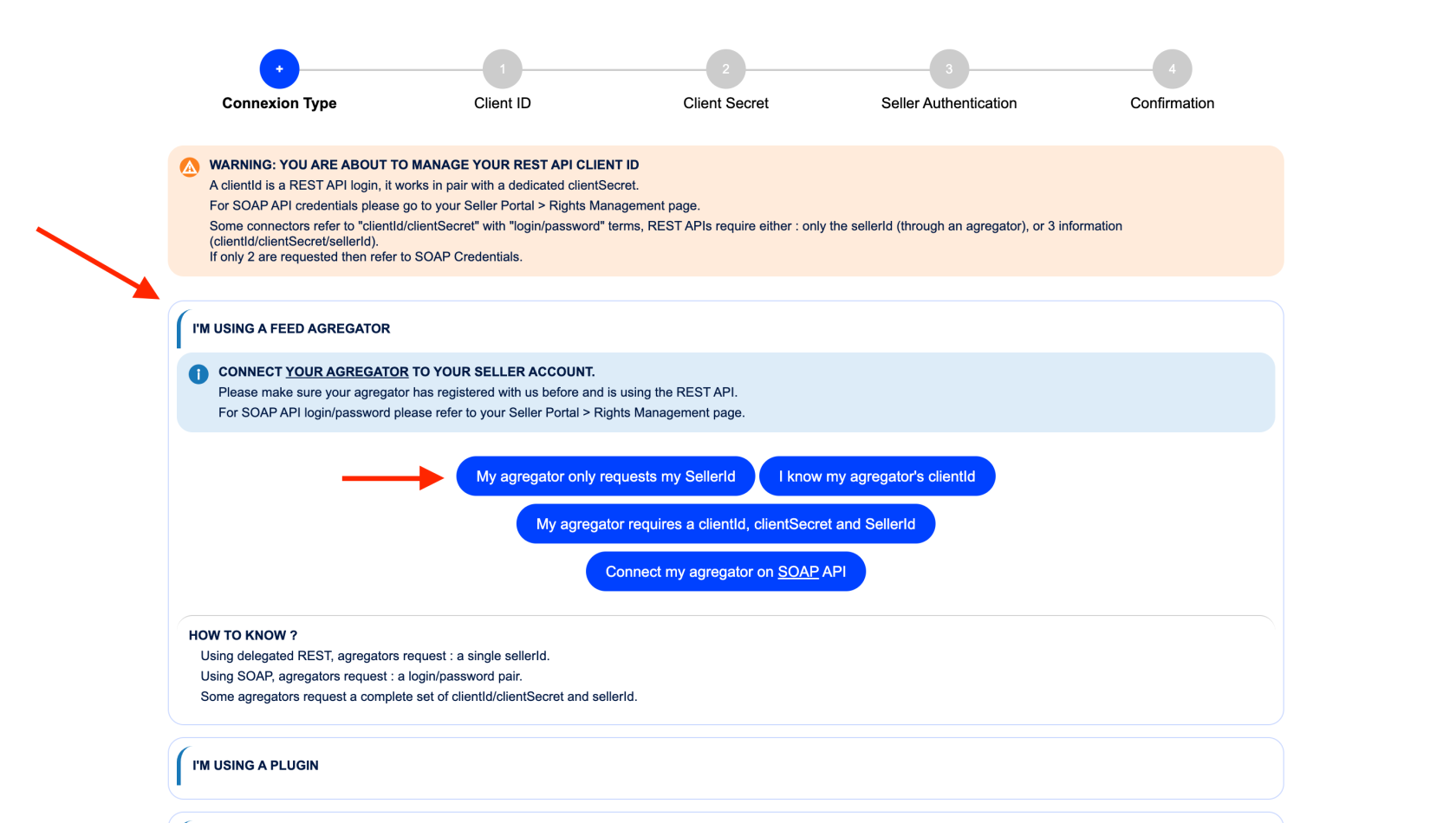
Proceed to selectSelect ChannelDock from list, agree to the Terms and Conditions, andand thenclickonGrant Access to ChannelDock.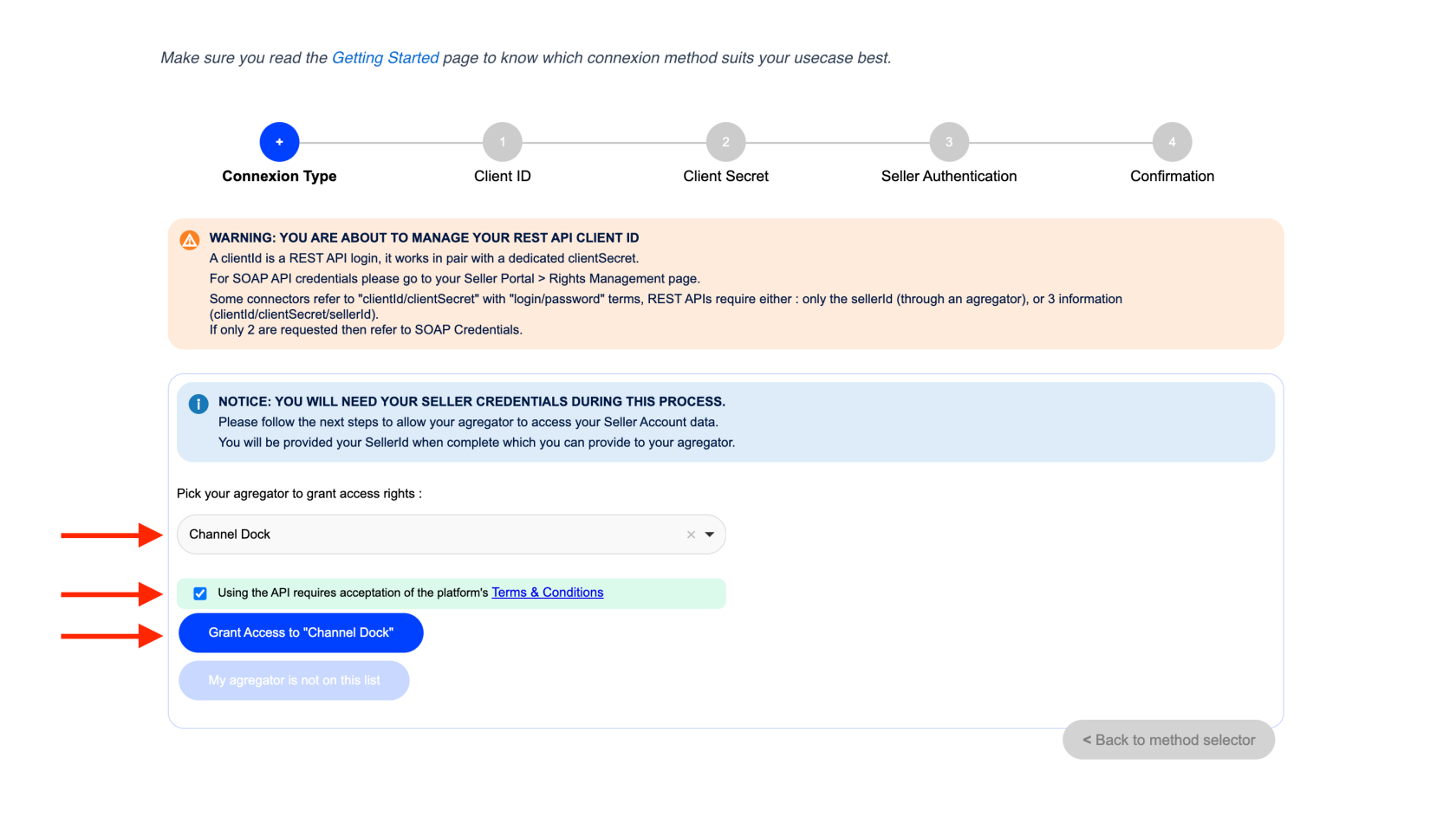
2. Client ID
Under Client ID, click onClick Proceed with seller authentication.authentication under Client ID. 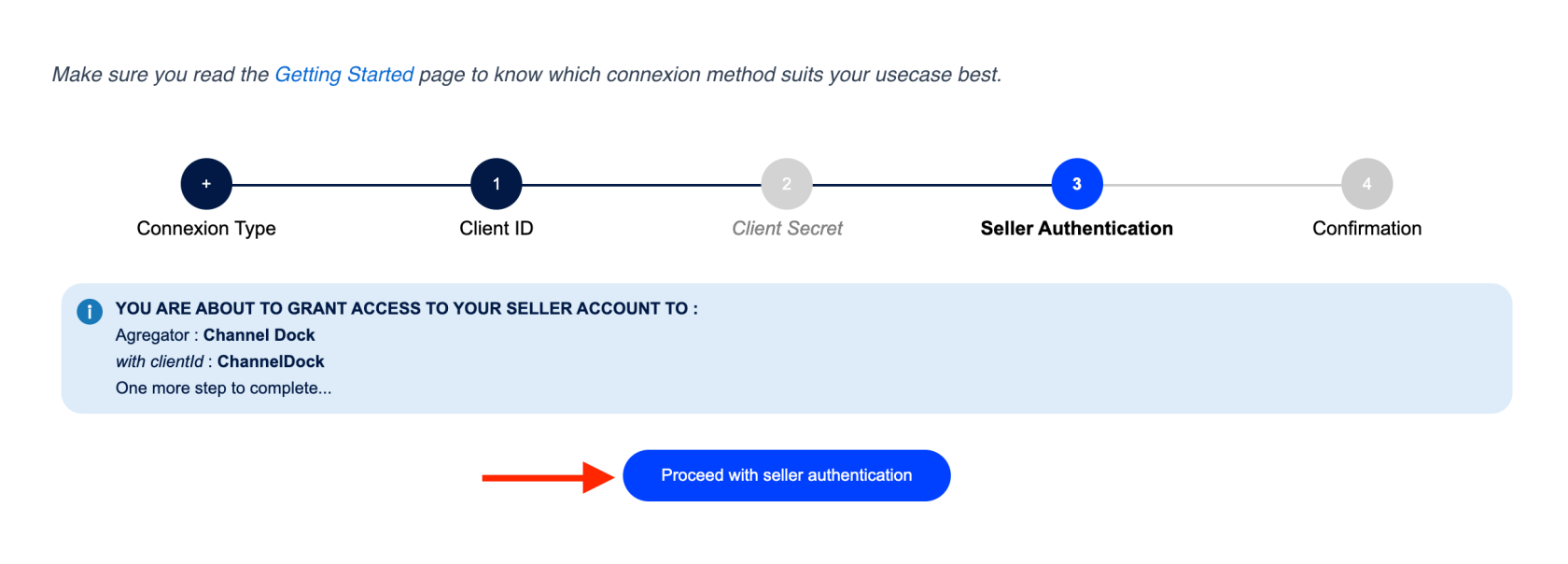
3. Client Secret
Fill in the required details and procced to login.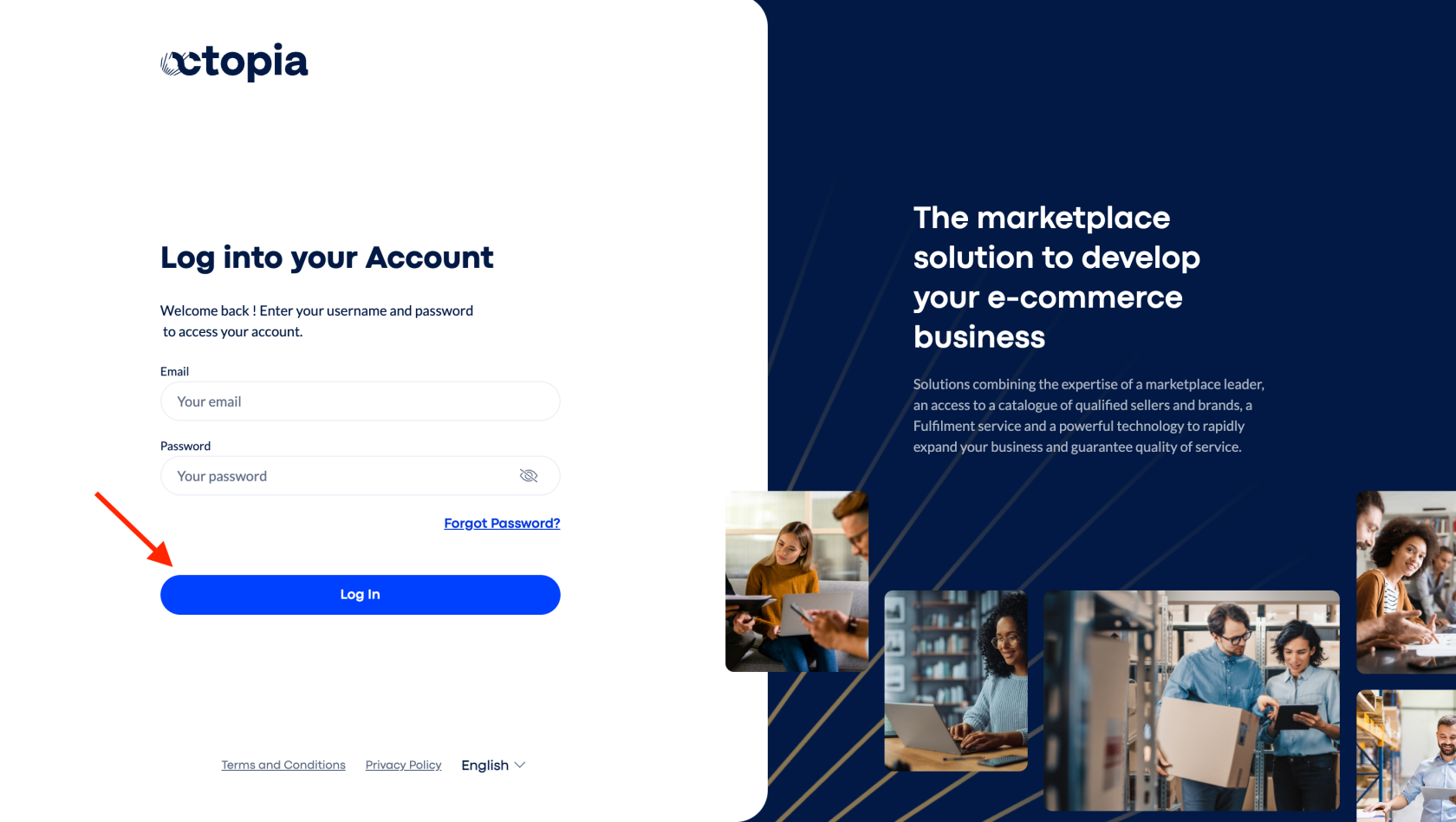
4. Seller Authentication
Click on Yes,continue. continue to complete the authentication.
5. Confirmation
Now thatOnce you gotreceive confirmation, copy theyour sellerSeller id, ID—you will need it to addconnect itCDiscount to channeldock.ChannelDock.
Connecting CDiscount to Channeldock
In the search bar, type CDiscount and then select Add sales channel as shown in the image below: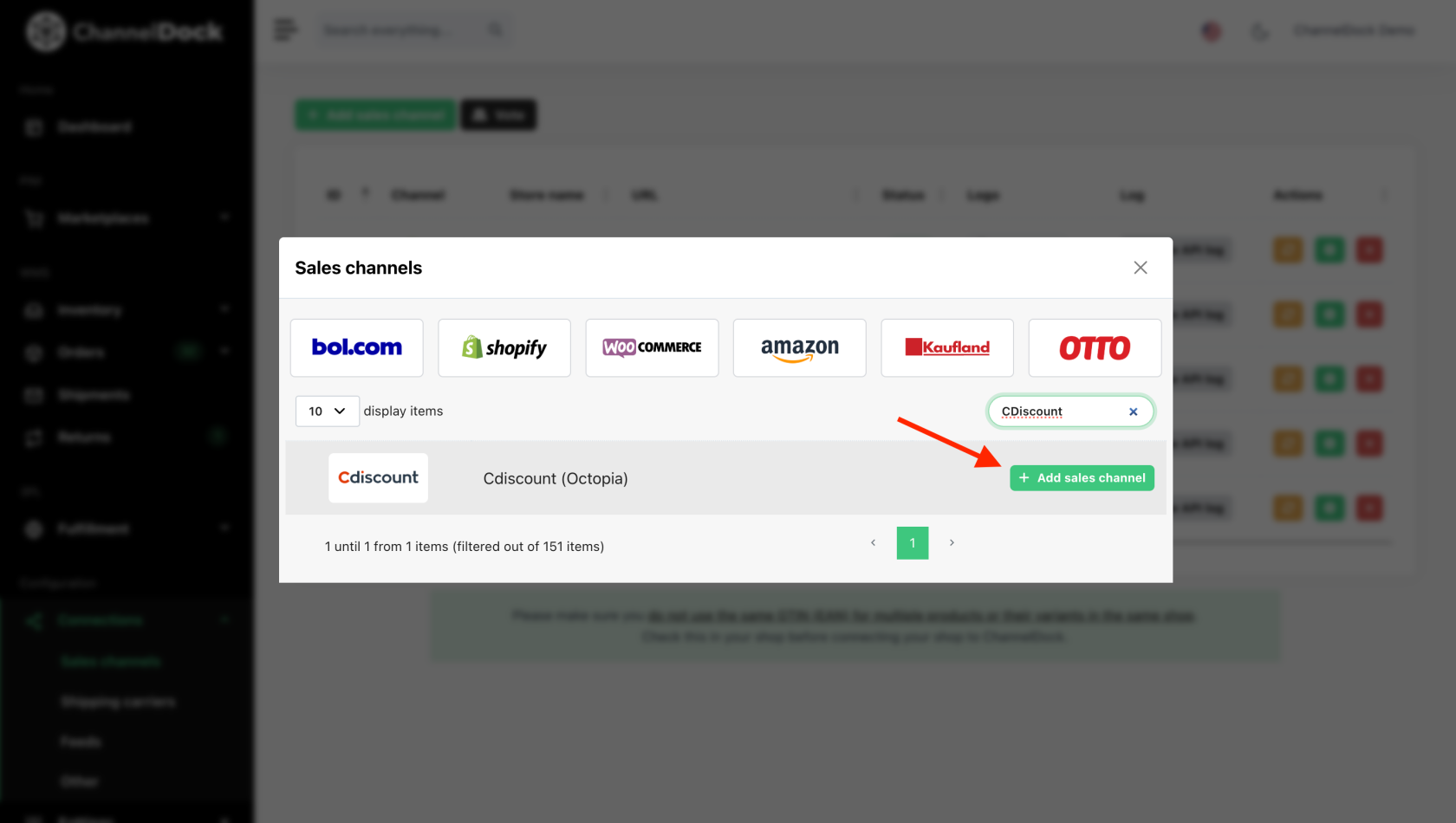
InputPaste your Seller ID that you copied from your CDiscount account,, select Yes, thenand click Connect channel.
Success! Your CDiscount shop is now integrated with ChannelDock.