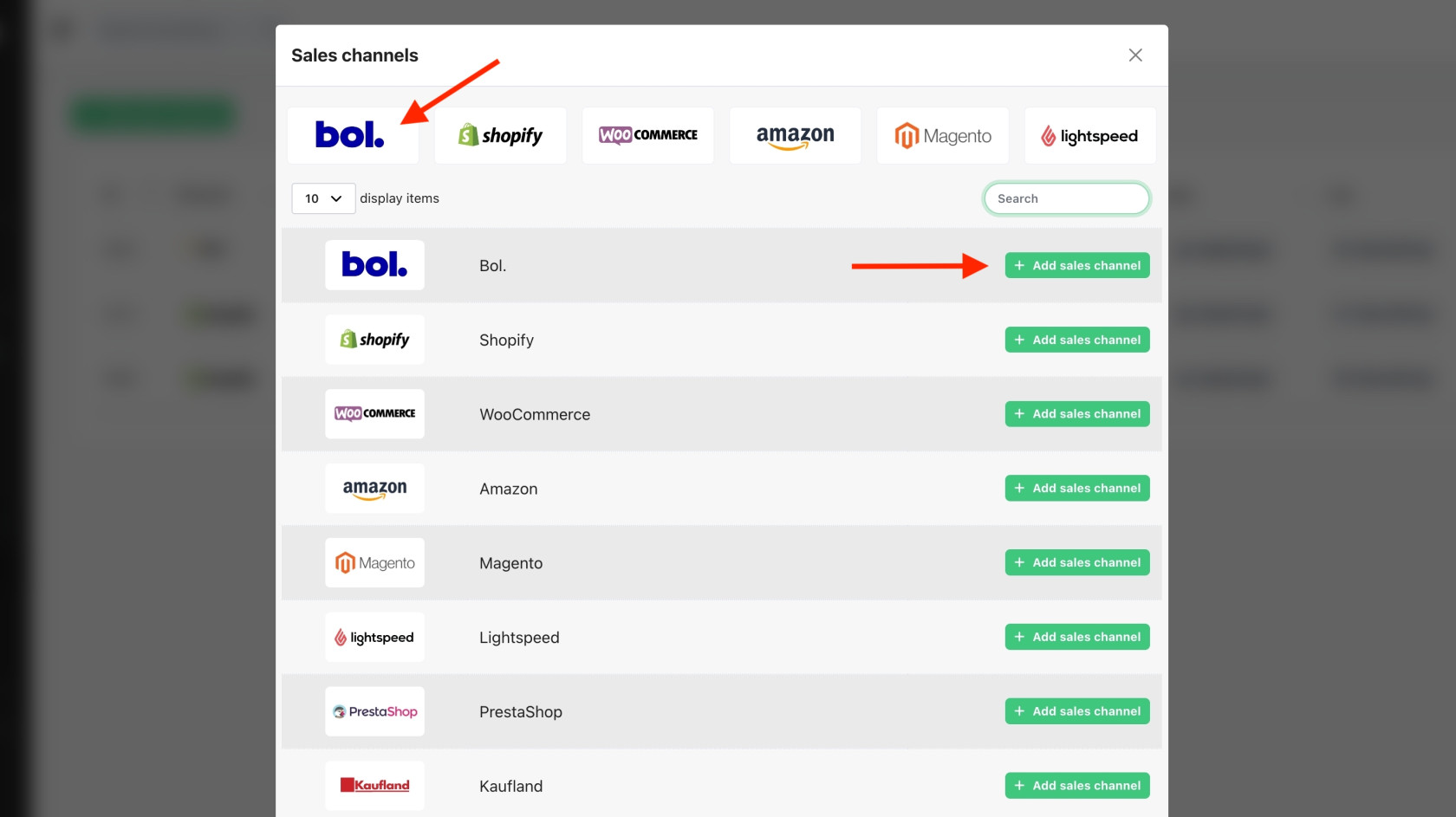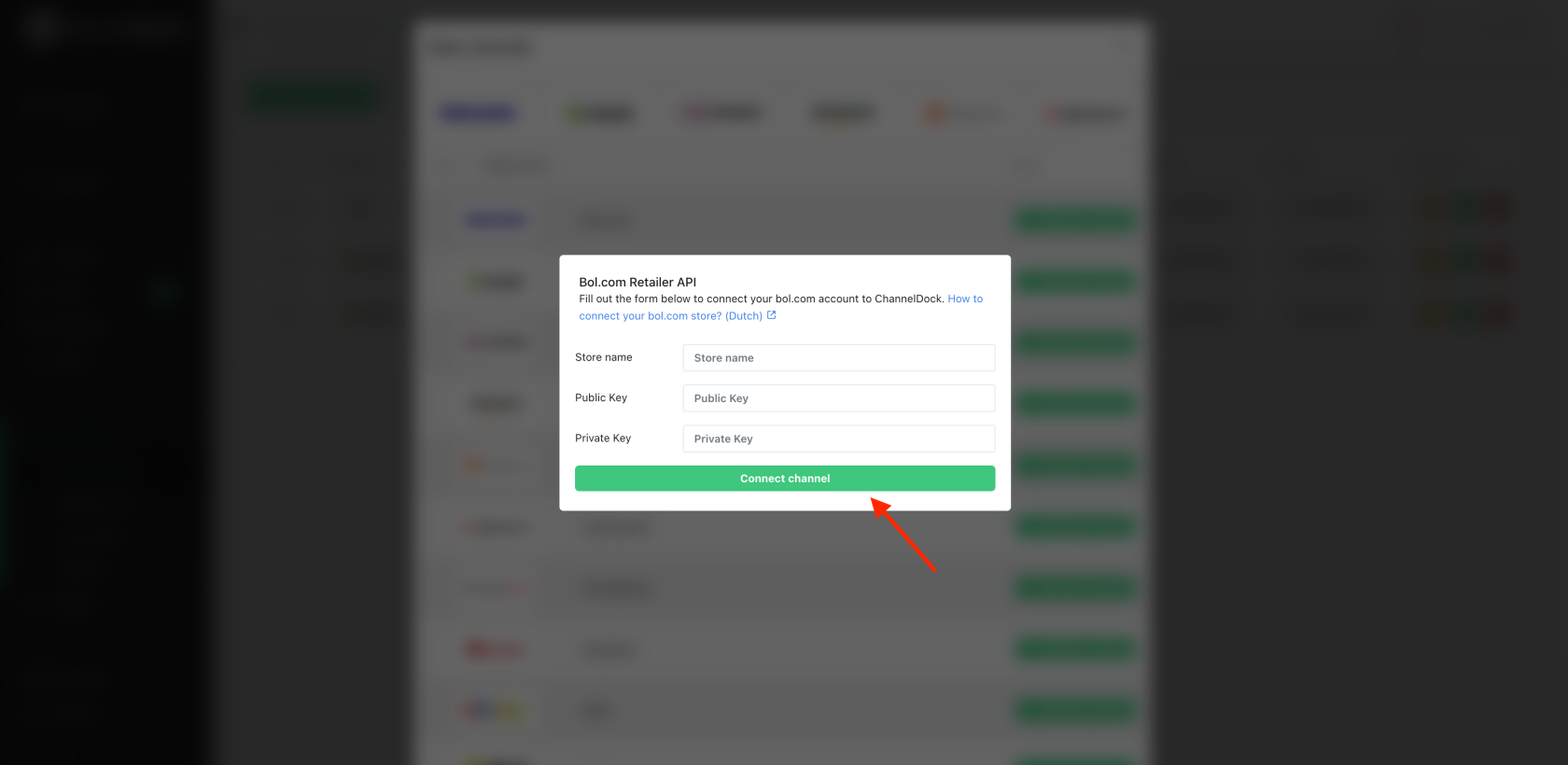Connecting Bol.
Before you connect Bol. to ChannelDock:
- Log in to bol.com's seller portal.
- In the top right corner, click on your seller name and then 'Settings'.

- Click on 'API settings'.

- If this is the first time you are creating API keys for your bol.com account, you may need to fill in the details of a technical contact. Enter your details here.
- Then, under the 'Client credentials' tab, click 'Create'.

- Enter 'ChannelDock' for the name of the 'new API user' and click 'Yes, add'.

- Copy the public key and paste it into ChannelDock in the public key field.

- Go back to bol.com and click 'Show secret'. Then copy the secret key over to ChannelDock.

Now, to connect Bol.:
Success! Your Bol. channel is now integrated with ChannelDock. It can take up to 5 minutes for your inventory to be imported. Go to the 'All products' page to view your products.