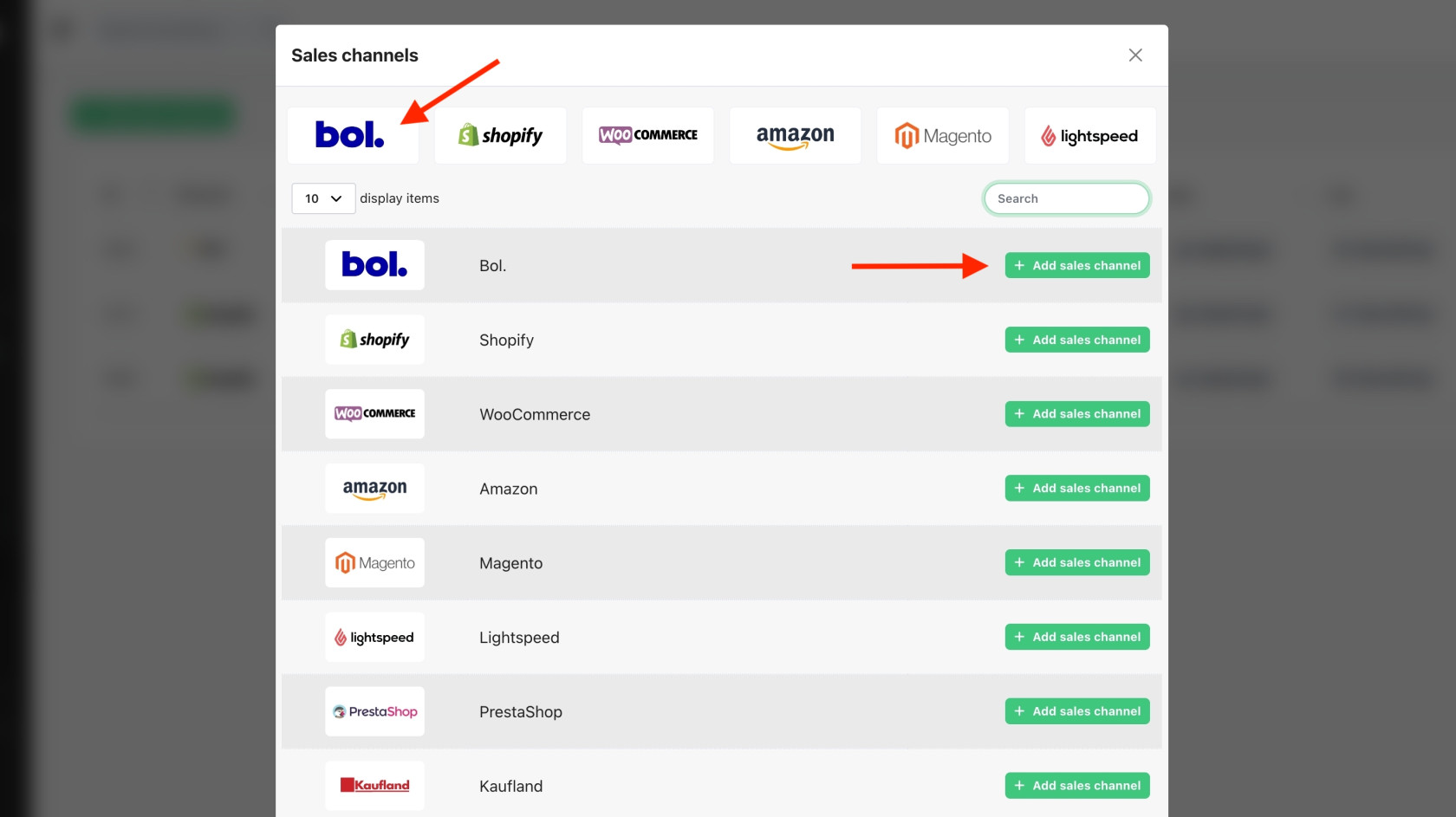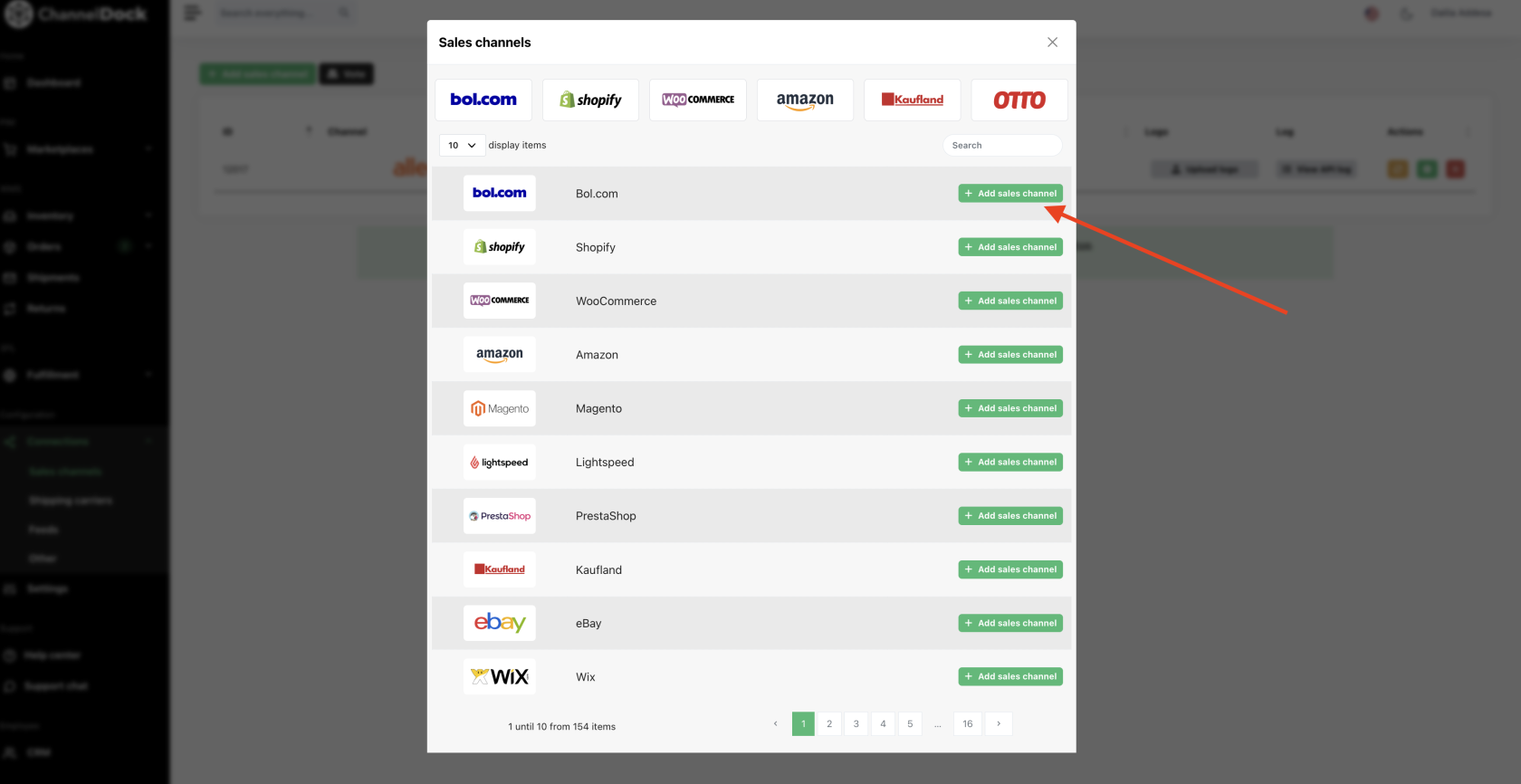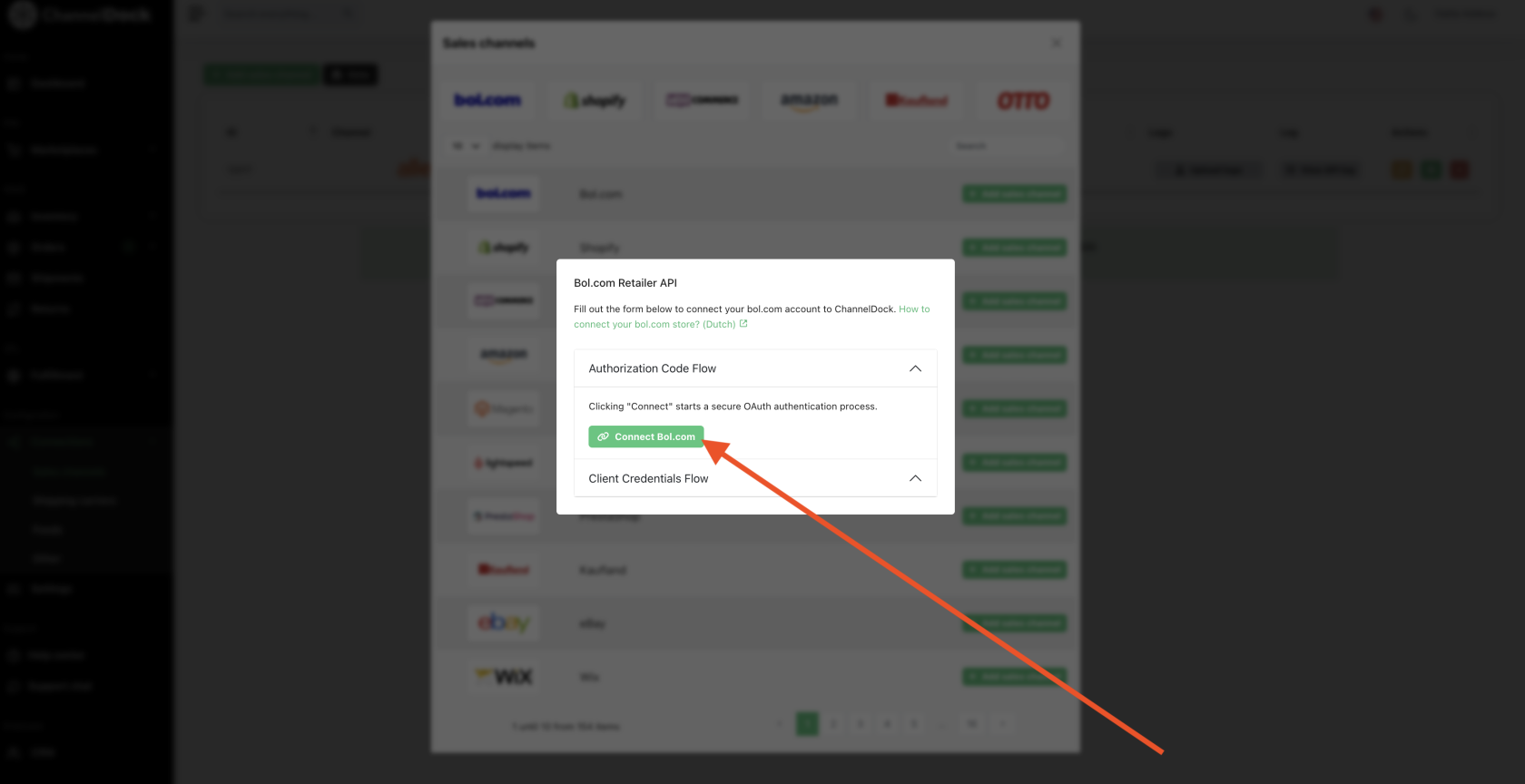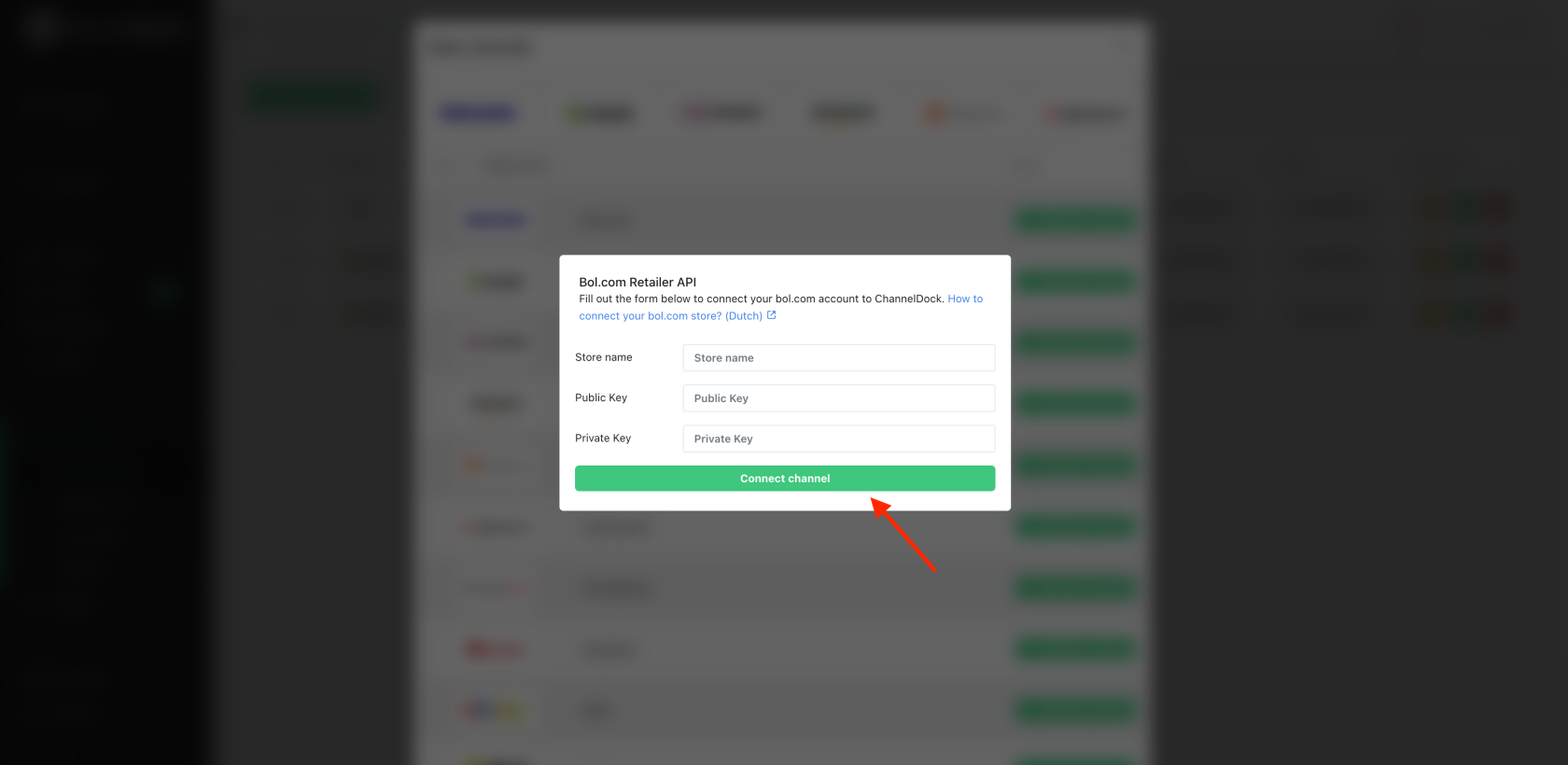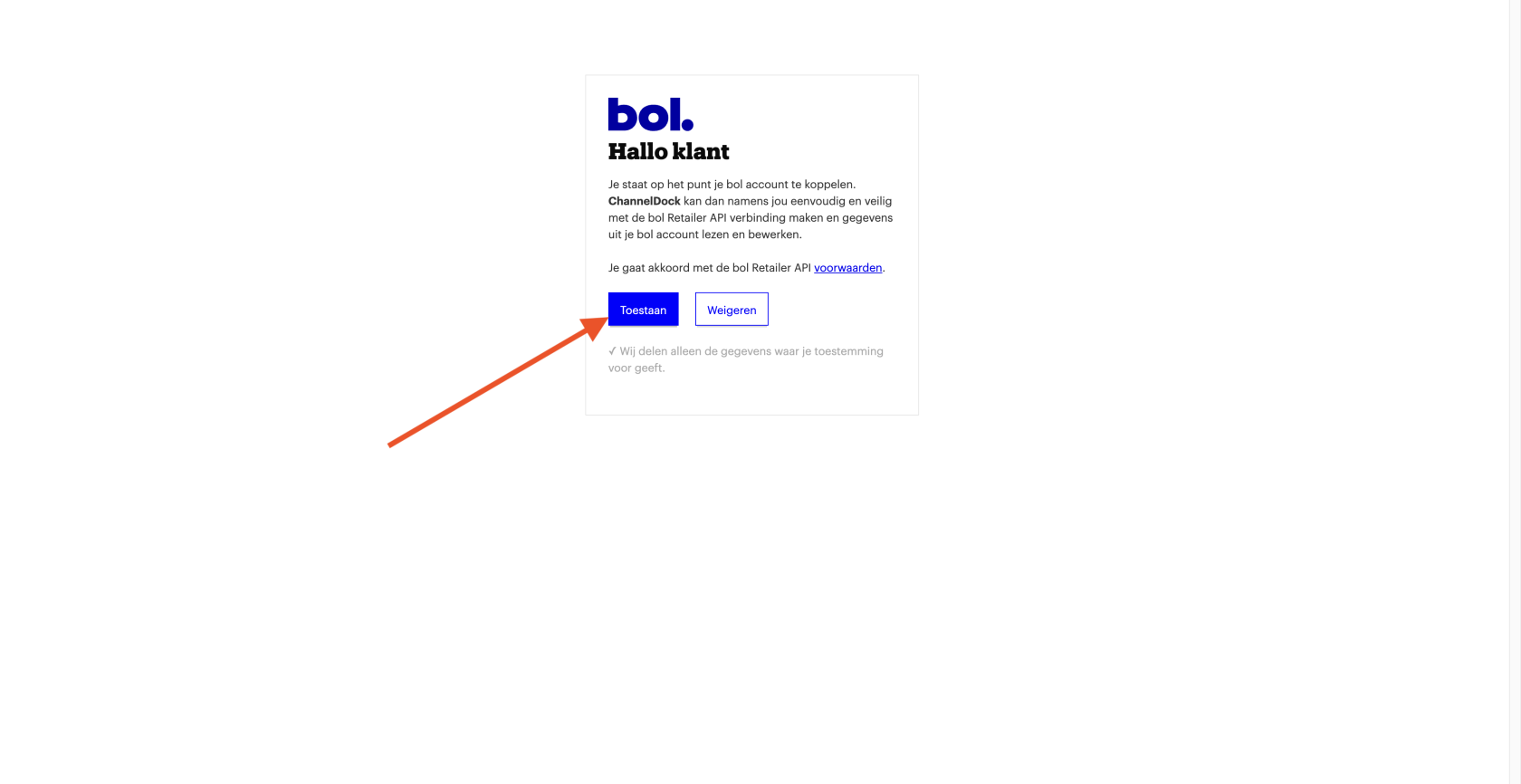Connecting Bol.
BeforeHow youto connect your ChannelDock account with Bol. to ChannelDock:com
Log inGo tobol.com's seller portal.InthetopSalesrightChannelscorner, click on your seller name and then 'Settings'.
Click on 'API settings'.
If this is the first time you are creating API keys for your bol.com account, you may need to fill in the details of a technical contact. Enter your details here.Then, under the 'Client credentials' tab, click 'Create'.
Enter 'ChannelDock' for the name of the 'new API user'page and click'Yes, add'.
Copy the public key and paste it into ChannelDock in the public key field.
Go back to bol.com and click 'Show secret'. Then copy the secret key over to ChannelDock.
Now, to connect Bol.:
Success! Your
Go to the 'All products' page to view your products.